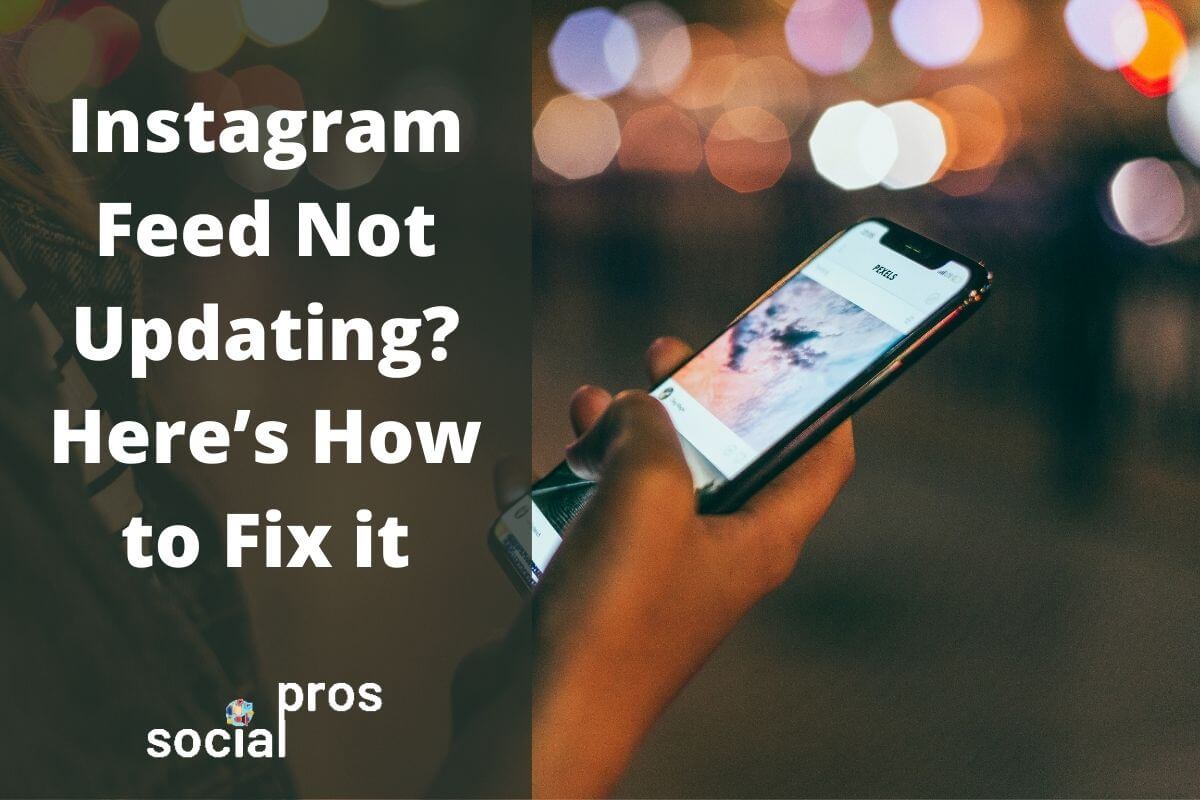Page Contents
“Couldn’t Refresh Feed”! As an Instagram user, we all have seen this message at least once. But why? Well, this has a numerous number of reasons and all of them have some simple solutions. In this article, we go through the reasons that cause Instagram feed not updating and try to cover all the solutions to get rid of this issue. So, if you are recently getting this message and searching for a way to solve it, stay tuned.
See other Instagram errors? Here’s how to fix’em:
Instagram Feed Not Updating! Possible Reasons
Actually, there are four main reasons for the Instagram feed not updating:
- Poor internet connection
- Using an outdated version of Instagram
- Full mobile cache
- Technical reasons and Instagram updates
No matter what the reason is, you can solve it using one of the following solutions. But before going to see how to fix this specific solution, let’s find a solution for every Instagram error!
Hire an Instagram Account Manager and Solve Any Errors ASAP!
Unfortunately, Instagram users experience a variety of glitches and DMs every day, making them have an unpleasant experience and stop using Instagram. But wait! There’s a way to prevent all these errors or solve them automatically just as soon as they appear.
Yes! This pro tip would be recruiting a professional Instagram consultant and manager who knows everything about the Instagram algorithm, errors, and also marketing tips. Putting your account(s) in the right hands, you’ll never face any DM glitches, Instagram feed not updating, or other errors at all. So, check out AiGrow for their services and hire a professional Instagram manager just right now.
Fix Instagram Feed not Updating: 6 Solutions
Now that we know the reasons that may cause the “Instagram feed not updating” error, we can go through the solutions. In the following, there are 6 solutions that each of them work for one or some of the issues mentioned above. So, before going to solve your problem, read the sections above to know what is exactly wrong with your Instagram and then, jump into the solutions we have suggested for each reason.
#1 Check the Network Connectivity
If the reason for the Instagram glitch is a poor internet connection, you must try one of the following ways:
1- Switch to Another Connection
First of all, if you are connected to a Wi-Fi connection, try to switch to your mobile data internet or vice versa. Then, re-open Instagram and try to refresh the feed.
2- Connect a VPN
If you are living in a country that applies internet censorship, try to connect to a VPN. Also, if your VPN has been on and your Instagram is not refreshing the feed, try to connect to a different country. In most cases, this solves the problem.
#2 Update or Re-Install Instagram
If you are currently using an outdated Instagram user, you just have to update the app. If you have an Android device, just go to Google Play Store and update the app, and in case you are using Instagram on an iPhone or an iPad, go to the App Store and install the last version of Instagram.
Additionally, if you are using an updated Instagram version, try to uninstall the app and then, reinstall the app and log in using your username and password. This has solved the problem in some cases.
#3 Restart Your Phone
As mentioned above, sometimes you see Instagram feed not updating because there is no space on your mobile phone or there are some technical problems that don’t let your phone work properly. Actually, restarting mobile devices refreshes your device and clears up some space there. So, before going to clear the Instagram cache or even deleting some applications, simply try to restart your phone.
#4 Clear Instagram Cache
If you have restarted your phone and still can’t refresh the Instagram feed, you must try to clear the Instagram cache. Here is how to do that on an Android device and also the ios ones:
- Clear Instagram cache on iPhone
- Go to your iPhone settings,
- Tap General and then iPhone storage,
- Tap on the Instagram logo,
- Hit the “offload app” button.
- Clear Instagram cache on Android devices
- Go to settings and open apps tab,
- Choose Instagram,
- Tap the “clear cache” button.
#5 Try Instagram Desktop or Website
If you have tried all the mentioned solutions and you couldn’t troubleshoot this issue, or just can’t clear up any space on your device, try to use another device to view the Instagram feed. Actually, the best alternative is to use the Instagram website or desktop version. But if you want to have a complete package of tools, you can also use Instagram online viewers.
A benefit that this solution has is that if you are not able to refresh feed on these versions, you can be sure that the problem is out of your control and you have to jump into solution #6.
#6 Contact Instagram Help Center
Finally, if you have tried all the mentioned solutions and you are still tackling the issue, you’d better contact the Instagram help center. In the help center, you can see all the reported issues and solutions to them. Moreover, you can report the problem using the Instagram official app.
To do so, you just have to follow these steps:
- Go to your profile and tap the three lines icon on the top right corner of the screen.
- Tap on Settings.
- Then, tap “Help” and tap on “Report a Problem”.
Finally, you can see a screen like an image above and you must write your problem in an exact way and support your message using screenshots of the errors or messages you receive. Then, the Instagram help center will contact you and helps you to troubleshoot the problem.
Final Thoughts on Instagram Feed Not Updating
One of the most frequently reported issues on Instagram is that the Instagram feed not updating. Actually, this may have so many reasons and we tried to cover them all in this article. Also, we discussed the solutions to this problem. So, if you are receiving the same message frequently, try the solutions above and get rid of the problem. Also, feel free to leave us a comment and share your own experience with this problem. 🙂