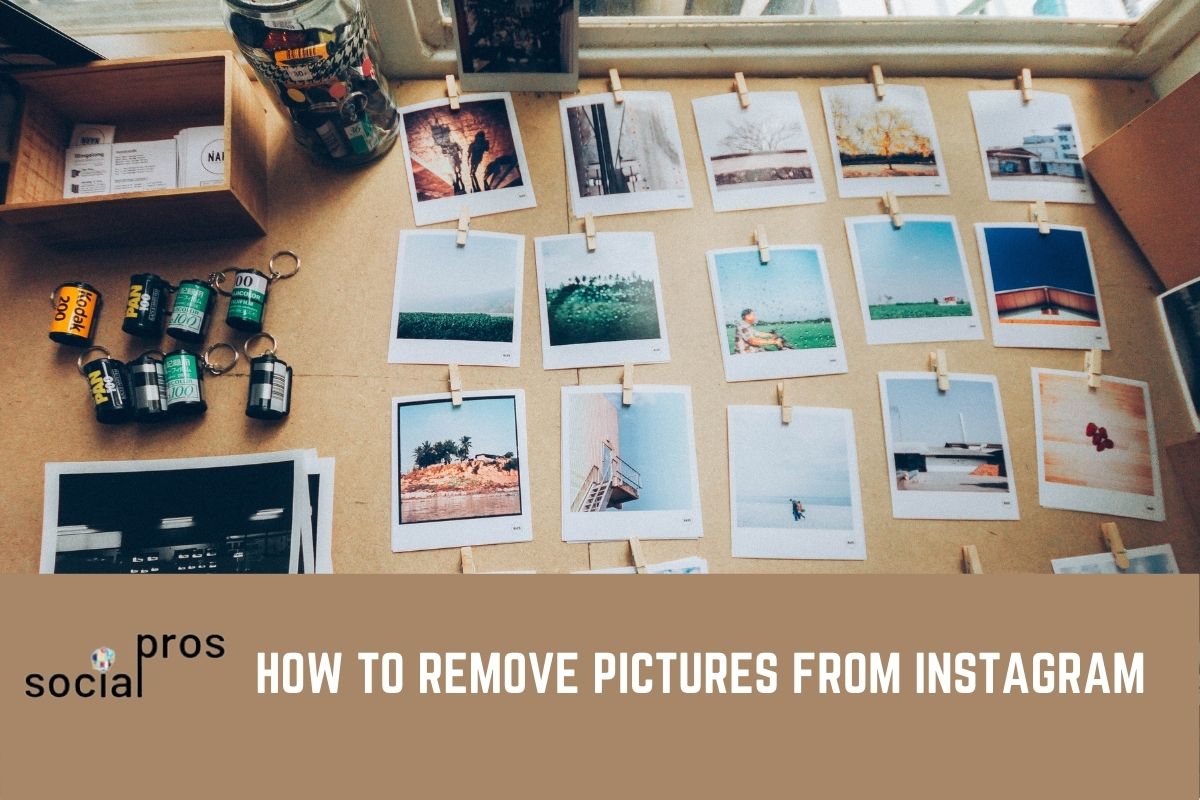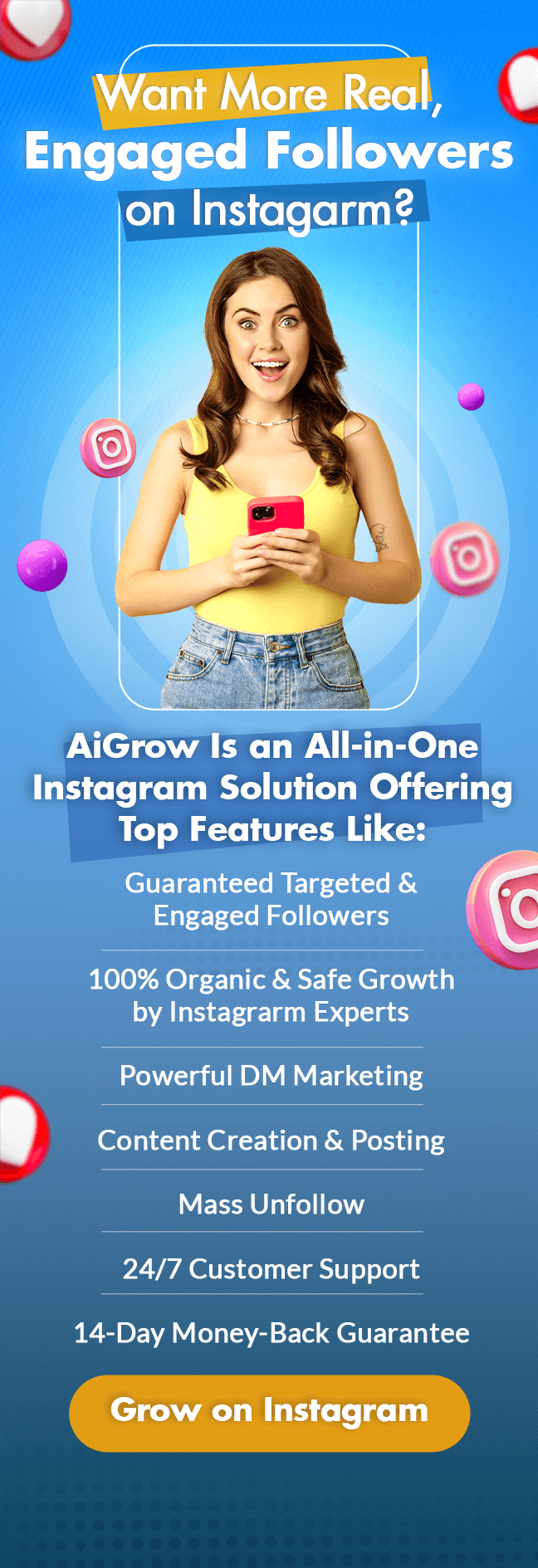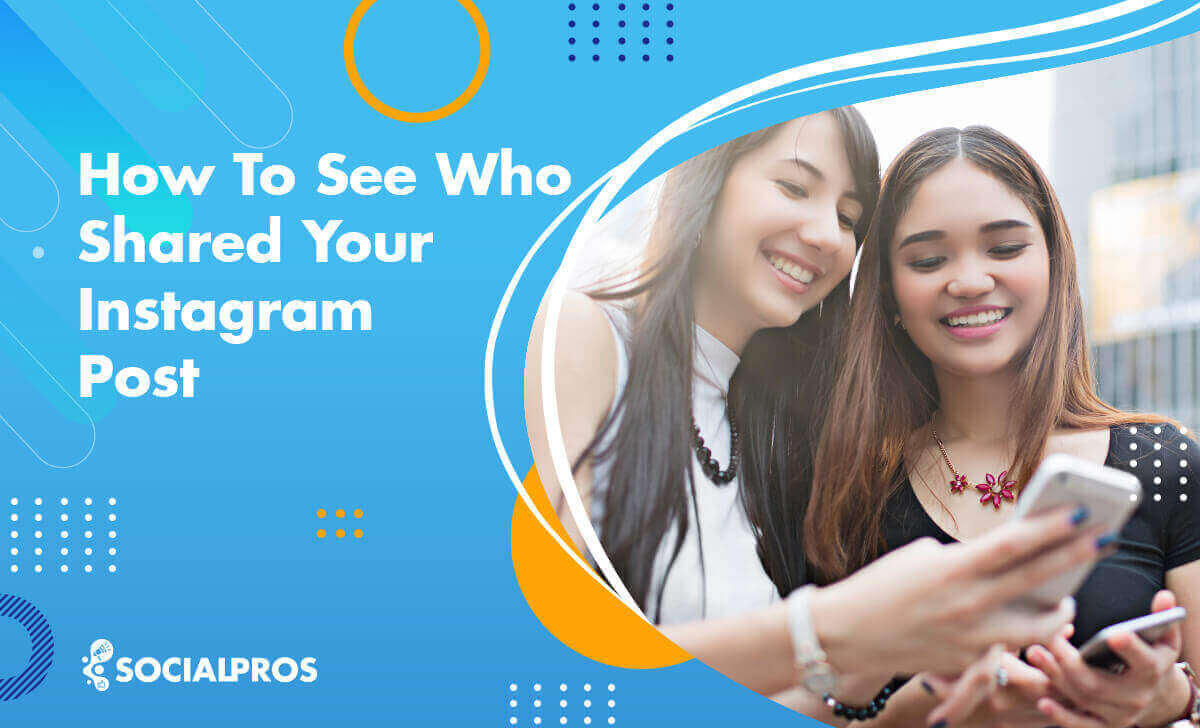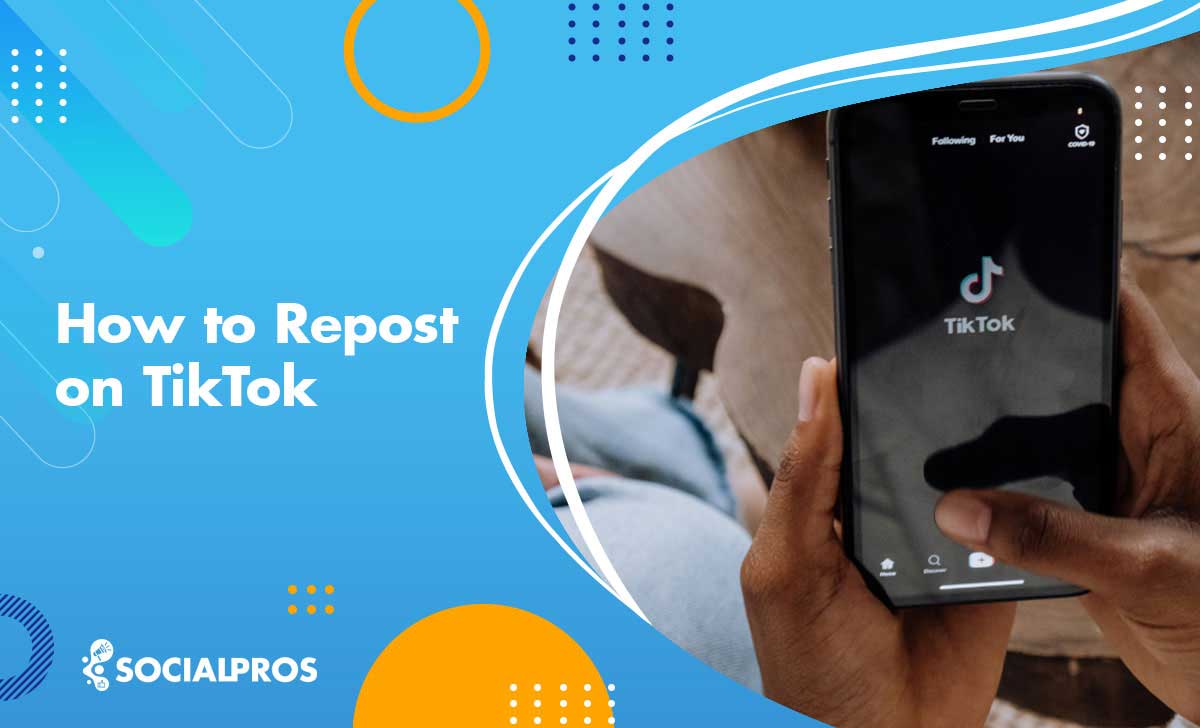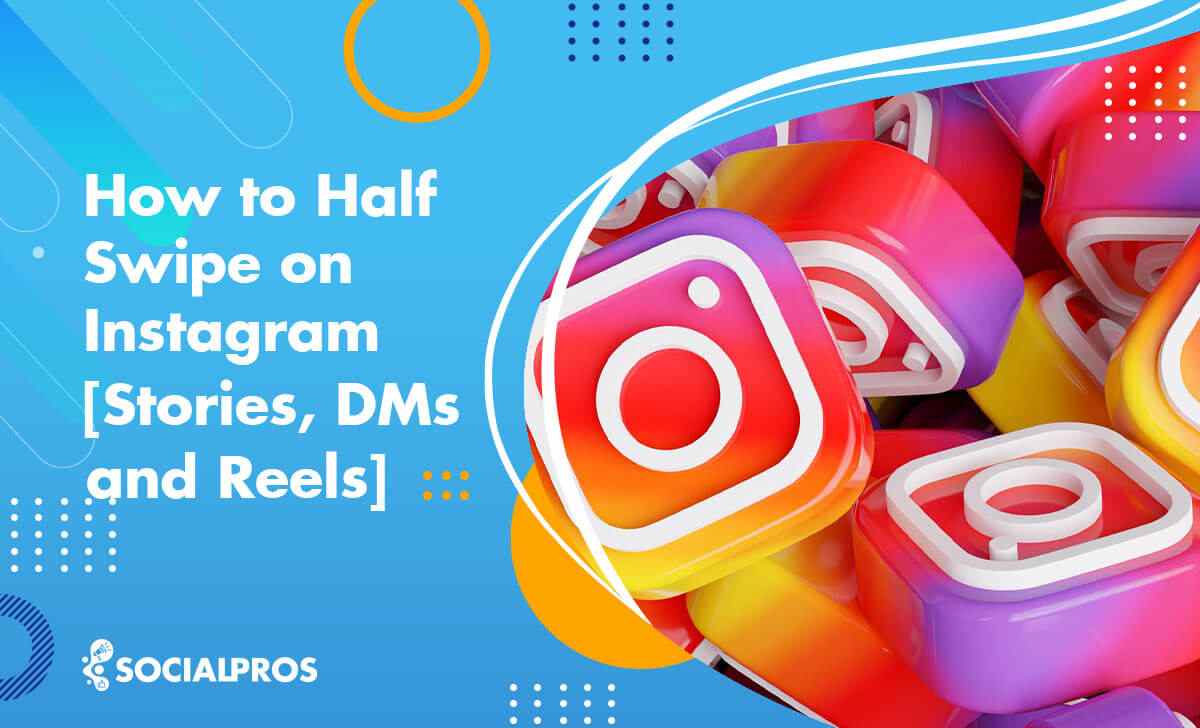Page Contents
As social media is becoming one of our lives’ inseparable components, it is essential to control our imprint on the internet. It happens so often that you post something on our social media accounts, and then you regret it. Especially you may have wondered how to remove pictures from Instagram after you have posted them. You may want to delete your pictures temporarily or permanently based on your account’s activities. In this article, we are going to give a detailed explanation on how you can get rid of the posts you don’t want to keep from your Instagram, so stay tuned!
How to remove pictures from Instagram temporarily
It has been a while since Instagram has provided its users with the archive feature. The archive feature has been created for those who want to keep some of their posts private but not delete them permanently from their feed. Once you have archived your content, you will be the only person to whom the post is visible.
This section will fully explain how you can temporarily remove pictures using Instagram’s archive feature and how to restore them to your feed.
How to archive Instagram posts
To archive your posts, you can simply take the following steps on your Instagram phone application.
- Log in to your IG account.
- Tap on the icon at the right bottom of your screen and go to your profile.
- Choose the post you intend to remove temporarily.
- Click on the ‘…’ sign in front of your username above the post
- Tap on the Archive
Now, if everything has gone right, your post will be no longer visible on your feed and is removed temporarily.
How to unarchive Instagram posts
When you save your IG posts to the archive, you remove them from your feed, but the removal is temporary; that is to say, you can restore it to your profile as you wish. Take the following steps to add the temporarily removed post back to your profile.
- Log in to your IG account
- Tap on the icon at the right bottom of your screen and go to your profile
- Tap on the ≡ sign at the top right of your screen
- Choose the button from the menu
- On top of your screen, click on the ∨ sign and choose Posts archive
- You now have full access to your archived posts.
- Find the image you want to reappear and tap on the ‘…’ sign at the top right of the post.
- Choose the Show on profile option
Now your post is again visible to other users on Instagram.
How to remove pictures from Instagram permanently
Now that we have explained how to hide and unhide a post from your feed, It is time to explain how one can remove pictures from Instagram once and forever. There is, of course, a natural way to remove one post from your feed that we are going to explain very soon. However, if you are an influencer or business owner, you may have many posts and advertisements that you want to delete permanently from your account. In this case, you may even want to delete your posts automatically and immediately after you published them. Removing the posts manually is drudgery.
In the following, we will explain what to do in each case.
#1 How to delete a single post from your feed
To remove a particular post permanently from Instagram, take the following steps.
- Log in to your IG account
- Tap on the icon at the right bottom of your screen and go to your profile
- Find the post you want to remove from Instagram
- Tap on the ‘…’ sign at the top right of the post
- Choose Delete
And it is as simple as that. Your post will no longer be visible on your feed, and you cannot have it back again unless you repost it.
#2 How to mass delete posts from your feed
However, deleting the posts one by one can be very time-consuming. To fix this issue, you should get help from a third-party Instagram manager. AiGrow is one of the most efficient social media management services out there. It is absolutely free to Signup to AiGrow, so don’t hesitate to give it a shot!
In this part, we will guide you through mass removing your posts using the incredible AiGrow. You can mass remove your posts by simply following the instructions below.
- Sign up to AiGrow and log in with your Instagram account
- On your Dashboard, click on Bulk Posts Delete
- Select the posts you want to remove permanently from Instagram
- Click on Delete Selected Posts
The selected posts are now removed from your Instagram feed. You can also mass archive Instagram posts almost the same way in case you want to mass-delete your posts, but temporarily.
Also, watch the following video to see how to mass delete multiple posts:
How to Remove One Photo From a Carousel Post
Unfortunately, it so happens that you want to remove one photo from a carousel post. There is no natural way to delete one picture out of multiple on Instagram. You simply can’t single out one shot from the post. The pictures are now united, and to remove one image from the carousel post, you should delete the whole thing and repost the photos you didn’t want to withdraw from the carousel. Take one of the ways that we explained in previous sections to remove your post permanently or temporarily.
FAQ’s about how to remove pictures from Instagram
Now we have explained how to remove pictures from Instagram. It is time to answer a few questions that users frequently ask on the subject. So keep reading.
#1 How to Recover Removed Instagram Posts?
It had been once impossible to restore the posts that have been deleted permanently from Instagram. However, you can do this now with the new “recently deleted” feature on the latest update. You can also view deleted posts and recover them for free using AiSchedul, a handy third-party assistant.
#2 How to Remove Pictures on Instagram on a PC?
It is not always easy to get access to the Instagram phone app. As Instagram has no desktop application and the web features are limited, you may have wondered how to Remove pictures on Instagram on a PC; this is only possible by getting professional help from a third-party assistant like AiGrow, as we have explained above.
#3 How to Remove Tagged Posts From Your Instagram Profile?
Now that you are familiar with different ways to delete and mass delete pictures from Instagram, it is natural to ask what will happen to our tagged photos. To remove your tag from other people’s posts, take the following steps.
- Tap on the icon at the right bottom of your screen and go to your profile
- Click on the third icon under your story highlights
- Open the posts you are tagged in
- Click on the ‘…’ sight at the top right of the post
- Choose Posts Options
- Tap on Remove Me from Post
Conclusion
Even though there is no natural way to mass remove posts, or mass archive them, having a third-party professional assistant can guide you through these tasks easily and safely. So if you had any problems with the above instructions, please feel free to contact our highly qualified managers.