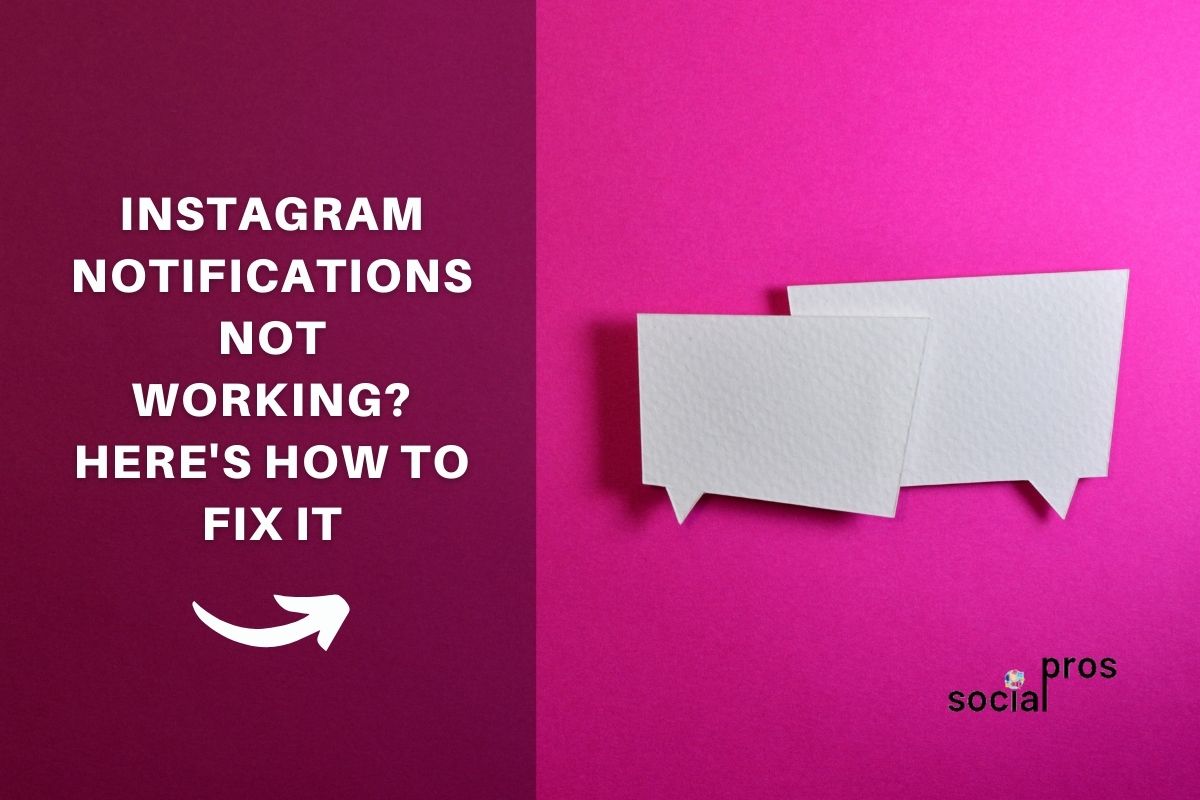Page Contents
Your Instagram notifications not working? Don’t worry; it’s a common bug among both Android and iOS users. In this article, we’re going to take a look at the most common reasons why Instagram push notifications are not working and what you can do to correct these errors. So, buckle up and read this article till the end.
There’s no question that Instagram is one of the most popular apps in the world right now. It shifted the way people communicate in the virtual world. However, just like any other apps, Instagram has its own shortcomings. One of the most annoying bugs of the app is the push notifications. You may encounter problems such as:
- Instagram DM glitch
- Not seeing the notification when a new message is coming
- See a new notification even if you already see the message
- Seeing a notification when there’s no new message
Each of these bugs might affect your experience while using Instagram and make it difficult to use the Instagram DMs.
The Instagram developer team is constantly working on the app. It’s a good idea to keep an eye out for anything that isn’t working properly since there are a lot of tweaks and changes that are introduced by developers every day. Some work to improve the functionality but may introduce new issues that will need to be worked around. The best thing to do is take a moment to look over what seems to be broken and then find a solution for it as soon as possible. This will help you get the most out of your app, so it’s essential to always make sure that it’s working properly before you start using it for any type of contact information or business transactions.
These problems make it more difficult to manage Instagram notifications. Let’s see the reasons why Instagram notifications are not working and what you can do to solve them. Read carefully till the end because we will introduce the best solution at the end.
Why Am I Not Getting Instagram Notifications?
There are many reasons why Instagram push notifications are not working. Here are the most common reasons why these errors happen and how you can fix them.
1- Your Instagram Is Outdated
The most common reason why you don’t get Instagram push notifications is the fact that you are using the outdated version of Instagram. Simply update your app using Google Play or App Store and see if it gets fixed.
2- Your Instagram Cache is Full
Lots of things can go wrong if your app cache is full; the app functions troublesomely, and you might even be thrown out of the app for no good reason. Well, in this case, it’s better to take a look at your app cache and delete them. This action will free up some space for Instagram to function, and you might get your Instagram notifications more easily.
Related Article: Does Instagram Send Screenshot Notifications When You Take One?
3- Check Instagram Notifications
Instagram Like, Comment, Live stream, IGTV, video chats, and messages have distinct notification settings. You may have accidentally changed the setting, so check the message notification setting and make sure that all the alerts you want are on and that the option “Pause all” is off.
4- Check Your Mobile Notification Setting
Sometimes, Instagram push notifications are not sending for much simpler reasons, such as device notification settings. Go to your device setting and see if you have muted the Instagram notification. Some smartphones allow you to modify notifications and you can choose the type of notifications that you want to receive from the apps. So, better take a look at them too.
With the iPhone
- Go to “Settings” on your iPhone and press “Notifications.”
- “Select “Instagram
- Make sure to toggle on alerts
For Android
- Tap “Sound & Notifications.” Go to Settings.
- At the bottom of the screen, select “Notifications.”
- Select “Instagram” and make sure notifications are set to Activated
5- Delete and Reinstall the Instagram
It might seem like a ridiculous solution, but it actually works. If you tried all the mentioned items and still don’t get any Instagram notification, it’s time to delete your Instagram app and then reinstall it. This way, you automatically reset all the app settings and give it a fresh start!
Related Article: Accidentally like a photo on Instagram? How to Repeal It?
6- Check the Muted Chats
Most of us have encountered having too many direct messages from a person and have been tired of seeing too many notifications of sending direct messages to someone! The first solution that comes to my mind in such a situation is MUTING the account to get rid of seeing updates!
After a while, you have now missed the silent user and are worried about no longer receiving updates or just mutating certain accounts for good and others unintentionally.
Here are the steps to prevent users from receiving updates from Instagram:
1.Open and follow the steps in the Instagram app:
2.Now, look for the chat you are not getting updates of; if the mute icon is next to the name of the user, it means the user is muted.
Best Solution: Use an Instagram Manager Such as AiGrow
If your Instagram notifications are not working, you can easily use an Instagram manager such as AiGrow to control your DMs in the best way. AiGrow has many interesting features, but one of the best of them is “Direct Messages.”
Using this feature, you are able to send bulk messages, auto-reply the DMs, and, best of all, send DMs to email. This way, you won’t lose a single message as you receive all of them in your inbox. Also, it’s possible to reply to them using your email.
AiGrow can help you with managing other notifications too. For example, this Instagram management tool offers a dedicated account manager for your page. This person will take care of your account, and the chances of losing the important Instagram notifications will drop to zero.
So, if you are interested, you can use the AiGrow trial for free!

Read all about this great tool here.
Final Words
In this article, we tried to show you the most frequent reasons why Instagram notifications are not working and what are the best solutions. Don’t forget to try all of these solutions and if you have any suggestions, leave a comment for us!