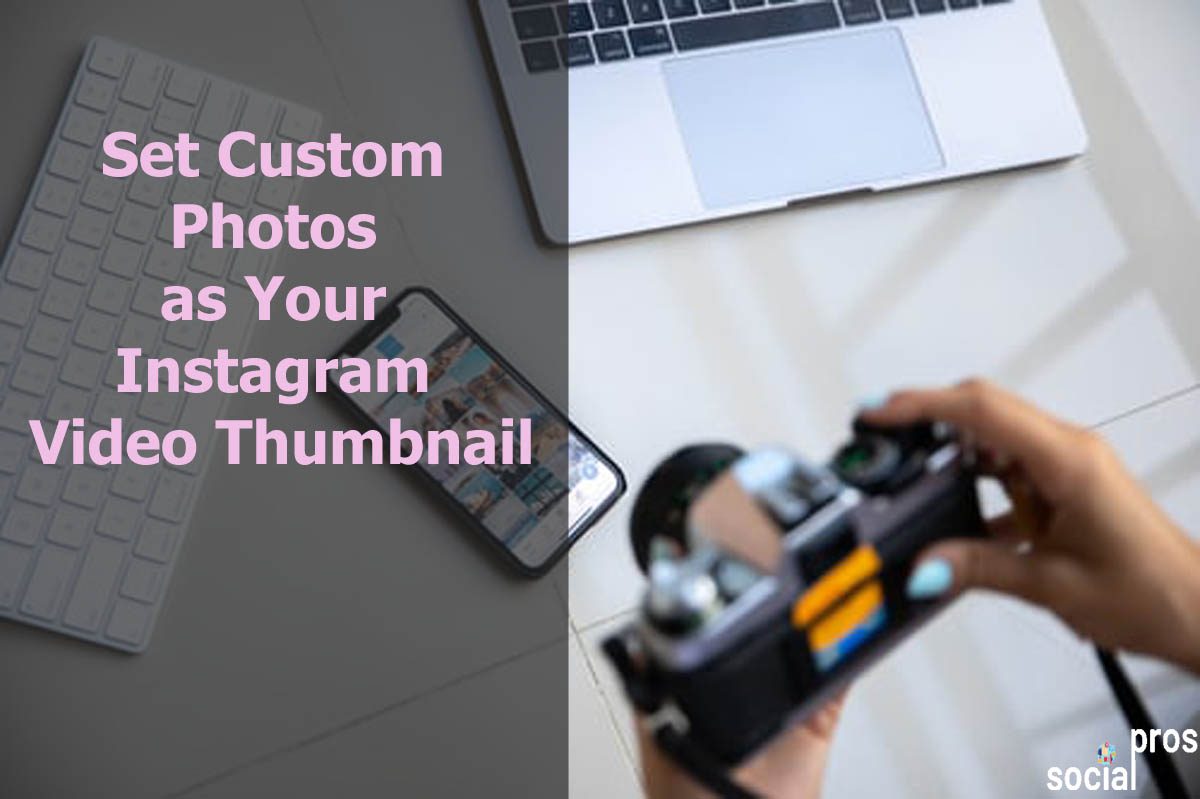Page Contents
When you are scrolling down an Instagram page, what makes you stop and tap on a video? Of course, the Thumbnails. That is, the photo you set as your Instagram Video Thumbnail can make or break your post’s success. Also, they play a significant role in creating an effective video ad.
Instagram is the best place to publish your desired photos and videos and get the most feedback. You only need to upload an attractive, high-quality one, and the Instagram algorithm counts your video views and will let you be more visible on the platform. Therefore, it is essential to do your best to get more video views.
If you want to publish a video, but one scene of your video is the most eye-catching one, this article will guide you on how to set the custom photo as your Instagram video thumbnail.
Let’s dive in!
What is an Instagram Video Thumbnail?
An Instagram thumbnail is a small photo or video representing more extensive content such as a video. As the pictures are as tiny as a person’s thumb, people call them thumbnails. Instagrammers see thumbnails when scrolling their followings feed and decide to open a video by the thumbnail.
Indeed, it is essential to choose a clear, bold, and colorful picture as your thumbnail that perfectly describes the purpose of the video in brief.
How to Set Custom Photos as Your Instagram Video Thumbnail
to set a photo as your Instagram Video Thumbnail, go through the following steps:
1. Go to your Instagram and select the video you want to publish
2. Below your screen, you will see three options:
- Filter
- Trim
- Cover
3. Tap on “Cover.” Then, you will see the video frames below your video. So, move your finger along the frames and select the one you like.
4. Tap on “Next.”
5. Type your caption and publish your post.
Also, you can change the Instagram video thumbnail by going through the same instruction.
How to Set, Edit, Change Instagram Video Thumbnail from PC
Unfortunately, the official Instagram app doesn’t provide a feature to set, change or edit Instagram Video Thumbnails from your desktop. However, you can hire a powerful all-in-one Instagram management service like AiSchedul to help you with this.
Therefore, AiSchedul not only lets you set your Instagram Video Thumbnails from PC, but you can run and manage your account easily and quickly.
The good news is that you can monitor your dashboard from both devices, your mobile or PC.
To set a photo as your Instagram video thumbnail and publish your video on Instagram, follow the steps below:
- Sign up for free and make most of AiSchedul’s features.
- Select “Manage Account.”
- Click on the “POSTS & SCHEDULING” Tab.
- Also, select the “SCHEDULER” tab.
- Then, click “Schedule” and choose “Feed.”
- Drag and drop or upload a video
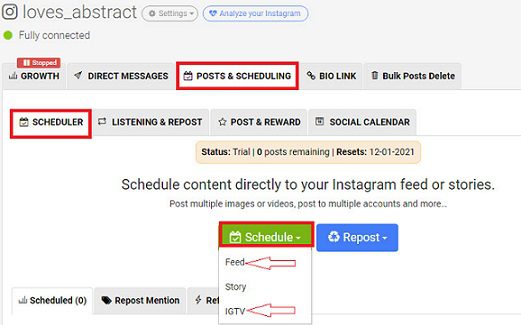
AiSchedul Dashboard - Below your video, select a thumbnail as your video cover.
- Add the description you desire and schedule the posting time.
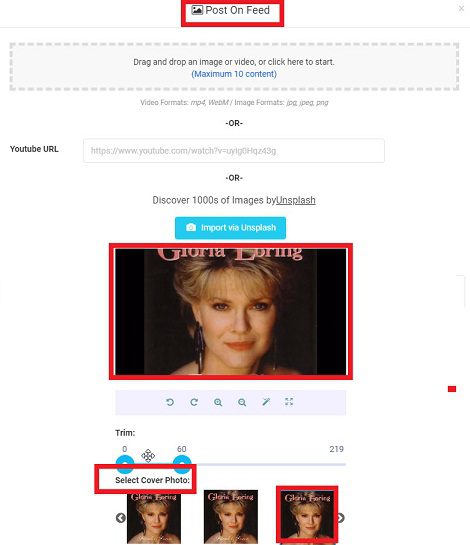
That’s it, and then you can easily edit or change your Instagram Video Thumbnails from your AiSchedul dashboard. It is a complete package!
Actually, it is wonderful that you can set your Instagram Video Thumbnails and choose the time you want to post your video in advance. Additionally, AiSchedul allows you to directly publish YouTube videos on Instagram by entering your intended video’s link. After that, you can simply add a customized thumbnail following the steps mentioned above and drive more attention to your content.
How to Set, Edit, Change IGTV Thumbnail
IGTV is an excellent feature on Instagram that provides you the opportunity to post long videos on Instagram. Indeed, you can share more detailed content with your followers and clients.
Therefore, go through the following steps to set your IGTV thumbnail:
- Log in to the Instagram account from your AiSchedul dashboard.
- Select “Manage Account.”
- Click on the “POSTS & SCHEDULING” Tab.
- Also, select the “SCHEDULER” tab.
- Then, click “Schedule” and choose “IGTV.”
- Upload a video
- Select a video frame or add an image from your gallery as a cover.
- Then, click on “Save.”
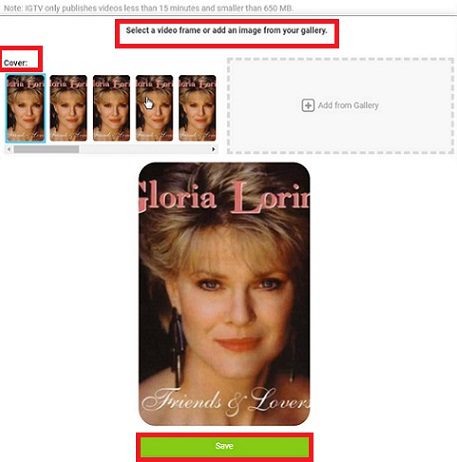
FAQs about Instagram Video Thumbnail
Currently, you know how to set or change the Instagram video thumbnail. Here, I have gathered some common questions you may have in your mind.
1. What Is a Good Thumbnail?
A compelling thumbnail must be a minimum width of 1280 x 720 pixels (1280 × 720 resolution). But apart from the dimensions, try to create captivating thumbnails by adding your brand logo, using personalized fonts, and being creative.
2. Which App Is Best for the Instagram Video Thumbnails?
If you are looking for a photo editor to create and share gorgeous thumbnails, I suggest you use Canva. Using this amazing photo editor, you are able to add emojis, GIFs, and stickers to your video thumbnail and make them unique. Then, using AiSchedul and after uploading your intended video, you can set the created photo as your video thumbnail just the way we discussed earlier.
3. Can You Edit Instagram Video Thumbnail after Posting?
Unfortunately, Instagram doesn’t let you change your video’s cover photo once you post it. But, using AiSchedul, you can easily edit your Instagram video thumbnail.
Final Words
It is important to always consider your Instagram video thumbnail as a movie poster and consistent with the rest of your content. By hiring a powerful Instagram marketing tool like AiSchedul, you will have a full package to promote your videos and IGTVs. Additionally, it brings you the feature to add background to your photos and videos.