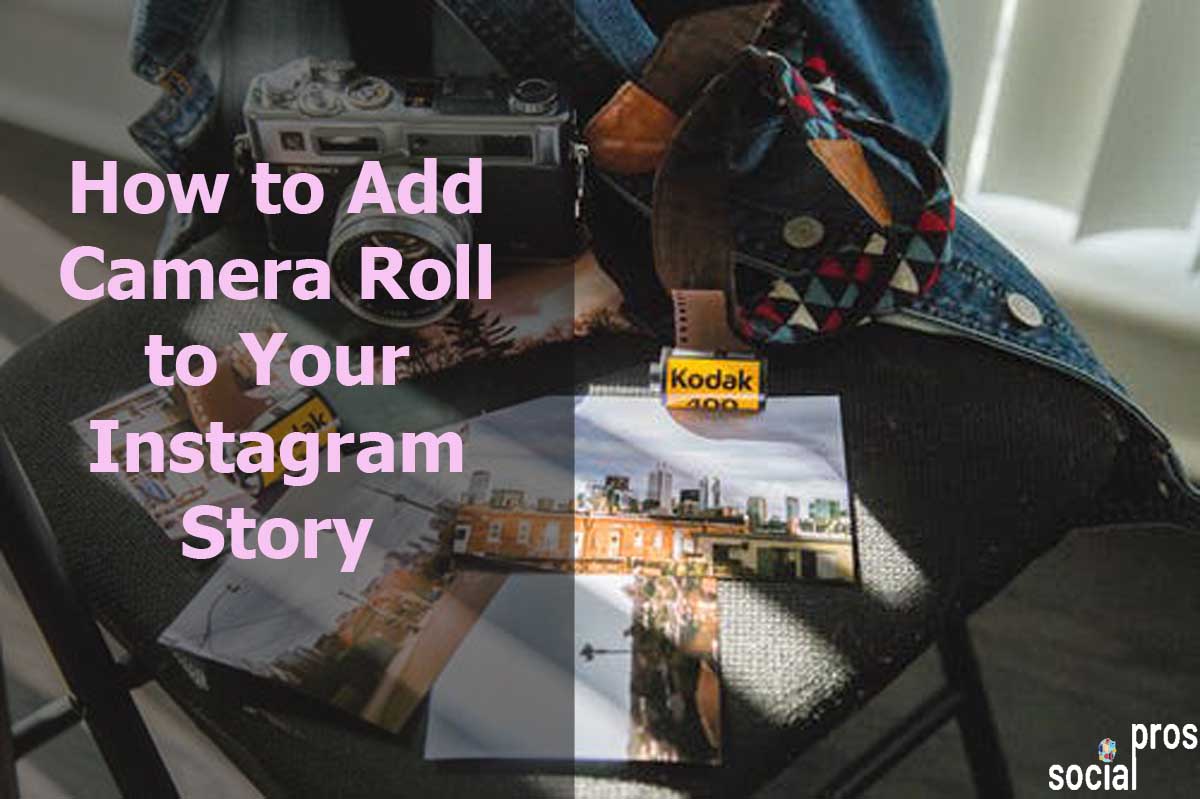Page Contents
In 2016, when Instagram first introduced Stories, you could only post content from the last 24 hours of your camera roll. Indeed, there was no feature to add a camera roll to the Instagram story. However, for many people, particularly business owners and Instagram marketers, this often made Stories unusable.
Suppose you wanted to post an Instagram Story every day, which according to the Instagram algorithm, is something you should be doing. This limitation required you always to be making new content.However, thanks to an update in 2018, you can now add camera roll to Instagram Stories regardless of when the content was created. Actually, this has changed the stories to an essential element of increasing engagement rate.
Considering the essence of Instagram stories, you will read on how to add camera roll to your Instagram story.
How to add camera roll to Instagram Story
Many people do not have time to scroll down the Instagram feed. Indeed, they only check your Instagram story to get an update on your products. So it is an excellent idea to showcase images there. Therefore, let’s go to make an Instagram story from the camera roll.
You may ask: where is the camera roll on Instagram?
Firstly, you can start by opening the Story publishing area to add a camera roll to Instagram.
There are two ways to access your Instagram Stories:
- You can open the Instagram Stories by dragging the whole page to the right.
- You can click on the camera icon on the top left of the screen.
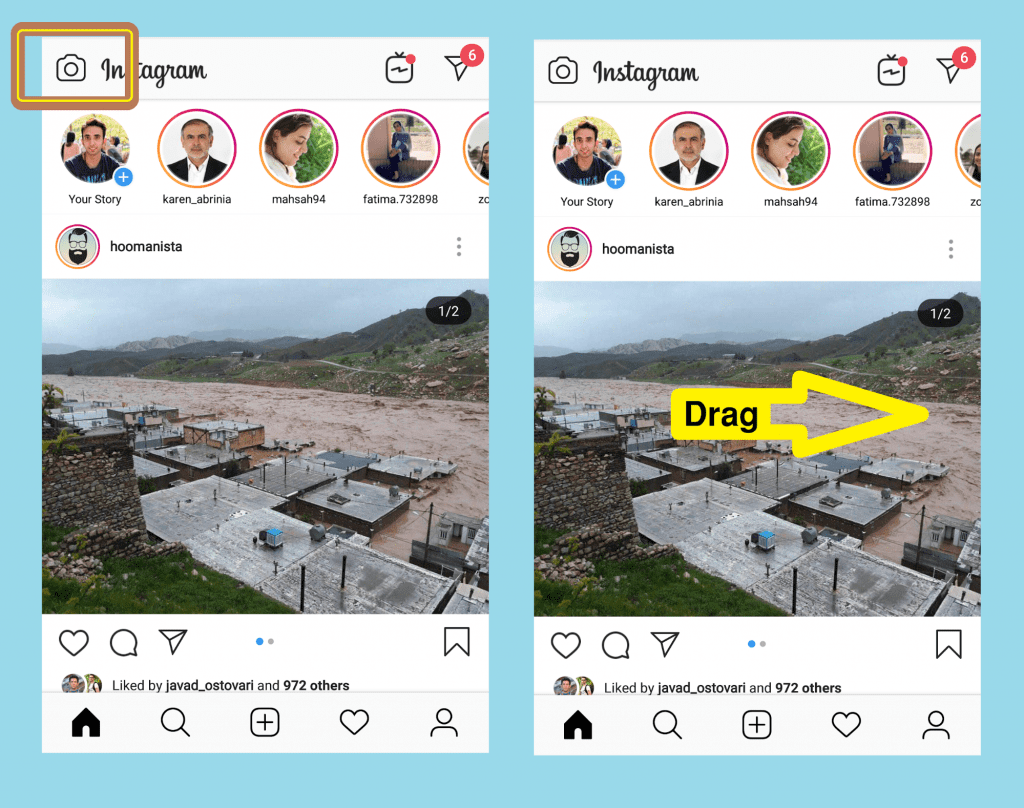
Where Is Camera Roll in Instagram Story?
Once you’ve accessed your Stories, swipe up to see content from your Instagram camera roll.
From here, simply choose and add a photo or video from the camera roll in Instagram Story.
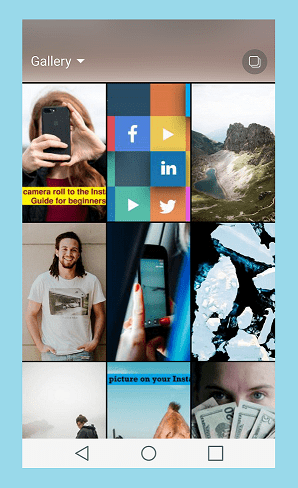
How to Post From Camera roll to Instagram Story
When you swipe up in your Instagram Story, you get two choices:
1# Select Multiple
The “Select Multiple” option allows you to choose several photos or videos from the current screen to upload at the same time to your Instagram Story from the camera roll.
2# Gallery
The “Gallery” option, when tapped, will reveal a dropdown list. From this list, you can choose specific folders on your phone that contain the photos or videos you want to post in your Story.
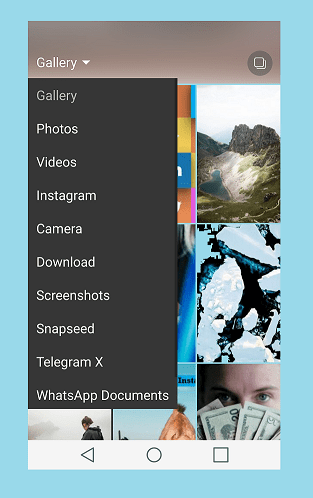
If you want to see all the photos and videos that exist on your phone, you can select “Gallery” from the top of the list. The “Gallery” option shows all the photos and videos on your phone in chronological order. Then, if you want to see photos and videos taken with your phone, choose the “Camera” option from the list.
This way is also how you add a video to an Instagram story from the camera roll, whether you took pictures three years ago or 1 hour ago.
However, keep in mind that if you select a photo that is older than 24 hours, Instagram will automatically add the date you added the photo to your Story. This date stamp shows the day, month, and year you took the picture, and you can not automatically add it to videos.
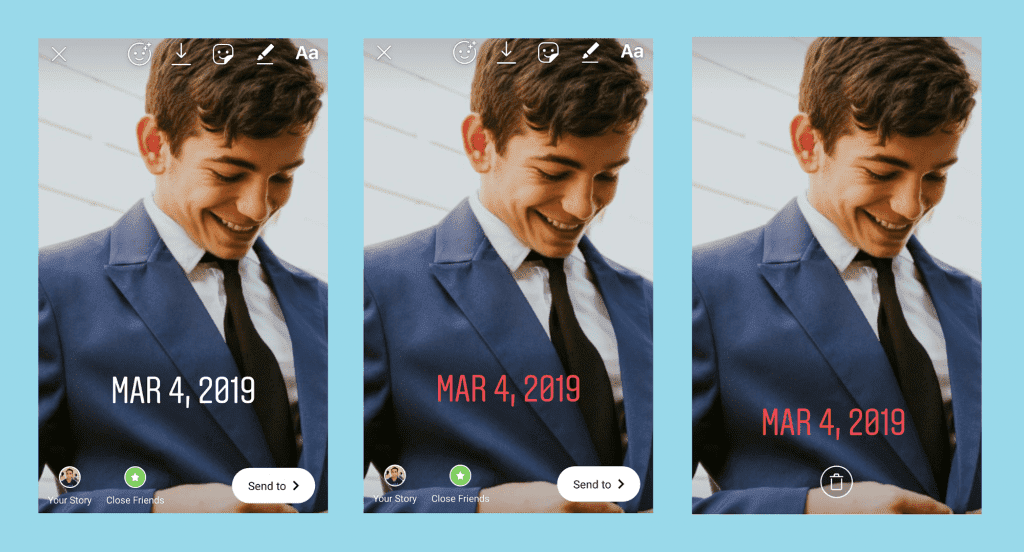
Fortunately, you can change the appearance of the date sticker by clicking on it. You have three color options: white, black, and red.
You can also delete the sticker by dragging it to the trash icon at the bottom of the page.
How to Post From Camera roll to Instagram Story Quickly
Having the 24-hour limit removed from Instagram Stories opens up the doors for individuals and businesses to create higher quality Instagram Stories, more easily add photos and videos from their camera rolls, and schedule their Instagram Stories ahead of time.
You can schedule your Stories ahead of time with a completely free tool like AiSchedul. This app lets you directly download pictures from Unsplash and post photos to your Instagram Stories.
Moreover, you can add multiple photos to one Instagram story from the camera roll to create your Instagram photo collage for free.
How to add to story from camera roll using AiSchedul:
- Sign up for the AiSchedul app.
- Insert your Instagram account.
- Click “Manage Account.”
- Select on the “Scheduler,” pick “Schedule,” then choose “Story.”
- Upload your photos from your camera roll to Instagram story. You can also drag and drop multiple images.
- Select “Save.”
- Arrange a date and time for your Story or schedule it immediately just by clicking on the “Schedule” button.
Not only does AiSchedul allow you to schedule your Instagram Stories days, weeks, or even months in advance, but it also allows you to post Instagram Stories from your desktop.
Also, you can post vertical photos on Instagram without cropping them from your AiSchedul camera roll.
Above all, this app provides you the feature to repost a video on an Instagram story.
FAQs About How to Add Camera Roll to Your Instagram Story
Now that you know how to post from camera roll to your Instagram Stories. Here are some common questions that many users ask.
1. Why Won’t Instagram Let Me Post a Story From My Camera Roll?
You need to ensure that you have let the Instagram app access Camera Roll in your setting. However, if you establish Aischedul on your desktop or smartphone, its account manager will resolve all the issues, and you won’t face them anymore.
2. Why Does Instagram Say My Gallery Is Empty?
If you notice the ‘Your Gallery Is Empty’ bug on Instagram, uninstall the Instagram app from your mobile. Then, go to Google Play or App Store, and reinstall “Instagram.”
3. How Do I Enable Access to the Library on Instagram?
To enable access to the camera roll on Instagram, go through the below steps:
- Open the setting General
- Select Reset
- Tap on Reset Location & Privacy
- Then, enter your passcode
- Follow the prompt to reset Location & Privacy
- Login to Instagram and take a photo
- Follow prompts to give access to your camera and photos.
Conclusion
Instagram Stories are the most successful feature of Instagram. Therefore, Instagram marketers make most of the stories and figure out how to add photos and videos to the Instagram story. On the other hand, Instagram management tools like AiSchedul will ease this task to boost reach and growth on the platform.