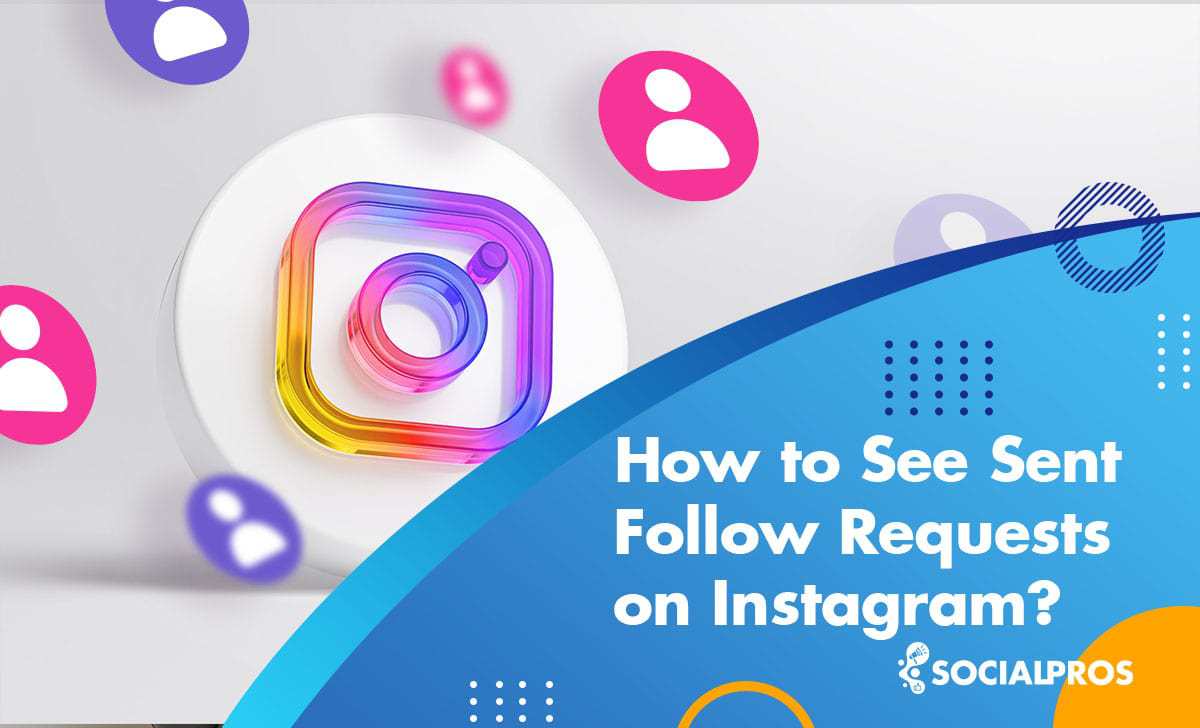Page Contents
Keeping track of your following and followers list on Instagram can become a bit tricky as you try to grow your Instagram followers organically. Especially if you are running a private account. So what to do to remember who you had requested to follow?
In this article, I’m going to give a detailed explanation of how to see sent follow requests on Instagram, how to manage them, and the different ways and means by which we can do this.
So if you feel your request list is incomplete, don’t worry. We are here to help!
How to Find Your Follow Requests on Instagram
Wondering, ‘How to see who I requested to follow on Instagram? As you may have noticed, Instagram does not provide its users with a tool to check follow requests you have sent. So, what you have to do is to go to the user’s profile and you will be provided with a bar at the top of their profile with a note that indicates your request like the image below.
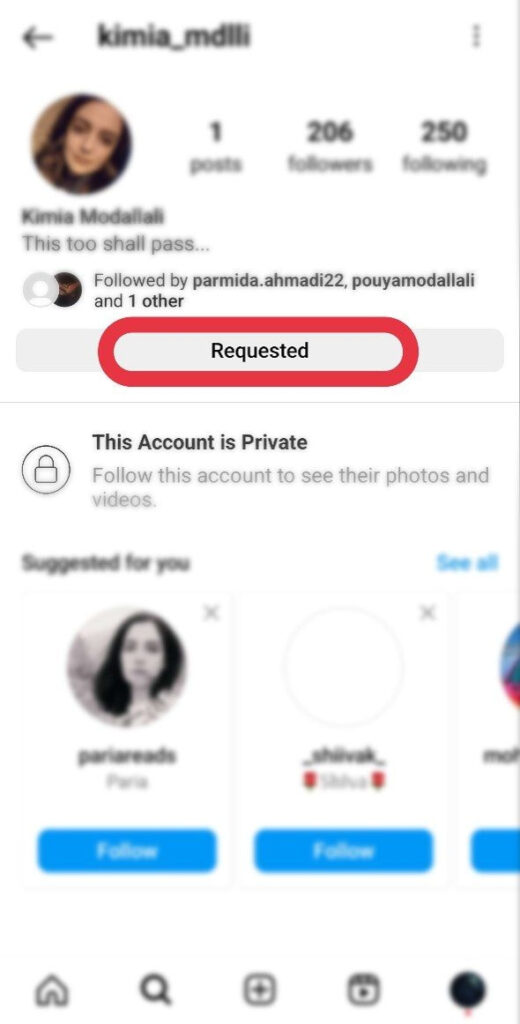
But what else can one do to manage the follow requests you’ve sent on Instagram?
How to See Sent Follow Requests on Instagram on iPhone & Android
For many reasons, we may want to manage the follow requests that we have sent. For example, if you are using the follow-for-follow method to grow your account organically, it is important to see who has kept you pending for so long, so you can cancel your request and instead follow more engaging potential followers.
Such considerations are usually essential for your Instagram business. Or the situations in which we realize that someone is appearing on our homepage but we do not remember when we followed them or why. So some of our follow requests become worthless after a while and it is wise to cancel the pending requests.
To view the list of people you have requested to follow on Instagram, you can download a copy of your Instagram data which includes this information.
1. Open your Instagram Settings: On the mobile app, tap your profile photo, then the three-line menu.
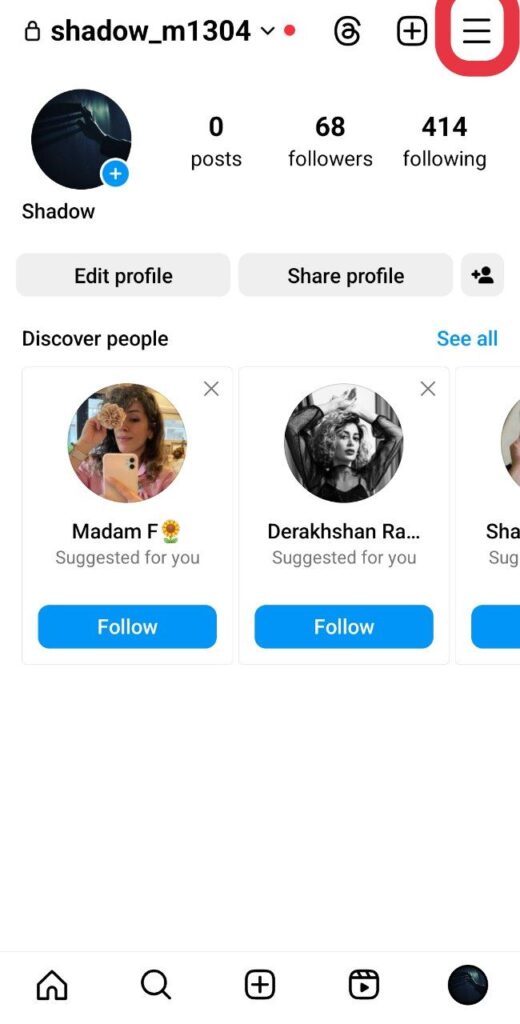
[On a computer, click ‘More’ and then ‘Download your information’.]
2. Tap ‘Your activity’: Find this option under the “How you use Instagram” header.
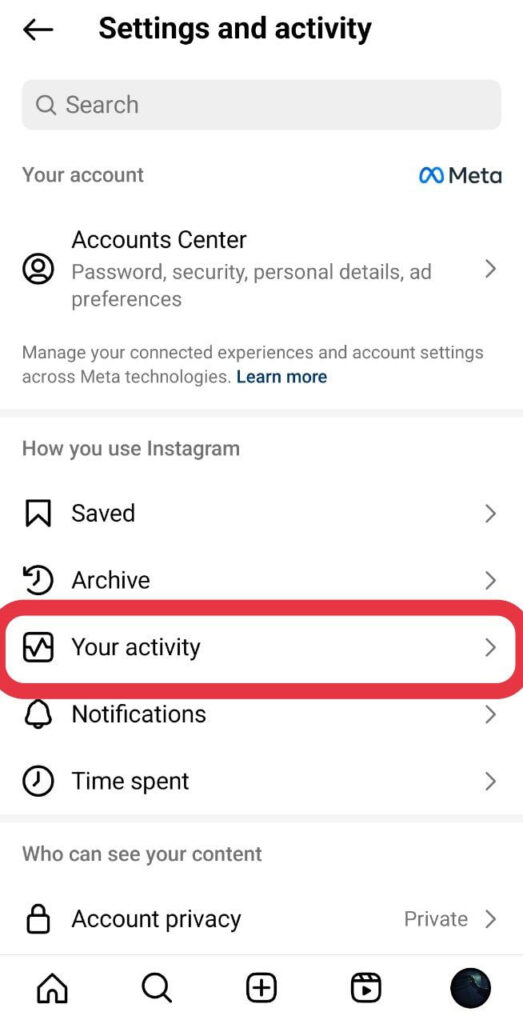
3. Scroll down to ‘Download your information’: It’s at the bottom of the menu.
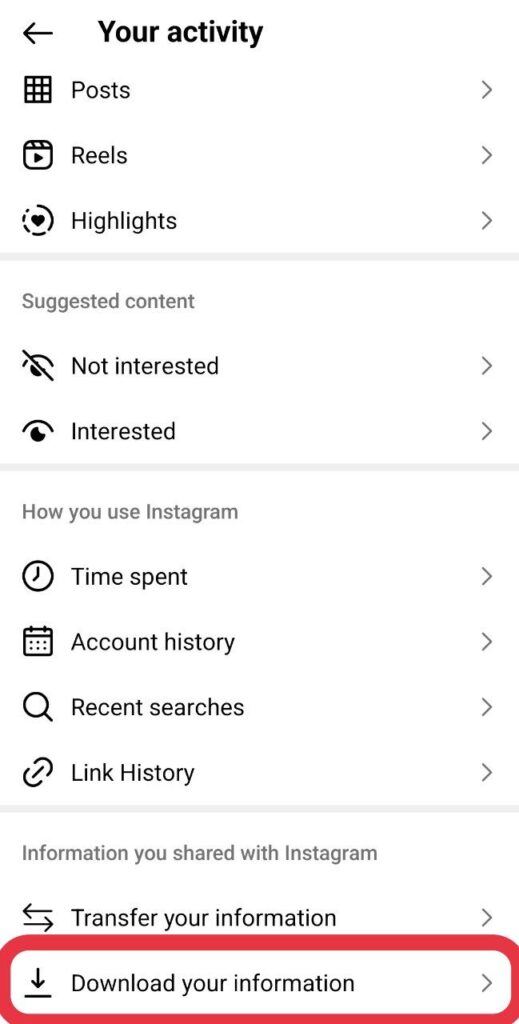
4. Tap ‘Download and transfer information’: This opens the following screen.
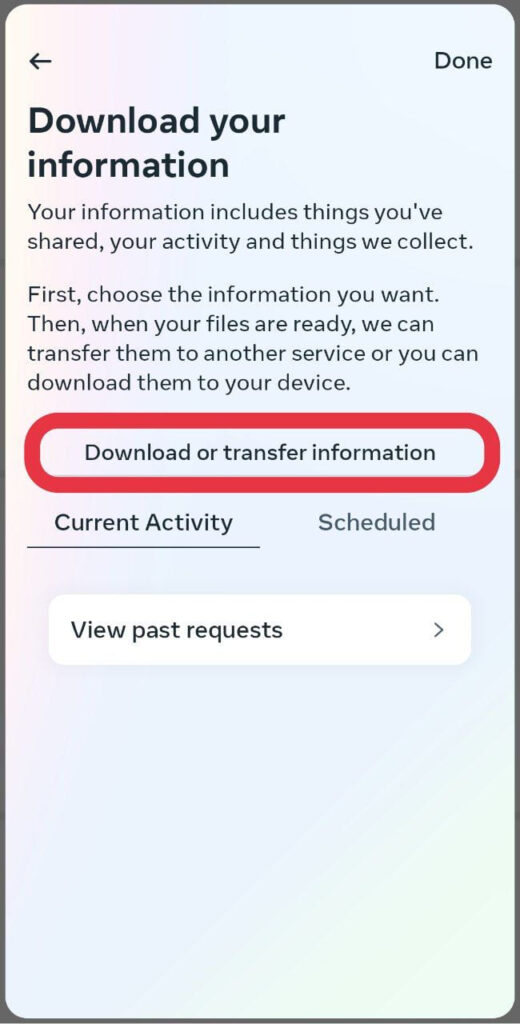
5. Tap ‘Some of your information’: In this stage, choose the second option to speed up the process.
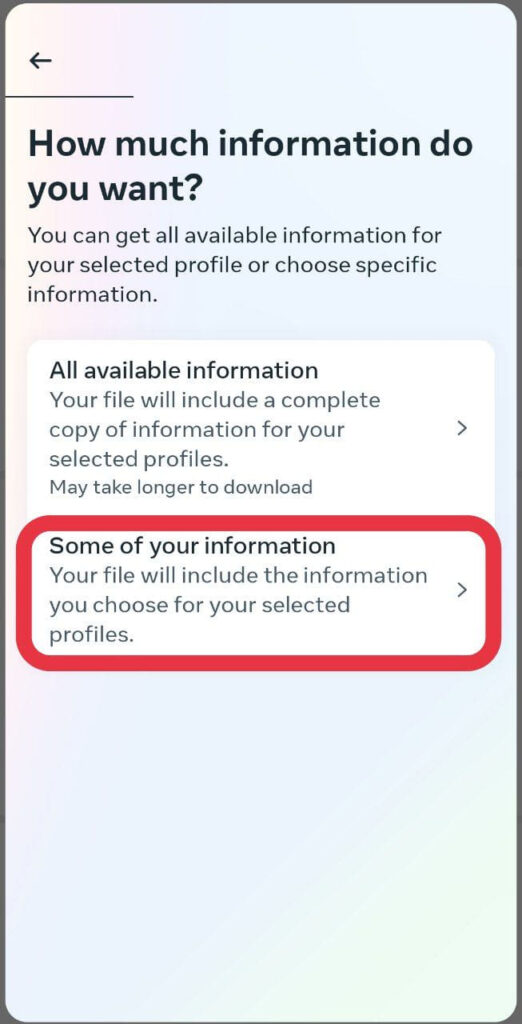
6. Select ‘Followers and following’: After choosing this option, tap ‘Next.’
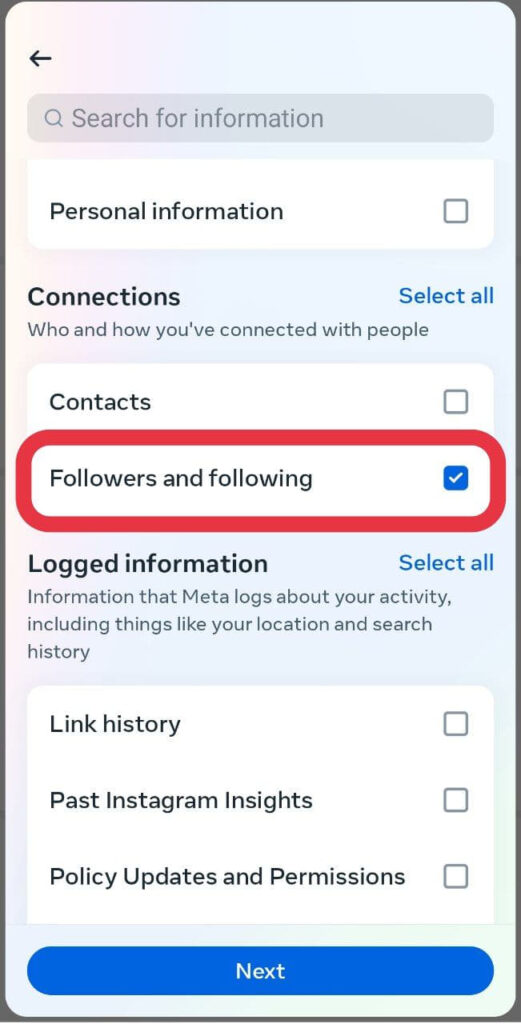
7. Tap ‘Download to device’: Select this option and tap ‘Next.’
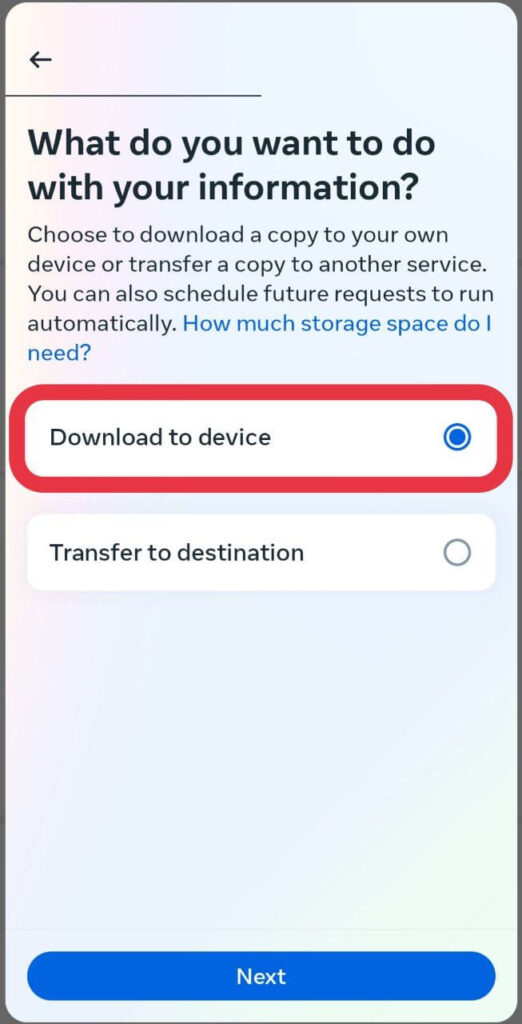
8. Select a date range: In this stage, also choose an email, the format of the files, the media quality, and tap ‘Create files.’
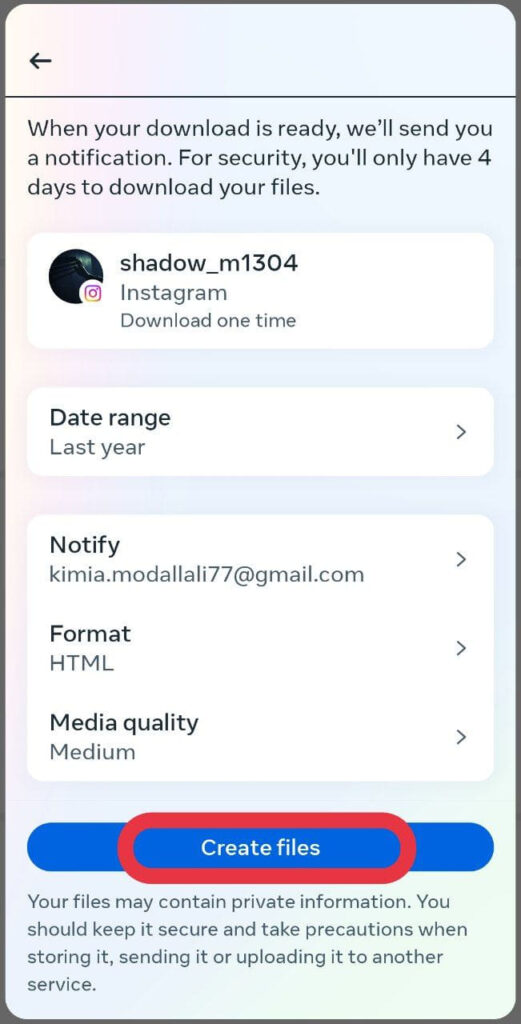
9. Wait till the file is ready: In this stage, you must wait till Instagram processes your request.
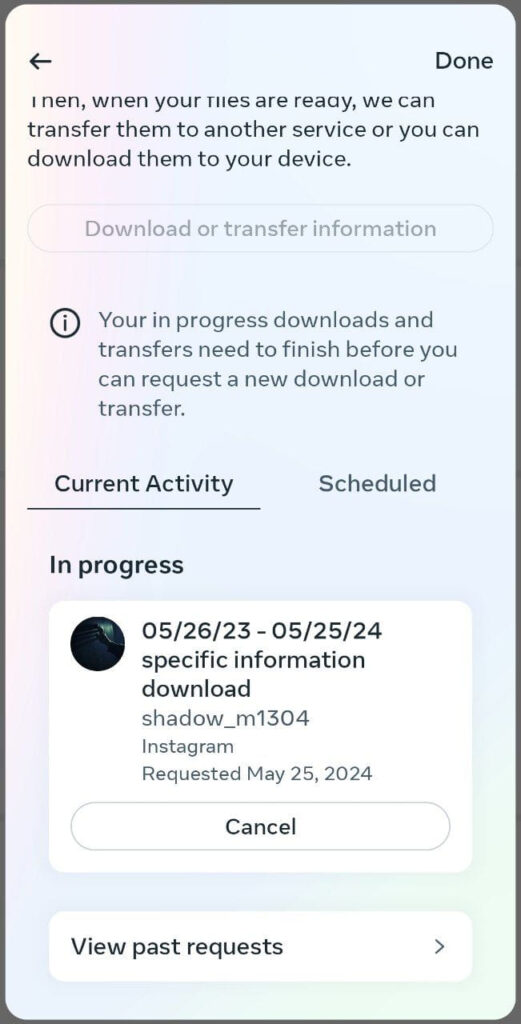
10. Download and unzip the file: Once ready, open ‘start_here.html’, and tap ‘Pending follow requests’.
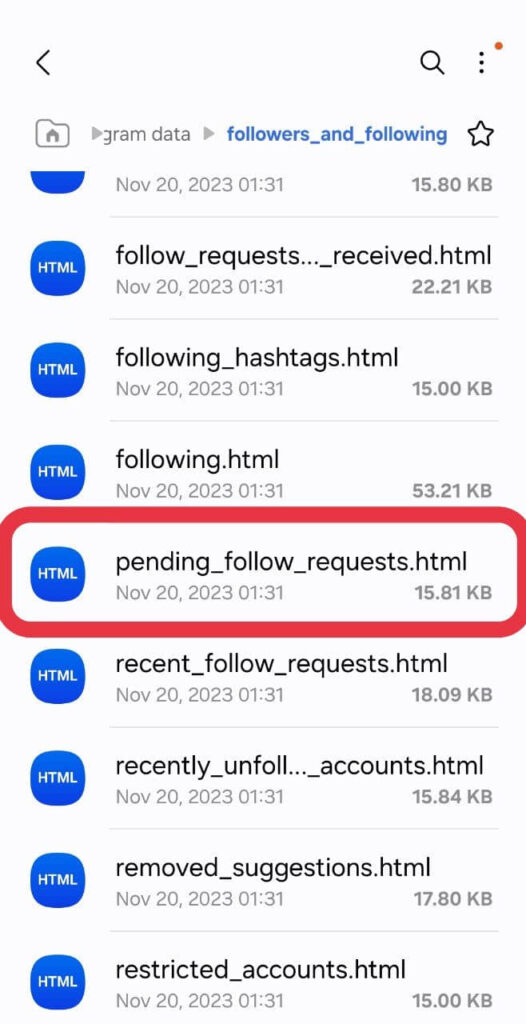
This process will show you a list of follow requests you’ve sent. In a test, the link to download the list was received in about 2 minutes and I was notified by an email.
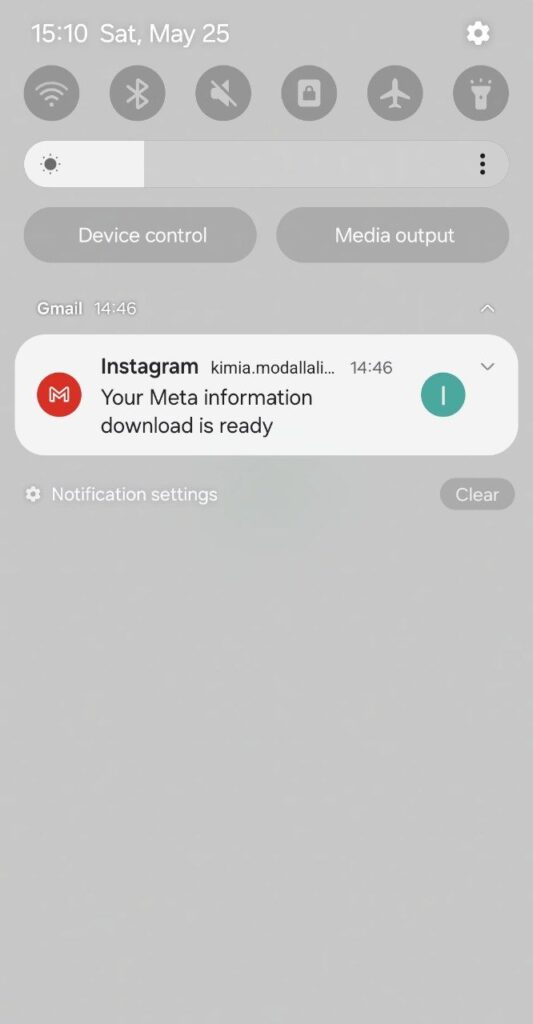
After you have checked the names, you can simply search their usernames on your search bar and cancel any of the requests you do not have anymore!
How to See Who I Requested to Follow on Instagram Using Search History
If you simply want to check a specific user to see if you’ve sent them a follow request, just check your search history following the steps below. So, here is how to cancel all sent follow requests on Instagram:
1. First of all, tap your profile picture in the bottom right.
2. Then, under ‘How you use Instagram,’ tap ‘Your activity.’
3. Here, choose Recent searches.
4. Now, you can tap any of your recent searches to view it again to see if you’ve sent them a follow request or not.
How to Know If Someone Has Seen Your Follow Request on Instagram
On Instagram, there isn’t a direct way to know if someone has seen your follow request at all. However, you can check the status of your sent follow requests.
If your request was seen and accepted, you will be able to see their posts. If it was denied, the “Requested” button will revert back to the blue “Follow” button, indicating that your request was not accepted.
Can You See Current Pending Follow Requests on Instagram?
YES. As mentioned earlier, the only way to see all your current pending follow requests is to download the information from Instagram settings. For more info, read the previous section on how to see sent follow requests on Instagram.
Final words on How to See Sent Follow Requests on Instagram
Instagram’s phone application has provided its users with a few management tools to manage their follow requests on Instagram. You may think at the moment that your follow requests are gone or there is a serious problem out there.However, this is not usually the case. To find the solution to this problem you should troubleshoot first to see why it had happened in the first place. Anyway, I hope this blog post has already answered all your questions.