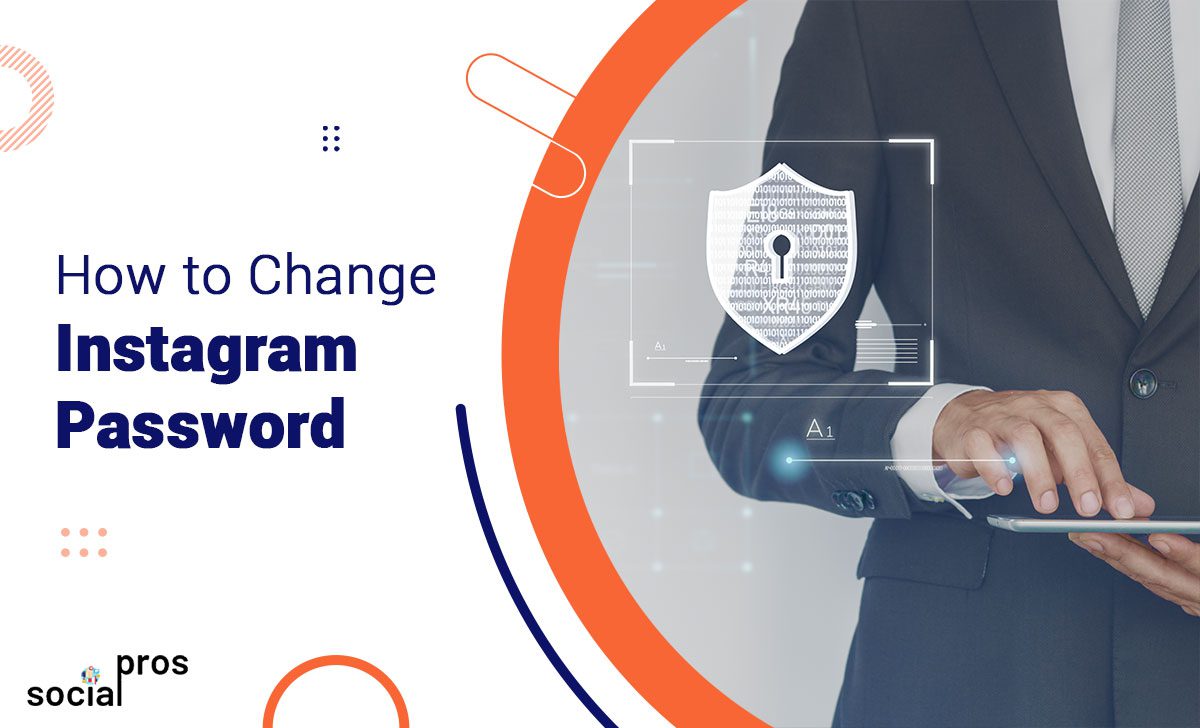Page Contents
Keeping your Instagram account safe is one of your primary concerns, especially if you have many followers and the potential to monetize it. In this case, the simplest way to guarantee account security is to know how to change Instagram passwords.
This article will point out detailed ways to reset your Instagram password from different devices. Moreover, we will show you how to give your account extra protection by activating the two-factor authentication feature on Instagram. So, let’s jump in to find out how to change your password on Instagram.
How to Change Instagram Password While Logged in
In this section, we will give a step-by-step guide on how to change your Instagram password while you have your password. If you have lost your account completely or you no longer have access to your account for some reason, don’t fret! There are always ways to recover your Instagram account. But for now, let’s assume you know your current password and can safely log in to your account.
#1 How to Change Instagram Password From Desktop
To reset your IG password from your PC, you have to use Instagram’s web application. The first step is to open your browser and log in to Instagram. After you’ve logged in, please take the following steps to change your password.
- Click on your profile icon in the top-right corner.
- From the drop-down menu, select Settings.
- In the left menu, click on Password and Security.
- Enter your current password.
- Type a new password in the second box.
- Re-enter the new password to confirm.
- Click Change Password.
Your password will be updated, and you’ll receive a confirmation.
Suggested Post: How to Change Email on Instagram
#2 Change Your Instagram Password on Your Phone (iPhone & Android)
We have already explained how to change your Instagram password from your browser using your PC. This section will show you how to do the same thing on your smartphone. To change the Instagram password on your iPhone or Android, please follow the following steps.
- Open the Instagram application on your phone,
- Tap on the little profile picture icon at the bottom right of your screen.
- On the top right of your profile, click on the hamburger icon (three parallel lines ☰ )
- Tap ‘Accounts Center,’
- Go to ‘Password and Security,’ and tap ‘Change Password.’
- Enter your current password.
- Type a new password in the second box.
- Re-enter the new password to confirm.
- Click Change Password.
How to Change Your Instagram Password If You Forgot It
There are many cases where you have forgotten your Instagram password and want to retrieve it. This section will explain in-depth how to recover your Instagram password. Here is how:
- On the login screen, click Forgot Password?
- Enter your username, email, or phone number, then click Send Login Link.
- Click OK and follow the on-screen instructions.
- Check your email or phone for the link.
- Open the link and follow the steps to create a new password.
This process will securely reset your password and restore access to your account.
How to Activate Two-Factor Authentication
Instagram’s security is not restricted to passwords. You can also set up two-factor authentication to control your account logins. This feature is available to everyone and is highly desirable for active Instagram users. Instead of changing your password regularly, you can set up your security settings to get a security code each time you log in to your account from a new device. In the following, we will give a step-by-step guide on how to enable this feature.
- Open your Instagram account on your phone and tap on the profile picture icon.
- On the top right of your screen, tap on the hamburger icon(three parallel lines).
- Choose Settings.
- Tap Accounts center
- Then, Tap Password and security
- Choose Two-factor authentication
- Select your Instagram account and choose your security method
Conclusion
Learning how to change Instagram passwords is one of the most efficient and simplest ways to protect your account against unwanted hackers. This guide explains different aspects of the matter and provides easy steps to change Instagram passwords from various devices (your mobile phone or computer).
If your Instagram password is weak, reused, or potentially compromised, it’s time to change it to boost your IG account security and safeguard your data.
How to Change Password on Instagram; FAQs
Q1. What Are Instagram Password Requirements in 2025?
While the minimum length is just six characters, going beyond that is a great idea to boost security. A good password combines uppercase and lowercase letters, numbers, and symbols to add complexity. Since passwords are case-sensitive, remember that “Password46” isn’t the same as “password46.”
Q2. I Forgot My Instagram Password, But I’m Logged in. How Can I Recover My Current Password?
If you forgot your Instagram password but are still logged in, here’s how to see your current Instagram password:
1- Open a browser like Safari or Chrome.
2- Go to instagram.com.
3- Tap Log In and let your device autofill your username and password.
4- Click the Show button to view your current password.
Q3. How to Change Instagram Password Using Facebook?
Here’s how to change your Instagram password using Facebook:
1- Open Instagram on a mobile device.
2- Tap Forgot Password? on the sign-in screen.
3- Choose Reset using Facebook.
4- Enter your Facebook username and password, then tap login.
5- Type a new password in both fields and tap Reset.
This method lets you quickly reset your Instagram password through your linked Facebook account on the mobile device.