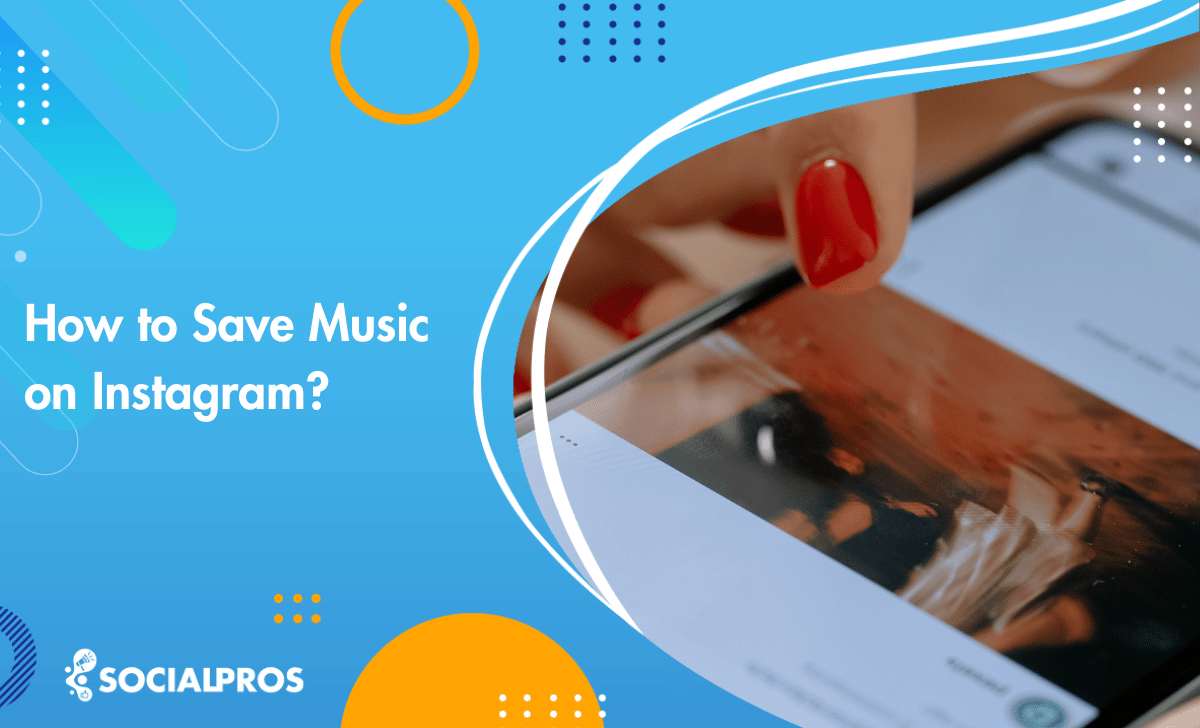Page Contents
Are you an Instagram enthusiast who’s been searching for information on how to save music on Instagram?
If you’ve ever wondered how to save music on Instagram, you’re in for a treat. In this guide, we’re about to unveil a step-by-step process of how to save songs on Instagram in various ways, ensuring that your posts always hit the right notes. So, let’s dive in and unlock the world of Instagram’s popular music!
How To Save Music on Instagram?
You can quickly learn how to save songs on Instagram with just some easy steps, allowing you to use it for your stories and reels. Here are the steps on how to save music on Instagram:
- Start by opening the Instagram app and find a reel featuring the music you wish to save.
- Click on the song title found in the lower-left corner of the reel.
- This action will redirect you to a page displaying all the reels that use the same audio track.
- Look for the ‘save audio‘ option above the reels, specifically on the right-hand side of the song title.
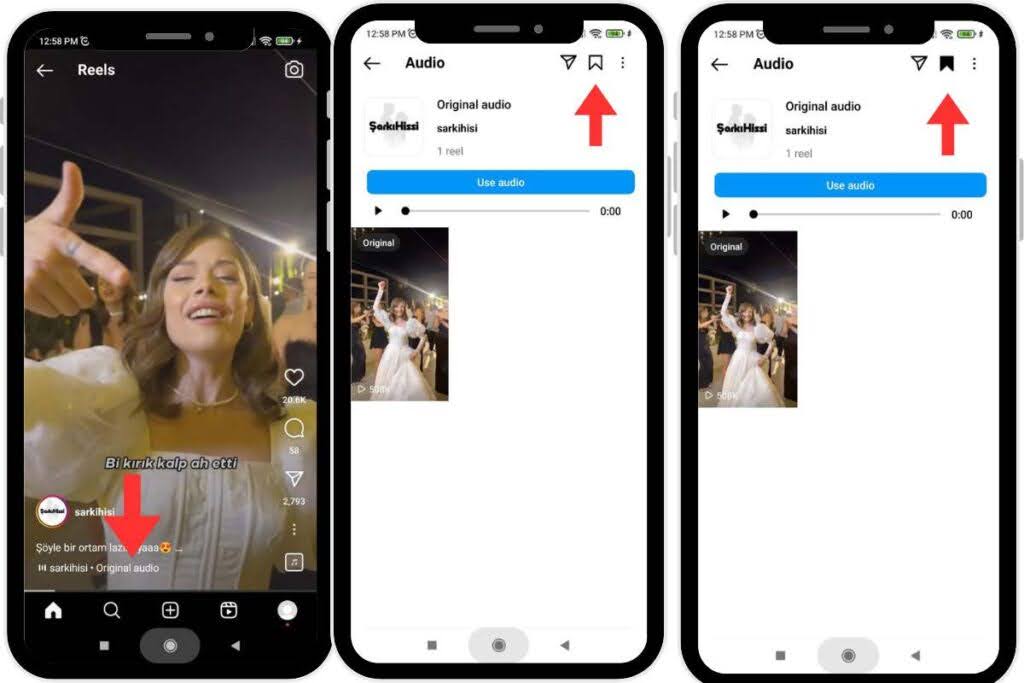
Following these steps on how to save songs on IG, you can effortlessly save music from Instagram reels featuring your preferred songs.
How to Share Music from Instagram Reels?
Now that you’ve mastered saving a song on Instagram Reels, let’s dive into the fun part—sharing those catchy tunes with your pals and followers on the platform! Here’s how:
1- Find the Music: Following the earlier process, locate the saved song you want to share.
2- Share via Instagram DM: If you wish to share the music directly with someone on Instagram, open the song title and see a paper plane icon at the top right corner of your screen. Tap on it, and you can send the music via Instagram DM message.
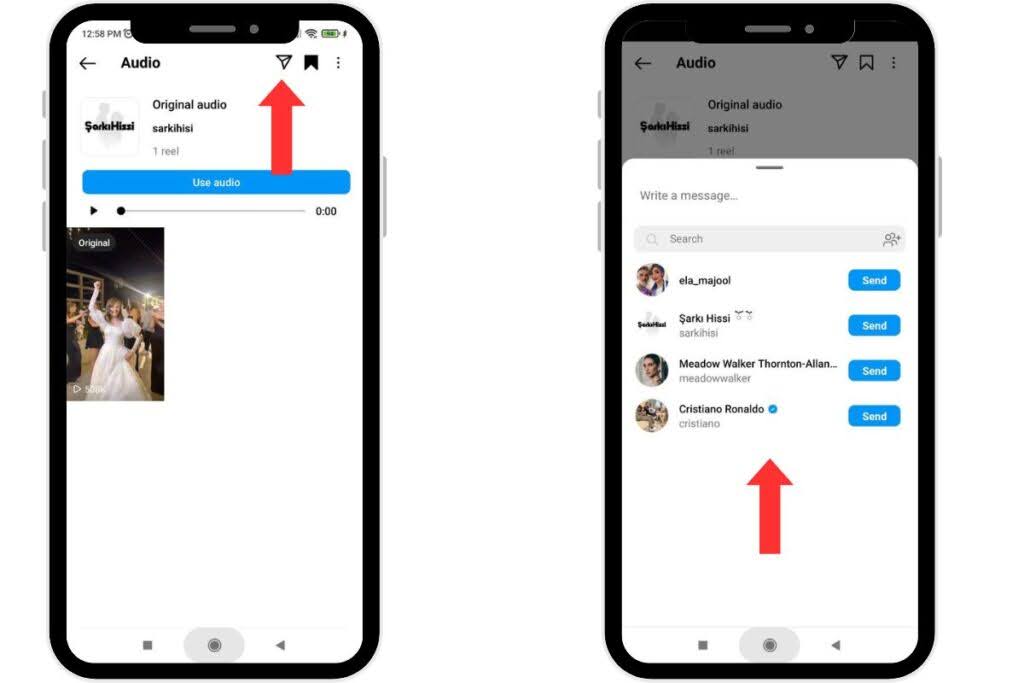
Share with Other Apps: If you want to share the music with other apps or contacts, copy the link to the audio. To copy the link, click on the three dots in the top right corner of your app and select the “Copy Link” option.
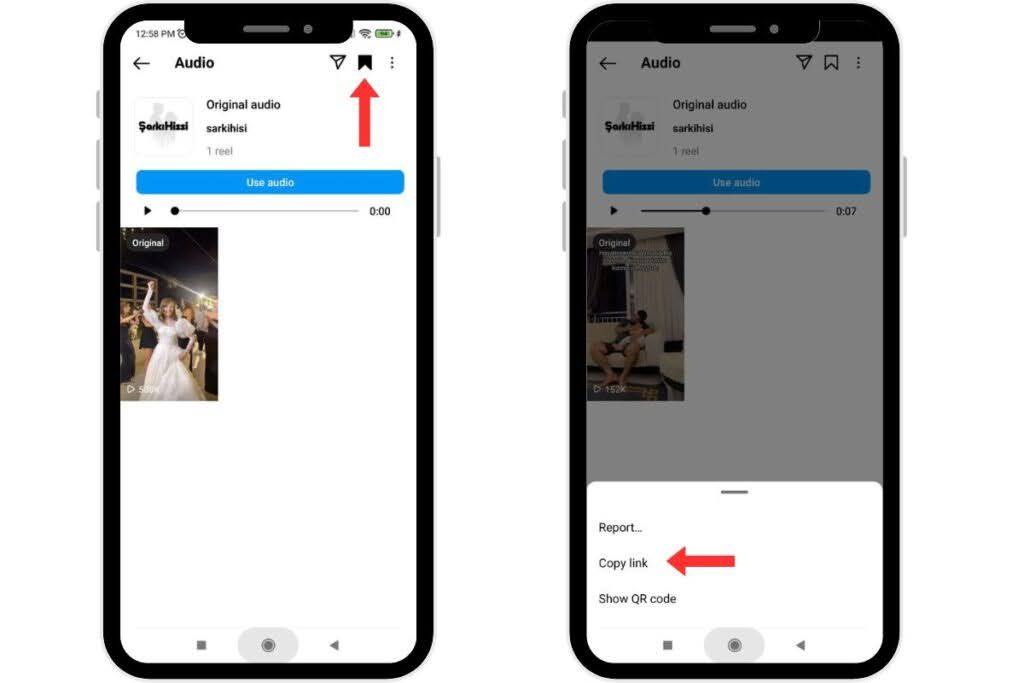
Share Anywhere: Now that you have copied the link, you can share it with anyone on any app you prefer, making it easy to spread the musical vibes with your friends and followers.
Suggested Post: How to Comment GIFs on Instagram
How to Find Saved Audio on Instagram?
You can easily access your saved audio on Instagram through two methods. Read on to explore both methods to help you effortlessly locate and use your saved audio content.
Find Instagram Saved Music Through Saved Feature
You can conveniently access your saved audio tracks to discover and use the Instagram music library through your Instagram profile. This music gallery enables you to effortlessly select and incorporate your saved audio into your Instagram Stories or Reels.
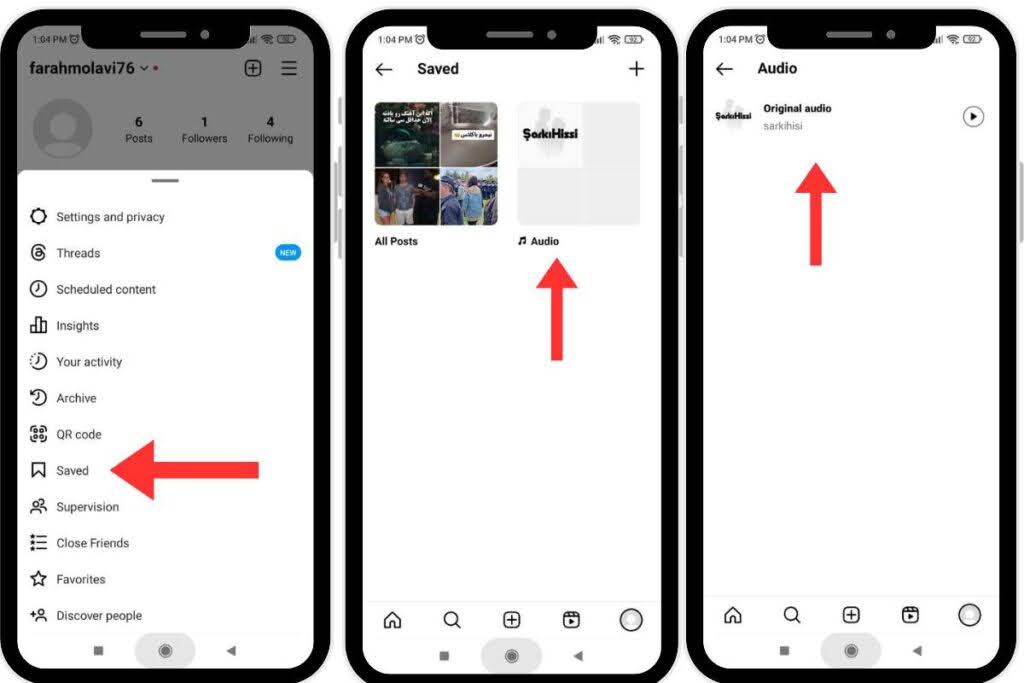
Here are the steps on how to find saved sounds on Instagram:
- Tap on your profile picture at the screen’s bottom right corner.
- Tap the three-line icon (☰) in the top-right of your profile.
- Scroll down and select “Saved.”
- Within the “Saved” section, locate and tap on “Audios.”
- You’ll now see the saved music. Tap on the desired audio to select it, and you can then use it in your Instagram Reels or Stories.
How to Unsave Music on Instagram
If you accidentally saved a song you don’t like or have changed your mind, you can unsave it by following these steps:
- First, go to your Profile by tapping the Profile icon.
- Next, tap the Hamburger icon (☰) in the top-right corner.
- Then, select the “Saved” option from the menu.
- After that, open the “Audio” folder and locate the song you wish to unsave.
- Finally, tap the “Save” icon again in the top-right corner to remove it from your saved music.
How to Save Songs on Instagram Story
- First, open the Instagram app and create a Story.
- Next, use the Music sticker to add a song to your Story.
- Before posting, tap the three-dot icon in the top-right corner of the screen.
- Then, tap “Save” to download your Story draft to your gallery with the music.
This method lets you save music on Instagram Story directly to your device, keeping your chosen audio intact.
Conclusion on How To Save Music on Instagram
In this guide, we explored how to save music on Instagram, covering various ways to keep your favorite audio accessible for stories and reels. From finding and saving songs on Instagram reels to locating your saved audio, these steps simplify building your personal music collection on the app.
Knowing how to save songs on Instagram allows you to create more engaging content with the ideal audio. It is also valuable for anyone wanting to enhance their posts. Explore and make the most of Instagram’s extensive music library!
FAQs About How To Save Music on Instagram
Q1. Why Can’t I Use Saved Audio on Instagram Story?
If you’re unable to use saved audio on your Instagram Story, here are common reasons:
1- Licensing Limits: Some songs may not be available for Stories due to copyright restrictions.
2- Regional Restrictions: Songs can be geo-restricted, meaning some may not be usable in your region.
3- App Version: Update your Instagram app; outdated versions may lack this functionality.
4- Account Issues: Temporary account restrictions or glitches can affect access. Try logging out and back in.
5- Content-Type: Saved songs work with Stories but may not be available for Live videos or IGTV due to policy differences.
Q2. How To Download Instagram Stories with Music?
Here’s how to save a video on an Instagram story with music.
1. Update Instagram: First, open your App Store or Google Play and make sure your Instagram app is up to date.
2. Choose the Story: Open Instagram and go to the story you want to download. Ensure it has the background music or sound you want.
3. Copy the Link: Tap and select “Copy Link.”
4. Use a Downloader Website: Open your browser and search for “Snapinsta” or any Instagram story downloader. On the downloader site, paste the copied link into the provided field.
5. Select the Story: Choose the story with the music you want to save from the options listed.
6. Download: Click “Download,” and the story will be saved to your device with the original audio intact.
Q3. How to Save Music on Instagram from Search?
To save music from Instagram’s Search, open the app and tap the Search icon at the bottom. This will bring up the Explore Tab, filled with trending posts and reels. Scroll through until you find a post featuring a song you like. Tap the song title, then select the bookmark icon to add it to your collection. By following these steps, you can easily save music on Instagram to enjoy later.