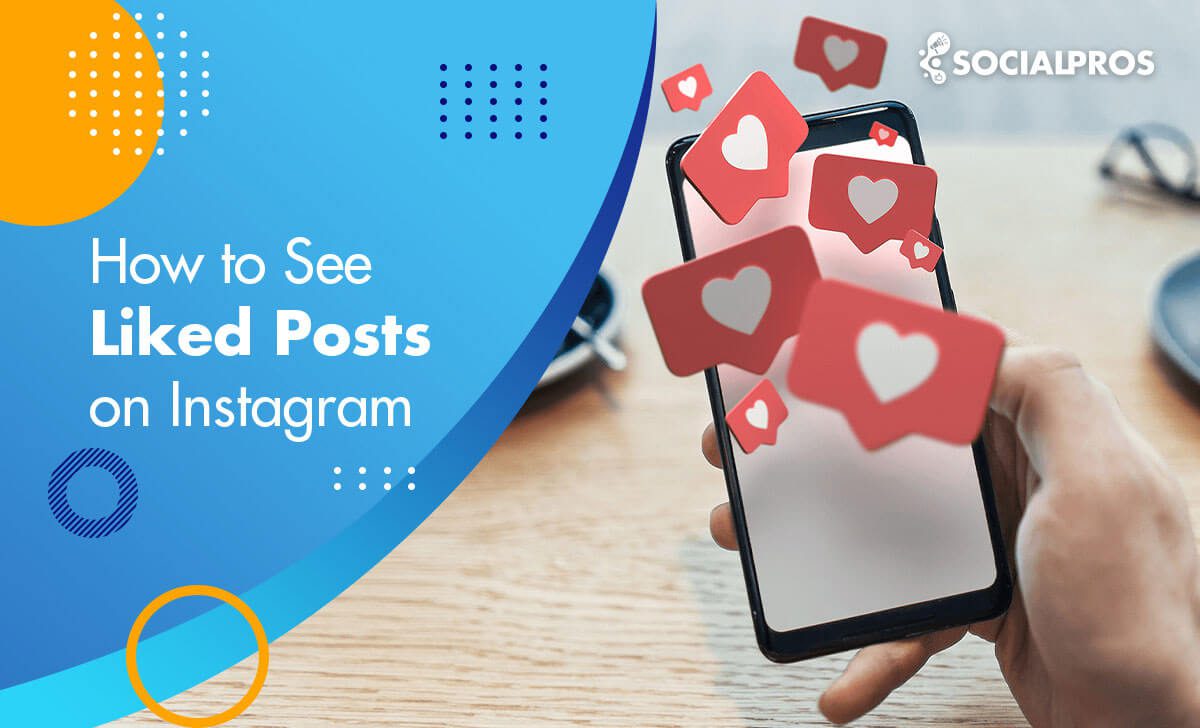Page Contents
Let’s say you’ve come across an awesome post with an aesthetic caption on Instagram and you’ve instantly liked it. For some reason, now you’re thinking about viewing it again and getting more value out of it. But unfortunately, you’ve forgotten to save it for later review. Or maybe you accidentally liked a post, say when you visited your ex-girlfriend’s IG page. And now your main question is: ‘How to view liked posts on Instagram?’
Well, your only chance to view the post again is to find it among your liked posts. But how do you do it?
This post will help you find out how to see posts you’ve liked on Instagram.
Unlike the difficulty people may face in finding Instagram mentions, figuring out how to see liked posts on Instagram is pretty easy. Here, I will provide a step-by-step guide on how to see posts you liked on Instagram. Ready to know more? Let’s get started
How to View Liked Posts on Instagram on iPhone & Android?
Here, I will explain how to see the posts you’ve liked on Instagram. Follow the step-by-step process below to see posts you’ve liked on Instagram:
1. Launch the Instagram app on your iPhone or Android device.
2. Tap your profile picture located in the bottom-right corner of the screen.
3. On the account page, tap the hamburger menu icon (three horizontal lines) in the top-right corner.
4. Select “Your activity” from the menu at the bottom of the screen.
5. Go to “Your activity” and tap “Likes” under “Interactions” from the list.
6. Here, you can see all the posts you’ve liked previously.
That’s it! By following these simple steps, you can easily see your Instagram liked posts.
How to View Liked Posts on Instagram Based on Date, Content Type, and Author?
When checking the ‘Likes’ designated section in your Settings, you can see a few options:
- Newest to oldest/ Oldest to newest: As the names suggest, you can see posts listed based on newest to oldest or oldest to newest.
- All dates/ Past week/ Past month/ Past year/ Date range: Here, you can choose a specific time span to view your liked posts.
- All content types [Posts, Reels, Threads]: Using these options, you can choose to check one or more specific types of content or all content types.
- All authors: Perhaps the most interesting option, here you can select specific accounts and view the posts you’ve liked from those accounts.
As an alternative, you can save a post by tapping on the bookmark icon below it. Also, Instagram lets you create a collection and categorize your saved posts. In this case, hold the icon to save a post in a specific collection like ‘Educational,’ ‘Sports,’ or ‘Recipes.’
Luckily, others can’t see if you saved it. Only you can view your saved posts by navigating to your profile, choosing the hamburger menu at the top right, and tapping on ‘Saved.’
This way, you can take a detour on how to look at your liked posts on Instagram and view liked posts instantly. Plus, there is no limit to the number of posts you can save.
Learn More: How to Hide Likes on Instagram [A Complete Guide]
How to View Liked Posts on Instagram PC?
Viewing likes on Instagram PC is pretty much the same as viewing them on the phone. Here’s how to see likes on Instagram desktop:
1. First, tap on the menu in the bottom left corner, then select “Your Activity.”
2. Choose “Interactions,” and then at the top, tap on “Likes.”
3. Finally, tap on the post or video you wish to view.
[Note: Unfortunately, you can only see the last 300 liked posts on Instagram desktop.]
How to Create a Collection of Liked Instagram Posts?
Instagram allows users to save and organize their favorite posts in private collections, making it easier to find them later. You can create a collection before finding a post to save or create one as you save a post.
To create a collection before finding a post, go to your Instagram profile and choose the hamburger menu at the top right of the screen. Then, tap Saved (the bookmark) icon.
Then, tap the + sign in the upper right corner and give your collection a meaningful name. You can also select any saved posts you want to add to your new collection. When you’re done, tap Done, and you’ll see all of your collections.
To create a collection as you save a post, tap and hold the bookmark icon on the post you want to save and type in a name for the collection. Instagram will display a notification that confirms the image was saved to your new collection.
If you want to save a post to an existing collection, tap and hold the bookmark icon on the post and select the collection you want to save it to. You can also find saved posts by opening your profile screen and tapping the bookmark icon.
If you’ve saved a post without adding it to a collection, it will appear on the All Posts of your saved posts. To add it to a collection, tap the post and hold the bookmark icon to organize it into a collection.
Is It Possible to See What Other Users Liked on Instagram?
No, it’s not possible to see what other users have liked on Instagram. You can only view liked posts from your followers or those you follow on your Explore page. However, you can easily see posts you’ve liked yourself.
How to Unlike Your Liked Posts on Instagram?
To do so, open the specific liked post and tap the heart icon to unlike it. To unlike multiple posts simultaneously, you can also tap ‘Select’ at the top right of the screen and mark all the posts you want.
Then, you can tap ‘Unlike’ to remove the liked posts easily.
Last Words
Likes play a crucial role in determining what content appears in a user’s feed. To view all the posts you’ve liked on Instagram, simply navigate to your Profile> hamburger menu> Your activity> Likes. This feature allows you to review your previous likes, which can be helpful if you’re seeing irrelevant ads.
To prevent seeing irrelevant ads in the future, ensure that you haven’t accidentally liked posts dedicated to topics you’re not interested in. If you have, you can easily unlike them.
If you have favorite posts that you want to revisit regularly, Instagram Collections is a fantastic feature. It enables you to create collections, name them, and add all your preferred content in one place.
By using these features effectively, you can get the most out of Instagram likes and curate your feed to suit your interests. Hope this post was helpful for you, showing you how to view liked posts on Instagram easily and quickly.
FAQs on How to See Liked Posts on Instagram
In this FAQs section, I will answer some of the most common questions related to how to view posts you liked on Instagram.
From finding your liked posts to unliking a post, I’ve got you covered. So, read on to learn more and get the most out of your Instagram experience.
1- Why Should You Know How to See Your Liked Posts on Instagram?
As an Instagrammer, you may want to know how to see liked posts on Instagram for different reasons. Here are some of the cases:
1. See liked posts on Instagram to follow the account that had shared them
2. An idea got into your head, and now you want to comment on it
3. This post may be of higher value to you than you thought
4. You want to save a post you liked before
5. Read the new comments of a post
6. Reread the post caption
7. You have accidentally liked a post and now you would like to take it back
2- Are There Any Limits to See Liked Posts on Instagram?
Both Yes & No! There are specific Instagram limitations and they keep changing with new IG algorithms. Basically, there’s no way to view or check liked posts of other users. You can only see liked posts from your followers or those you follow on your Explore page.
However, there’s no option to check all the posts they’ve liked, and the content on your Explore page is largely random.
However, you can easily view posts you’ve previously liked and even unlike them.
3- How Important Are Instagram Likes?
Instagram’s algorithm compiles a feed based on user activity, including likes, to show accounts interacted with more often.
If you want to see posts you have liked in the past, you can easily access them by heading to the “Liked” photos section on your Instagram account. This is a private section that only you can see. By checking your “Liked” photos, you may discover photos or videos that you liked but are not interested in anymore.
If you find yourself seeing posts in your Instagram feed that you’re not interested in, checking your “Liked” photos section can help you understand why these posts are appearing in your feed.