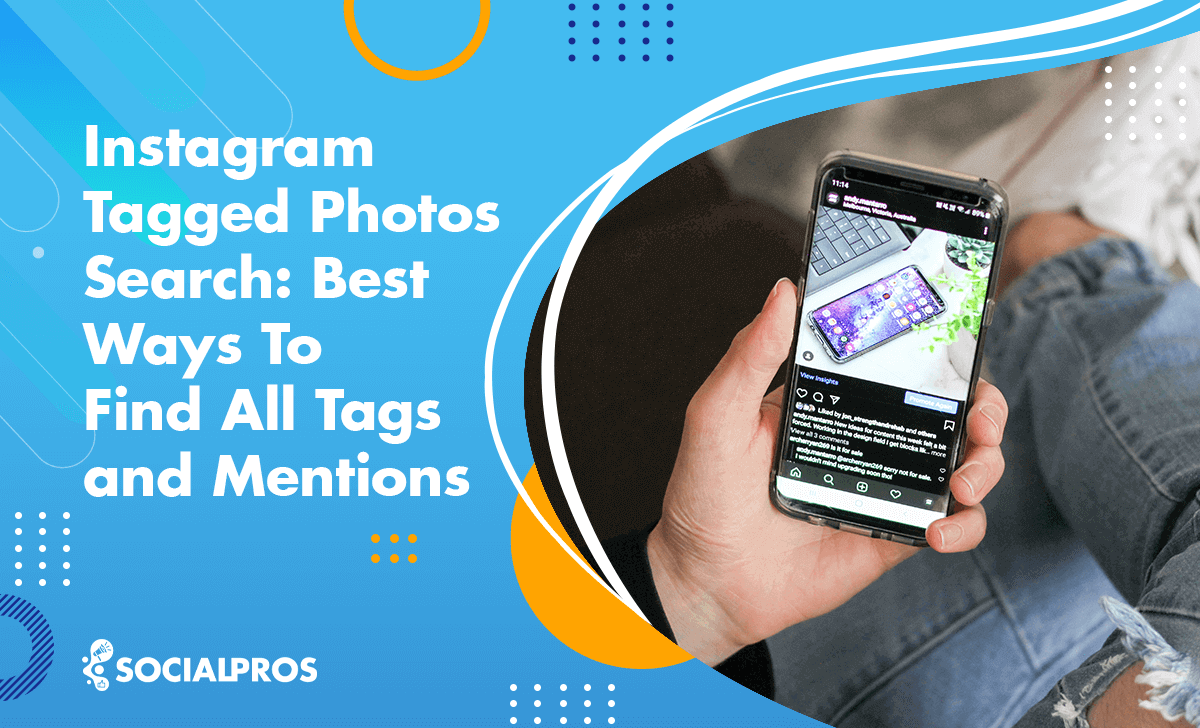Page Contents
Instagram is a place where you can share your photos with the world. But sometimes, you may want to see what others are sharing too. That’s where Instagram tagged photos search comes in handy.
You can use it to find any post that has a tag on it. A tag is a mark on a photo that links you to another Instagram account when you tap on it. Tagging is a way of connecting with other people and showing them your photos.
As you know, your Instagram account can be tagged or mentioned by your friends, customers, clients, and your audience. Additionally, you can use location tags, and doing so will increase your Instagram engagement rate.
In this article, I’ll explore the ways how to see tagged photos on Instagram, various methods for searching tagged posts, and understanding Instagram tagged posts viewer.
So, let’s dive in.
What You Will Learn
People often ask how to search for tagged photos or how to tag someone on Instagram. So, I can say Instagram tagged photo searches can be a topic of discussion in this regard. Here, I’ve decided to cover the most relevant queries to these topics, including:
- Understanding Instagram tagged posts,
- How to see tagged posts on Instagram,
- How to search Instagram tagged photos,
- How to see someone else’s tagged photos on Instagram,
- How to hide tagged photos on Instagram,
- and all other related questions about it.
You will also get to know how to use Instagram tagged photos viewers to find and view IG tags.
Understanding Instagram Tagged Posts
Tagging Instagram accounts is a helpful function that many people use to connect with other people’s related posts.
When someone tags you in a photo or video, it means they’ve associated that post with your profile. These tagged photos can be viewed both by you and the person who tagged you.
Tagging is also a useful feature to use for products. But sometimes you may have difficulties using this feature and can’t tag products on Instagram.
Tagged photos are marked images that link you to the user’s Instagram profile when you tap them.
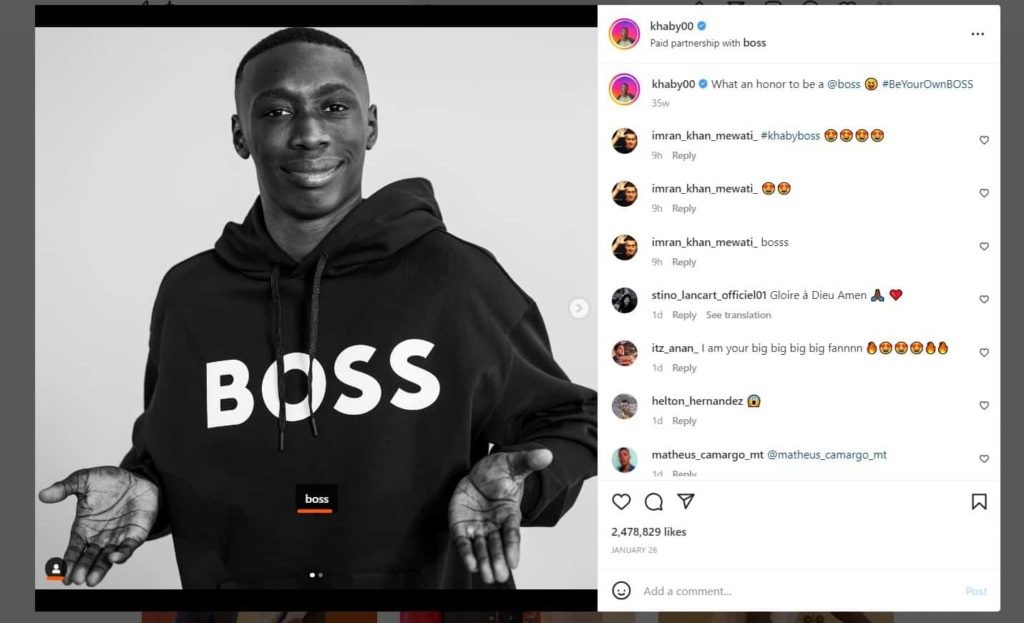
You can tag people in photos, stories, comments, and captions. You can also find all your tagged photos on Instagram by tapping on the icon on your profile.
Additionally, you can find someone else’s tagged photos by going to their profile and tapping on icon. This acts as an Instagram navigation and is located on their profile, under the bio, and beside the Feed and Reels sections.
How to See Tagged Photos on Instagram
You can see your tagged photos or other people’s tagged photos by browsing through a person’s profile. If you want to see pictures in which someone else has tagged you or your friends, go to your profile or your friend’s profile and look in the tag section.
However, this will only work if the profile owner has not disabled the feature. If you go to a friend’s tag folder, you’ll just see pictures that they have tagged from the private page you have followed or a public page where the images are shown to everyone.
To see all tags and mentions related to your account, you can use both your mobile phone and the web browser.
1. How to See Tagged Posts on Instagram Utilizing the Instagram App
Whether you want to know how to see someone’s tagged photos on Instagram or want to see your own tagged posts, the process is the same. Here’s how to see tagged photos using the Instagram mobile app:
- Open the Instagram app and log in to your account.
- Tap on your profile icon in the bottom right corner.
- Below your bio, you’ll see the “Tagged” option.
- Tap on it to view tagged photos.
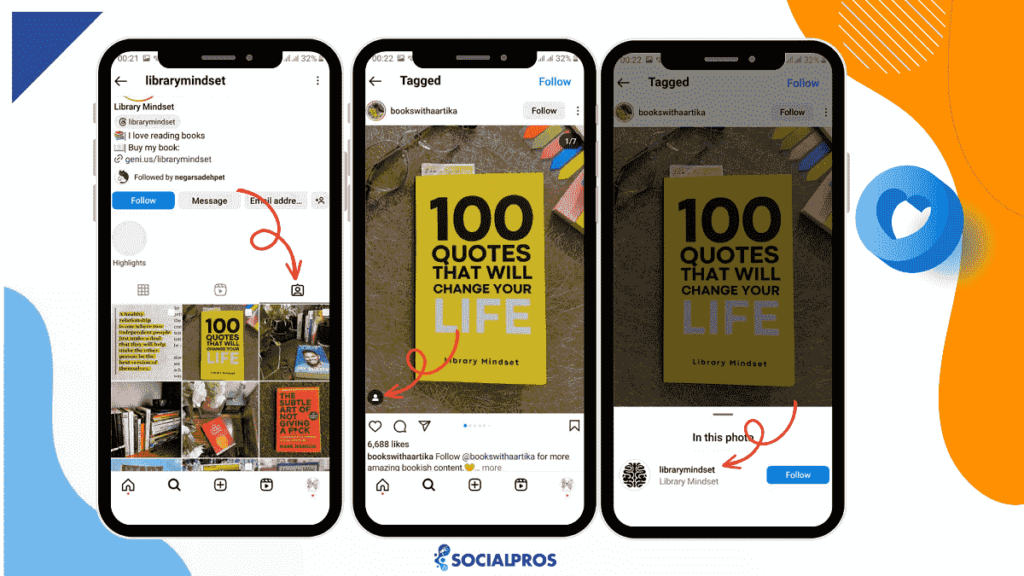
2. How to View Tagged Photos on Instagram Exploring the Web Version
You can also search for tagged photos using the Instagram web version:
- Click on the search icon (magnifying glass) in the bottom menu.
- Enter the username whose tagged photos you want to see.
- In the search results, click on the “Tags” tab to view tagged photos
Here is the tagged section of @lancomeofficial:
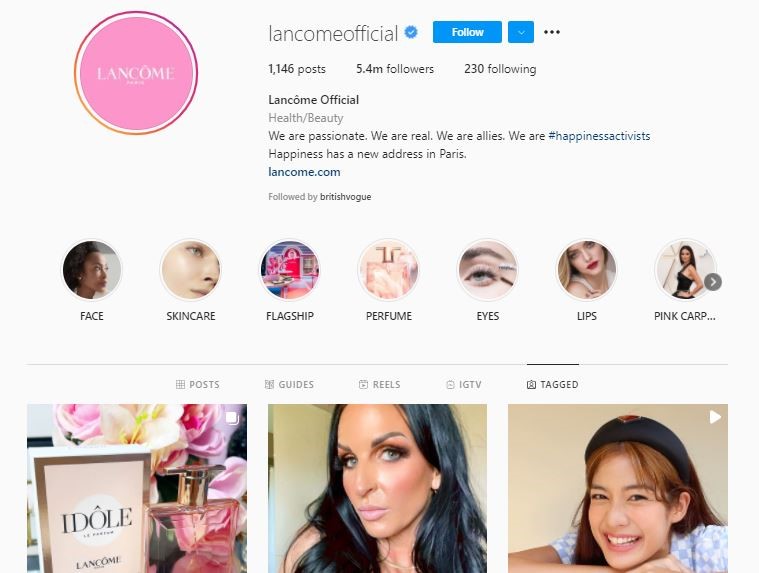
If you want to see your own tagged Instagram images and posts on the website, there is also another way. By typing ‘tagged’ in the address bar after the Instagram account you’re following (For example, https://www.instagram.com/instagram/tagged/).
This is how to see someone’s tagged photos on Instagram using your smartphone and the web browser on your laptop or PC.
3. Use an Instagram Tagged Posts Viewer
The Instagram tagging feature is handy for acknowledging and sharing content from other users, but it has its limitations. Going through tagged posts can be easier if there are fewer tags.
Users may have to scroll endlessly to find specific tagged content, making it time-consuming and less efficient.
Instagram Tagged Photos Search
On Instagram, you can search for specific tags or keywords by entering them in the search bar. This allows you to discover posts, accounts, and content related to the keyword you’re interested in. Instagram provides a search functionality that enables users to explore and find content based on the tags and keywords they enter.
You can also find people and places on Instagram by searching location tags and then following the tags of your choice.
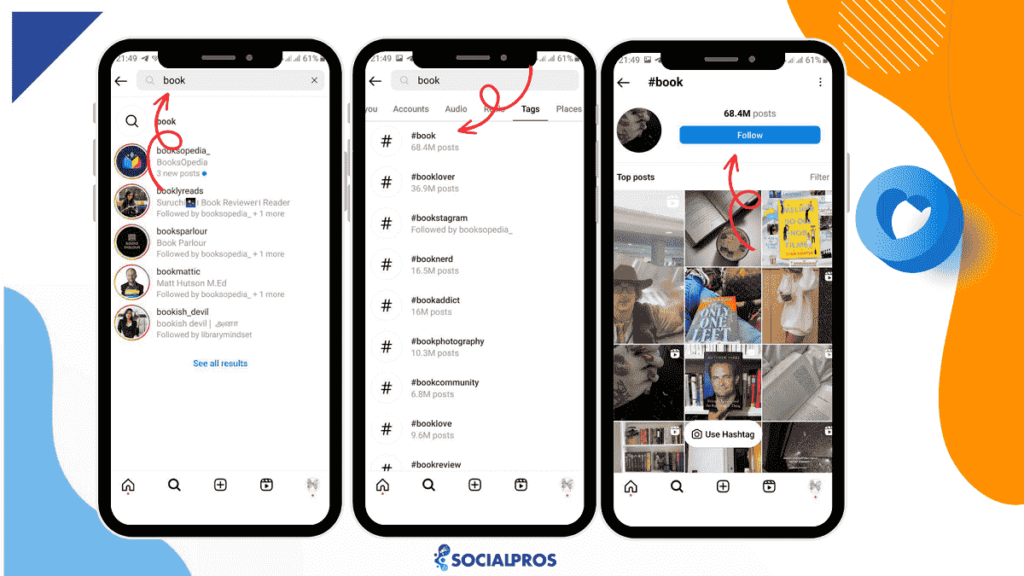
You can search for tagged photos on Instagram by using the search feature on both the official Instagram app and the website in any desired web browser.
In case you don’t know how to tag someone on Instagram, I’ll show you how in the next part.
How to Tag Someone on Instagram
Tagging someone on Instagram is a simple and effective way to mention or highlight another user in your posts or stories, allowing for increased visibility and interaction.
- Open the Instagram app on your mobile device and log in to your account.
- Start creating a new post by tapping the ‘+’ button at the bottom center of the screen.
- Choose a photo or video from your camera roll or take a new one using the app’s camera.
- Apply any desired filters or edits to your photo or video.
- Then, you can tap on the photo or video to add tags by tapping on the ‘Tag People’ option before sharing your post.
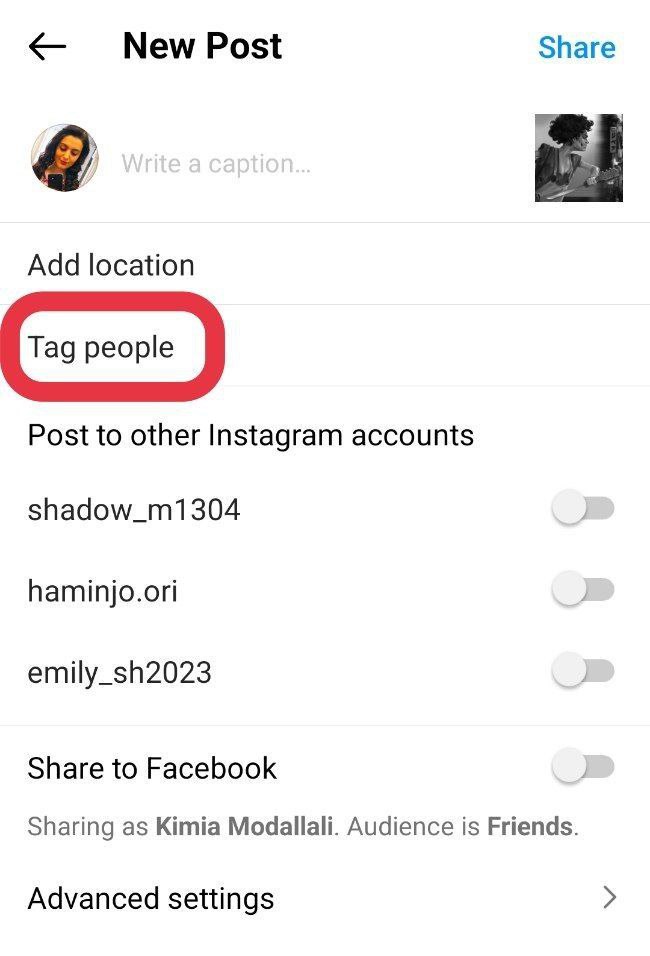
You can also mention the user by typing ‘@’ followed by the username of the person you want to tag in the caption or comment section. As you type, Instagram will show suggestions of usernames that match the letters you’ve entered. You can tap on the correct username from the list of suggestions.

The tagged username will appear as a link in your photo, caption, or comment, and the person you’ve tagged will receive a notification that they’ve been tagged in your post.
You can only tag users who have public profiles or users whom you are following. If you tag a private account, the tagged user will receive a request to approve or decline the tag before it appears in your post.
Also, it’s important to respect other users’ privacy and ask for their permission before tagging them in your posts.
Bear in mind that you can only tag your followers if your account is private. It’s worth noting that if you’re tagging someone who has a creator or company account, you can also include their profile category by choosing Tag Category below their name.
Now, you may want to hide tagged photos from other users’ views after viewing and discovering them, but how should you do so? If you want to find out, continue reading.
How to Hide Tagged Photos on Instagram
There are various ways to hide and unhide tagged photos on Instagram. Simply, select the option that works best for you. In this way, you can hide your tagged photos from your profile.
To hide the tagged photo from your profile on Instagram, follow the steps below:
- Go to your profile by pressing the profile picture or username on the home screen of the Instagram app.
- Go to the ‘Tagged’ section.
- Look for the picture in which you’ve been tagged, and you want to hide.
- On the top right, tap the three dots.
- Then, tap ‘Tag options’(Android) or ‘Post options’ (iPhone) and choose ‘Hide from my profile.’
To unhide tagged Instagram photos, you have to visit the specific person’s page who has tagged you in the post. Find the post and then follow the steps below:
- On the top right of the post, tap the three-dot icon.
- Then, choose ‘Tag options’ (Android) or ‘Post options’ (iPhone).
Finally, select ‘Show in my profile.’
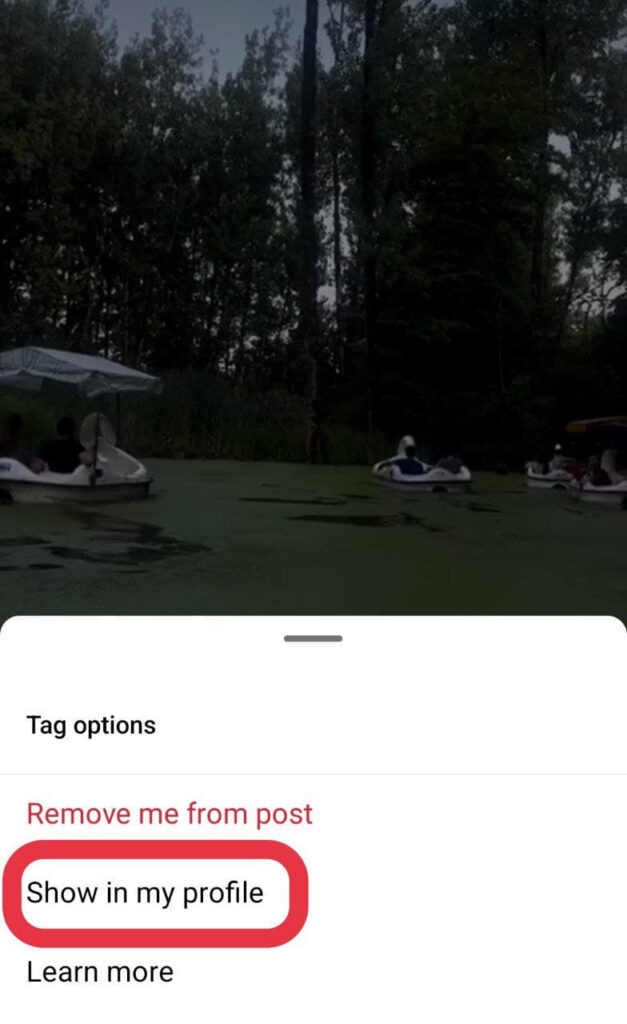
How to Hide Multiple Tagged Posts All at Once
Now, you may want to hide some posts that you are tagged in from your Instagram profile altogether. This can help you keep your profile clean and curated. Here’s how to do so:
- Go to your profile by tapping your profile picture in the bottom right corner.
- Tap the three-line icon in the top right corner, then tap ‘Your activity.’
- Tap ‘Tags,’ then tap ‘Select.’
- Choose the posts you want to hide from your profile, then tap ‘Hide’ at the bottom.
- Tap ‘Hide’ once more to confirm.
How to Search Tagged Photos on Instagram
Various methods exist for searching tagged photos on Instagram, including by username, hashtag, location, or audio. Here’s a breakdown:
- To search by username, use the search feature to find the profile of the person you’re interested in. Then, click on the tagged photos icon to see all the photos and videos they’re tagged in.
- For hashtag searches, simply enter the hashtag into the search field and click on the Tags tab to view all photos and videos tagged with that hashtag.
- To search by location, enter the name of the place into the search field and click on the Places tab to see all photos and videos tagged with that location.
- If you’re searching by audio, enter the song or artist name into the search field and click on the Audio tab to view all photos and videos using that audio.
Additionally, Instagram tagged photo viewers like ‘Instagram stalker,’ ‘Instagram spy,’ and ‘Instagram browser’ offer alternative methods for searching tagged photos on Instagram outside of the app or web version.
How to Control Tagged Photos on Instagram
Instagram provides users with options to control and limit the visibility of tagged photos on their profile. If you want to have more control over what appears on your profile and review posts before they’re displayed, you can enable manual approval for tagged photos.
Here’s how to limit tagged photos on Instagram:
- Navigate to your profile picture located at the lower right corner.
- Tap on the icon with three horizontal lines in the upper right corner.
- Access the “Settings and Privacy” section.
- Scroll down and select “Tags and mentions.”
- Locate the “Manually Approve Tags” option and disable it by switching off the “Manually approve tags” setting within “Tagged Posts.”
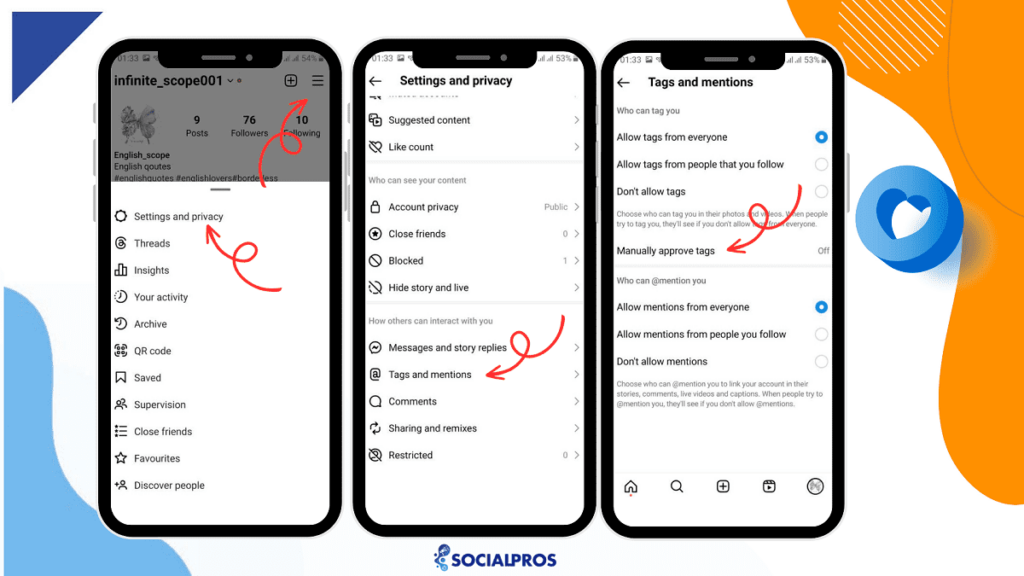
You may be wondering why you can’t tag your friends and other users on Instagram to show them your content. If you are unable to tag someone, it is possible that they have changed who can tag them in their privacy settings.
Tagging an Instagram Account vs. Mentioning
Now that you know what tagging means on Instagram, you may ask, ‘What is the difference between tagging and mentioning?’ Generally, mentions and tags have three differences:
- While tagging is done on the image or video of your original post, and a tag will appear on that media, mentions are made by placing the @ symbol before the name of an Instagram page in the caption or comment.
- On Instagram, tagging can be done on any media, but mentioning can only be done in the text.
- Users and followers can mention any account in comments or captions, but only the creator of a post can tag accounts in the media. The tagged accounts can choose to hide or remove the tags from their profiles.
Tagging someone has some benefits, such as showing up in a separate notification and a special tab on the tagged account’s profile. However, tagging alone is not enough to get attention.
Most users won’t tap on the post to see who is tagged in it. That’s why you should also mention the tagged accounts in the caption so their usernames are visible to everyone.
Bottom Line on Instagram Tagged Photos Search
Now you know how to see someone’s tagged photos on Instagram. But that’s not all. If you have a business on Instagram, you also need to find all the photos and posts where you are tagged or mentioned.
This will help you understand what your customers think of you and improve your Instagram marketing. To do this, you need to know how to navigate through the process of Instagram tagged photos search, as we’ve outlined in this article. I hope you find all the information useful.
FAQs
Now that you know how to see who is tagged in an instagram post, it’s time to answer some frequently asked questions regarding Instagram tagged photos search.
Q1. How Do You See Someone’s Hidden Tagged Photos on Instagram?
Well, you can’t. It is not possible to see someone’s hidden tagged photos on Instagram. Just as you cannot see the posts of a private account on Instagram, you cannot see the tagged posts of private accounts either.
Q2. Why Are Tagged Photos Not Showing Up?
On Instagram, you can choose whether to allow posts to appear on your profile manually or automatically. So, if your tagged images aren’t appearing on Instagram, search the feature called ‘Photos of You.’ Set it to ‘Add Automatically’ to get all the tagged images added to your profile automatically.
Q3. Can I Untag Myself from a Photo on Instagram?
Yes, you can untag yourself from a photo on Instagram. Just go to the tagged photo, click on your username, and select ‘Remove me from post.’
Q4. What Are Some Third-Party Websites to Search for Tagged Photos on Instagram?
Some popular third-party websites for searching tagged photos include Websta, TagsFinder, and Tagboard.
Q5. Is It Possible to See Tagged Photos of a Private Instagram Account?
No, you can’t see tagged photos on a private Instagram account unless you follow that account and are approved by the account holder.