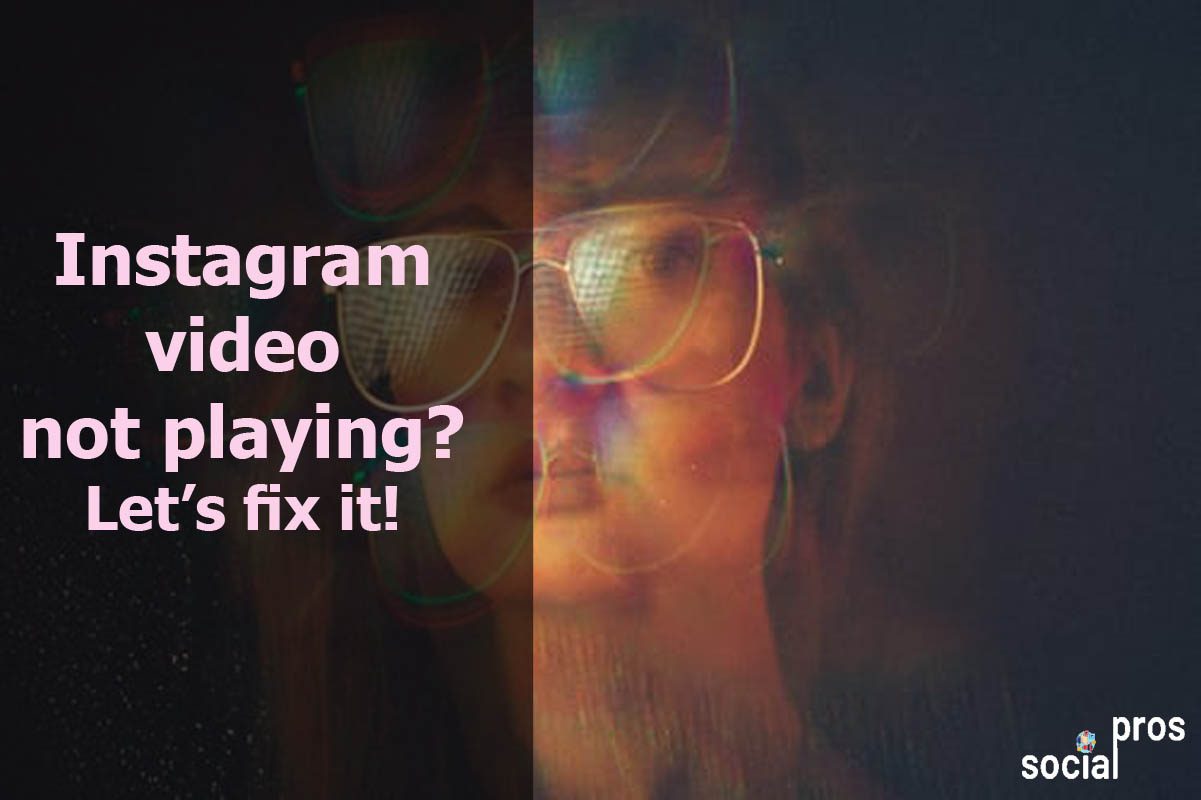Page Contents
Scrolling down your Instagram and face a new video clip of your favorite singer or marketing strategies for your business that you have been waiting for so long! But, the Instagram videos are not playing!
Most users check Instagram daily for its photos and videos, but sometimes Instagram video is not playing, and you have no idea how to fix the issue!
Instagram is well-known as one of the top visual social media platforms, and it isn’t very pleasant when Instagram videos are not loading! Most importantly, time really matters for Instagram marketers who need to check Instagram frequently and make decisions.
Here, you will read about why won’t Instagram videos play and the ways to fix it.
- Simple Ideas for Creating An Effective Video Ad
- How to Save a DM Video on Instagram in a Minute?
- 6 Simple Ways to Get More Views on Instagram Videos
Why Instagram Videos Are Not Playing on Smartphone
The cause when Instagram videos are not playing might be your device, Instagram app, and the network. In the following, you will read the most common reasons:
1. Poor Internet Connection
You may consider “why my Instagram videos won’t play?” However, your WiFi or cellular data internet connection is too weak to stream Instagram videos.
2. Corrupted Instagram Videos Not Playing
You may be trying to open a corrupted video! So, the main problem that Instagram videos are not playing in Android or iPhone is the Instagram app and the corrupted data! So, don’t blame the device here if Instagram videos are not loading!
3. Removed Videos on Instagram Won’t Play
Sometimes, Instagram videos are not playing because the person who posted that video has already deleted it. Therefore, there is no video to load it.
4. Power Saving Mode Won’t Let Instagram Videos Play
Instagram videos are not playing on Android or iPhone because you have turned on your smartphone’s power-saving mode. Indeed, smartphones’ power-saving mode doesn’t let you have access to all your phone applications and functions entirely.
5. Instagram Videos Are Not Loading Due to Full Memory Cache
If Instagram videos are not playing Android, your Instagram’s memory cache might be full of accumulated data. Therefore, there is not enough space in your memory cache to let you load the video.
Why Instagram Videos Are Not Playing on Computer
If you are challenging that “why won’t Instagram videos play?” Here are some factors to help you check your dilemmas:
1. Unsupported or Incompatible Format
Videos on Instagram won’t play if your computer or laptop does not support the video’s format. Actually, this will happen because your computer’s operating system is out of date.
2. Poor Internet Connection
Weak internet connection is the most common problem that Instagram videos are not loading. Sometimes, your router does not work properly.
3. Malware and Viruses Cause of Instagram Videos not Playing
If malware or virus has infected your computer, it automatically affects everything functioning on the system. Therefore, if all your Instagram videos are not playing, you probably need to virus scan your computer.
Also Read: Download Instagram Live Videos: An Easy Step By Step Guide
How to Fix Instagram Videos Not Playing
To fix “Instagram videos not playing on Android, iPhone, and computer,” it’s better to do pinpointing repair! It means that you start checking the most probable bugs and problems.
Stay tuned to fix videos on Instagram that won’t play:
1. Check Your Internet Connection
Before rushing to other solutions, check other online apps or browsers if they work or not. So, if they are loading data and only Instagram videos are not playing, the problem is not related to the Internet connection. Otherwise, you have found the cause, and you must develop your internet connection.
2. Disable Power Saving Mode (Smartphone)
If Instagram videos are not playing on Android or iPhone and the power saving mode is on, disable it and then check the video. Still, if videos on Instagram won’t play, go to the next step.
3. Clear App Data & Memory Cache (Smartphone)
In this step, you need to go to the setting and clear your Instagram memory cache. Though, if your problem stands still, jump into the next solution.
4. Restart Your Device
If none of the above solutions worked for you, it is recommended to restart your phone or PC.
5. Update Instagram App
After restarting your device, if you are still concerned about “why my Instagram videos won’t play,” the best solution is to update your Instagram app. That is, the previous versions of apps may not function well on your device. However, after updating your Instagram app, whether your Instagram videos are not playing again, you need to follow the next step.
6. Uninstall and Reinstall Instagram
Finally, suppose none of the other solutions worked for you. There would be no choice other than to uninstall and reinstall your Instagram app.
7. Use A Potent Instagram Account Manager
Prevention is better than cure!
Apart from all the issues and fixing tips you studied, it is best to prevent such problems and use Instagram peacefully. AiGrow, a powerful Instagram management service, will help you fix any types of bugs and errors.
Actually, the AiGrow team has a professional Instagram account manager to take care of your account issues about bugs, troubleshooting them, etc. Therefore, you won’t encounter any Instagram bugs, and in case of an error, your expert fixes it in a wink of eye.
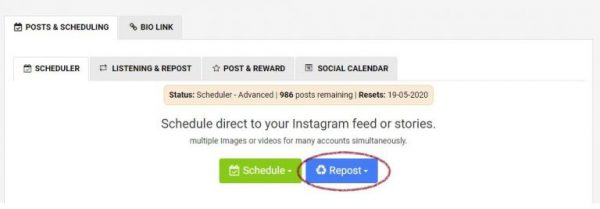
8. Utilize Instagram Repost App
As an Instagram marketer, you may need to check your Instagram frequently. So, it would be wasting time to review these step-by-step solutions constantly. AiGrow has an Instagram repost app that lets you open the videos quickly. Moreover, you can download and repost Instagram videos without watermark and watch them whenever you want. This is awesome!
Final Words on Instagram Videos not Playing
Instagram does not have the download feature, and you can not download the photos and videos. Actually, the only thing you can do is save them in the Instagram app itself and check them online. Therefore, an Instagram marketing tool that lets you download Instagram videos is the best way to watch them offline.