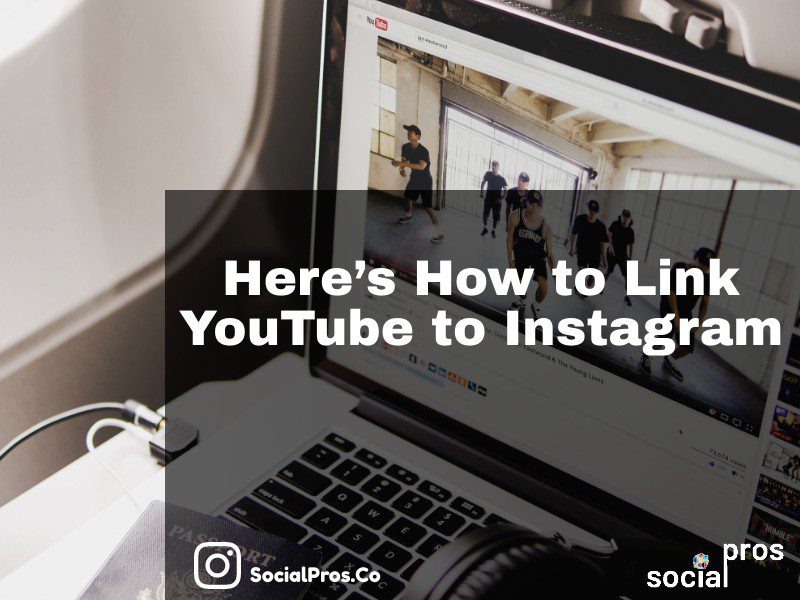Page Contents
Today, people use social media websites for different purposes. Actually, most of the users use these websites for business, either as a business manages, or customer. In this way, Instagram and YouTube have become really popular because people can share their products and services, product profits, and descriptions in visual content! So, attracting people can be easier using these two platforms. Actually, a good idea is to post YouTube videos to Instagram. However, this takes time and also needs patience due to Instagram video length limitations. Hence, one of the things managers can do to get more attractions on both of these websites is to link them together! So, in this article, we describe how to link YouTube to Instagram.
How to Link YouTube to Instagram?
Actually, you can link Instagram to YouTube in posts, stories, and also in your Instagram bio. However, adding Instagram links on YouTube is somehow different. Fortunately, to do this you do not need any third-party apps and YouTube officially gives you the ability to add links in your channel info, and in your video descriptions. But how can you link YouTube to Instagram? Let’s see!
Add Instagram Link to YouTube Channel Info
The first way to link YouTube to Instagram is to add your Instagram link on the YouTube channel info. To do so, you just have to follow the steps below:
Step 1) Open the YouTube website and log in to your account. Then, click on your profile picture on the top right corner of the screen and click on “Your Channel”.
Step 2) On the following page, click on the “About” tab and then click on “Customize Channel”.
Step 3) Now, scroll down and click on “Links”.
Step 4) Finally, click on “Add”, write your link name in the first box (which here is Instagram), and in the second box insert your Instagram address! Then, click on “Done”.
That’s all! You have successfully linked your Instagram to YouTube and people can find your Instagram account on your Channel info!
As you can see above, when you add an Instagram link, YouTube automatically uses its widget.
However, trying this way, you cannot link each YouTube video to the related post(s) on Instagram. Or if you want to do so, you need to change your info link each time and inform people to check it out which is not beneficial at all. So, stay tuned and check the other solution to solve this problem! 🙂
Link in Video Descriptions
Another way to link YouTube to Instagram is to paste the Instagram post URL in the video description on YouTube! To do so, you have to take the steps mentioned below:
Step 1) After taking the first step in the previous part, click on “Videos” or “PlayLists” and choose the video you want to add a link to and click on it!
Step 2) Then, on the following page, click on “Edit Video”.
Step 3) Now, open the Instagram website, log in to your account, go to your Instagram profile, and choose the post you want to relate to a YouTube video. Then, tap on the three dots icon on the top right corner and click on “Copy Link”.
Step 4) After that, go back to YouTube and on the edit page, paste the URL you have copied into the description box! And finally, click on “Save”.
That’s it! Your Instagram post URL will be added to your video on YouTube and it is clickable!
Moreover, you can add these links right at the time that you are uploading the video and the only step you have to take is to copy the URL in the description box. But if you forgot to do that, by following the mentioned steps you can simply do it! 🙂
How to Download Instagram Videos to Share on YouTube?
Right now, we exactly know how to link YouTube to Instagram. But what if you want to share an Instagram video on YouTube? Is there any way to do so?
Well, if you open the Instagram app, open up a video, and tap on the “Share” button, you will not have any options for reposting videos directly to your YouTube channel, even if the YouTube app is installed on your device. So, what can you do?
The answer is to download the desired Instagram video, and then upload it to your YouTube channel. How?
Well, one of the best ways to download an Instagram video without a watermark is to use AiSchedul.
Actually, AiSchedul is an amazing Instagram management tool and a scheduler with a complete package of features that can be used to solve almost all the Instagram-related issues. Using this tool you can:
- Schedule and repost content
- Search for multiple Instagram hashtags
- Manage multiple Instagram accounts at once and share posts on them
- Make money on Instagram
And more. But one of the best features of this tool is that using it you can download any content from Instagram and share it on other social media networks like YouTube. So, click here and see how it exactly works. Then, after you downloaded the intended video, follow the steps mentioned in this video to upload your video on YouTube:
So, if you are satisfied with this amazing tip, go ahead and sign up for free on AiSchedul.
Conclusion
In a nutshell, linking YouTube to Instagram can really help you to grow on Instagram and gain more attractions for your business. Fortunately, YouTube allows users to add clickable links on both channel info and video descriptions. So, by following the simple steps mentioned in this article, you can easily link YouTube to Instagram. Also, if you are attracted to adding external links to your Instagram posts and stories, check this article and try the AiSchedul link tool for free!