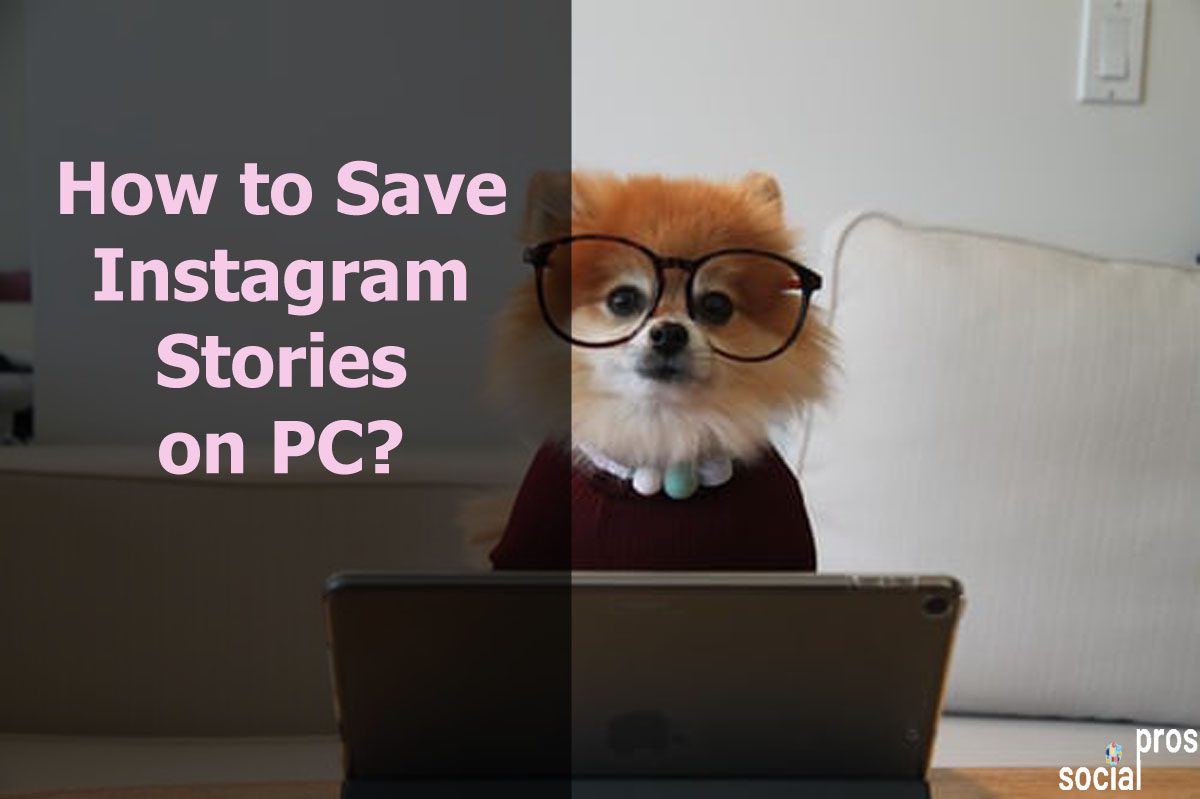Page Contents
I always archive everything on my laptop and categorize all the valuable files and videos in folders except Instagram stories. Several creative Instagrammers publish inspiring stories that many of us desire to save them. However, according to Instagram policies and terms of use, it is impossible to save Instagram stories. Still, I didn’t give up and started searching how to save Instagram stories on PC. Finally, I could find the best ways to see old Instagram stories and save stories permanently.
In this article, I’ll share my beneficial information and help you how to save Instagram stories on PC.
Stay with me.
How to Save Instagram Stories on PC?
Many users ask how they can save someone’s Instagram story. Indeed, Instagram respects the copyright! So people can only post content to Instagram that doesn’t violate other users’ intellectual property rights. That’s why you can’t save Instagram stories on PC directly. However. I’ll share some creative methods to save them without violating Instagram terms of use.
1# Save the Web Page Link of Instagram Stories on PC
Save and repost Instagram stories is an excellent tactic to increase the engagement rate. Here, to copy and save the web page link, you use your Chrome or Firefox.
- Open your browser.
- Go to instagram.com.
- Click on the story you want to save.
- Right-click on the story and select”save as”
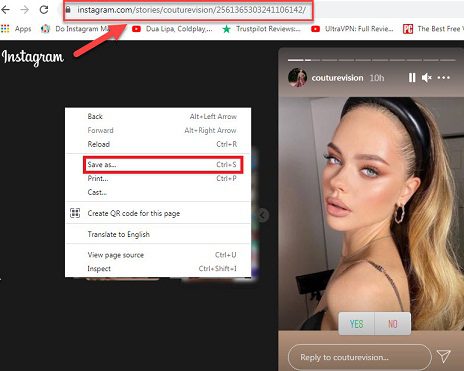
- Then, choose the folder you want to save the link.
- Choose a name for your file in the “File name.”
- Now, your file “Save as type” must be the “Web Page Complete.”
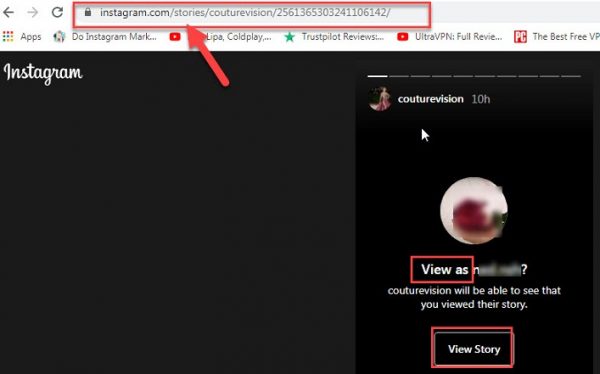
Whenever you want to use this link, you can open the file you saved the link. Once you click on the story link you saved, it’ll navigate you to the story page.
It is an easy way to save the links in the folders but timewasting. Each time you must save them, you must search in your files the next time you need them.
2# Take SnapShot From the Story
On the mobile phone, you can easily take screenshots and keep them in your gallery. Also, on PC, you can do different methods to take snapshots:
PrtScn/ Print Scrn button
Press the PrtScn/ Print Scrn button to take a screenshot of the entire screen. Then go to Microsoft Word and press Ctrl+V to paste the picture. Now, you can save the file in a folder.
Use the Snipping Tool
If you don’t have the PrtScn/ Print Scrn button or are not willing to use it, you can use the snipping tool. Using this tool, you can take snapshots, edit them, and save them in your folders. This is how to save your Instagram stories on PC, but it takes a lot of memory on your PC. Also, when the number of pictures you take increases, it gets challenging to find them. That is, I have a much better method to help you save Instagram stories on PC. So cash in on the best repost app for Instagram stories to reach them easily and quickly whenever you want.
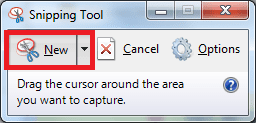
3# Use the Best Repost App to Save Stories
AiSchedul is an all-in-one Instagram management tool that lets you schedule, repost and download Instagram reels. Using this app, all the old and new stories are always available to you. Therefore, you don’t need to accumulate bunches of snapshots or word files to save Instagram stories on PC. This app will directly show you the story. Then you can decide to save or repost the story you like.
The only move you need to take is to:
1- Sign up for free and log in to your account.
2- Click on “Manage Account.”
3- Choose “POSTS & SCHEDULING.”
4- Then, click on the “Repost” button.
5- Select “Story.”
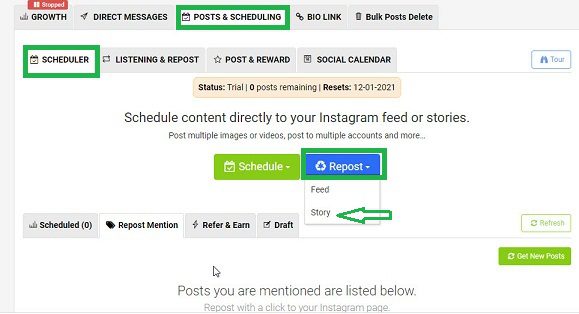
6- Enter the account’s username.
7- Now, you will notice all the stories listed by date. Then select the one you want to repost.
8- Hereabouts, you can edit and add the tags and every detail you want.
9- Then, to schedule the time, select the “Post in future.” Otherwise, tap on “Post Now.”
10- Finally, submit your post.
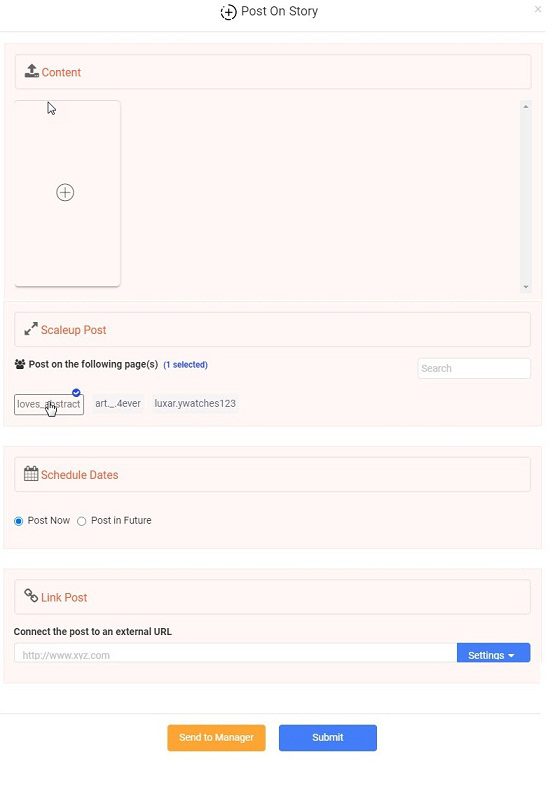
This is the best and quickest method to save Instagram stories on PC.
Moreover, using AiSchedul, you can repost on Instagram stories when you’re not tagged in.
4# Utilize a Powerful Tracking Tool to Save Someone’s Story without Following Them
AiSchedul is a multi-tasking Instagram app that you can make the most of it to run your account.
This app is one of the top 5 Instagram view tracker apps to use in 2021.
The good news is that it provides you a feature to track accounts without following them. This app assists you in monitoring your competitors, followers, comments, likes, and DMs. Above all, you can easily view their stories and posts.
To track someones’ story:
- Log in to your AiSchedul dashboard.
- Choose “POSTS & SCHEDULING” and “LISTENING & REPOST” tabs.
- Click on “Account Monitoring”
- Add the account you want to track.
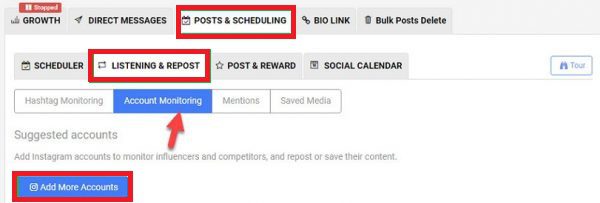
So don’t hesitate and draw on the best Instagram tracker tools you need to use.
As you see, this is a wonderful Instagram management service that lets you publish your content at the right time.
So you don’t need any other tool as this is a complete package.
Final Thoughts
Now, you have vast information on how to save Instagram stories on a PC. Utilizing AiSchedul, you can access other posts and stories whenever you desire and quickly repost them. Not anymore saving Instagram stories on a PC is a dilemma.