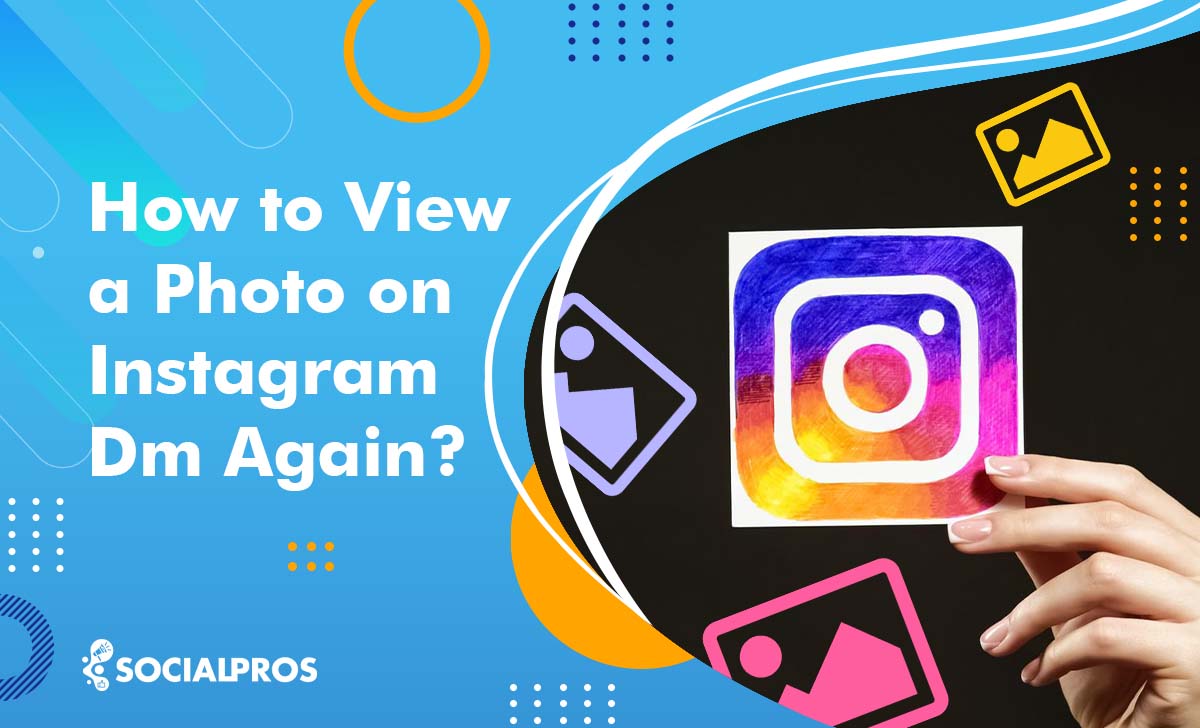Page Contents
Has anyone ever sent you a beautiful photo on Instagram DM? Then after you reply to it and try to reopen it, you can’t. The photo is gone. If you’re here, it means you want to know how to view a photo on Instagram DM again.
But I have to disappoint you because there is no way to view a disappearing photo on Instagram again. But there are some tips you can use, so read on!
What Kind Of Photos Can You Send On Instagram DM?
There are two kinds of photos you can send on Instagram DM: 1) regular photos 2) disappearing photos
Regular photos are the ones that the user chooses from his or her photo gallery and send normally. These kinds of photos stay in chat and you can view them forever. You don’t need to open them and you can save them in your gallery. They look like this:
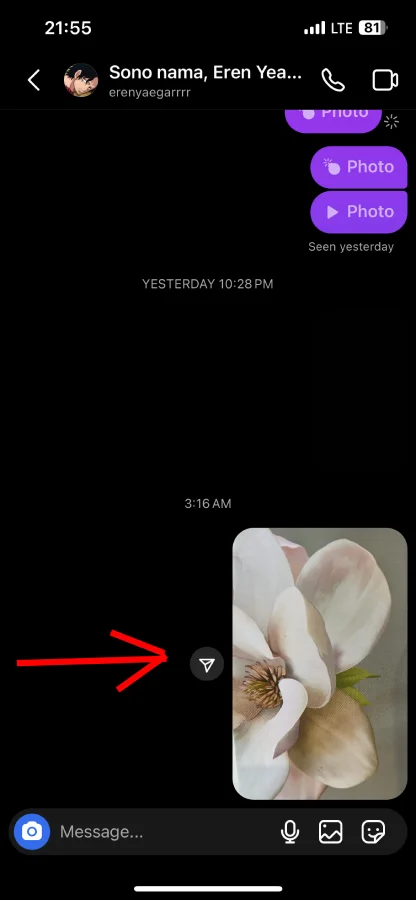
Disappearing photos are the ones that a user takes them using the Instagram camera in direct messages. You need to open those pictures to view them and the sender will know if you have seen the photo and if you have taken a screenshot from it. They look like this:
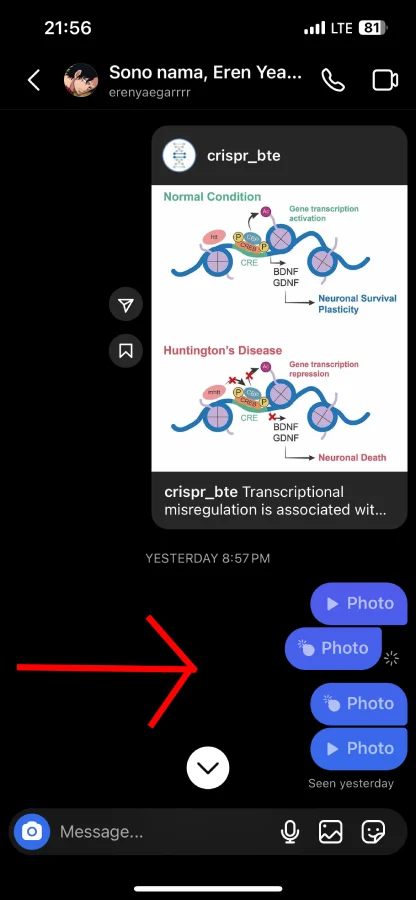
How To View A Photo On Instagram DM Again?
To see a photo again in an Instagram message that was not sent as a disappearing message, you can simply:
- Open the Instagram app on your device.
- Tap on the paper airplane icon in the top right corner to go to your Direct Messages.
- Select the conversation containing the photo.
- Scroll through the conversation to find and view the photo again.
But remember this method only works for regular photos sent in the chat. If the photo was sent as a disappearing message you can only view it once.
How To Send A Regular Photo Again In Instagram Messages?
To send a regular photo on Instagram direct messages, follow these steps:
- Open Instagram and head to direct messages.
- Now, open the chat you want to send a picture in.
- At the bottom of the screen, on the right side, you’ll see the icon for pictures, tap on it
- Your photo library will open and you can choose the photo you want to send.
- Tap send.
Disappearing Photos
As I mentioned, a disappearing photo on Instagram is an image sent via Instagram direct message. This kind of photo vanishes after the recipient views it. Disappearing photos are designed to provide temporary sharing, kind of similar to the concept popularized by Snapchat.
How To View Disappearing Photos On Instagram Again?
Disappearing photos on Instagram DMs, which are sent with the “View once” option, are designed to be viewed only a single time before they vanish permanently. So there’s no way for you to view a disappearing photo again.
Instagram doesn’t have a feature to reply to or view these photos again when they have disappeared. Therefore, you can’t see expired photos on instagram DM.
If the photo was sent with the “Allow replay” option, you would have been able to view it more than once, but only until you leave the chat screen or close the app. After that, the photo can’t be replayed.
Read More: Instagram Messages Disappear [Expert Solutions to Shield Your Messages from Vanishing]
Can You Recover Disappearing Photos And Videos On Instagram DM?
Unfortunately, no. There is no way to recover disappearing photos and videos again, nor to view them again. You might see a couple of tricks on the internet to keep disappearing photos, like taking a screenshot or downloading your Instagram data. Let’s see why these methods don’t work:
Taking a screenshot: Technically, this method does work, but the user will know. Instagram will show them a sign next to their message that means you have taken a screenshot. So if the photo is private, or the sender doesn’t want you to have it, you’re gonna be in trouble for taking a screenshot. The user will know when you opened the photo, at what time you took a screenshot, and if you have opened the photo twice.
Downloading Instagram data: When you request your Instagram data, the downloaded file includes your profile information, posts, stories, comments, direct messages, and other data that Instagram stores about your account. But it doesn’t include disappearing photos and videos sent via Instagram direct messages. They are designed to be ephemeral and are not stored permanently.
Why Do Photos Disappear From Instagram Messages?
This feature is designed for sharing spontaneous moments and private content that deletes itself after the recipient views it.
Here are a few reasons why photos disappear from Instagram messages:
• Privacy: Disappearing photos allow users to share content that they don’t want to remain in the chat history permanently.
• Spontaneity: Spontaneity makes talking feel more real and less planned, like when we chat with someone in person and don’t keep a record of it.
• Vanish Mode: Instagram has a feature called “vanish mode” that, when turned on, allows messages and photos to disappear after they’ve been seen or after you close the chat.
How to Send Disappearing Photos and Videos on Instagram DMs?
Sending disappearing messages or expiring photos and videos on Instagram is really easy. All you have to do is to follow these steps:
- Open Instagram and head to your direct messages.
- Open the chat that you want to send them a picture.
- You’ll see a blue camera icon on the left side at the bottom of the screen, tap on that.
- Take the picture you want to send them by tapping on the middle button (a house icon)
- Now, again on the left side at the bottom of the screen, you’ll see the option “Allow Replay”, which means you will allow the recipient to reply to your photo. When you send the photo on “allow replay” the recipient can open the photo twice, after two times of viewing the photo, neither you nor the recipient can open and view the photo again.
- If you tap on “Allow Replay”, you’ll see that it will change to “Keep in chat”. This Option will keep the photo in chat and you and the recipient can view it as many times as you want.
- If you tap on it again, it will turn to “View once”. When you send a photo on “View once” you and the recipient can open the photo and view it only for once.
- Once you’ve adjusted it on “view once”, you can send it.
How to Reply to Disappearing or Expired Photos on Instagram?
Replying to disappearing messages on Instagram is just like replying to regular messages. You just have to open the message, view the photo or video and then, reply to it.
However, keep in mind that you just have the chance to view the disappearing message one time. After that, if the sent message has not been set to remain in the chat, you won’t be able to view them anymore and they are assumed to be expired photos on Instagram. But now, let’s see if you can see expired photos!
How to See Expired Photos on Instagram?
Honestly, there are no ways to see expired photos on Instagram, unless:
- The sender decides to keep the photo in the chat,
- Or you take a screenshot.
In the first case, you can always re-open the photo or video and view them as many times as you like. But if you receive a disappearing message that is viewable once or twice, you may think that taking a screenshot is ok.
Well, unfortunately, in the latest Instagram updates, the sender will get notified if you take a screenshot of the disappearing messages.
So, to see an expired photo on Instagram, I suggest you simply ask the sender to re-send it to you.
By the way, sometimes you may need to see the expired photos you have sent on a chat. What to do in this case? Let’s see!
Read More: How to Save a DM Video on Instagram in a Minute?
Bottom Line
To sum it up, there is no way to view a photo on Instagram DM again. However, if you are sending any messages in the vanish mode, save them on your device before sending them. Also, if by expired photos you mean the photos and videos that the sender has deleted, use a third-party like DMpro to view and save them.
FAQs
Now Let’s answer some frequently asked questions about this subject “how to view a photo on Instagram DM again:”
Q1. How Do You Reopen A Photo On Instagram DM?
To reopen a photo on Instagram DM, simply follow the steps mentioned to view photos in DMs. If it’s not a disappearing photo, tapping on the photo thumbnail will open it again.
Q2. How To View Photos Sent On Instagram DM?
You can view photos sent on Instagram DM by following these steps:
1- Open the Instagram app and tap the messenger icon.
2- Select the conversation where the photo was sent.
3- Scroll through the chat history until you find the photo.
4- Tap on the photo thumbnail to view it on full screen.
Q3. How Do You Rewatch A DM On Instagram?
Unfortunately, you cannot rewatch a disappearing photo or video on Instagram DM once it disappears. These messages are designed for temporary viewing.