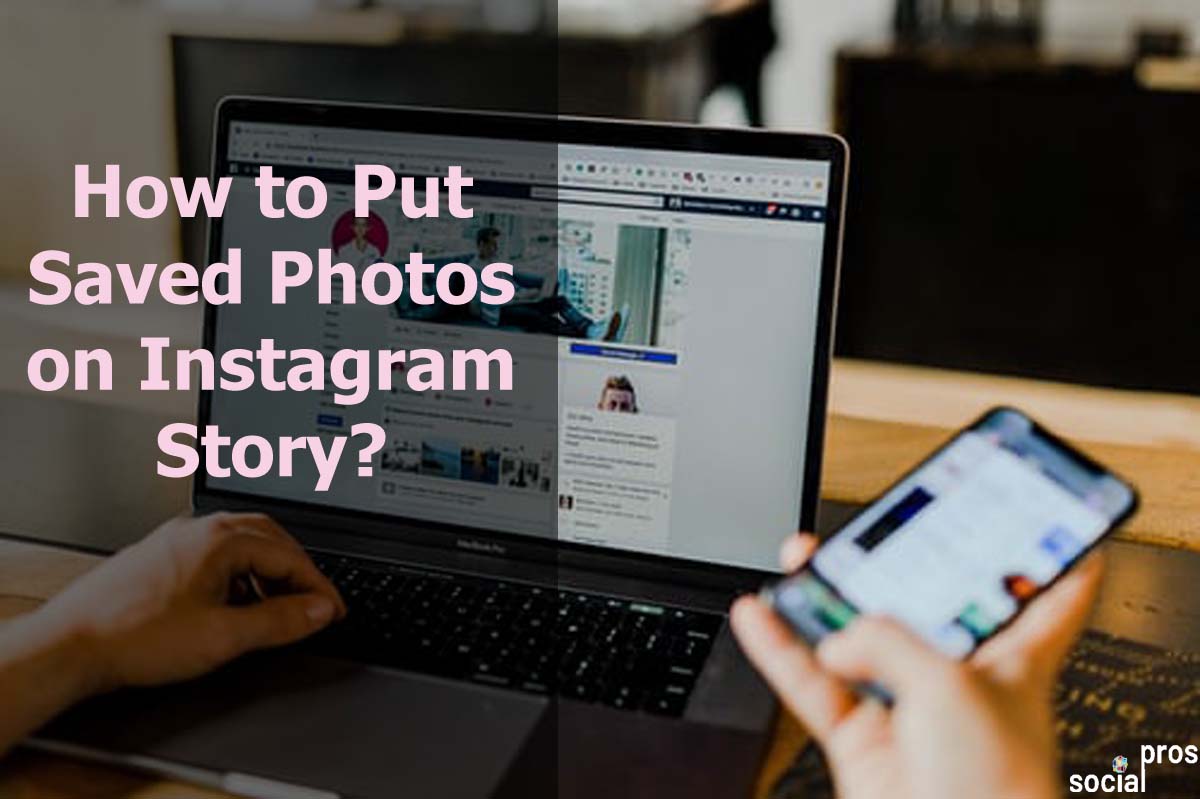Page Contents
You face some unique posts and photos when surfing on Instagram daily and save them on your Instagram, hoping to use them. Another day you want to post stories on a special occasion or subject, and it reminds you of the unique post that we saved previously. Now, you consider how to put saved photos on Instagram story. Indeed, in the world of Instagram marketing, reposting viral photos on Instagram story will help you grow followers and increase your engagement rate.
Instagram created story features to provide a situation to share your memorable moments with your friends and followers. That is, reposting the saved photos on Instagram story might be a challenge for many Instagrammers. But no worries!
This article will guide you on how to put saved pictures on the Instagram story.
So let’s dive in.
How to Upload Pictures to Instagram Story from Camera Roll
It is not complicated to add a camera roll to an Instagram story. Previously, you have saved a photo or video from your Instagram story to your phone’s camera roll.
Now, to upload photos to Instagram story from your camera roll, follow the steps below:
- Go to your Instagram.
- Tap on the + icon on the screen’s top-left corner.
- Now, tap on “story” on the bottom.
- In the bottom right-corner of your screen tap on camera roll to upload a photo to your story.
- Swipe up on the screen to choose photos.
- Then, select the picture.
- Edit the photo.
- Tap on “Send to”
- Now, share your story.
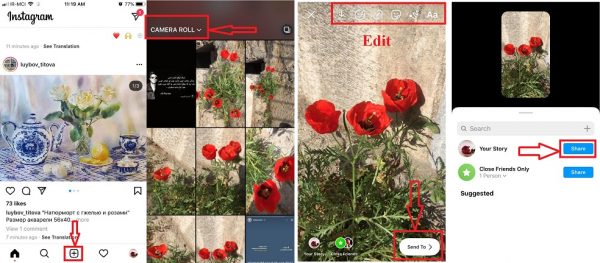
How to Post Saved Videos on Instagram Story
Instagram is a photo-based social media, but videos are more popular and take more interactions. That is, many people crave posting long videos on Instagram to get more views. Therefore, if you require how to post saved videos on the Instagram story, go through the following instruction:
- Open your Instagram on your mobile phone.
- Tap on your profile picture and select “Saved.” Now, you’ll see all your saved posts.
- Pick the saved video that you want to add to your story.
- Tap on the paper plane icon below the post.
- Select “Add reel to your story.”
- Edit the video if you want. Then tap on “Send to”
- Now, select the “Share” button that is next to the “your story.”
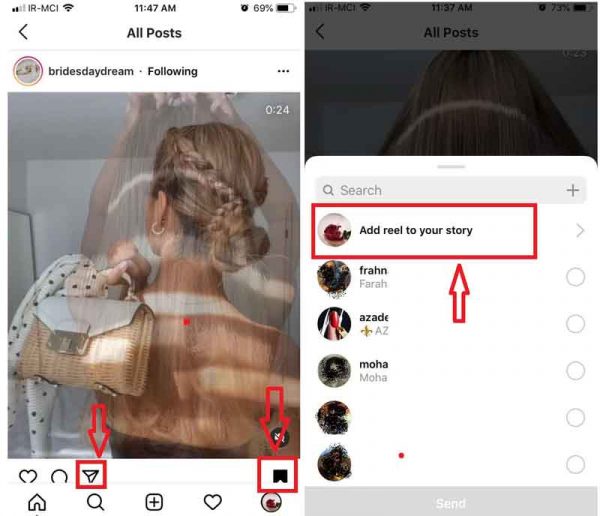
How to Post Long Videos on Instagram Story
videos are the favorite of several users, but the official app allows users to upload only 15 seconds long videos on Instagram stories. Admittedly, it provides Instagrammers a feature to cut down longer videos into pieces to post on stories. However, it is only for 1-minute-length videos, and if your video is longer, the platform only publishes the first one minute. Probably this is not your preference, especially when you want to upload an educational video that needs more time.
So if you wonder how to post a long video on an Instagram story, I recommend you, AiSchedul.
This app is an all-in-one Instagram management service that lets you manage your multiple Instagram accounts (up to 80 accounts) in a single dashboard. This is wonderful!
Moreover, it lets you organize Instagram collections on a desktop.
You only have to follow these steps:
- Sign up for free
- Add your Instagram accounts.
- On your dashboard, click on the scheduling tab and choose stories.
- Then, upload your video.
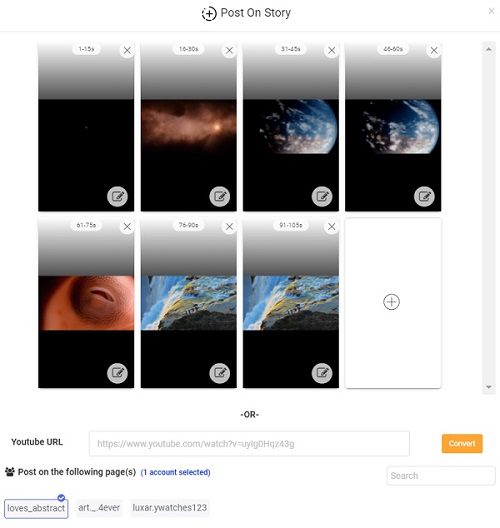
That’s it! Your long video is separated into sections!
Now, you need to schedule and publish them at the best time!
Luckily, as you see in the above picture, you can share a YouTube video on your stories by copy-pasting the link in the box.
How to Add Saved Photos to Instagram Story
It is an excellent idea to add saved photos to an Instagram story. As you like it so much to keep, there might be many people that will love it. Then, your brand will be more visible on the platform and even appear on explore page and grow followers.
To add saved photos to an Instagram story, you have 2 different ways. Keep reading to find them out!
1- Add Posts to Stories In-app Solution
If you want to add posts to stories from your mobile phone and using the official Instagram features, go through the below steps:
- Open your Instagram on your mobile phone.
- Tap on your profile picture and select “Saved.” Now, you’ll see all your saved posts.
- Pick the saved post that you want to add to your story.
- Tap on the paper plane icon below the post.
- Select “Post to your story.”
- Edit the photo if you want. Then tap on “Send to”
- Now, select the “Share” button that is next to the “your story.”
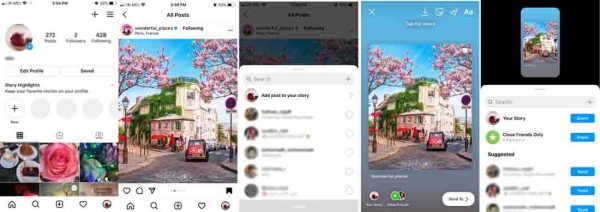
This is how you can add saved photos to an Instagram story only on your mobile phone because there is no such feature on the Instagram desktop app. However, as you see, in this method, you are not reposting the photo or video itself, but you are reposting the post. Additionally, you cannot repost photos on your stories from a desktop in this way. So, keep reading to find a better way for reposting saved photos on Instagram stories.
2- Repost on Instagram Stories via AiSchedul
As I told you before, it is pretty impossible to add posts to stories from the desktop. However, using AiSchedul, you can easily do this task on your desktop and ditch your tiny mobile phone’s screen.
Now, to be well equipped and facilitate ourselves with the high-tech solutions, let’s try the app!
To add posts to stories in AiSchedul, you only need to follow few simple steps:
- Sign up for free and login to your account.
- Click on the “Manage Account”
- Select the tabs “POSTS & SCHEDULING” and “LISTENING & REPOST.”
- Then, select the “Saved Media” button.
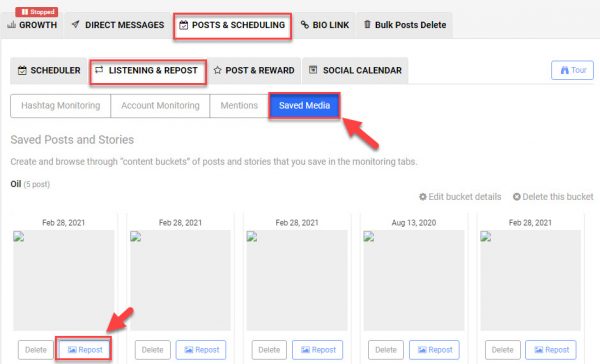
- Pick the save post that you want to repost on Instagram story.
- Edit the caption and add the hashtags and details.
- Finally, click on the “Post Now” or “Post in future” to schedule the time.
Final Thoughts on How to Put Saved Photos on Instagram Story
Now you have comprehensive information on how to put saved posts on Instagram story. When you post saved pictures and videos on Instagram story, it’ll help you drive more traffic to your account and boost engagement. Moreover, you build brand awareness and credibility. Above all, using a user-friendly app like AiSchedul, you can easily beat Instagram limits and grow faster on the platform.