Page Contents
Whether you’re an influencer or a simple Instagrammer, you’re already aware that viral videos can make for engaging IG posts. You’re smart enough to know that the trending videos on YouTube are tremendously influential in attracting a target audience for your Instagram. And now it seems that you have come upon amazing content on YouTube and felt that you need to share this on your IG, only if you knew how! That’s why you quickly started typing the phrase “how to share a YouTube video on Instagram” into Google’s search bar and ended up reading this blog! Well, you’re in the right place. Here, you will learn how to share a video from YouTube on Instagram in less than 6 minutes!
YouTube and Instagram are two of the most widely popular visual content sharing channels. Users on YouTube spend approximately one billion hours watching videos on the platform. That’s a large number. And to help you get a better idea of what this number means, allow me to explain that one billion hours roughly equals one thousand centuries!
On the other hand, it is on you to create appealing user-generated content on Instagram. That is, we don’t have access to a function that would allow us to share videos from YouTube to Instagram with just a click.
So in this blog, we’re going to provide answers for your most common questions right now;
- how to share a YouTube video on Instagram
- how to post a YouTube video on Instagram without downloading
- Also, how to share a YouTube video on Instagram story
- And, how to convert a YouTube video to Instagram
And, a lot more!
Without much ado, let’s hit you up with the details on how to share a YouTube video on Instagram. Or you can skip the reading part and start sharing videos from YouTube to Instagram using a robust repost tool without downloading anything!
How to Share a YouTube Video on Instagram Without Downloading
Initially, let’s start with how to share a YouTube video on Instagram without downloading it. After all, who would want to spend their time downloading a video when they could do without it?! It is much more efficient and convenient if there’s no need to download the video.
The best way to do so is by using a repost tool. Alongside other amazing features that we will discuss later, such tools allow you to share YouTube videos on Instagram. The repost tool we have chosen is AiSchedul.
AiSchedul is our all-time favorite IG management service because it’s completely free to use and doesn’t require direct download. Generally, using this tool, you can repost any content on Instagram, including YouTube videos! So, let’s not hold you up any longer!
How to Use AiSchedul to Share Videos from YouTube to Instagram Directly
No need to freak out! We had no intention of leaving you confused. We will walk you through every step of the way. to start using AiSchedul to repost any Youtube video to IG, you simply have to go through the steps below:
- Head over to AiSchedul.com and complete the sign-up process now.
- Then, go to your Email and complete your sign-up by verifying your Email.
- Once you’re signed in, the tool will require you to connect your Instagram account. Enter your account ID and hit ‘Next.’
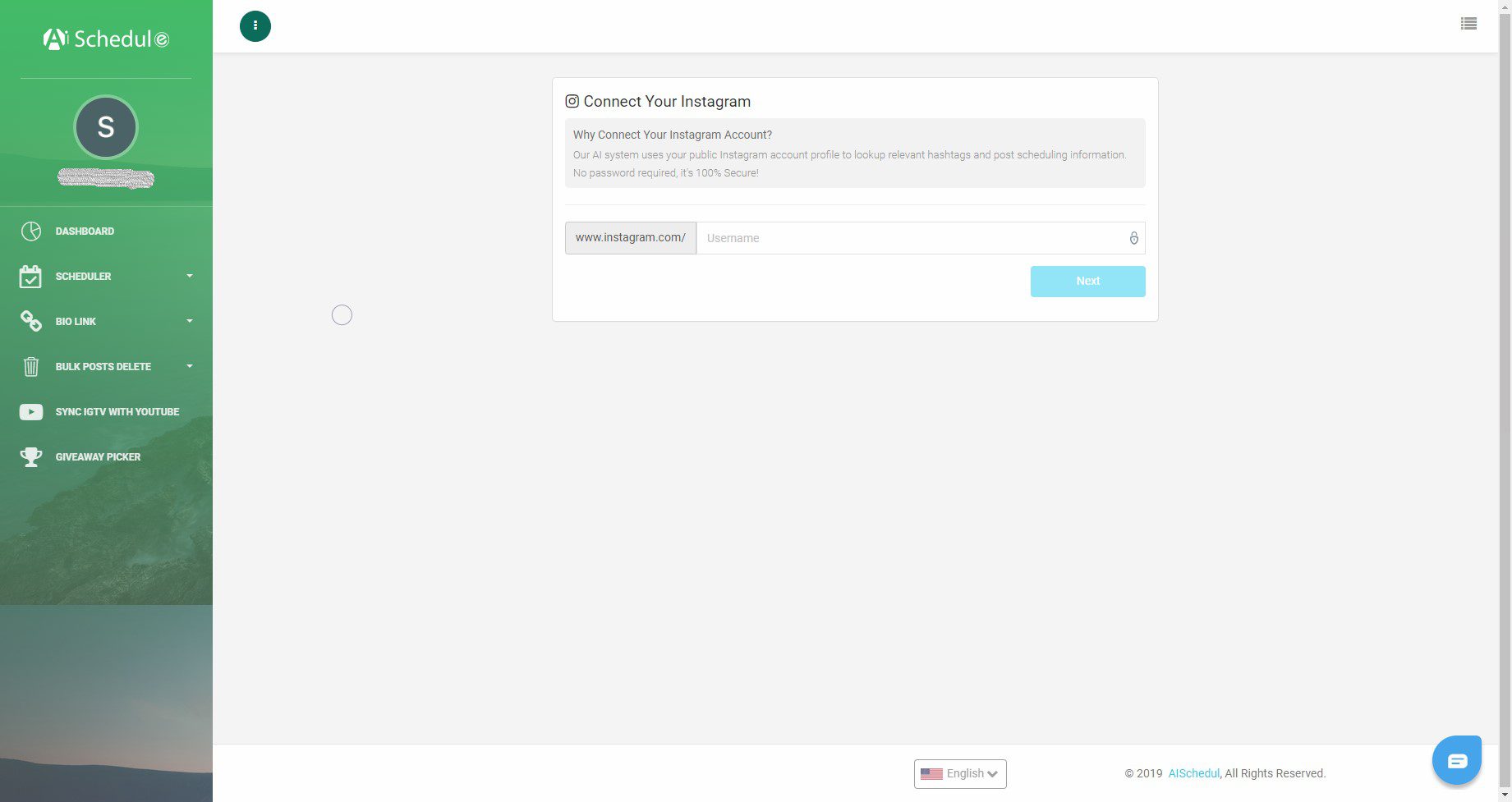
- Specify your country of residence and the city you live in and hit ‘Confirm Account.’ This is required to locate the best IP address and use it to connect your account to AiSchedul’s servers.
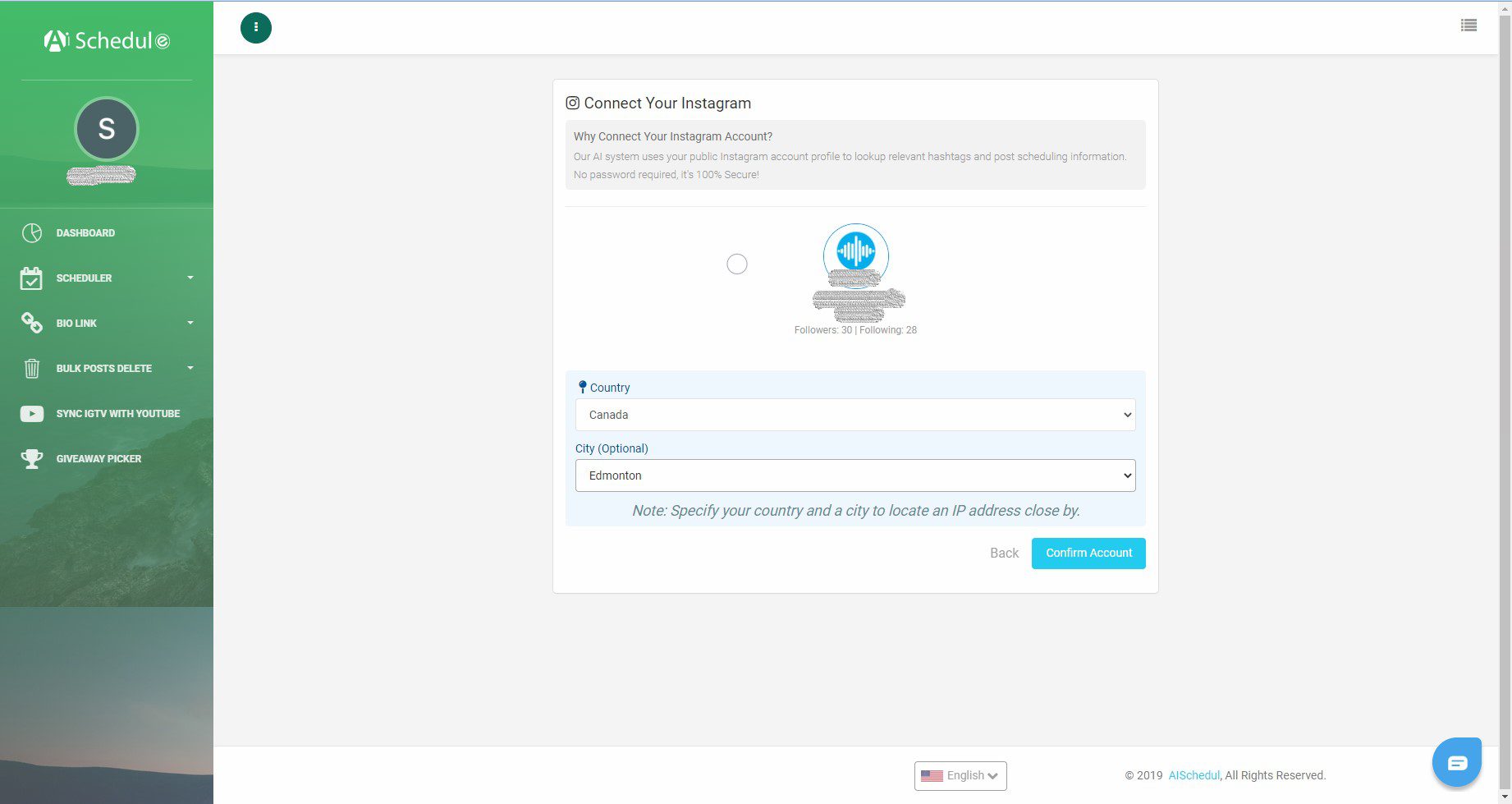
- Now you need to enter your account password. But don’t worry! This information is used to connect to Instagram on your behalf and provide you with the full range of services. None of this info will be stored on AiSchedul’s servers.
- Finally, click ‘Submit‘ to continue.
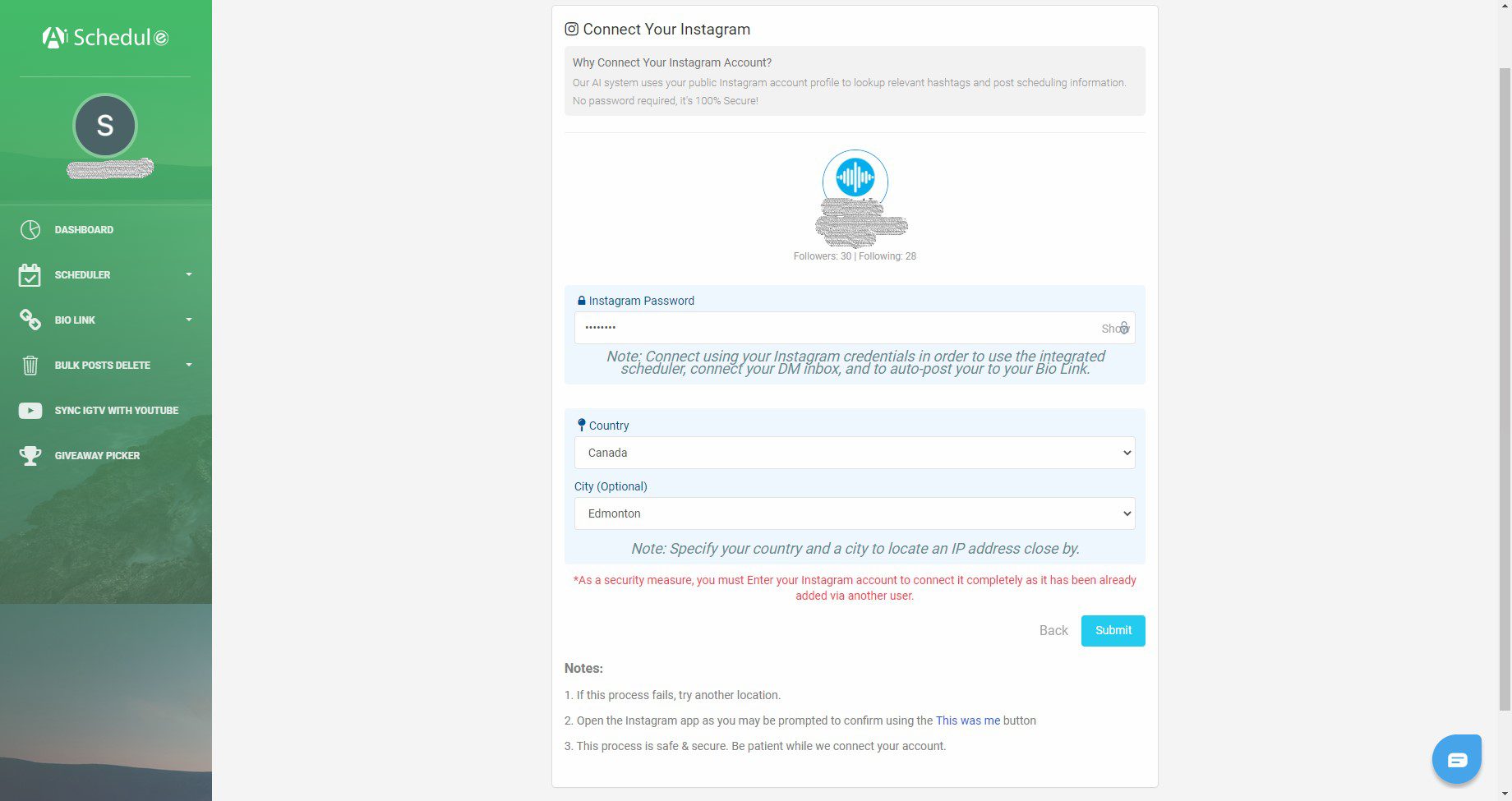
You’re all set. Your IG account is fully connected, and now we can get down to teaching you how to share a video from YouTube on Instagram. To do this, follow the instructions:
- Now click on ‘POSTS AND SCHEDULING’ from the tabs.
- Next, choose ‘Schedule’ and select ‘Feed’ from the drop-down menu.
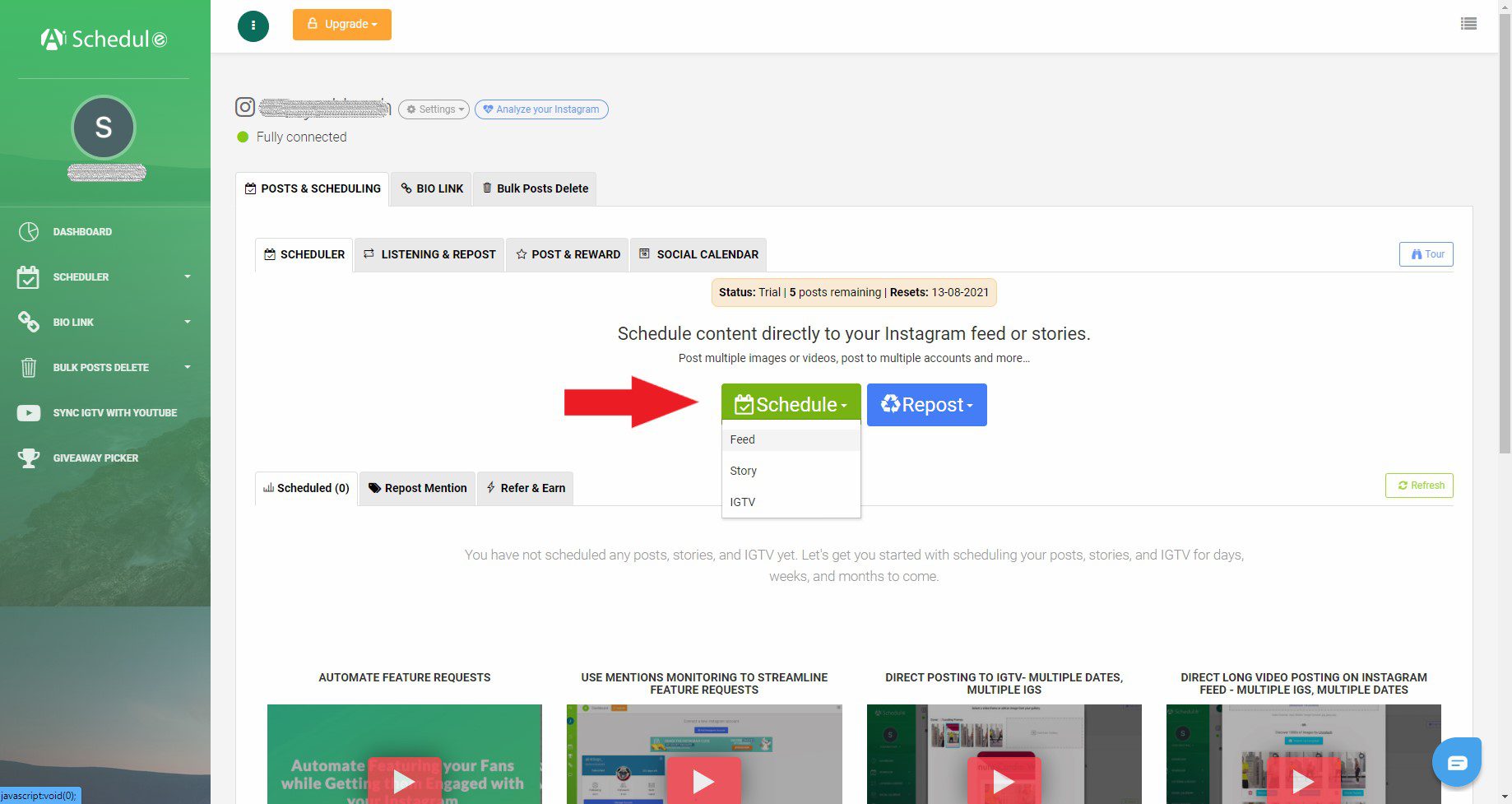
- Paste the link to the Youtube video you’d like to share.
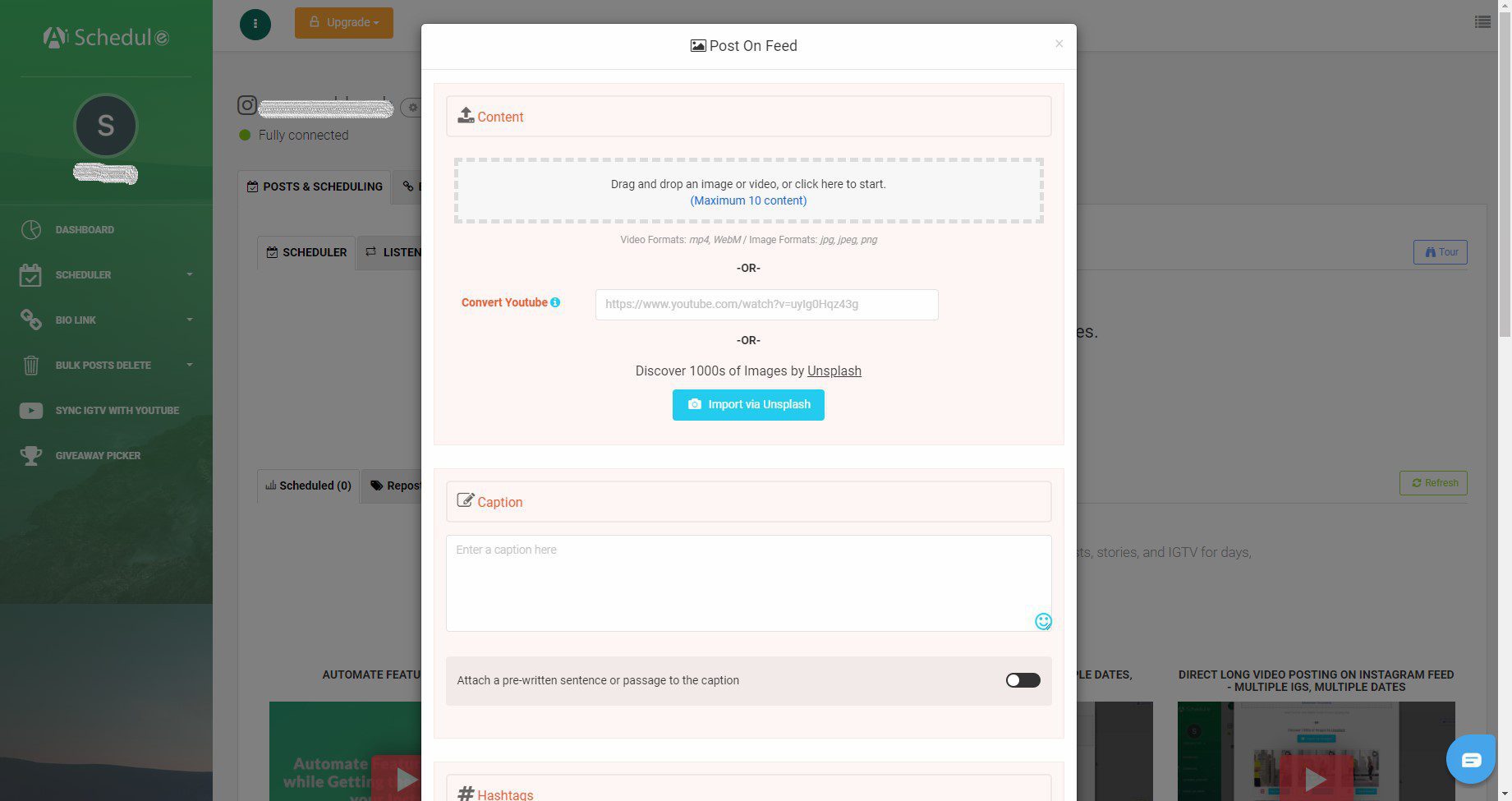
- At last, hit ‘Convert.’
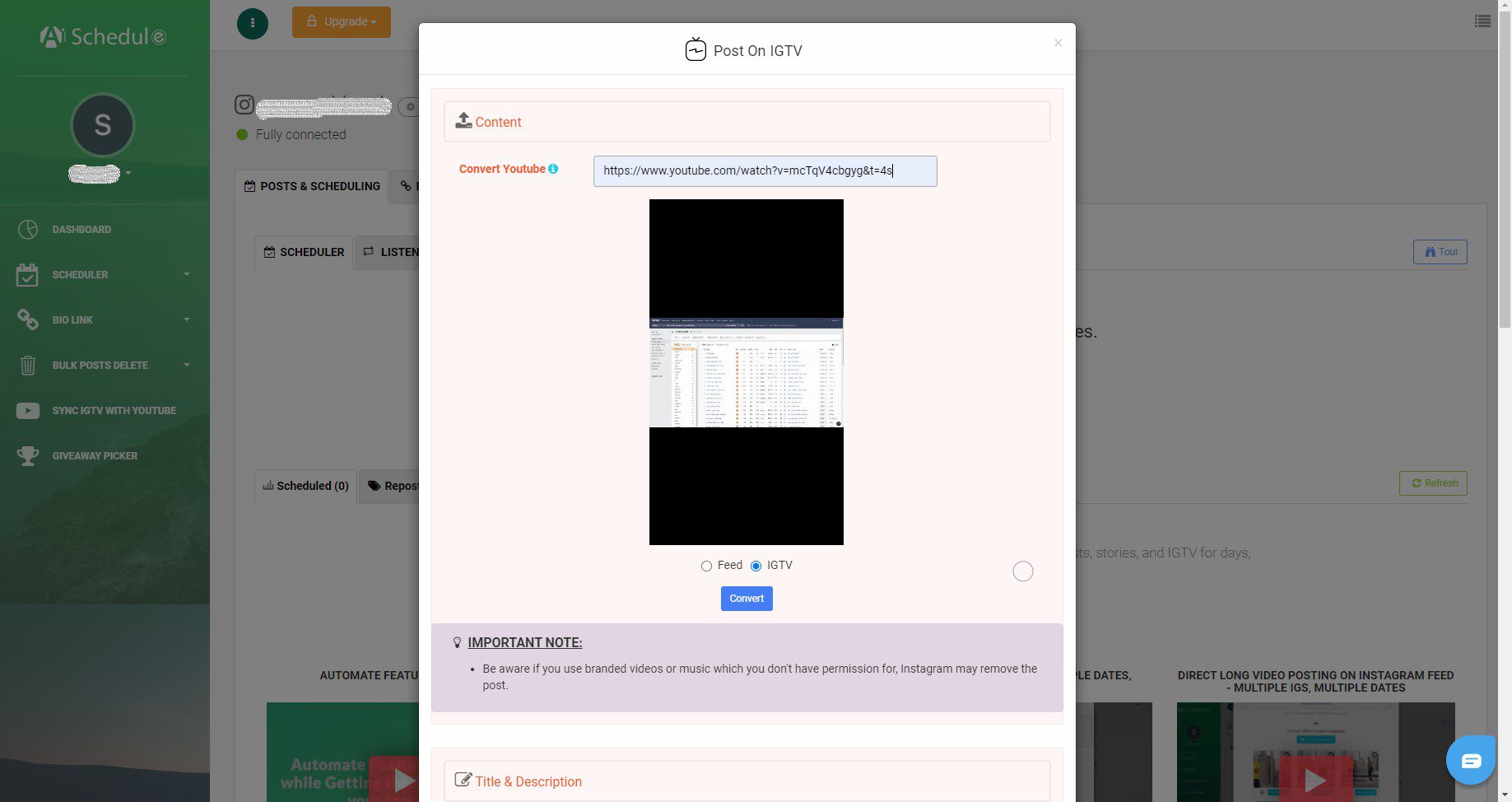
Now, if you’re concerned about writing an aesthetic caption under this post, AiSchedul is still there for you. For instance, once the tool has fetched the Youtube video, you can write a title and a description. You can also add top hashtags and adjust the video length. We will discuss other features and options later in this article, so let’s not get carried away!
That’s all there is on how to share a YouTube video on your Instagram feed using this powerful repost tool.
How to Share Videos from YouTube to IGTV
Since the IGTV feature is relatively new, the new Instagram algorithm rewards those who use it. That is to say, those who exploit this feature can grow IG followers organically! However, if you want to nail an IGTV video, it’s essential to know how to share a YouTube video on Instagram TV.
To do this with AiSchedul, you need to go through the same steps discussed in the previous section. But with one minor difference. Instead of choosing ‘Feed’ from the drop-down menu, you have to select ‘IGTV.’ The rest of the process is precisely the same.
How to Share YouTube Video on Instagram Story
About 500 million users share content on their Instagram stories. Therefore, it is obvious that if you know creative ways to use IG stories, you can make more sales and get more IG followers. Now one of the best ideas for creating great IG stories is to learn how to share a YouTube video on Instagram story. And once more, AiSchedul comes to your rescue!
AiSchedul enables you to share YouTube videos on Instagram Story. However, you need to download the video first. You can easily do this by pasting the video’s link in a tool like ClipConverter and downloading it. Once the video is downloaded, go through the same steps we mentioned earlier. Yet this time, click on ‘Schedule‘ and select ‘Story‘ to share the video with your followers.
How To Share YouTube Link On Instagram Story
“How to share YouTube video on the Instagram story with a swipe-up link?” you might ask. The answer to this question is also with us! But let’s start easy. Let’s first learn how to share a YouTube video link on an Instagram story.
The good news is IG allows you to share any YouTube link on your stories. The best aspect of this function is that there are no Instagram limits to stop you. That means you don’t need to have +10k followers to be able to use it, unlike the swipe-up feature. However, this is only possible on mobile devices.
How To Share YouTube Link On Instagram Story in 7 Simple Steps
- Copy the Youtube video link and open the Instagram app.
- Then, on the Instagram home tab, swipe right or tap on the ‘Your Story’ icon in the top-left corner.
- Add any photo or video you want
- Now, tap the stickers icon on the top of the screen.
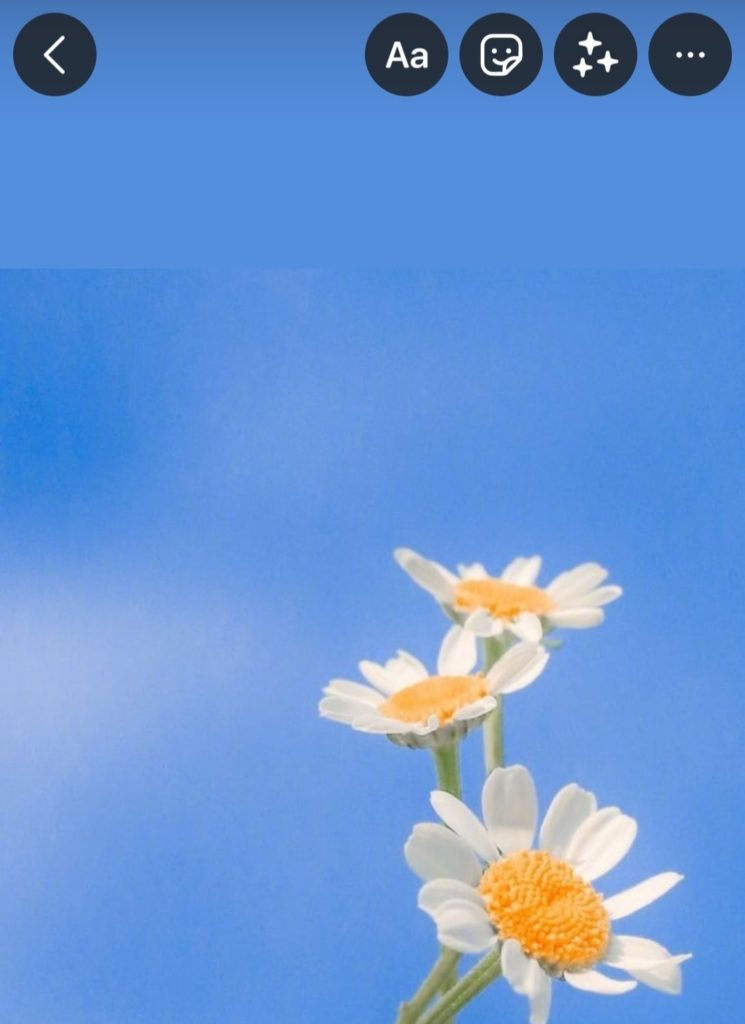
- Here, choose the ‘Link’ sticker.
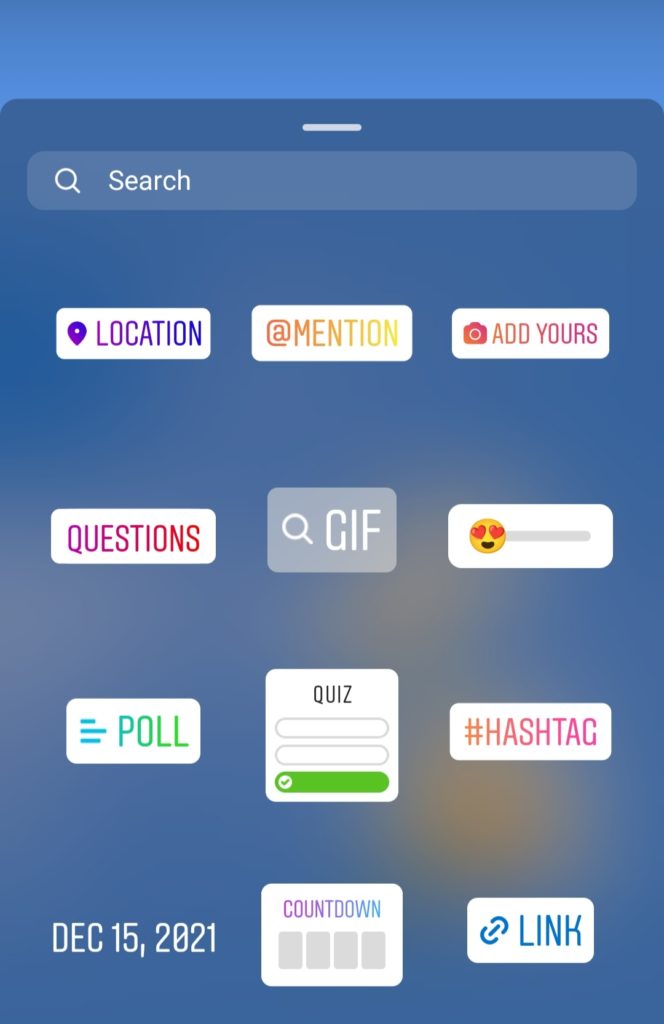
- Then, you can insert the Youtube video link and hit ‘Done’ in the top right corner.
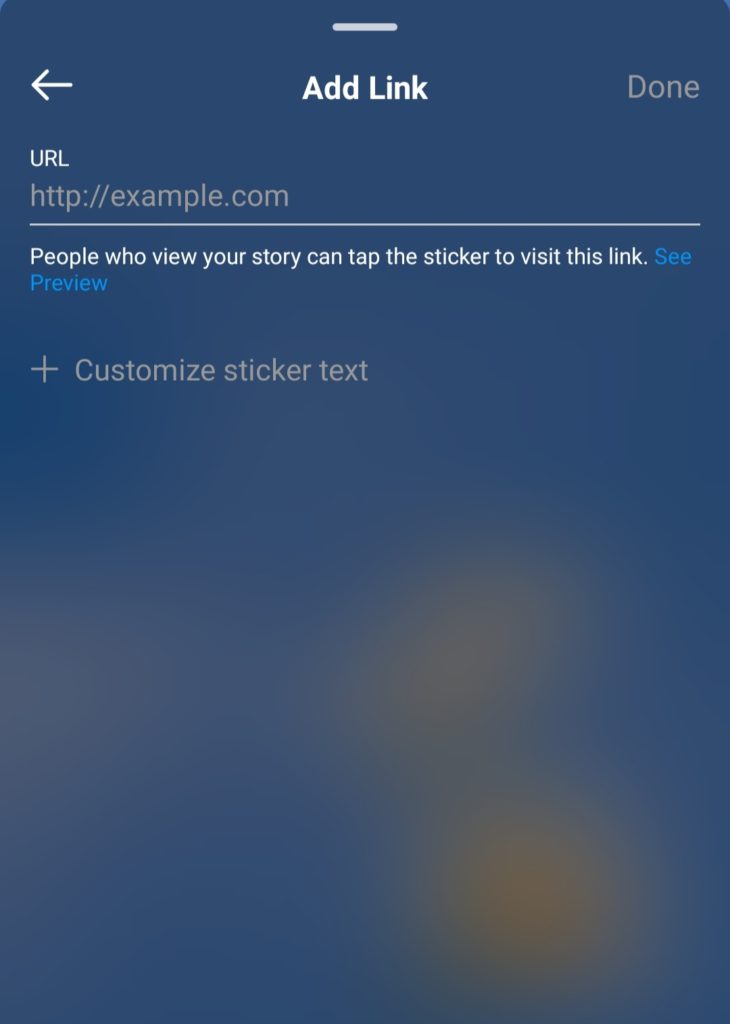
- You can change the sticker’s place, make final edits to the story and share the story with your followers.
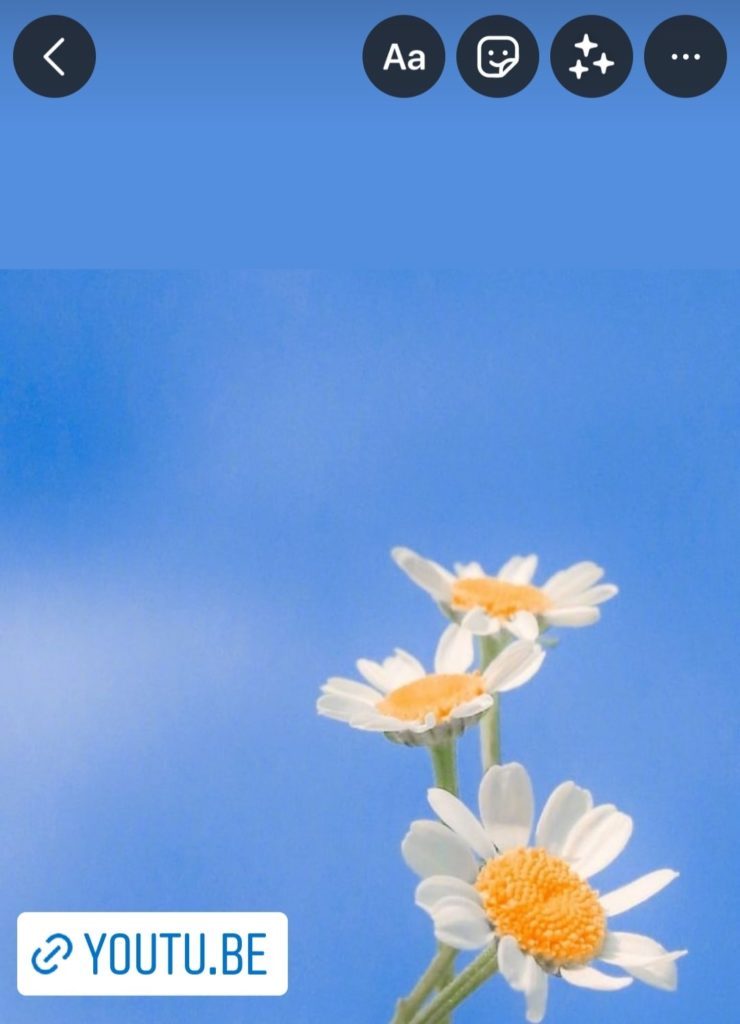
The link appears as a sticker. So, those who view your story can touch the sticker and visit the page. Bear in mind that if you realize you would like to change something about the story, you can still edit IG stories after publishing.
Now, if you’re wondering about using the IG swipe-up feature for the link, you must understand the limitations first. The swipe-up feature is not available to every Instagrammer. To be precise, you must have more than 10K followers to enjoy the feature. If you have the luxury of 10K followers, go ahead and read the instructions below:
- First, copy the YouTube link and enter your IG account.
- Next, swipe right and open Instagram stories.
- Upload any photo or video you would like to share.
- Then, choose the chain link option on the top of your screen.
- Paste the link.
- Finally, tap on the checkmark in the top right corner
However, in case you don’t have that number of followers, you can trust AiGrow and AiSchedul to put up a swipe-up link. Or, you can use the excellent AiGrow services to get 10K Instagram followers without getting banned.
How to Download a YouTube Video and Upload it to Instagram
If you’re still looking for a way how to share a YouTube video on Instagram, we have another suggestion for you. The second way to put a Youtube video on Instagram is by manually downloading it through third-party websites. These websites allow you to convert a Youtube video to Instagram. This will work best for you if you don’t wish to use an excellent repost tool like AiSchedule.
Now let’s find out how you can do this in two simple steps.
Download the Video from YouTube
The first thing you should do is convert a Youtube video to Instagram using converter software or an online video converting service. Take ClipConverter, for example. You only need to go to their website, paste the Youtube video link under the “Video URL to Download,” and hit “Continue” to convert and download it on your device.
This is probably not an efficient way to share a Youtube video to Instagram. However, if you decide to go with this method, you get the opportunity to edit the video. Especially if it’s a long video for Instagram, you can split it into shorter pieces and share it on your IG stories.
To edit Youtube videos professionally, you can download and install an app on your mobile device either from Google Play Store or App Store, depending on your phone’s OS. InShot is the best option for you here. Or you can use an online video editing service to do so.
Upload the Video to Instagram from Desktop or Mobile Using AiSchedul
After downloading the video(s) from Youtube, it’s time to share it on your IG feed and engage your audience. To share a Youtube video to Instagram iPhone (app), Android phone, or desktop, it’s best to use AiSchedul’s reposting Youtube videos feature.
Fortunately, the steps remain the same for this way as well. All you have to do is select from “Feed,” “Story,” or ”IGTV” shown on the “Schedule” drop-down menu to upload a Youtube video to IG.
What Other Features Does AiSchedul Offer?
In this article, you’ve sufficiently read about AiGrow and AiSchedul features for sharing YouTube videos to IG. But what exactly are these two platforms? What can they do for your Instagram account? These are the two questions we will discuss in the last two sections.
AiSchedul features are not limited to sharing a YouTube video on Instagram. There is so much more to AiSchedul and what it can do for creating successful IG posts. Read on to find out what else you can do with this tool to ensure your social media success!
AiSchedul is among the few reliable, efficient management and scheduling platforms you can find. It is compatible with almost all operating systems and offers many features and options to make your Instagram experience a sweet, fruitful one. The features include:
- Scheduling posts, stories, IGTVs, and reels
- Reposting any content from any device
- Mass deleting IG posts
- Monitoring and analyzing your performance
- Hosting Instagram giveaways and picking winners
- Creating CTA buttons
- Finding top Instagram hashtags
- Find out about trending IG posts
- Sharing YouTube videos on IG
And even more! This platform is truly impressive and they do have a lot to offer if you trust them. The question is will you trust the professional managers with your accounts? Or would you rather put your page through trial and error?
If you choose professionals, sign up now and get a 40% discount!
Summing Up How to Share YouTube Video on Instagram
Now you’re familiar with all the available methods on how to share a video on Instagram from Youtube. By far and large, the best, most efficient way is to use a free repost service to get it done quickly. Just think about the manual process for a moment and compare it to when you use a free repost tool. So, don’t waste your time doing it manually by downloading the video(s).
Going through all the trouble to download Youtube videos from a third-party website and uploading it to your IG account consumes much of your time. And you know how valuable your time is therefore you must do your utmost to use it appropriately. We believe it’s best to take a shortcut and let AiSchedul’s repost service take care of it for you. And now that you’re properly informed of AiSchedule services, you can make the right decision yourself.
More on Instagram:
- Instagram Followers App: 20 Safe & Free Apps [No Verification, No Survey]
- 1000 Instagram Followers Free Trial
- Instagram Unfollow App: 10 Safe Apps for Mass Unfollowing
- Know and Beat Instagram Daily Limits
- How to Share a YouTube Video on Instagram
- Linktree Alternative: Myurls.bio
- Instagram Giveaway Picker Apps
- How to Mass DM on Instagram






