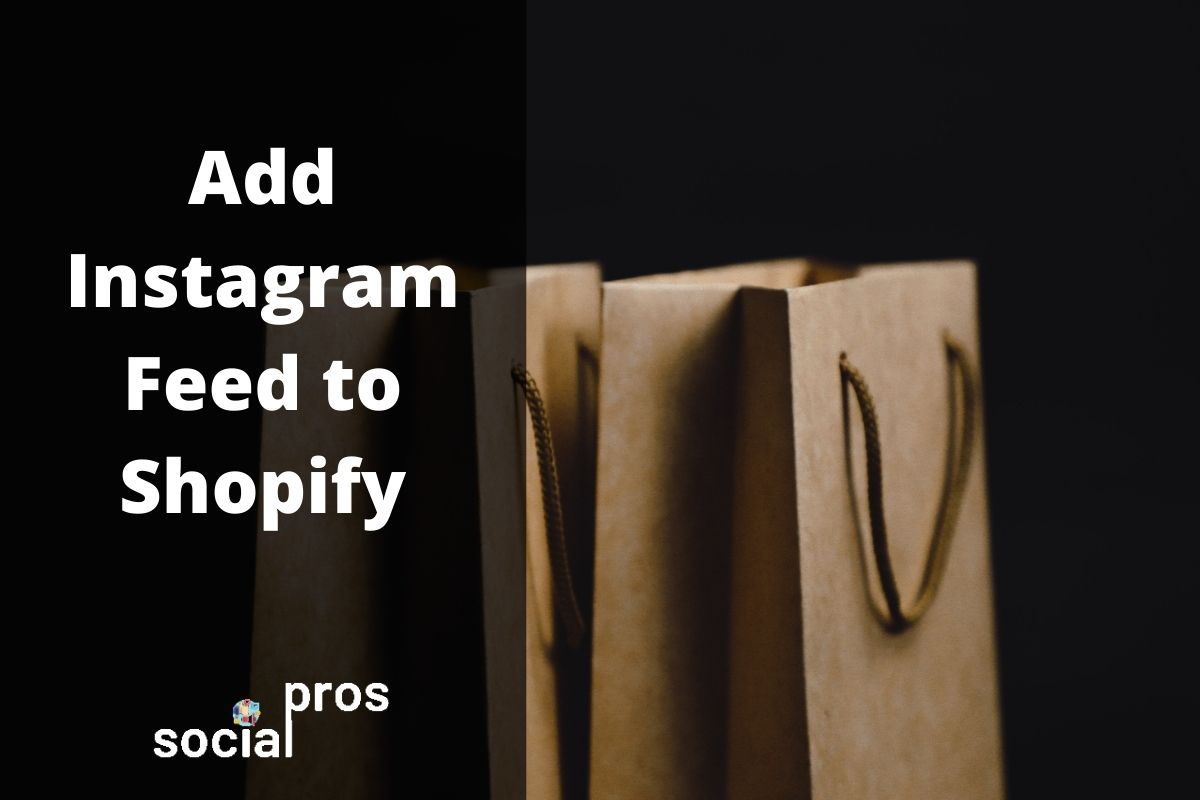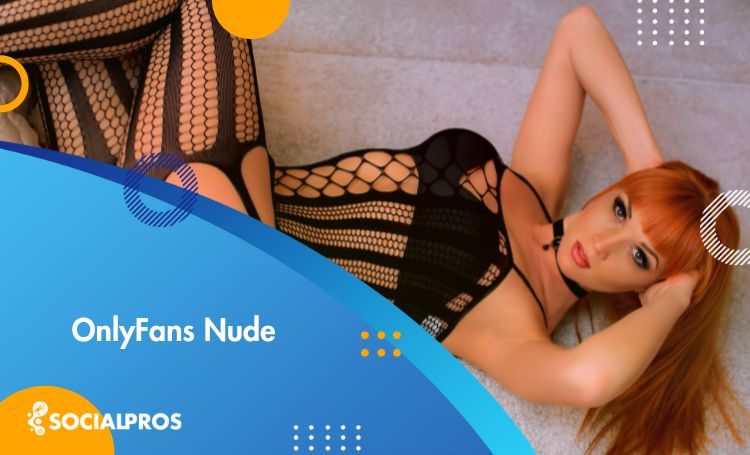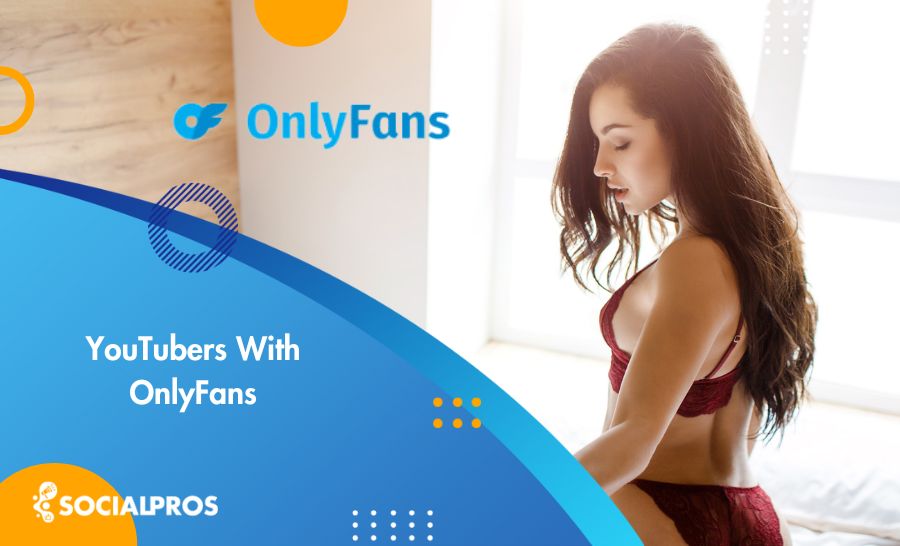Page Contents
Shopify has helped a vast number of individuals to start their online stores and make money through the internet. On the other hand, Instagram added some features assisting users in creating a shoppable feed and selling products without using any third parties or websites. For this respect, many users are looking for a way to connect these two platforms and lead people from Shopify to Instagram or vice versa. In this article, I am going to teach you how to add an Instagram feed to Shopify. So stay tuned and let your customers view your products from other perspectives.
You May Also Like:
- BigCommerce Review
- Connect Instagram to Shopify
- How to Use the Best Shopify Instagram apps for Business
- Sell on Instagram with Etsy: 2020 Pro Tips
How to Add Instagram Feed to Shopify?
Now let’s see how you can add an IG feed to Shopify, one of the most popular eCommerce platforms worldwide. To add an Instagram feed to your Shopify store, you have to install a widget on your Shopify account. This may take up to 10 minutes, and it’s straightforward. So let’s start:
Step #1: Open App Store and Install an Instagram Feed for Shopify
To start with your Instagram feed on Shopify, open your dashboard, and on the left sidebar, click on “Apps.” (Or you can directly go to the Shopify app store and skip this step.)
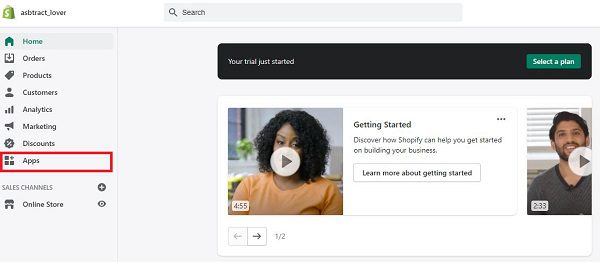
Now, click on the “Visit Shopify App Store” and search for Instagram.
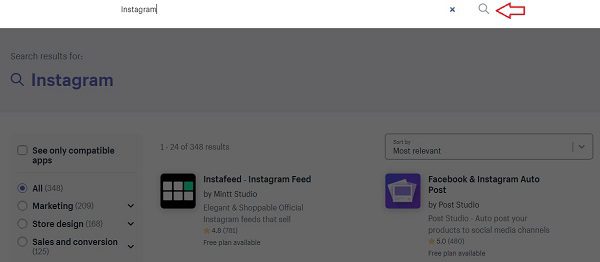
Here, you will find many apps that help you add an Instagram feed to Shopify. Check the apps one by one and review their features to see the best for your needs. According to users’ reviews, the following apps are the best to try:
- Instagram Feed & Slider Pro
- Instagram Feed + Stories
- Instafeed ‑ Instagram Feed
After choosing the best one, click on the “Add App” button.
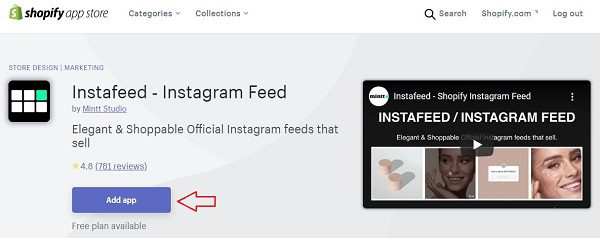
Finally, you will be redirected to a page to approve the Instagram feed widget you want to add to
Shopify. Click on the “Install App” button if everything is fine with the chosen app.
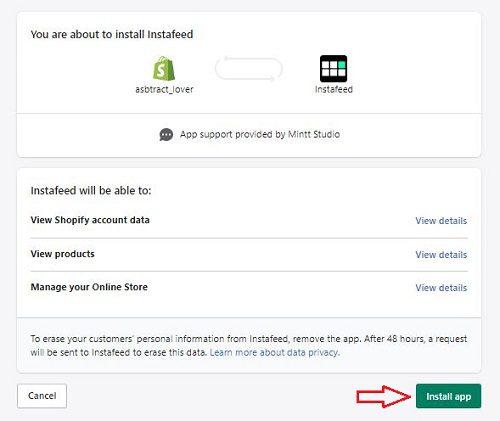
Step #2: Connect to an Instagram Account and Choose the Layout
Now, connect to your Instagram account, and by changing the settings, choose how you want your Instagram feed to be shown on your Shopify store.
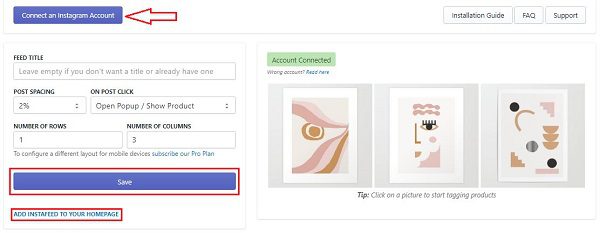
Step #3: Add the Installed Instagram Feed to Shopify Home Page
Now, all that remains is to add your Instagram feed widget to your Shopify store. To do so, on your Shopify dashboard and the “Themes” section, click on the “Customize” button.
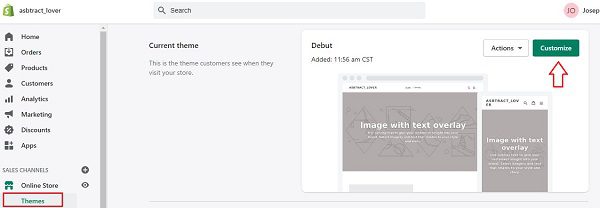
Then, scroll down the screen until you see the “Add Section” item and click on it. After that, scroll down the list and find “Instagram feed.” Click on it and hit the select button.
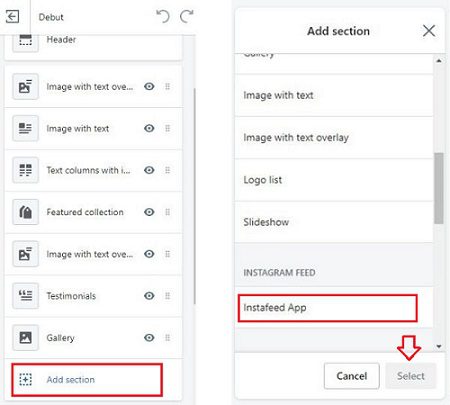
Finally, after editing the way your feed looks on your home page, click on the “Save” button.
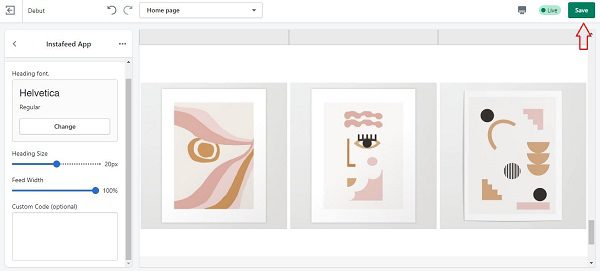
That’s it! Now, your customers can easily view the latest posts you have shared on your Instagram account, follow you out there, and engage with you. So, go ahead and add an Instagram feed to your Shopify store. But why should you even try to do so? Let’s find out!
Why Embed Instagram Feed on Shopify Store Home Page?
Adding your Instagram feed to your Shopify store can help you in many ways. For instance, with your feed embedded:
- Your viewers will follow your Instagram account and know about your latest products without checking your Shopify store frequently;
- By using Instagram feed widgets that show the latest photos from your Instagram user-generated content campaign, you will build trust;
- You’ll get more Instagram followers organically;
- And, your customers will be provided with the chance to view your products from different angles.
So, if you have not installed any Instagram feed widgets yet, go ahead and add the one that perfectly fits your needs.
Frequently Asked Questions
Here are some of the questions people ask about Instagram and Shopify:
#1 How to Sell my Shopify Products Through Instagram?
Luckily, Shopify is integrated with Instagram. When you connect to your Instagram account from your Shopify dashboard, you will be able to tag products, add names and prices, and sell directly from your Instagram posts. All you have to do is to install the Facebook Channel plugin on Shopify. Just note that you must have a business Instagram account, and it must be connected to a Facebook catalog.
#2 Do You Need Shopify to Sell on Instagram?
Well, the short answer is No! You don’t necessarily need to create a Shopify store to sell on Instagram. This can be done much easier using a Facebook catalog or Shopify alternatives to use the shoppable posts. However, as you may already know, you are just allowed to sell physical products to Instagram using the official features. You must be located in some specific regions.
So, if you don’t fit in these requirements, click here and learn to sell on Instagram for literally any business.
Final Thoughts
To sum it up, adding an Instagram feed to Shopify helps you gain followers and build trust. So, do not hesitate to follow the steps mentioned in this article to embed your feeds and stories to your store. Also, if you have any questions, feel free to leave us a comment.