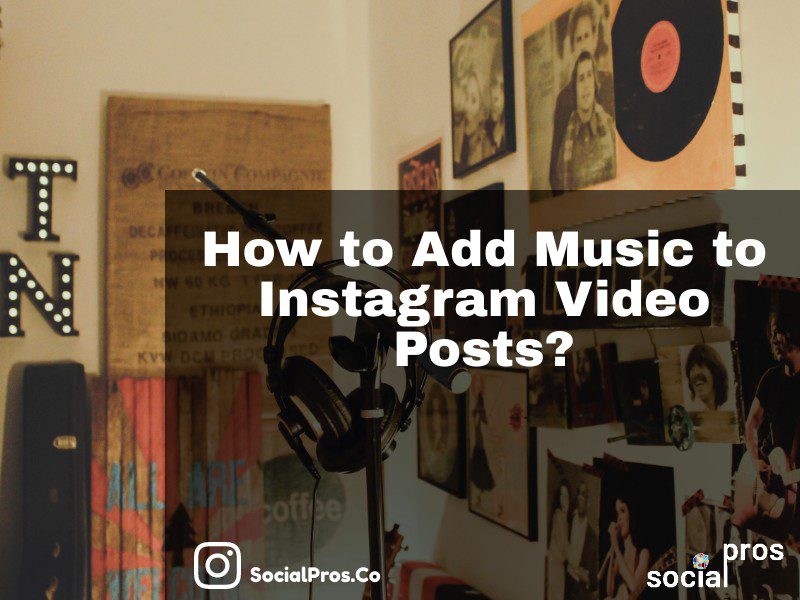Page Contents
Have you recorded an amazing song? Why don’t you share it on Instagram to get more audience? Haven’t recorded it as a music video or just want to add it to another video or photo? Well, here is how to do that! Actually, Instagram doesn’t let you add music to photos and videos officially. But in the following, we show you how to add music to Instagram video posts with ease.
How to Add Music to Instagram Video Posts via Stories
Actually, Instagram allows users to add music to their stories, no matter if it is a video or a photo. So, this can be one way to add music to Instagram video posts which is done using the official app and doesn’t need any third-parties. But how to add music to Instagram video posts using stories? Keep on reading!
#1 Create an Instagram Story and Add a Music Sticker
First of all, tap on the camera button on the top left side of the screen and add the photo or video you want to your story. Then, tap on the sticker button at the top of the screen.
Now, tap on the “Music” icon.
Then, search for the music you want and tap on it to add it to your story.
Now, you can add the lyrics of the song to your story, edit the style, color, and other things if needed. And also, you can choose which part of the song you want to be played.
However, note that Instagram stories cannot exceed 15-seconds long. So, you can only ad 15 seconds of a song to your video and also, you cannot add music from your phone.
After editing, save the created story to your gallery.
#2 Share on Instagram Feed
Finally, tap on the “+” button on your Instagram homepage, upload the video you have created using the stories, and edit it as you want.
Moreover, make sure that the video sound is on.
Note that you can also do this with videos, but make sure that you have turned the sound of the original video off. Moreover, if you want to share more than 15-seconds long video in this way, you can create more pieces of videos using this hack and then, share them on your Instagram feed.
Actually, this is a good way because it doesn’t need to use any third-parties. However, as mentioned above, this way you can’t add your original songs to your video posts and you have to create multiple 15-second videos to share a long music video on Instagram feed. So, keep on reading to know how to add music to Instagram video posts like a pro!
Top 3 Third-Party Apps to Add Music to Instagram Video Posts
In the following sections, we will introduce the best third-party apps that can help you to add music to your videos and share them on Instagram easily. So, stay tuned and choose the best that meets your needs.
#1 PhotoGrid
One of the best third-party apps that can be used to add music to your Instagram video posts is PhotoGrid. Actually, PhotoGrid is a photo and video editor with a complete package of professional tools and lets you share the edited content on Instagram directly and it can be a great choice if you want to work on your mobile phone. But how does it work? Let’s see!
How to Add Music to Instagram Video Posts via PhotoGrid?
First of all, download the application from AppStore or Google Play and install it on your device. Then, open the app and tap on “Edit” and choose the video you want to add music to.
Now, if tap on the video you have uploaded and turn off the sound if it has. Then, tap on the “music” button to add music.
Now, choose a track from the list or upload one from your device.
Finally, trim the music and edit it, add watermarks and filters if needed, and save the created video.
That’s it! Now, you can easily share it on your Instagram posts and stories.
Note that using this app, you can also create long videos to share on Instagram. And if it is too long for posts and stories, don’t worry. You can easily cut videos for your Instagram stories using AiSchedul.
#2 KapWing
If you don’t want to download any apps and wanna add music to your Instagram video posts from the web, KapWing can be a great choice. Actually, this app is really easy to work with and it also has an iOS app that lets you share the created videos directly on Instagram. However, if you want to use the web version, you have to download the video and then upload it on Instagram. But how to add music to Instagram video posts using it? Let’s see!
How to Add Music to Instagram Video Posts via KapWing?
First, upload the intended video to KapWing.
Then, edit the video if needed and set the time in which you wish the video starts. Additionally, mute the video if it already has a voice. Then, upload a track from your device.
Now, edit the music and then, tap on “Create”.
That’s it! Now, just download the created video and share it wherever you want!
Also, you can share the created videos on Instagram from your desktop using AiSchedul. So, go ahead and try these apps for free.
#3 TikTok
Another good app to add music to Instagram post videos is TikTok. In fact, TikTok is not just an editor app, it is a global video community that lets you create amazing and funny videos and share on TikTok, Instagram, and other social media websites. You can find the ultimate guide on linking Instagram to TikTok videos here.
Conclusion
To sum it up, you can add music to your Instagram stories using the official app and by saving the created videos on your device, you have the chance to share up to 15-second long videos on your Instagram feed. However, if you want to add music tracks from your device, or create longer videos, you’d better try one of the apps we have mentioned in this article.