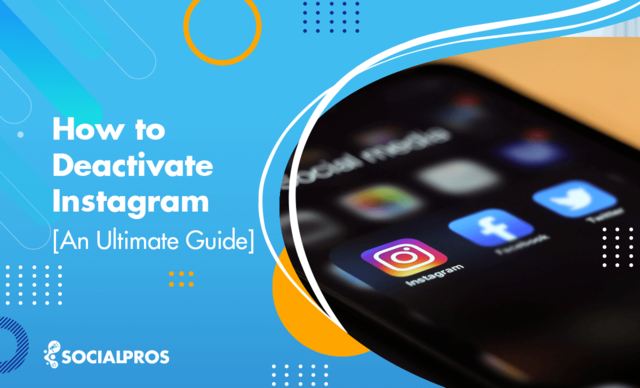Page Contents
Feeling overwhelmed by the constant stream of content on Instagram? It might be a good idea to consider a break and this is possible by deactivating your account. It’s simple and temporary, allowing you to come back to your account whenever you’re ready. But how to deactivate Instagram? I’m about to tell you soon in the following sections.
[However, if you’re looking for a permanent escape, deleting your Instagram account is the way to cut ties with Instagram for good.]
In this guide, I’ll show you how to take back control of your online presence and start prioritizing your mental health. So, fasten your belts, and let’s jump right in.
In This Article You Will Learn:
- How to deactivate Instagram using your Phone and Web browser.
- How to know if someone deactivated their Instagram.
- What are the differences between deleting and deactivating Instagram accounts?
- What happens when you deactivate Instagram.
How to Deactivate Instagram Temporarily on iPhone & Android
If you’re asking yourself, ‘How can I deactivate Instagram?’ I must say that there are different ways to disable your Instagram account.
Here’s how to deactivate Instagram account on your mobile phone:
1. Open the Instagram app, tap your profile picture at the bottom right, and choose the hamburger icon in the top-right corner.
2. Go to the Accounts Center.
3. Then, select Personal details.
4. Choose Account ownership and control.
5. Choose Deactivation or deletion.
6. Select the account you wish to deactivate temporarily.
7. Choose Deactivate account and then select Continue.
8. Input your password again and select Continue.
9. Pick a reason for deactivating the account and then select Continue.
10. Finally, select Deactivate account to complete the process.
That’s it! Your account is now temporarily deactivated. To reactivate it, simply open the app again and sign in.
How to Deactivate Instagram on Mobile Web Browser
For whatever reason, if you couldn’t deactivate your Instagram in the application, you can try a mobile web browser. The steps are pretty straightforward as follows:
1. Sign in to the Instagram account you want to deactivate.
2. Then, hit your profile picture at the bottom right and press the settings icon at the top.
3. Choose Accounts Center, then press Personal details.
4. Press Account ownership and control, then hit Deactivation or deletion.
5. Select the account you want to temporarily deactivate.
6. Next, click Deactivate account, then press Continue.
7. Here, enter your password once more and press Continue.
8. Choose the reason for deactivating the account, then press Continue.
9. Finally, select Deactivate account to proceed.
How to Deactivate Instagram Account on a Computer Web Browser
If you’re using Instagram on your PC, you can also deactivate your account on the same device as well. Here’s a step-by-step guide on how to deactivate Instagram account on a web browser on laptop or computer:
1. Go to Instagram.com and log in to your account.
2. In the bottom left, click on More, then select Settings.
3. Click on Accounts Center, followed by Personal details.
4. Navigate to Account ownership and control, then choose Deactivation or deletion.
5. Click on the account you desire to deactivate for a short period.
6. Click on Deactivate account, then proceed by clicking Continue.
7. Verify your identity by re-entering your password and click Continue.
8. Choose a reason for deactivating your account, then click Continue.
9. To finalize, click on Deactivate account.
Now that you’re aware of the steps to deactivate your IG account, you might also be wondering how to determine if someone else has deactivated their Instagram. Continue reading to find out.
How To Know If Someone Deactivated Their Instagram
Although it’s unclear how to find out if someone deactivated their account, there are certain ways to anticipate it. If you suspect that someone has deactivated their Instagram account, you can take these steps to verify it:
- Search for Their Username: First, try searching for the person’s Instagram username in the app or on the Instagram website. If their account is still active, you should be able to find their profile.
- Check Their Profile Picture: Deactivated accounts typically do not have a profile picture. So, if you see a blank profile picture, it could be an indicator that the account has been deactivated.
- Check for Posts and Followers: Deactivated accounts will have no posts, and the follower/following count will either be zero or not visible. If you previously followed this person, and their posts and followers are no longer visible, it’s likely the account is deactivated.
- Ask a Mutual Friend: If you have mutual friends who follow this person, you can ask them if they can see the account. If your mutual friends can still see the account, but you can’t, it’s possible that they’ve blocked you or made their account private.
- Visit Their Profile on a Web Browser: Sometimes, Instagram’s mobile app can have glitches. Try accessing their profile from a web browser on your computer or mobile device. If the account is deactivated, you’ll likely see a message saying that the page isn’t available.
- Look for Their Account in a Different Instagram Account: If you have access to a different Instagram account, log in with that account and search for the person’s username. If the account is deactivated, you should still be able to see that it doesn’t exist.
What Are the Differences between Deleting and Deactivating Instagram Accounts
There are important distinctions between deleting and deactivating an Instagram account, which users should be aware of before making a decision. Let’s take a look at them together:
- Deactivating your Instagram account temporarily hides all your content and profile information from public view. Your profile won’t appear in the search menu for other users either.
- Deactivation allows you to reactivate your Instagram account later, and you can still access your private messages while the account is deactivated.
- Deleting your Instagram account permanently erases all your profile content, including photos, reels, comments, likes, and followers.
- Deletion is irreversible, and you cannot recover any of your profile data once you delete your account. Hence, before deleting your IG account, it is recommended that you download a backup copy of your profile data if you want to access it in the future.
What Happens When You Deactivate Instagram
Your Instagram username can’t be searched by anybody, but you still own it. It is possible to reactivate it at any time. Plus, all your posts, highlights, comments, and likes will be hidden from other users.
Final Note
To summarize, taking a break from social media can be a great way to prioritize your mental health and well-being.
Learning how to deactivate Instagram on iPhone or the web browser is a simple and easy process that can give you the much-needed break you need without losing all of your content permanently.
Remember when you deactivate Instagram, your Instagram account will always be there waiting for you when you’re ready to come back.
FAQs on How to Deactivate Instagram
If you’re still not sure how to deactivate your Instagram account, keep reading for answers to some of the most frequently asked questions about the process.
Q1. Can You Deactivate Instagram?
Yes, you can deactivate your Instagram from the app and on your PC.
Q2. What Does It Mean to Deactivate Your Instagram Account?
Deactivating your Instagram account means temporarily disabling it. By deactivating your account, your profile, photos, and comments are hidden from others on Instagram. It’s like taking a break from the platform without permanently deleting everything.
Q3. How Long Can You Deactivate Your Instagram For?
It is totally up to you. You can deactivate Instagram for one day or several months. However, take note that you can only deactivate your account once a week.
You will need to wait a few hours to reactivate your account if you are attempting to do so shortly after disabling it. The account must first finish the deactivation process which can take several hours. If so, simply wait and try again later.
Q4. Once My Instagram Account Has Been Deactivated, How Long Do I Need to Wait Before Reactivating It?
If you’ve deactivated your Instagram account, you should be aware that it takes at least a day before you can reactivate it. Attempting to reactivate your account immediately after deactivation won’t work. It’s also important to note that deleted accounts cannot be restored.
To reactivate your account, simply login to your account through the app or website. During this process, you may need to accept Instagram’s Terms of Use again.
Q5. Why Do People Deactivate Instagram Accounts?
Here are some reasons why people deactivate their Instagram accounts:
1. They need a break from social media or want to reduce screen time.
2. On the platform, they are experiencing cyberbullying or negativity.
3. They’re looking to improve their mental health. For example, Elizabeth Olsen deactivated her Instagram account because she said it was bad for her mental health.
4. It is for their personal information and privacy that they do this.
5. They’re undergoing a major life change, such as a job change or relationship breakup.
6. They’re concerned about the impact of social media on their productivity or plan to spend more time on other hobbies or interests.
Q6. How to Reactivate Your Instagram Account?
To reactivate your Instagram account, just follow these simple steps:
1. First, open the Instagram app on your device.
2. Enter your username and password associated with the account you want to reactivate.
3. Finally, tap ‘Login’.
Q7. How Long Does It Take to Deactivate Instagram?
Deactivating your Instagram account is a quick process and takes effect immediately. However, it’s important to note that while the deactivation happens instantly, the entire process can take up to 48 hours to fully complete in some cases.
Q8. If I Deactivate My Instagram Will It Be Deleted?
No, deactivating your Instagram account will not delete it. Deactivation is a temporary measure that hides your profile and content from other users, but does not remove any of your information from Instagram’s servers.