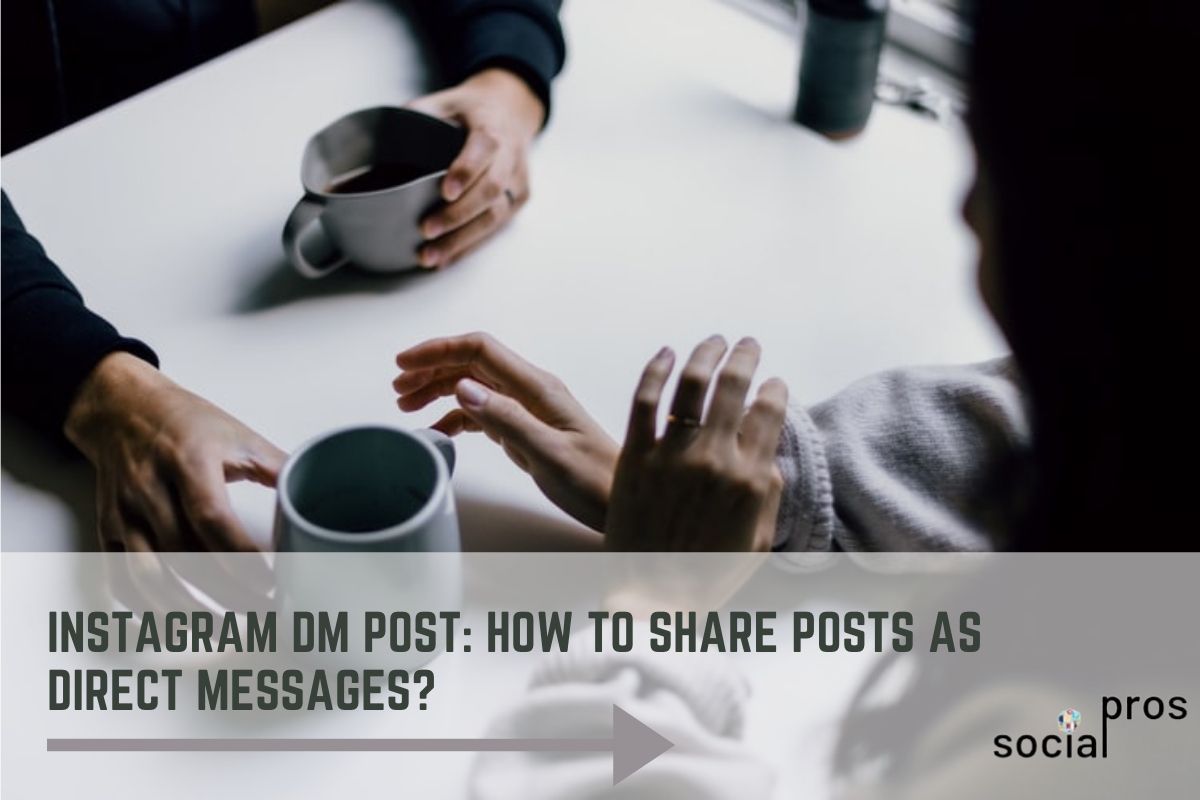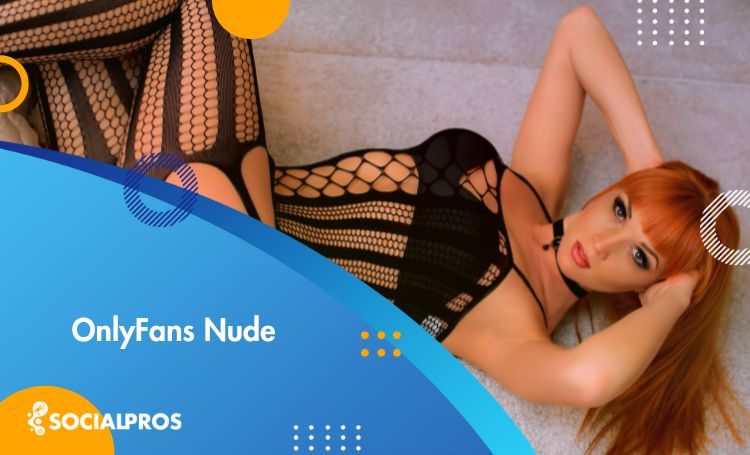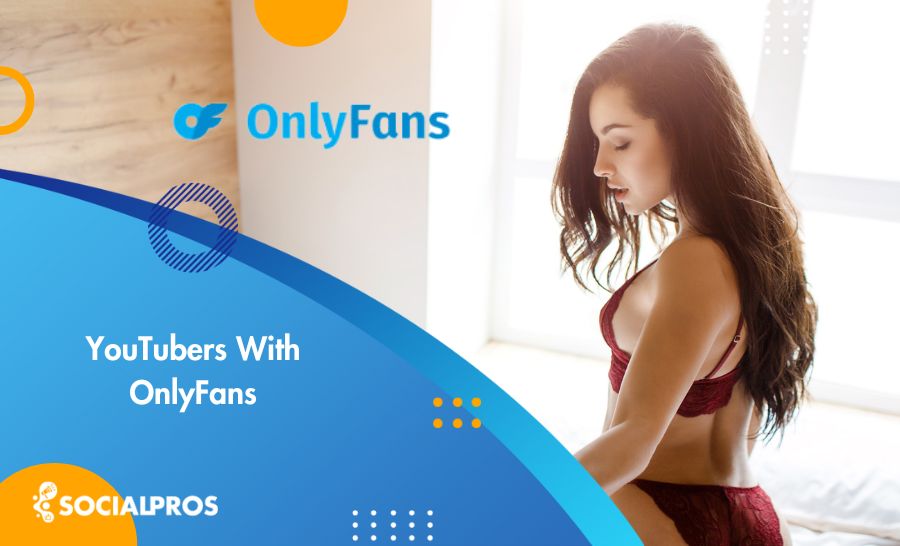Page Contents
As a business holder, or common user, you may want to send an Instagram DM post to your community and friends. Instagram’s direct feature is a communication tool that helps you interact with others while using the app. Unfortunately, this feature is only available on the phone application. And it means that one cannot send Instagram posts to others unless they do it on their phone application. If you are interested in sending DMs from your desktop and you cannot do it on your web Instagram, do not worry. In this article, we are going to give a detailed explanation of how you can send direct messages both from your PC and to several Instagram members and groups. So stay tuned.
How to send an Instagram Post as a Direct Message?
Hopefully, there are some ways to send an Instagram post to your followers easily. In the following, we’ll teach you how to DM an Instagram post to a single recipient or multiple ones. Let’s get started.
#1 DM Instagram Post to a Single Recipient
To send an Instagram DM post from a public account, you must take the following steps on your phone application.
- Open your phone application and go to your target post.
- Tap the aeroplane icon below the post.
- Select the person you wish to send the post to (Search their name in the appeared search box)
- Add an optional message and tap Send
Now, let’s see how to send a post to multiple users.
#2 DM Posts to Multiple Users
What if you want to send a post to multiple accounts? Instagram’s DM lets you send a post to more than one person at a time. Using the exact method as above, you can search and select up to 32 group chats or individuals and send the post to them.
This is the most natural way to do so. However, you may find this method time-consuming and this solution is only possible on your phone. In the next paragraph, we are going to introduce a more efficient and general way to send mass direct messages on Instagram.
#3 Mass DM Instagram Post
In general Instagram’s DM is limited. If you are dealing with a large community on your Instagram or you are a business owner, you need a professional Instagram business tool to deal with your DMs. On the occasions that you want to send the same message to a considerable number of your audience, you need to use a safe and efficient third party. For this purpose, the best solution is to use DMpro. Signing up to this application for free, not only helps you with the action of sending an Instagram post to others but also lets you classify and manage your DMs in a professional manner. It is worth noting that in using this application, you have no limitations in the number of your recipients.
Let’s get back to the problem of mass directing an already existing post:
- Sign up to DMpro using your Email address
- Log in to your Instagram account from DMpro
- On your Dashboard, click on the Manage account button
- Choose the tab Direct messages
- Choose DM under Direct messages
- Copy the link of your target post
- Paste it in the message box
- Select your recipients from the possible options below the box
- Click on the Start DM button.
This is definitely a more general solution to the mass direct problem. As a result, you can always use this method to send mass DMs to a group of your followers, and the Excel List feature, lets you send mass messages to a well-chosen collection of your followers.
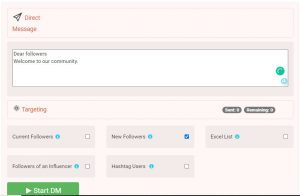
How to DM Instagram Posts from PC?
As we have mentioned before, there is no natural way to add posts or any kind of DM from your PC. But you may have many reasons for wanting to send DMs from your PC as you do on your phone application. For instance, you may want to attach Images from your desktop which are hard to transport to smartphones.
Take the following steps to send DM Instagram posts from PC
- Sign up to DMpro using your Email address
- Log in to your Instagram account from DMpro
- On your Dashboard, click on the Manage account button
- Choose the tab Direct messages
- Choose DM inbox
- From your inbox choose anyone you want to send DMs to.
- Edit your message and click on the aeroplane icon.
You can add post links to your DMs and send them to other users from your desktop as well. You can also add images to your message before you send them via DMpro.
To do this,
- Go to the DM inbox tab.
- Select your recipient.
- Add Images to your message as it is demonstrated below.
- Click on the little aeroplane icon.
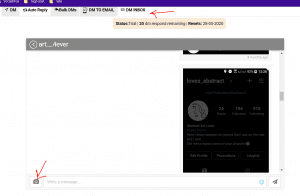
Final Thoughts
Although Instagram’s Direct feature can be really useful, there are limitations for the users who want to mass send Instagram posts or send DMs from PC. But to reach these goals, the best solution is to use DMpro, which is an amazing direct manager which helps you to share posts as Direct messages. If you have any problems with the above solutions, however, feel free to contact our professional social media managers.