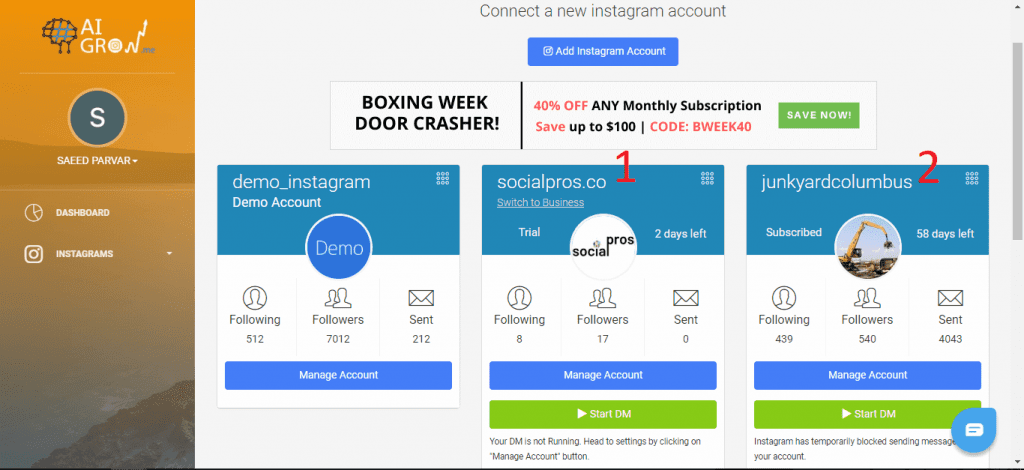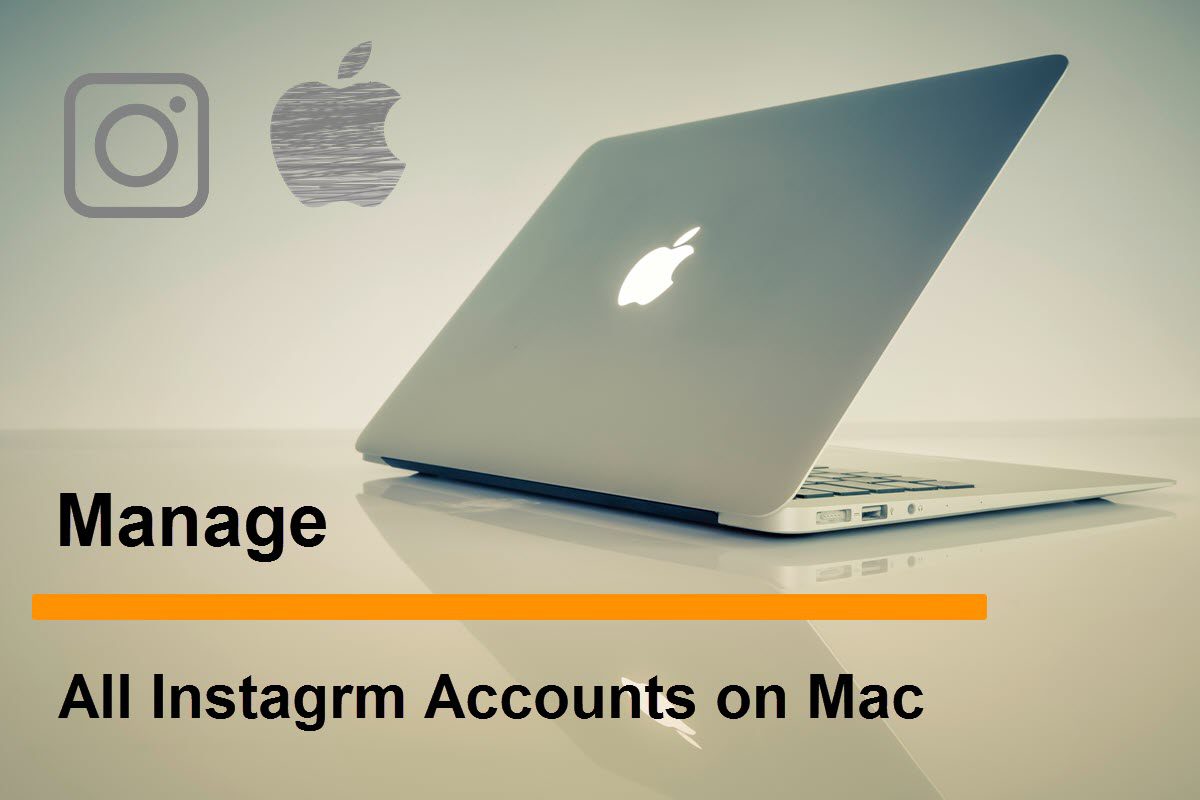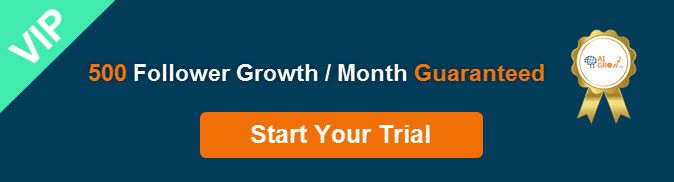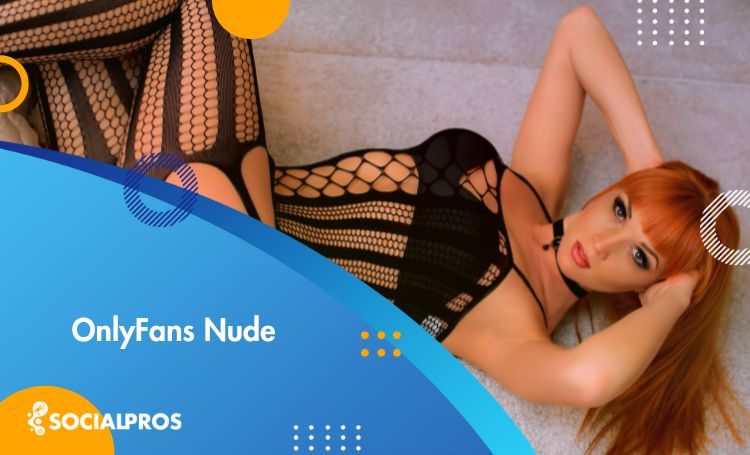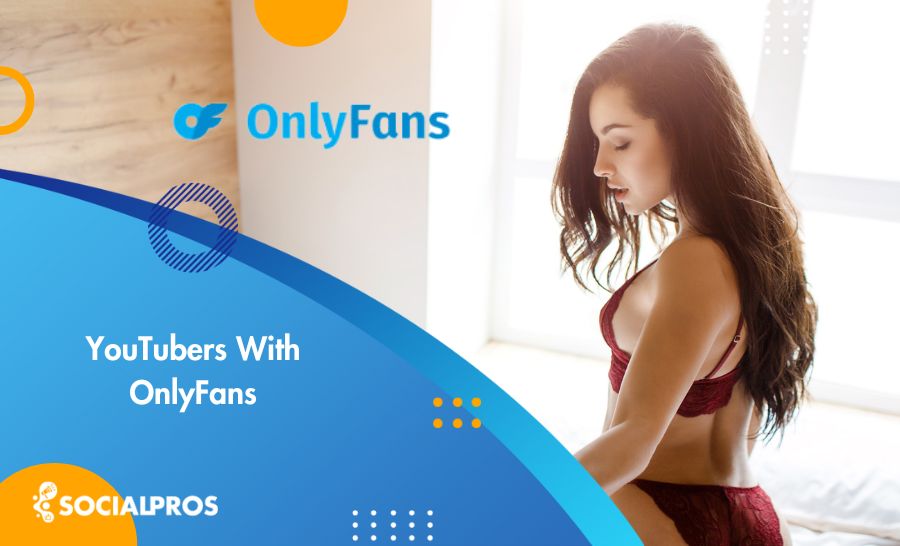Page Contents
How to manage your Instagram on your mac? How to post on Instagram from Mac? How to send and receive Instagram DMs with the same convenience of your emails? How to upload photos and videos to your Instagram posts and stories when you are on your Mac?
If you are wondering the answers, well, you are in the right place. Soon you’ll learn how to manage your Instagram from your Mac or PC. You can also switch between multiple accounts and manage multiple accounts at a time, like a Pro.
How to Manage Instagram on Mac
Here is an amazing, web-based tool, which is the all-in-one Instagram management tool you need. With AiGrow you can schedule and post your photos and videos to your Instagram posts and stories, connect your DMs to your Email, automate your replies, manage several Instagram accounts at the same time, add multiple links to your Instagram Bio, auto-direct message Instagrammers, add galleries and story highlights to your Instagram and any other things you can do on your iPhone.
How to Post on Instagram from Mac
The only step you need to take is to create a free account here and log-in to your Instagram account(s). Then you can post Instagram posts and stories with the same (and extra) options you have on your phone. You can post with multiple Instagram accounts on your Mac.
Post to Your Feed
Drag and drop your photos and videos and upload them to your Instagram. Write your caption, search and add location, search and add the best hashtags, set a later time or choose to post immediately, check the option for auto-deletion (if you wish to), and select to publish your post on as many accounts as you want. You can also write some comment replies and check for auto-response to your comments (this helps you double up your engagement rate and get a higher position on the explore page).
Post Instagram stories
With the same ease of posting, you can add to your Instagram stories. You also have the option to edit and design your photo(s), add URL to your story (Swipe-up link) add text, emojis, mentions, and hashtags, change the shapes and colors, and make an eye-catching story. Then you can publish it immediately or schedule it for a later time to go live on your account(s).
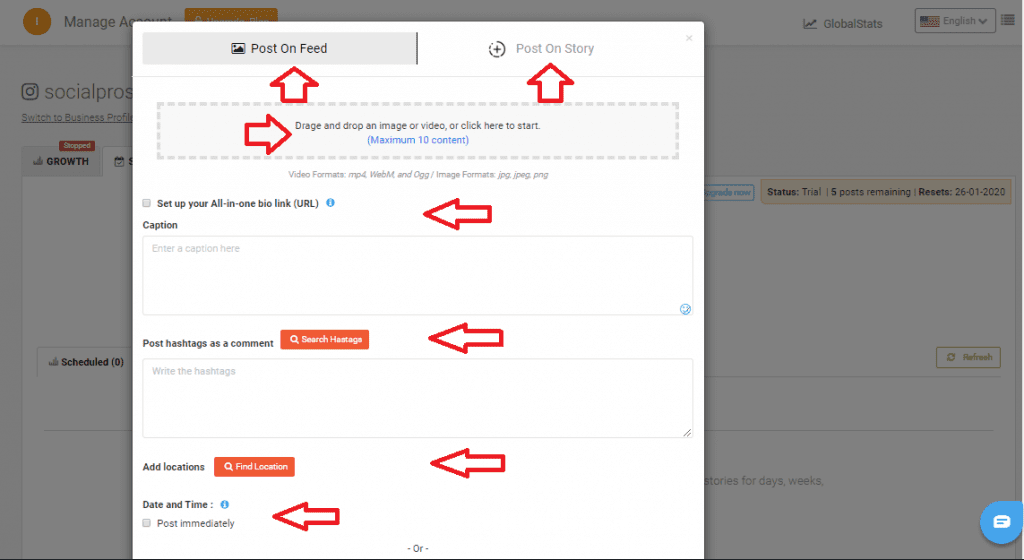
Repost anything from anywhere around Instagram
Next time you are surfing Instagram on your Mac, you can repost anything you see around Instagram. Search and find that the URL, @username, hashtags or locations, find the post and publish it to your Instagram feed or story. You can edit or keep the original style and caption. Again you will have the option to schedule it for a later time, and post it on multiple accounts.
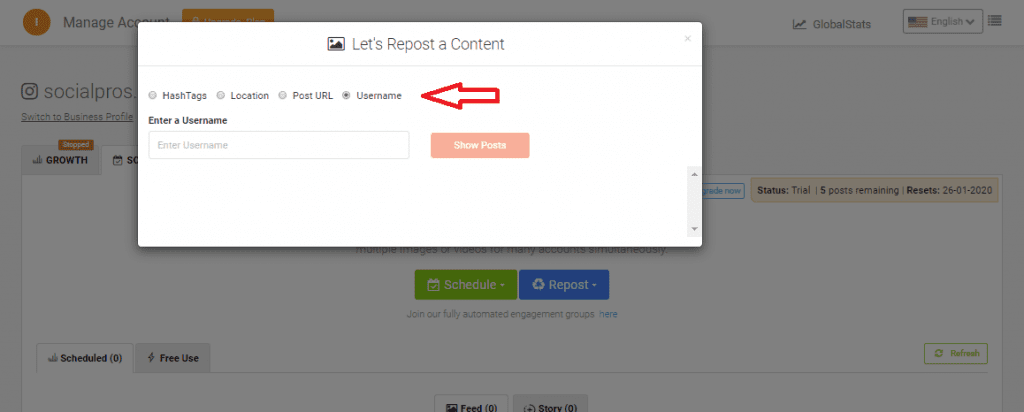
How to Manage your Instagram Direct Messages on Mac
With AiGrow you can Auto-send personalized direct messages to anyone on Instagram, receive your direct messages inside the email of your choice (Gmail, Yahoo, etc) and reply directly from your email inbox, manage your DMs and respond to them the same as your emails. Let’s see how easy it is. You can manage direct messages for multiple Instagram accounts on your Mac.
Manage DMs and reply from your Mac
Find and filter all of your sent, read, and unread DMs even from years ago and reply directly from there. You can also share links, images, and videos inside your DMs, all from your Mac with the same interface of your Emails.
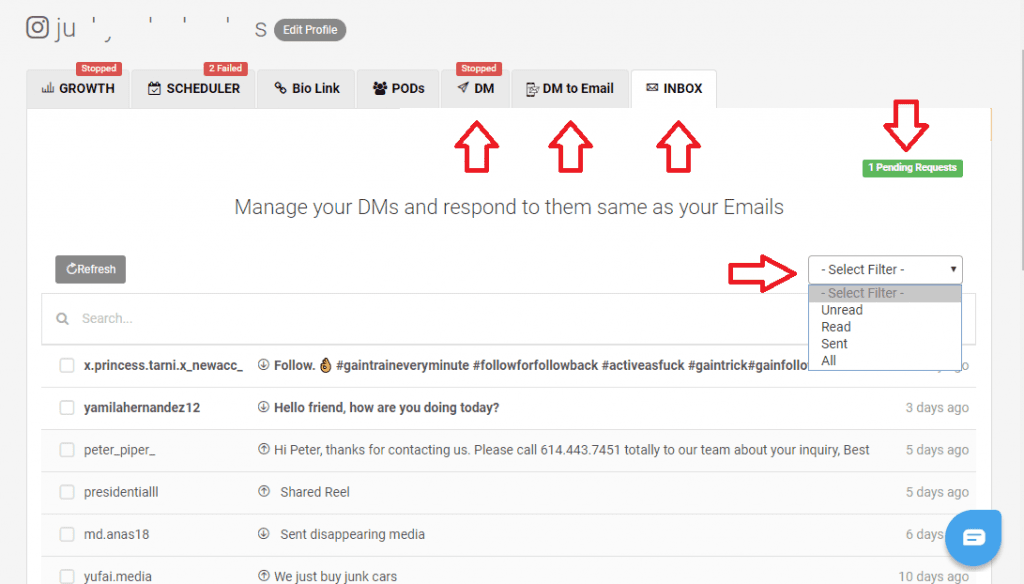
Auto Direct Message on Instagram
AiGrow helps you auto direct messages to our target audience (new/current followers, an excel list of users, Tag users, an influencer’s followers, etc) again you can share links and images in your DMs. You can do all the above for several accounts at once.
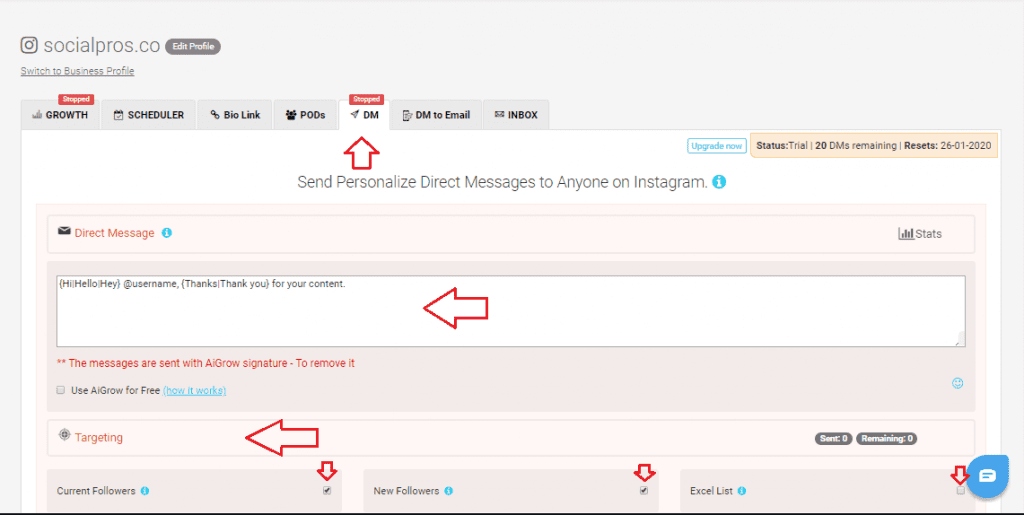
DM to Email
Inside your dashboard, insert your email and activate the feature. You can then send and receive your Instagram direct messages from your email inbox on your Mac or any other devices.
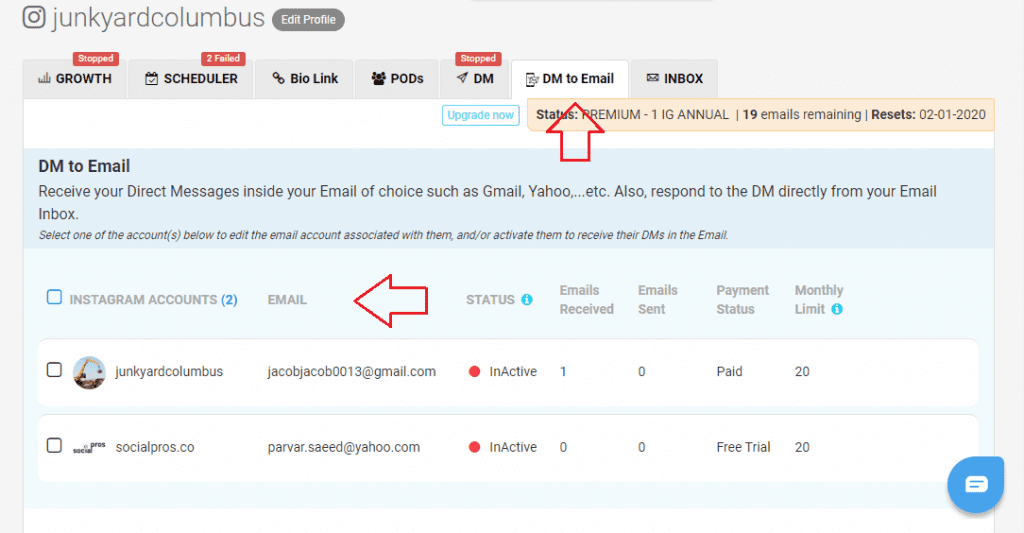
Edit your Profile from your Mac
You may want to change and edit your personal info, change your profile picture, add URLs to your Bio, change your password or make any other changes to your Instagram account. Well, they’re all possible to manage from your Mac. All of the options you have on your phone, are available on your Mac. Besides some additional features which are exclusively provided by AiGrow (add multiple links to your bio, specify links to your posts, create a customized theme, etc). You can create a free account and manage your Instagram account(s) conveniently on your Mac.
Manage Multiple Instagram Accounts on your Mac
The good news: you can manage multiple Instagram accounts when you are on your Mac. Simply log in to as many Instagram accounts as you wish and switch between accounts on your dashboard.