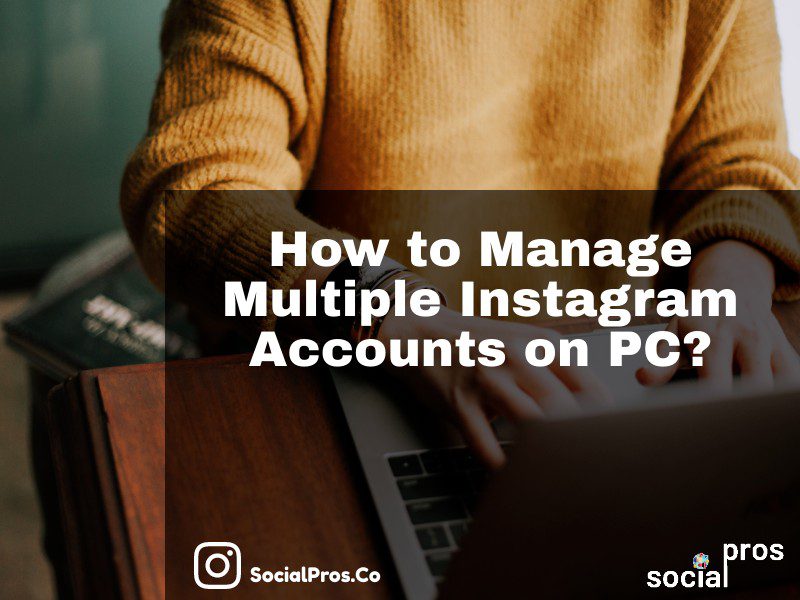Page Contents
We all know that in comparison to the official Instagram app, the desktop version is not really complete and easy to work with. Even until the past few weeks, we were not able to manage our DMs on the desktop. Right now, desktop users cannot manage multiple accounts without logging out of one and switching to other accounts easily. Also, there’s no way to post from the desktop. So, we decided to teach you a safe and easy way to manage multiple Instagram accounts on PC.
But first, we show you how to manage multiple accounts on the Instagram mobile app, switch your account, remove a linked account, and set up a one-login to all your accounts. Then, we cover all these topics on a PC. So, stay tuned.
How to Manage Multiple Instagram Accounts on a Mobile Phone?
Well, as mentioned in the introduction, it is really easy to add and manage multiple accounts on the official Instagram app. Here’s what you have to do:
#1 Open your Instagram profile and tap on the three-line icon on the top right side of the screen.
#2 Now, tap on the “Settings” button.
#3 Then, swipe up the screen and simply tap on “Add Account”.
#4 Finally, you just have to enter your login information or sign-up on Instagram.
That’s all! Now, whenever you want to switch to another Instagram account, you just have to tap and hold on your Instagram profile icon and tap on the intended account.
Now, there will be a question here. Do you have to sign-in to all these accounts separately on other devices? Well, the answer is no! But let’s jump into the other section for a more detailed answer.
How to Set Up Multi-Account Login on Instagram?
Fortunately, Instagram has a multi-login feature for the ones who are managing multiple Instagram accounts. Using this feature, if you switch to another device, you can easily log in to all your accounts just by one username and password. Here’s how to do that:
First, open the Instagram settings from your profile and then, tap on “Set up Multi-Account Login”.
Then, choose the account that you want to log in first with it.
Now, make sure that you want to link your accounts.
Finally, choose the other accounts that you want to log in to, using the same username and password.
Done! Now, whenever you log in to your chosen Instagram account as the first one, you’ll log in to the other accounts linked to it.
But what if you want to remove one or some of these linked accounts? Let’s find out.
How to Remove a Linked Instagram Account?
To remove a linked account on Instagram, open your Instagram settings, and tap on “Multi-Account Login”.
Then. just tap on the account you want to remove.
Finally, just confirm that you want to remove the linked account.
That’s all. Now, let’s find an easy way to do all these things and manage multiple Instagram accounts on pc, mac, and all other devices.
How to Manage Multiple Instagram Accounts on PC?
As you know, Instagram has a web version that works on all types of devices. Using this version, you can view feed and stories, follow and like people, and access your DMs. However, all these things can be done for a single Instagram account. Meaning that if you want to manage another account of yours, you must log out of the current one, and sign in to the other account. Also, using it, you cannot share posts and stories. So, what can you do to manage multiple Instagram accounts on PC professionally?
Well, our solution is to use an Instagram management tool like AiSchedul!
AiSchedul is a complete package of intriguing tools, letting you manage your Instagram on all types of devices, and having more features than the official Instagram app. For instance, using this management tool, you can:
- Schedule posts and stories, without a business account and a connected Facebook catalog
- Download and repost from Instagram, for free and without a watermark
- Create all-in-one bio links
- Search for multiple hashtags
- Track and monitor competitors without following them
- Find the best post ideas
And, manage multiple Instagram accounts on PC with ease! How? Follow these steps:
#1 Create a free account on AiSchedul.
#2 After signing up, tap on “Add Instagram Account”.
#3 Then, enter your Instagram username and password.
That’s it! Now, you can add other Instagram accounts following just these 3 steps. So, go ahead, sign up for free, add as many accounts as you want, and manage multiple Instagram accounts on PC, Mac, and other devices you have.
Now, let’s see if you can set up a multi-account login for your accounts or not, and also learn to remove an account from it.
How to Set Up Multi-Account Login on Instagram PC?
Well, here, you do not need to take any extra steps. Whenever you create a free account on AiSchedul, you sign up using your email and a password. This is all you need for a multi-account login! Using your email and password, you can log in to all your Instagram accounts simultaneously, on all types of devices. So, give it a try right now.
How to Remove a Linked Instagram Account on PC?
Removing an account from the AiSchedul dashboard is really easy. You just have to open your dashboard and click or tap on the dots icon, at the top right corner of the intended account. Then, simply hit the “Delete Account” button.
That’s it! As you see, this is really easy to work with. So, sign up for free RN and manage multiple Instagram accounts on PC and other devices you have.
Final Thoughts on Managing Multiple Instagram Accounts on PC
To sum it up, the Instagram web version has so many limitations and is not as complete as the mobile app. Sometimes, this may be a little problematic, especially if you prefer to manage all your tasks from a PC. So, we introduced AiSchedul as a free, safe, and good way to manage multiple Instagram accounts on PC. Hence, give it a try and tell us about your experience in the comments.