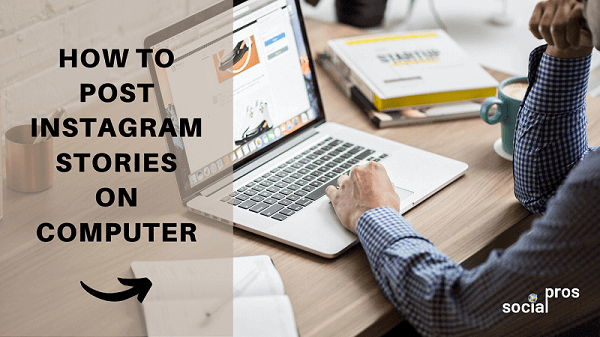Page Contents
Curious about how to post Instagram stories on computer? Using your desktop for Instagram can keep you focused and even reduce screen time on your phone. If you’re looking for a way to post an Instagram story on a computer, this guide will show you an easy trick to get started right from your laptop.
Can You Post Instagram Stories from Desktop?
Wondering if you can upload an Instagram story on your computer. Instagram hasn’t officially added this feature for desktops, but there’s a simple trick to make it work. When you log in to Instagram web and check the top-left corner for Instagram stories, you’ll notice there’s currently no option to add or upload an Instagram story on your computer. You can easily switch your desktop to a mobile view and upload your story directly from your computer. Keep reading to learn how!
How to Post Instagram Story on Computer?
To learn how to post an Instagram story on a computer, follow these steps:
- Open your Google Chrome browser, go to Instagram.com, and log in.
- Right-click the background and select “Inspect.“
- Click the mobile device icon and select your preferred device type, such as “Galaxy Note 20 Android 11.”
- Refresh the page to enable the option to add Instagram Stories to the desktop.
- Click “plus icon +” and upload an image.
- Add text as needed, then click “Add to your story.”
- To exit, click the mobile icon again, select “Responsive,” and close the inspector.
This method enables basic story posting from a computer.
If you’d prefer to learn this process through a tutorial video, go ahead and watch the video below:
Note: When posting Instagram stories on PC, note that editing options are limited—you won’t be able to add music or links to the story.
Suggested Post: Instagram Story Size
What You Can Not Do on the Instagram Web
- When using Instagram on a computer, you won’t see who viewed your Instagram Stories—this feature is only available through the mobile app.
- You can’t upload an Instagram story on your computer or add Reels using the desktop version.
- When creating an Instagram story on the desktop, you have very limited editing options and can not customize your text as much as you can on the mobile app. Additionally, you can not add music or links to IG stories.
- On Instagram’s web version, you cannot post Instagram Stories from the desktop, upload Reels, IGTV posts, or go live. These features are exclusive to the mobile app, restricting desktop users from posting on their profiles. Video-sharing capabilities are also unavailable on PC.
Read More: How to Edit Instagram Stories
Final Words
This guide discussed how to post an Instagram story on the computer. Although Instagram’s desktop version lacks a direct option, you can still upload stories using a simple trick. By switching your browser to mobile view, you’ll access story features directly from your laptop. This method has limited editing options, like adding no stickers or music, but it’s a quick workaround for posting directly from your computer.
FAQs
Q1. How to Upload a Video to an Instagram Story from a PC?
You can not directly upload a video to an Instagram story from a Computer. To do so, you should use third-party tools like Storrito.
Can You Post Instagram Stories from the Desktop Using Safari?
Yes, you can post an Instagram story on a computer using Safari. Start by navigating to Instagram’s site in Safari and log in. Once there, follow the same steps as we discussed earlier on Chrome.