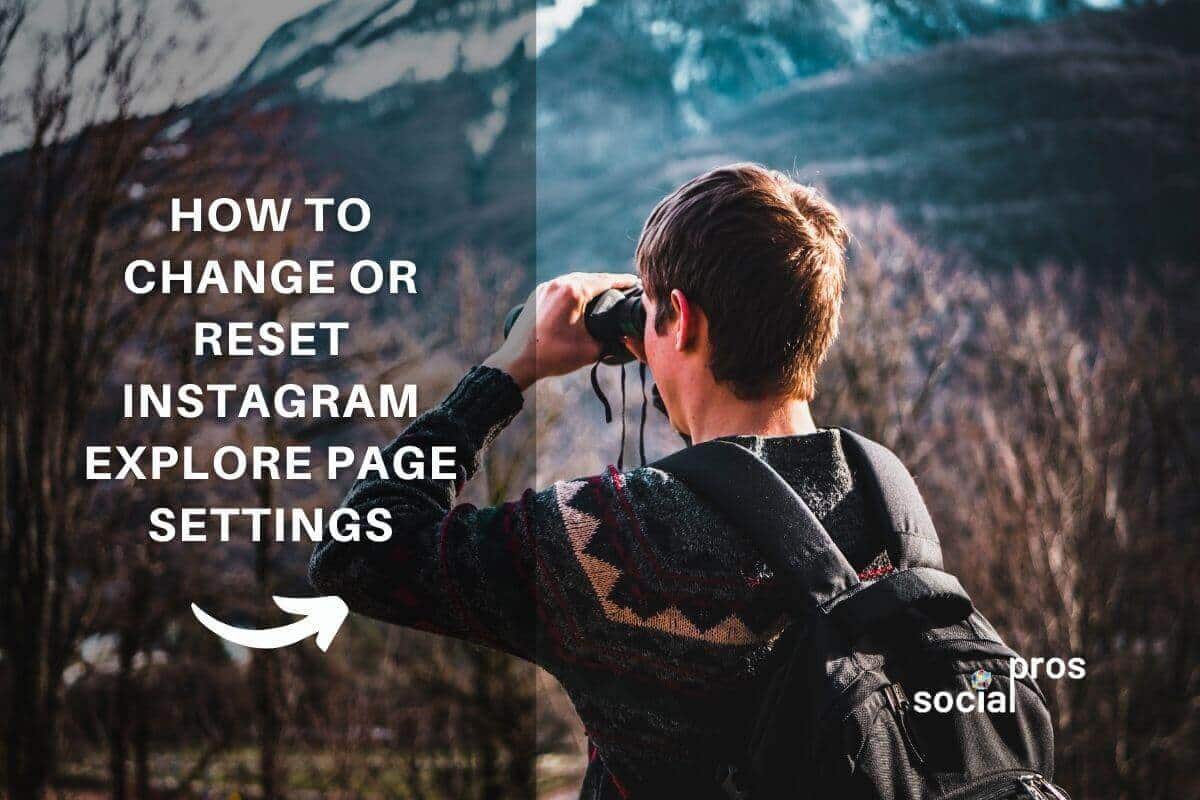Page Contents
Do you ever scroll through your Instagram Explore page and wonder, “What is this post doing on my Instagram?” You’re not alone. Many people see posts on their Explore page that they don’t like or care about. Being on Instagram Search and Explore page can be great for reaching new people, but some of us want more control over what we see on our Instagram page. That’s why I’m going to show you some easy ways to reset Instagram Explore page and tweak the algorithm to suit your preferences. This way, you can have a more personalized and enjoyable feed.
So, without any further ado, let’s jump into how to reset Instagram algorithm and Explore page.
Why Reset Instagram Algorithm
The Explore page on Instagram is a feature that lets you discover new content and accounts based on your activities, preferences, interactions, and location.
However, you may not always like or be interested in what you see there. This may happen because of the influence of other users, the trends in your area, or the way Instagram predicts your interests. To get rid of such content, you need to learn how to reset Explore page on Instagram and start fresh. Here in this guide, I will show you how to do that.
Are you curious to find out more? Then keep reading.
How to Reset Instagram Explore Page
Unfortunately, Instagram does not have an option that allows you to reset your Explore page settings. However, you can take some actions to keep your Explore page more manageable and somehow reset Instagram algorithm and change what appears on Instagram to explore.
Here are these tricks:
1- Use Instagram ‘Not Interested’ Option
If you wish to reset Instagram Explore page, you can filter out the posts you don’t like on your Explore feed easily. Just tap on the three dots on the top right of the photo or video and select ‘Not Interested.’ Instagram will then show you less of this kind of content.

2- Reset Instagram Explore Page by Adjusting Suggested Content
Instagram has a cool feature that lets you reset Instagram algorithm to your liking. Here’s how to reset Instagram search suggestions:
- Open your Instagram and go to your profile.
- Tap the three lines at the top right and pick ‘Settings and privacy.’
- Tap on ‘Suggested content’ under ‘What you see.’
- Here, you will see five options:
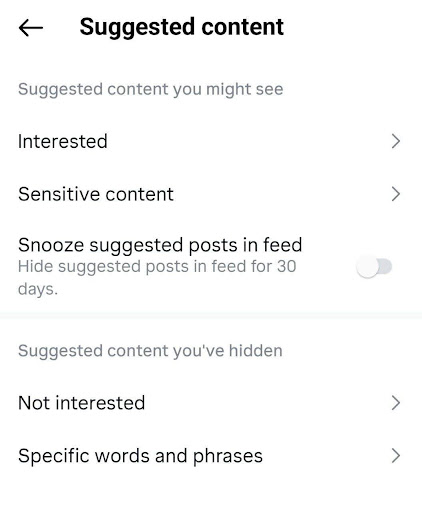
#1 Interested
This shows you the posts you have marked as ‘Interested,’ and Instagram will hook you up with more of the same. If you want to ditch some:
1. Tap ‘Select’ at the top right.
2. Then, choose the ones you want to ditch and tap ‘Remove’ at the bottom.
This will lower the odds of seeing similar content later on.
#2 Sensitive Content
This lets you choose how much sensitive content you see. Pick ‘More,’ ‘Standard,’ or ‘Less’ depending on your mood.
So, if you are fed up with posts on your Instagram Explore feed that have sensitive content and are not your cup of tea, you can go for the ‘Less’ option to shrink such content.
This way, you can control the content that appears on your Instagram Explore page to some extent.
#3 Snooze Suggested Posts In Feed
The next option is ‘Snooze suggested posts in the feed.’ You should know that Instagram also shows you content from accounts you don’t follow on your Home feed besides the Explore page. By flipping on this option, you can snooze suggested posts in your feed for 30 days.
#4 Not Interested
Here, you can find posts that you have marked as ‘Not interested’ before. But, if you have a change of heart and want to see content that you once snubbed, you can:
1. Tap on ‘Select’ at the top right.
2. Then, pick the ones you want to bring back and tap ‘Remove’ at the bottom of the screen.
#5 Specific Words And Phrases
In the last section, you can type in words, phrases, or emojis that you don’t want to see. So, content with these specific words, phrases, or emojis will be blocked from you.
Related Resource: Instagram Hidden Words Feature [Hide Offensive Comments & Messages]
3- Clear Search History
To clear your Instagram search history, do this:
- First, tap your profile picture in the bottom right to go to your profile.
- Then, tap the hamburger menu in the top right and choose ‘Your activity.’
- Here, choose ‘Recent searches.’
- Select ‘Clear all,’ and finally, tap ‘Clear all’ to confirm.
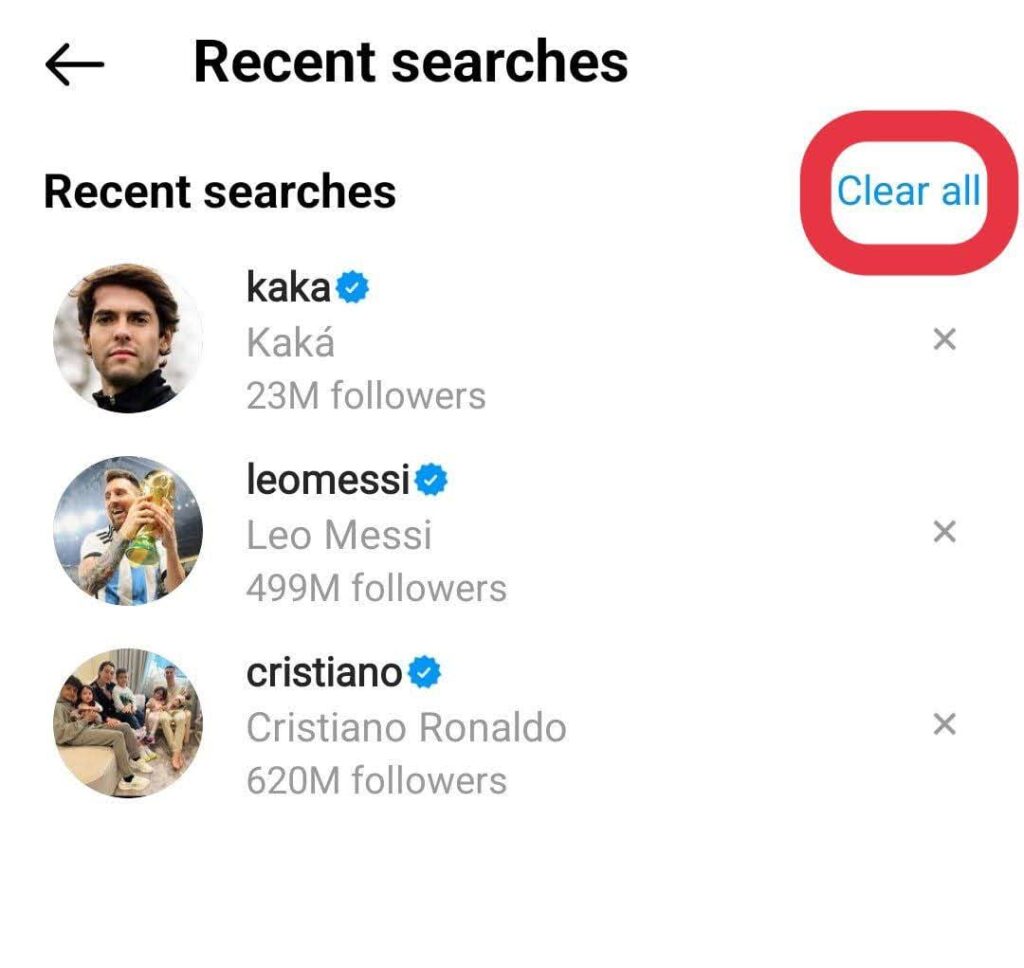
Once you’ve done this, your account becomes clean and it might help you reset Instagram Explore page to some degree.
4- Clear Your Instagram Cache & Data
To have a deeper cleaning, clear Instagram cache and data on your phone. When you do this, it’s as if you’ve just downloaded Instagram for the first time.
Below are the steps to clear data and cache on an Android device:
- Open ‘Settings’ and locate ‘Apps.’
- Look for the ‘Instagram’ app or scroll to locate it.
- Select ‘Storage’ under the ‘Usage’ section.
- Lastly, choose ‘Clear data’ and/or ‘Clear cache.’
(Steps may differ slightly depending on your Android device.)
Unfortunately, there is no easy way to clear data or cache on iOS devices. The only solution is to remove and reinstall the app:
- Go to ‘Settings’ and tap on ‘General.’
- Tap on ‘iPhone Storage.’
- Find Instagram and tap on it.
- Tap on ‘Delete App.’
- Download the app again from the App Store and sign in with your account.
5- Change Your Behavior on Instagram
As mentioned above, there’s no way to reset the Search & Explore page settings completely. Even if you have zero followers and followings, Instagram still shows posts on your Explore page.
Instagram mostly chooses the content of your Explore page based on the posts you or your followers liked or interacted with in some ways. So, you can stop following and liking certain posts, hashtags, or accounts. It’ll take some time, but if you stick to this method, you’ll have a much more customized Explore Feed.
6- Refresh Your Explore Page
To reset Instagram Explore page, launch the Instagram app and hit the magnifying glass icon at the bottom of your screen to access the Explore page.
On the Explore page, you will find various posts and reels that Instagram suggests for you. If you want to explore different content, you can swipe down from the top of the screen.
You will notice a circular arrow icon show up at the top of the screen, showing that the page is refreshing. When the icon goes away, you should find a new set of posts and reels on the Explore page.
Wrapping Up How to Reset Instagram Explore Page
In this blog, I have shown you how to reset Instagram Explore page and algorithm to see more relevant and diverse content. You can use different methods to reset Instagram algorithm, such as clearing cache and data, clearing history, and changing interactions. By doing these, you can free up some storage space, protect your privacy, and customize your preferences.
You can also use the ‘Suggested content’ settings in the Instagram app to filter, snooze, or prioritize the content and accounts you want to see on your Explore page.
In short, by following these tips, you can spice up your Instagram Explore page and discover new trends, accounts, and topics.
FAQs on Instagram Explore Page Reset
Now that you know how to reset your Instagram Explore feed, it’s time to answer some frequently asked questions as well.
1. Can You Reset Your Instagram Algorithm?
No, you cannot directly reset the Instagram algorithm. The algorithm that governs your Instagram feed and recommendations is controlled by Instagram itself and is based on various factors like your interactions, engagement, interests, and behavior on the platform.
However, you can influence the content you see by engaging with posts, following accounts, and adjusting your settings to somehow manipulate the algorithm itself.
2. How to Change Instagram Explore Page?
Changing the content on your Instagram Explore page primarily involves influencing the algorithm by interacting with different types of posts and accounts. Here are some tips to potentially adjust what appears on your Explore page:
1. Engage with Relevant Content: Like and comment on posts that interest you. The algorithm learns from your interactions and shows similar content on your Explore page.
2. Follow Diverse Accounts: Follow a variety of accounts that align with your interests. This can broaden the types of content that appear on your Explore page.
3. Search for Specific Topics: Use the search feature to look for specific topics or hashtags you’re interested in. Engaging with content related to these topics can influence what appears on your Explore page.
4. Interact with Explore Page Content: Explore the posts and videos on your Explore page and engage with the ones you like by liking, commenting, or saving them. This signals to the algorithm what content you enjoy seeing.
5. Clear Search History: Occasionally clearing your search history can prevent the algorithm from being too narrowly focused on certain topics or accounts.
6. Limit Interactions with Unwanted Content: If there are types of content you don’t want to see on your Explore page, avoid interacting with them. This can help tailor the Explore page to your preferences over time.
3. How Instagram Explore Reset Can Be Beneficial?
Knowing how to reset your Instagram Explore page is helpful in many ways, including:
1- The New Content Delight: Resetting your Instagram Explore page injects freshness, ensuring a constant flow of new and exciting posts.
2- Shape Your Suggestions: Take charge of your Explore experience by guiding the algorithm. Direct it towards your interests for a tailored content journey.
3- Fortify Privacy Shields: Strengthen your account’s privacy by erasing past searches and recommendations.
4- Unveil Hidden Gems: Instagram Search and Explore reset uncovers captivating new accounts that match your evolving interests.