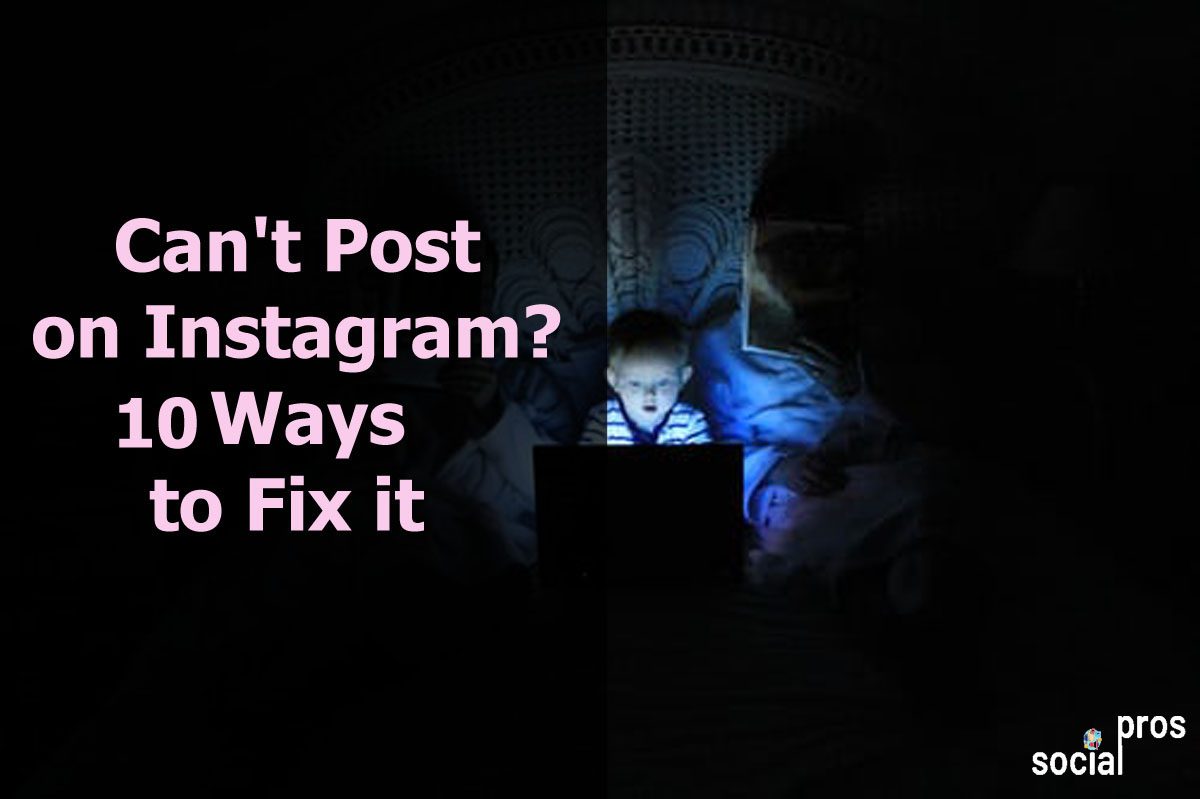Page Contents
Can’t post on Instagram? Dealing with “Sorry We Couldn’t Log You In Instagram”?
It is a pain in the neck when you want to post at the right time, but Instagram is not posting! I do my best to increase my engagement rate, but it is in danger now! I was trying to post on the platform but forgetting about my efforts to remove the obstacles; Still, Instagram is not posting!
Finally, I found the solution, fixed Instagram not posting, and discovered the best way to avoid facing this issue again.
So if you have an “Instagram photo can’t be posted” dilemma, don’t get upset as many people face the same problem sometimes.
Now, let’s see how to fix Instagram not posting.
Can’t Post on Instagram? 10 Ways to Fix it
If you can’t post on Instagram and search for a solution, it’s better to track down the problems from the most probable ones to the least. In this case, we save time and may solve the enigma in the first steps.
1- Check Your Internet Connection
Open your other apps and browsers and check if you can upload or download any file in these apps. Though, whether they are not working, too, it’s crystal clear that your Internet connection is weak. Therefore, change your internet WiFi to Data and recheck your Instagram. Otherwise, go to the next step to identify “why can’t I post on Instagram.”
2- Close Background Apps
Is Instagram down again? When you have too many apps open in the background, they may cause conflicts, and that’s why you say Instagram won’t let me post. Consequently, ensure that you have closed your other apps and Instagram is the only app operating on your phone.
3- Restart Your Phone if You Can’t Post on Instagram
Sometimes your phone crashes, and you need to reboot it to make it alive again. Hence by a single pressure on your smartphone’s button, restart it. After that, test your Instagram app, and if Instagram doesn’t post or Instagram stories are not working, try the next solution.
4- Clear the Cache
Another reason that Instagram post not posting might be your overloaded cache. Now, go to your setting and clear your cache:
On iPhone
- Tap on “General” in the setting.
- Then, select “iPhone Storage.”
- Pick the “Instagram” app.
- To clear the Instagram cache, tap on the “Offload App.”
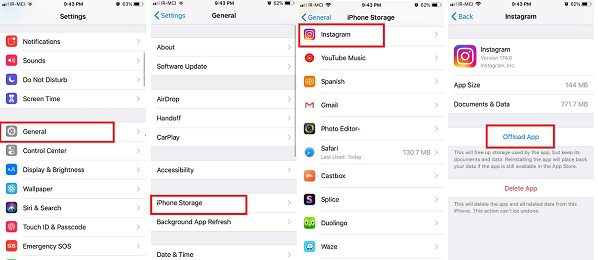
On Android
- Tap on the “Apps” option in the setting.
- Click on the “Instagram” app among the other apps.
- Select “Clear Cache”
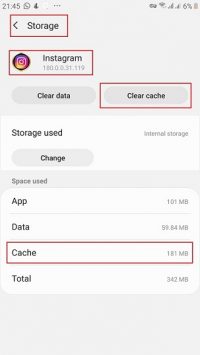
5- Update Instagram
If none of the above solutions could resolve the issues and still Instagram won’t post, update your Instagram app. Since an outdated app won’t perform perfectly, it is essential to check if you are using the latest version. You can update your Instagram in AppStore or Google Play.
6- Can’t Post on Instagram? Reduce the File Size
If your Instagram photo can’t be posted, you may be uploading oversize images. Indeed, Instagram won’t load pictures larger than 1936 x 1936 pixels. Therefore, if you can’t post multiple photos on Instagram, check for their sizes and edit them. Also, the same problem may happen for videos and IGTVs. So if you use a powerful IG-friendly app like AiSchedul, you can quickly fix Instagram videos not playing.
This app lets you instantly post long videos on the Instagram story, feed, & IGTV without facing Instagram not posting.
7- Reinstall the App
Still, if you wonder why Instagram won’t let me post, that might be because your app crashed. Therefore, delete your app entirely and reinstall it again. You can tap and hold the Instagram app on your phone to uninstall it.
8- Check If You Are Not Blocked
Have you been naughty recently and published nudes in your posts? Or using Instagram bots? Have you posted frequently without paying attention to Instagram’s daily limits?
I’m asking you all these questions because each of them violates Instagram terms of conditions. Therefore, Instagram will ban and block you and prevent you from posting. Be honest, and if you have done something terrible, admit it and stay away from Instagram for a while. After about 24-48 hours, Instagram will chill out and forgive you. Then you can carry on your posting on the platform.
9- Instagram Glitch
If you have traced all the mentioned solutions and yet your dilemma stands still, it might be an interior problem of the platform. Also, this happens sometimes when Instagram is updating itself.
Whether you want to fix Instagram messages not sending, wait for some minutes or hours to Instagram perform the updating.
10- The Best Solution for “Can’t Post on Instagram”
Last but not least, I assure you by utilizing an all-in-one Instagram management service, you will never be challenged with “I can’t post on Instagram.”
Indeed, using AiSchedul, you can bypass Instagram not posting for good. This app is the best free Instagram scheduler that provides you various features to publish your posts and stories at the right time.
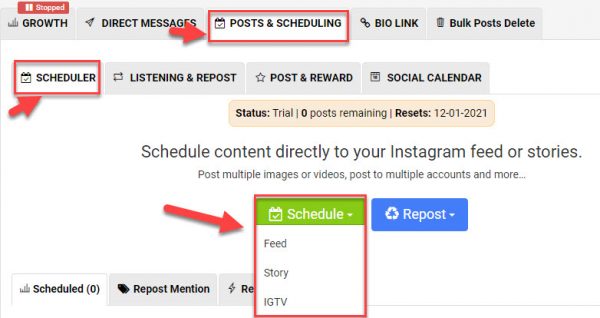
You don’t need to worry if your internet connection is weak because AiSchedul lets you manage, upload, and schedule your feed when you are offline.
Now, you just need to :
- Sign up for free.
- Add your Instagram accounts(up to 30 accounts).
- Select “Manage Account”
- Here, you see the world of managing your Instagram account.
- To schedule your post or story, select the “POSTS & SCHEDULING” tab and upload your photos.
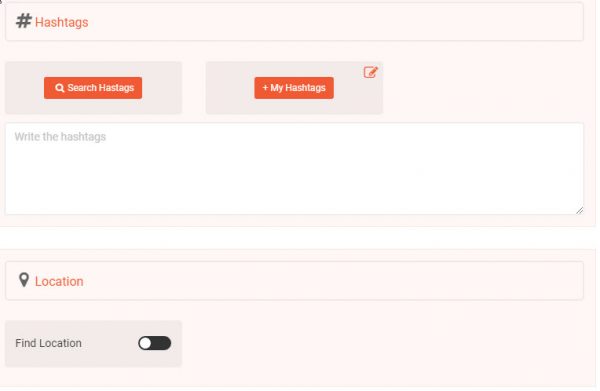
- Add captions to your posts.
- Search for multiple hashtags and add them
- Select “Post Now” or pick a time and select “Post in Future.”
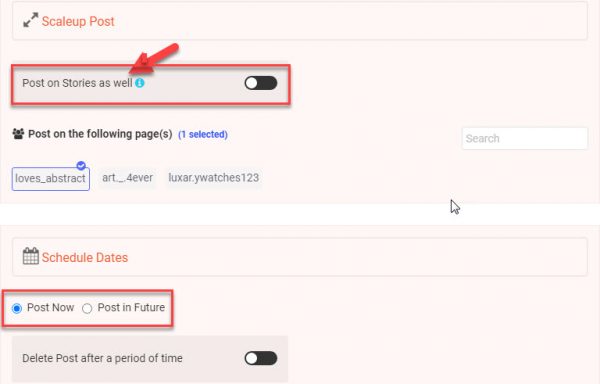
This app allows you to not only free two birds but several birds with one key! You may say, “how?!”
I must tell you that you can send mass DMs to your target followers automatically.
Moreover, it grants you a feature to repost other posts and stories.
Above all, you can add multiple links in bio, which is not common on Instagram.
The good news is that you can perform all these tasks from both PC and mobile phone.
Final Thoughts
Many Instagram marketers deal with Instagram posts not posting many times. Therefore, you need to harness this issue in the best manner to keep in touch with your followers and boost engagement. So if your Instagram photo can’t be posted, AiSchedul supports you to publish your posts and get instant results.