Page Contents
If for any reason, you delete Instagram and redownload it again, there are some settings you need to adjust. For example, if you open Instagram and try to post a story, you’ll face the error “allow Instagram to access photos”.
If you want to know how to allow Instagram access to photos, this blog is for you. Read on to find out in 20 seconds!
How to Allow Photo Access on Instagram iPhone
You can allow photo access to instagram on iOS by two methods:
Method 1: iPhone Setting
- Open the Settings app on your iPhone.
- Scroll down and tap on Instagram.
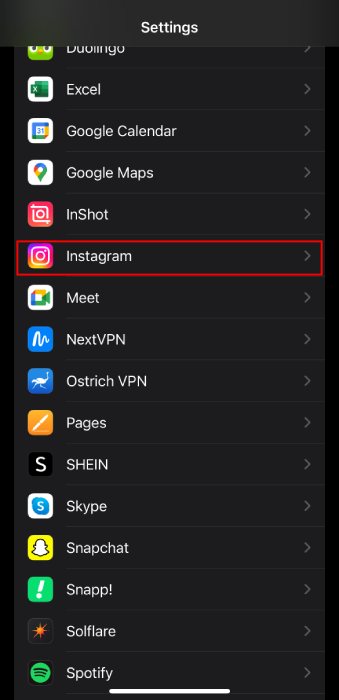
- You’ll see a section for Photos. Here, you can choose the level of access you want to grant Instagram.
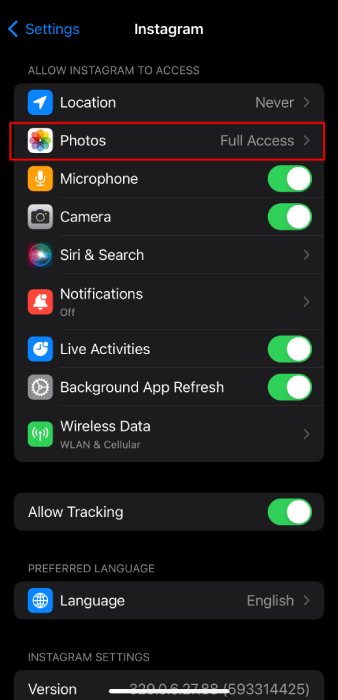
- Select Photos (Limited Access): This option allows you to choose specific photos and videos from your camera roll that Instagram can access for uploading to your stories or posts.
- Read and Write (Full Access): This grants Instagram access to your entire photo library, allowing you to easily select any photo or video you want to share.
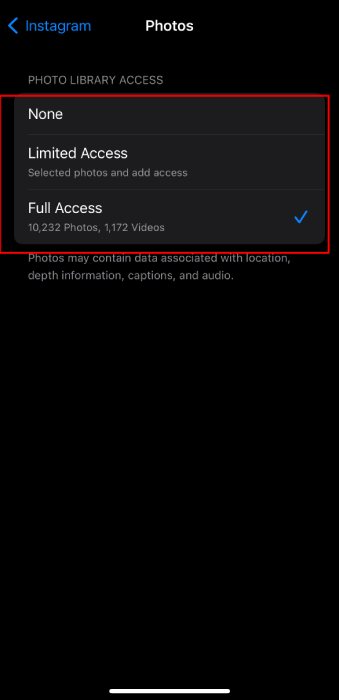
Choosing the Access Level:
- Tap on your preferred option:
- Select Photos for granular control.
- Read and Write for full access.
- If you choose Select Photos, a new screen will appear where you can browse your photos and videos and select the ones you want Instagram to access. Tap Done when finished.
Method 2: Through Instagram
- Open the Instagram app on your iPhone.
- Tap the top right three lines on the screen
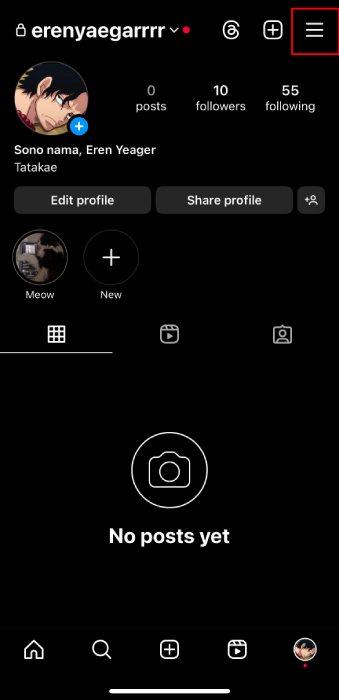
- Scroll down to see the device permission
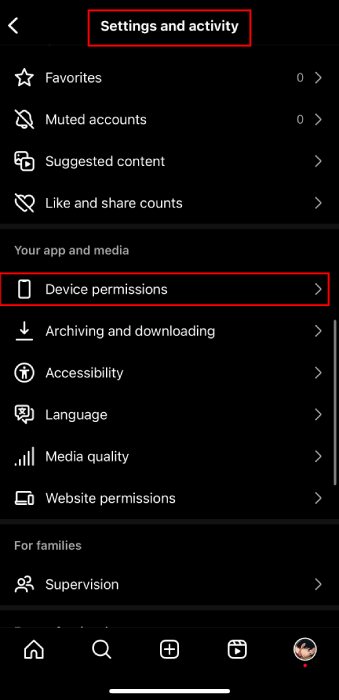
- Tap on photos
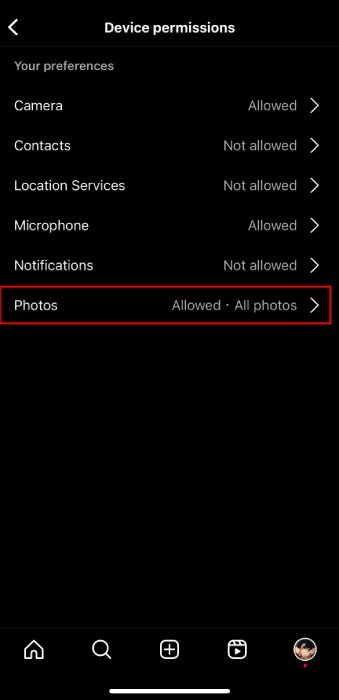
- Choose how you like Instagram to have access to your photos
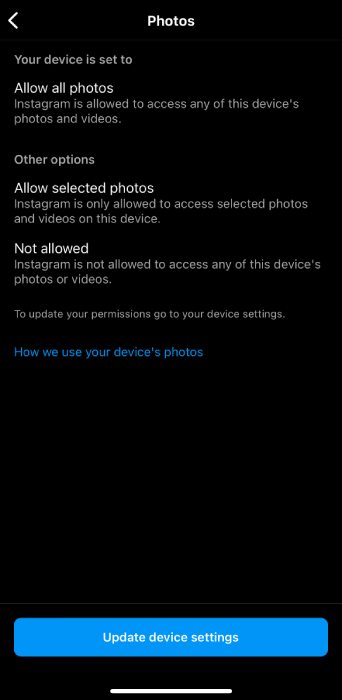
You May Also Like to Read: Can You Unsend a Message on Instagram?
How to Fix No Option to Allow Instagram to Access Photos on iPhone?
There might be a few reasons why you’re seeing no option to allow IG access to photos on your iPhone. Try these troubleshooting solutions:
1. Check Instagram App Settings:
- Make sure Instagram itself doesn’t have photo access revoked. Go to Settings > Instagram. Ensure the toggle for Photos is switched on (green).
2. Check iPhone Privacy Settings:
This is the most likely culprit:
- Go to Settings > Privacy > Photos.
- Scroll down and find Instagram.
- Make sure it’s turned on (green) and set to your preferred access level (Select Photos or Read and Write).
3. Reinstall Instagram App:
- Sometimes a corrupted app can cause permission issues. Try deleting the Instagram app and reinstalling it from the App Store.
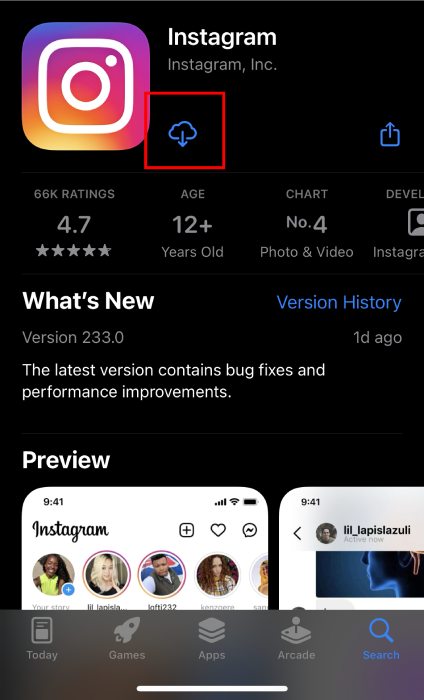
4. Reset Location & Privacy Settings (Last Resort):
- This will reset all app permissions, including photos. This might be a good option if you’ve made changes and can’t remember which ones. However, it will affect all apps, so proceed with caution. Go to Settings > General > Reset > Reset Location & Privacy. You’ll need to enter your passcode to confirm.
5. Check for Instagram App Update:
- An outdated app might have bugs affecting permissions. Open the App Store and check for any available updates for Instagram.
If none of these solutions work, try this:
- Restart your iPhone: A simple restart can sometimes fix software glitches.
- Contact Instagram Support: If the problem persists, you can contact Instagram’s support team for further assistance. They might have additional insights specific to your situation.
How to Allow Instagram Access to Photos on Android
Allowing Instagram to access an Android device’s photos is almost the same as an iPhone. It just has some minor differences. Here is how to enable photos on instagram on Android:
Method 1: Using Android Settings
- Open the Settings app on your Android phone.
- Depending on your device’s model, navigate to the Apps section. This could be named “Apps & notifications,” “Apps,” or “App Management.”
- Find Instagram in the list of apps and tap on it.
- Look for a section titled Permissions or App Permissions.
- Locate the option for Storage or Photos.
- If the toggle next to it is off (gray), tap on it to switch it on (usually green or blue). This grants Instagram access to your photos.
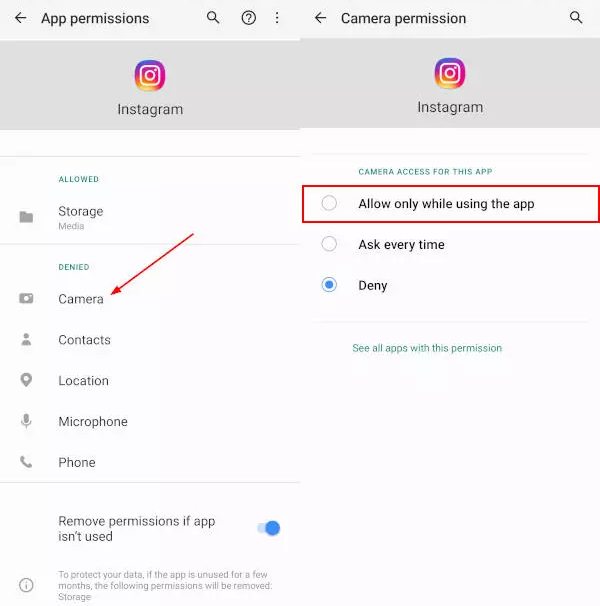
Method 2: Through the Instagram App
- Open the Instagram app on your Android phone.
- Try to upload a photo or video to a post or story.
- If Instagram doesn’t have permission to access your photos, you’ll likely see a prompt asking for access.
- The wording might vary depending on your device, but you’ll usually see options like “Allow” or “Grant access”. Tap on it.
- In some cases, you might be presented with a pop-up asking you to choose the access level:
- Allow all the time (Full Access): This grants Instagram permanent access to your photos.
- While using the app (Limited Access): This allows access only when you’re actively using the Instagram app.
How to Allow Instagram Access to Google Photos
There isn’t a direct way to allow Instagram access to your Google Photos library. This is because:
- Different Apps: Instagram is owned by Meta (formerly Facebook), while Google Photos is a Google product. They are separate platforms without built-in interconnectivity for photo access.
- Security and Privacy: Granting direct access to your entire Google Photos library, which might contain sensitive photos, could be a security concern.
But don’t worry, there’s a simple workaround to share photos from Google Photos to Instagram:
- Download the Photo to Your Device: Open the photo you want to share on Instagram within the Google Photos app. Look for a “Download” or “Save to Device” option (usually indicated by a downward arrow icon). This will save a copy of the photo on your phone’s storage.
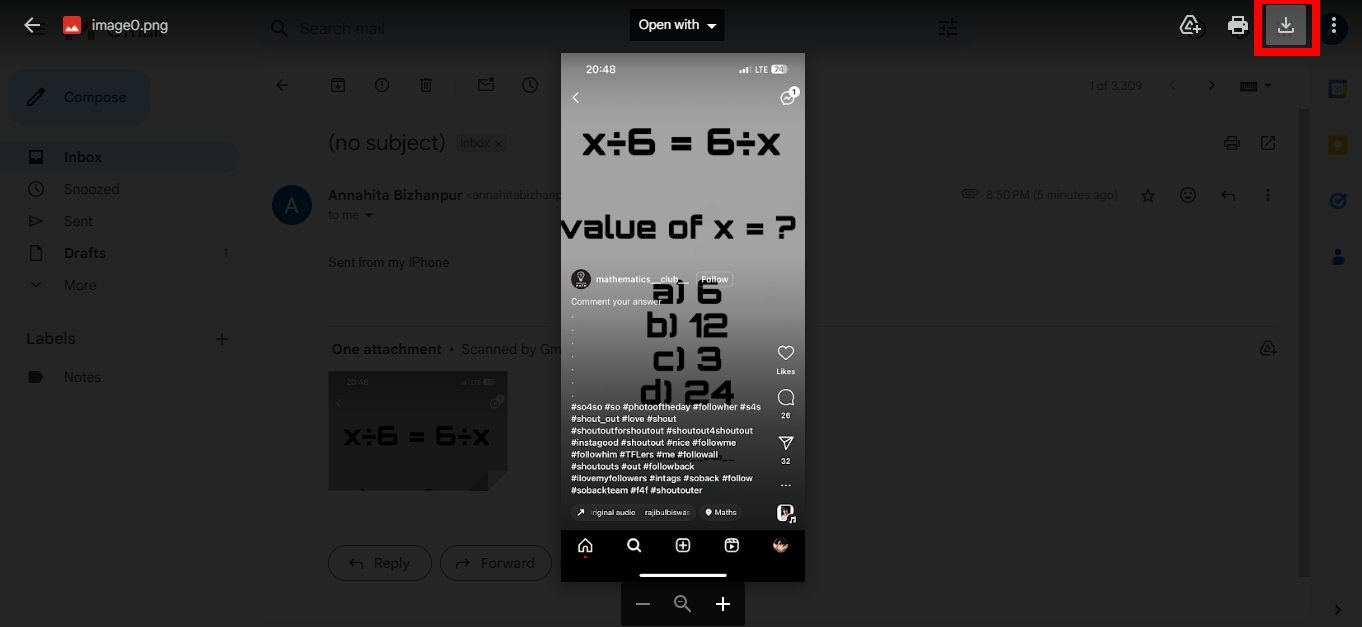
- Share from Photos App: Once downloaded, open your phone’s default Photos app (where your downloaded photos are stored). Here, you should be able to find the downloaded photo and select it for sharing.
- Choose Instagram: When selecting how to share the photo, look for the Instagram icon or option. This will allow you to upload the photo directly to your Instagram post or story.
Method two, Share to Instagram Direct Messages
Google Photos allows sharing photos directly to Instagram Direct Messages, though not to public posts or stories. Here’s how:
- Open the photo you want to share in Google Photos.
- Tap the “Share” icon (usually indicated by an upward arrow or three dots).
- Look for the Instagram icon or the option “More apps.”
- If it’s not readily visible, select “More apps” and see if Instagram is listed.
- Choose Instagram and you might be able to share directly to a friend’s inbox.
Final Thoughts
By following the steps outlined in this guide, it is now clear to you how to allow Instagram access to your photo library, allowing you to share your best moments and creative content with the world.
You can always control the level of access you want to give IG, so make sure you share only what you’re comfortable with.
FAQs
Now let’s answer some frequently asked questions on how to allow access to photos on Instagram:
Q1- Is it Safe to Allow Instagram Access to Photos?
Of course, Instagram respects its user’s privacy. You can be sure that letting Instagram have access to your photos is totally safe. Plus, you can stop this anytime you want and limit IG’s access to your photos.
Q2- Why Can’t I Give Instagram Access to My Camera?
You likely can! If you’re facing issues, check the following:
▪️ Settings: Ensure Camera access is enabled for Instagram in your phone’s settings.
▪️ App updates: Update the Instagram app to the latest version.
▪️ App glitches: Try restarting the app or your phone to fix Instagram glitches.
Q3- Why Can’t I Enable Photo Access on My iPhone?
There could be a few reasons:
▪️ Disabled in Settings: Go to Settings > Privacy > Photos and turn on access for Instagram.
▪️ Outdated App: Update Instagram from the App Store.
▪️ Corrupted App: Try deleting and reinstalling Instagram.
▪️ Restrictions: If you have parental controls (Restrictions) enabled, they might limit app permissions.
Q4- Why Is My Camera Roll Not Working on Instagram?
▪️ Photo Access: Make sure Instagram has permission to access photos in Settings > Privacy > Photos.
▪️ App glitches: Restart the Instagram app or your iPhone.
▪️ Outdated App: Update the Instagram app.
▪️ Corrupted App: Reinstall the Instagram app.
▪️ Permission conflicts: Temporarily disable other photo editing apps that might conflict with Instagram’s access.
If none of these solutions work, contact Instagram support for further assistance.






