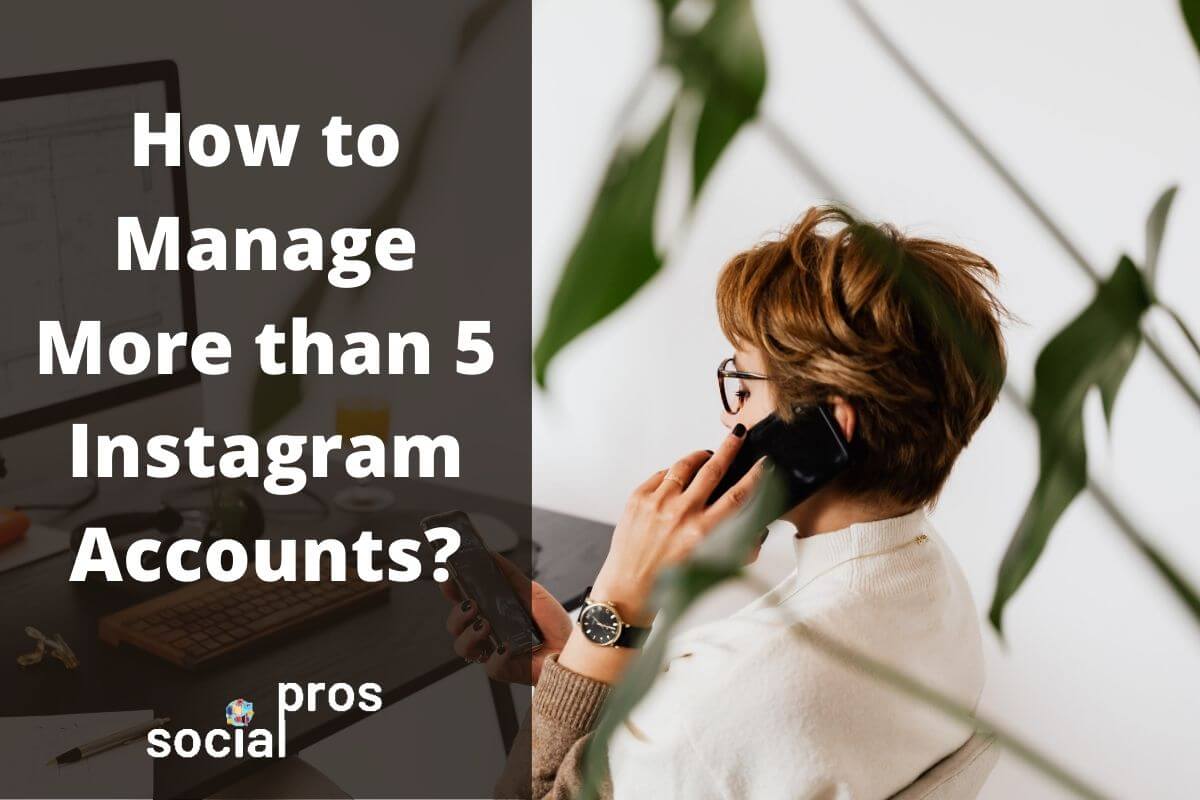Page Contents
Note: Don’t have time to read the article and see how to manage more than 5 Instagram accounts all at once? Click here and use the best Instagram management tool for free.
Now in 2021, Instagram is one of the most popular social media platforms that is being used for business purposes. According to Omni Core Agency, there are 25 million+ businesses on Instagram and this number is growing every day. This resulted in severe competition between brands and small businesses and right now, everyone is trying to come up with new ideas, launch new products, and show their best to increase their sales conversion and get the most out of their online businesses.
One of the job opportunities that has been created due to this fierce competition for success is to become an Instagram account manager. Being an Instagram expert and having tens of clients, you’ll need to manage multiple Instagram accounts and track your clients’ activities. But how to manage more than 5 Instagram accounts? Let’s see!
How to Manage Multiple Instagram Accounts on Your Phone? In-app Solution
Hopefully, Instagram allows users to manage multiple Instagram accounts and switch between them easily. However, the number of accounts you can manage using the official app is limited to 5. So, for more accounts to manage, you may need to log out of one and log in to the other account.
By the way, let’s have a look at the steps you must take to add and manage up to 5 Instagram accounts all at once:
- Tap and hold on your Instagram profile.
- Then, tap on “Add Account”.
- And finally, log in to an existing account or sign up for a new account and start using it.
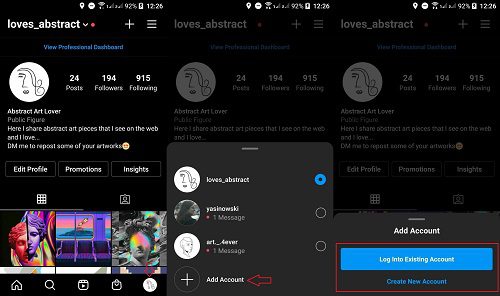
This way, whenever you tap and hold on your account, you will access the list of all accounts you have logged in on a device. So, you can easily manage them all and switch accounts without logging out.
How to Manage Up to 5 Instagram Accounts on a PC?
In the latest Instagram desktop updates, the feature of adding multiple accounts and switching accounts on PC has been added. So, you have the chance to manage your Instagram accounts on PC without using any third-parties. But unfortunately, just like the mobile version, this feature has a limitation of managing only 5 Instagram accounts.
By the way, if you just have 5 Instagram accounts and want to switch between them on a PC, just follow these steps:
First, click on your Instagram profile, and from the appearing list of options, choose “Switch Accounts”.
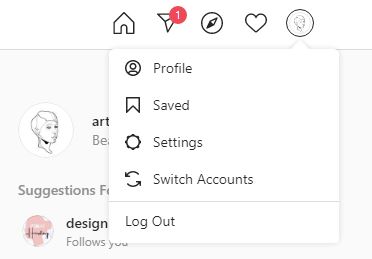
Then, click on “Log in to an Existing Account” and sign in to your other accounts.
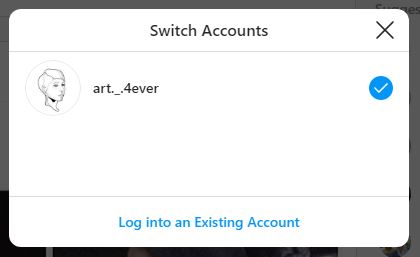
Also, you’ll have the chance to create a new account. But, as mentioned before, using the official apps, you are just able to manage up to 5 accounts using a single device. So, how to manage more than 5 Instagram accounts easily? Keep reading to find the answer!
How to Manage More than 5 Instagram Accounts? On PC and Mobile
Luckily, there are some third-party Instagram management services that enable you to manage more than 5 accounts all in a single place, without logging in and out repetitively and without needing you to download and install any apps.
AiGrow is one of the best apps that can be used for this purpose. Giving you the opportunity to add up to 80 Instagram accounts and manage them all from a single dashboard, AiGrow helps you save your time and manage your business more professionally. But how it works?
First, sign up for free on AiGrow. After signing up, you will receive an email to activate and confirm your account and after confirmation, you’ll go to your AiGrow dashboard.
Here, tap or click on “Add Instagram Account”.
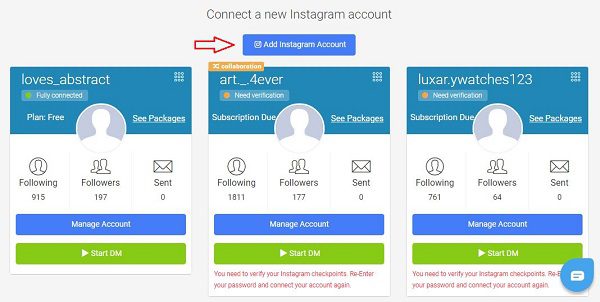
Then, all you have to do is to enter your Instagram username and confirm it. No need to enter passwords, and no need to share your personal information! Just by following these steps, you add up to 80 accounts to your dashboard and manage all of them from a single place. But this is not the end. Using this professional platform, you are able to:
- Schedule your Instagram posts and stories and share a single post on multiple accounts simultaneously,
- Manage multiple Instagram direct message inboxes using a single dashboard and send automated DMs to all your followers,
- Hire a dedicated Instagram account manager for all your accounts and get 1000 free Instagram followers trial,
And more. So, read about its tools, services, features, and prices here and sign up for free right now to manage more than 5 Instagram accounts with ease.
Final Words
To sum it up, you may need to manage multiple Instagram accounts for better results in your business. But, using the official Instagram app and desktop version, you just have the chance to manage up to 5 accounts. So, read the article to learn how to manage more than 5 Instagram accounts and if you have any questions, feel free to leave us a comment.