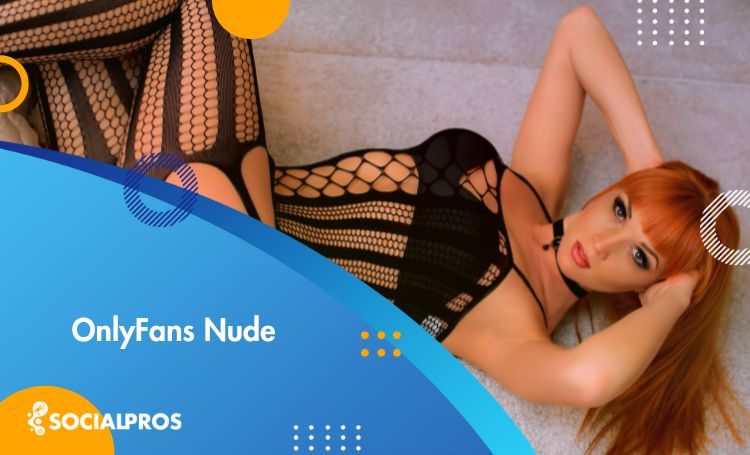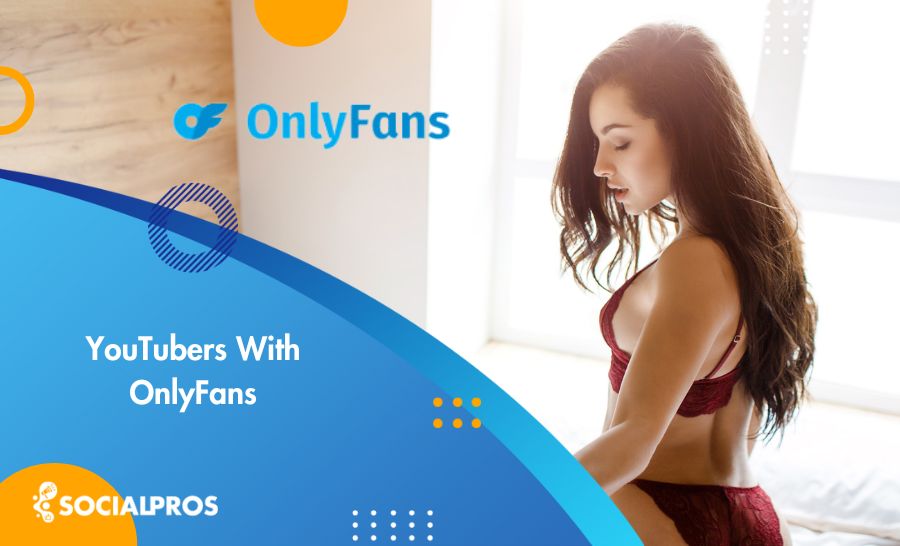Page Contents
During the past few years, new features have been added to Instagram and made it become more popular among people from all over the globe. However, there are still some features that are available on the mobile app, but not on the desktop version. One of them is the ability to add and manage multiple Instagram accounts on PC and switch between them as easily as it’s possible on the mobile app. But luckily, there are some easy ways to do so. Here, we are going to see how to switch accounts on Instagram on PC and manage multiple accounts without logging out of one and logging into another account. So, stay tuned!
How to Switch Accounts on Instagram on Mobile?
Before going to see how to switch accounts on Instagram on PC, let’s have a review on switching accounts on the official mobile app. As mentioned in the Instagram help center, this is really easy. Actually, on the mobile app, you can add up to 5 Instagram accounts, switch between them easily, and manage them without logging out of the other ones. All you have to do is to follow these steps:
1) Open your Instagram profile and tap on the three-line icon on the top right side of the screen.
2) Then, tap on the “Settings” button.
3) Now, swipe up the screen and simply tap on “Add Account”.
4) Finally, enter your login information or sign-up on Instagram.
That’s it! Now, whenever you want to switch to another Instagram account, you just have to tap and hold on your Instagram profile icon and tap on the intended account.
But how can this be done on the desktop version? Can you switch accounts on Instagram on PC, Mac, and all other devices? Let’s see!
How to Switch Accounts on Instagram on PC?
Actually, if you want to switch accounts on a PC, without using any third parties, you can just add and switch between 5 Instagram accounts. This feature has been added in the latest Instagram updates and helped many users. To do so, you just have to open the Instagram website on your desktop and then, click on the “Switch” button on the right side of the screen.
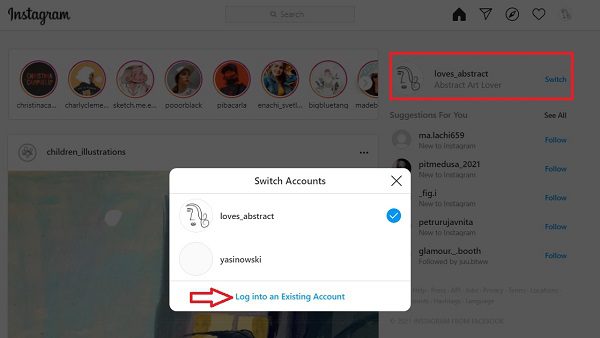
As you see, here, you can add and switch between your IG accounts. However, for more accounts, you have to log out from one account and log in to the other account to manage it. Well, this is not an efficient way. First of all, it really takes time. And secondly, after repeating this action a couple of times, Instagram asks you to confirm your account because of unusual login attempts.
So, how to avoid this problem? Well, it’s really easy! All you have to do is to use a complete Instagram marketing package and a professional Instagram manager like AiGrow.
As mentioned, AiGrow is a professional Instagram manager with an intriguing package of tools and features that can help you manage all your tasks intellectually, and grow on Instagram as well. Using this professional Instagram manager, you have the chance to:
- Schedule Instagram posts and stories without a business account
- Repost videos on Instagram stories
- Create all in one bio links
- Monitor Instagram users and followers
- Find trending and popular Instagram hashtags
- Attract your target audience
And apart from all these professional tools, it lets you manage as many Instagram as you want simultaneously and switch accounts on Instagram on PC, Mac, Android, and iOS phones with multi-account login information. But how? Here it is:
#1 Sign Up for Free
First, create a free account on AiGrow.
#2 Add Your Instagram Account(s)
Then, log in to your account and on the dashboard, click on “Add Instagram Account”.
Now, enter your Instagram username and password. Note that you can add as many accounts as you want just by following these steps. So, do not hesitate to do so.
Done!
Actually, AiGrow has an advantage and that is using it, you’ll be able to add an unlimited number of accounts and manage them, while Instagram lets you add and manage up to 5 accounts. So, go ahead, sign up for free, add as many accounts as you want, and switch accounts on Instagram on PC. But what else can you do using it?
Well, as noted above, AiGrow is a complete marketing package. Apart from the professional features that can be used to manage your accounts like a pro, you have the chance to use it to grow on Instagram. Actually, it has some amazing growth packages that let you add up to 80 Instagram accounts to your dashboard and get 500+ real and active followers per month.
All you have to do is to sign up for free and choose the best plan for your marketing needs. Then, sit back and enjoy your safe and organic growth on Instagram!
FAQs of How to Switch Accounts on Instagram on PC?
Now, you know how to switch accounts on Instagram on PC and other devices. But still, there are some points that must be mentioned and some questions that must be answered. In the following, we show you how to share posts and stories on Instagram from a PC. So, if you are curious about these, keep on reading.
How to Post on Instagram on PC using Google Chrome?
Unfortunately, Instagram doesn’t let users share posts and stories from a PC. However, with a simple trick and using Google Chrome, you will be able to share posts and stories. Here’s how it works:
First, open the Instagram website on Chrome. Then, right-click on the screen and click on the “inspect” button.
Now, from the top bar, click on the mobile icon, and then, choose the device view you wish you work with.
Finally, refresh the page and share posts and stories with ease! That’s it. But, using this trick, you have to waste a lot of time, and also, if you want to share posts on multiple Instagram accounts, it’s gonna be a waste of time. Hence, jump into the next section to find a better way for it!
How to Share posts and Stories on Instagram on PC via AiGrow?
As mentioned before, AiGrow is a complete package of Instagram management tools. Actually, when you added all your Instagram accounts to your AiGrow dashboard, you’ll be able to share posts and stories, schedule them, and also, bulk schedule content to be shared on all your added Instagram accounts simultaneously, or at other times. To know how it’s possible, just watch the following video:
Easy! Right? So, go ahead and try it for free right now!
Final Thoughts
In a nutshell, managing multiple Instagram accounts using a PC might be somehow annoying because, on the desktop version, you cannot add multiple accounts and switch between them with ease. However, here, we introduced you to a safe and sound third party that will let you do so without wasting time. So, give it a try right now and leave us a comment about other ways you know.