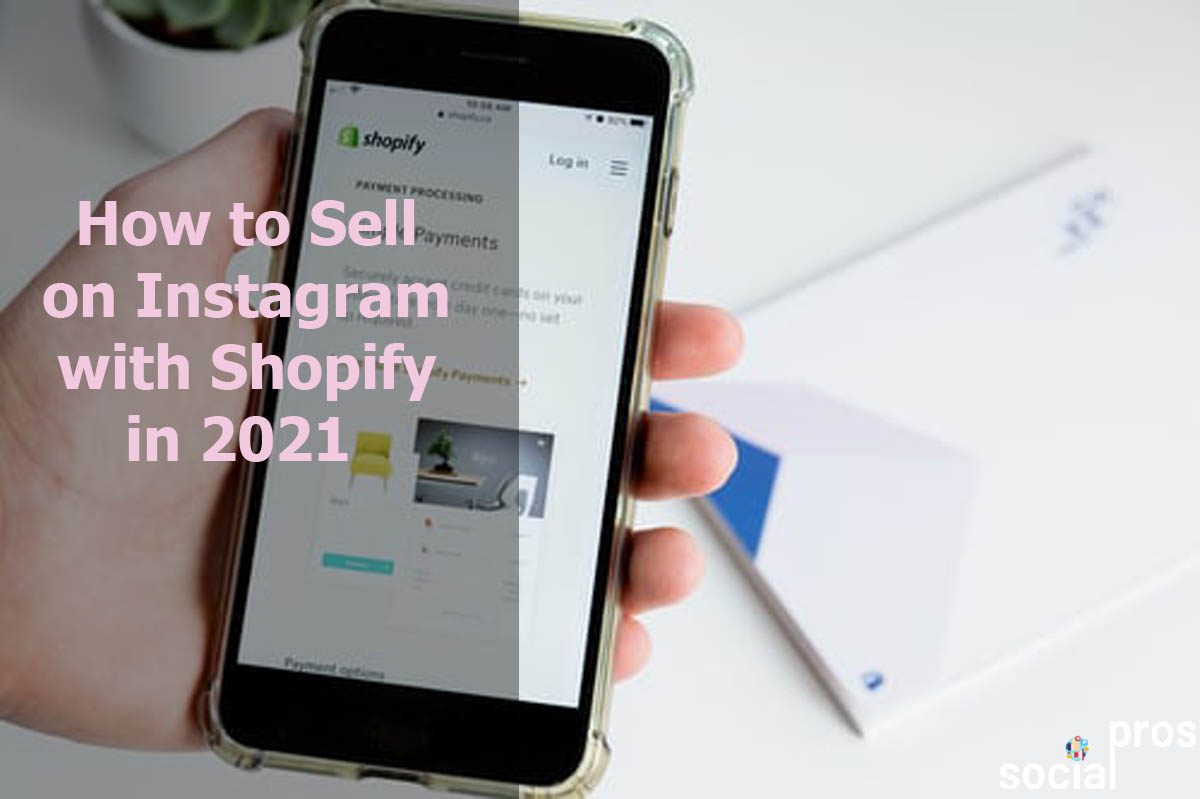Page Contents
In the age of digital marketing, Instagram is the avant-garde of all social media platforms. On the other hand, Shopify has eased the whole world’s selling process to connect people to their desired products. Therefore, most freelance Instagram marketers try to make the most out of this opportunity and consider how to sell on Instagram with Shopify.
Shopify and Instagram both grant their users excellent features to create their own online shop and beautifully display their products.
This article will help you how to sell your products on Instagram with Shopify. So, let’s dive in.
You might like: Killer Social Media Tips and Tools for B2B Social Media Marketing
How to Use Shopify Instagram Sales Channel
The good news is that your Shopify products automatically synchronize to Facebook and Instagram. Therefore, you can easily create shoppable posts and ads on Instagram.
Actually, the Instagram sales channel is not available to install through the Shopify App Store anymore. Although, stores that have the Instagram sales channel installed can still use it. You can now sell on Facebook and use the Instagram Shopping feature with the new Facebook sales channel.
Keep Reading: How to Create a Shoppable Instagram Feed in Five Minutes
To use Instagram Shopping, you need to meet the following requirements:
- Having an online store or being on the Basic Shopify plan or higher.
- Removing the password from your online store.
- Connecting your Instagram business profile to a Facebook catalog.
- Respecting Facebook’s merchant agreement and commerce policies.
- Selling physical goods.
- Using the latest Instagram app version available in your country.
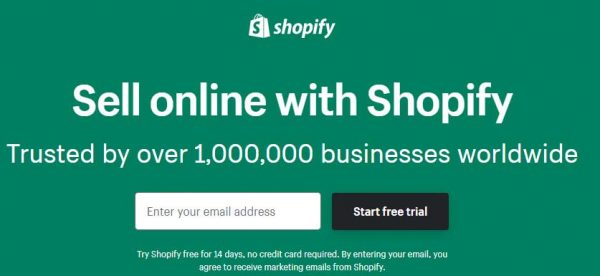
Set up Your Facebook Shop
Before setting up your Instagram Shopping channel, ensure that you have a Facebook Shop page and add products to your Facebook catalog. However, if you aren’t selling on Facebook, you can set up Facebook Shop and have products available to your channel to make a Facebook product catalog.
Keep in mind that you need to set up Facebook Shop if you want to set up the old Instagram channel.
Also, if you use the new Facebook sales channel, there is no need to set up a Facebook shop for setting up Instagram Shopping.
Set up Your Instagram Shopping
Basically, Instagram Shopping links your Shopify products to your Instagram business profile. After setting up a Facebook business page and adding products to your Facebook catalog, you can set up your Instagram shopping.
How to Add Instagram Shopping to the Facebook sales channel
When installing the Facebook sales channel, you can set up Instagram Shopping as the first feature. Also, you can add it from the Overview page of the Facebook sales channel whenever you want.
Actually, if you have set up Facebook Shop or Facebook Marketing in the Facebook sales channel, you have already completed some steps.
In the following, there are steps you need to perform:
- Go to your Shopify admin, then click Facebook sales channel, then Overview.
- To start in the Instagram Shopping part, click Set up.
- Connect your Facebook accounts to your Facebook sales channel.
- Accept the terms and click Request approval.
How to Manage your product catalog
To manage your product catalog, open your Instagram business profile and go through the following steps:
- Go to options and click on the Settings section.
- Click on Shopping; If you don’t see the Shopping section, select Edit Profile.
- Confirm your Facebook business account.
- Tap on the yourstore.myshopify.com product catalog.
- Select Done.
If you want to change your product descriptions of the product tag details, you should edit the product listing on Shopify and publish the updated product to Facebook. However, your product description must be the same on Instagram and Shopify.
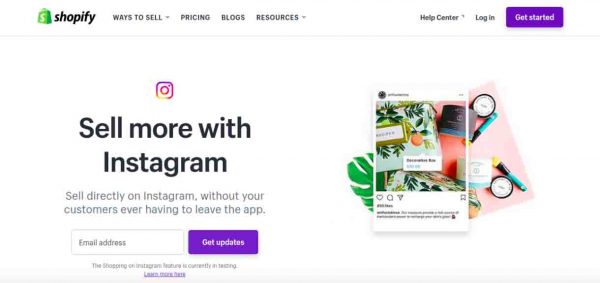
How to Set up the Shopify Instagram Sales Channel
After making a Facebook business page and adding products to your Facebook catalog, go through the steps below to set up the Shopify Instagram sales channel:
Set up the Shopify Instagram sales channel on Smartphone
- Go to the Shopify app, tap on “Store.”
- Next to the “Sales channels,” select “Add channel.”(Select the + button on Android)
- From the “Add sales channel” screen, tap on “Instagram.”
- Select “Add Instagram.”
- To authenticate your Instagram account in the sales channel, log in to your Facebook account page.
Set up the Shopify Instagram sales channel on Desktop
- Go to your Shopify admin, click the + button next to the “Sales channels.”
- Click on “Instagram” on the “Add sales channel” dialog.
- Click “Add channel.”
- To authenticate your Instagram account in the sales channel, log in to your Facebook account page.
When you add your Instagram business profile, Instagram will review your account, and then you’ll get a notification.
remember that these steps are for the Instagram sales channel, which is not available to install through the Shopify app store. Therefore, you can only perform these steps if you already have the installed Instagram sales channel.

Tag Your Products on Instagram
After the approval of your Instagram business profile and adding your Facebook product catalog, the next step is tagging your products in your Instagram posts and stories.
You can tag your products only on Instagram image stories and by using shopping stickers.
To tag products in your posts, go through the steps below:
- Choose a photo or video and add a caption and effects.
- Select the products in the photo or video that you want to tag.
- Insert the names of the products you want to tag, then select them as they appear in the search box.
- Select Done.
- Select Share.
You can preview posts or save a draft of a post by clicking Preview Tagged Products or Save Draft. You are able to tag up to 5 products per image in both new and existing posts from your Instagram business account.
As a matter of fact, tagging products can make your products discoverable, boost engagement, and lead your customers to your merchandise on Instagram and checkout straightaway on Shopify, without visiting a link in your bio.
Also Read: How To Get More Sales With Social Proof? Pro Tips
Instagram Access Token of Shopify
Since June 29th, 2020, Instagram has discontinued its legacy API. Therefore, if you enter an Instagram access token Shopify to the “Instagram feed” part of the theme editor, then the Instagram feed no longer displays images. If you would like an Instagram post on your store, you can use the best Shopify Instagram apps for business.
As a result, some Instagram posts that have been installed by using these third-party apps might not be affected and will continue working.
FAQs about How to Sell on Instagram with Shopify in 2021
Now you have entire information about how to sell products on Instagram with Shopify. However, some questions might occur in your mind. Here, we are going to answer the most common ones.
1. Why can I not link Shopify products to Facebook and Instagram?
As mentioned above, if you cannot connect Shopify products to Instagram and Facebook, the first thing you must check is to make sure if you are in supported countries or not. Also, You can find help in the Instagram help center and need to comply with Facebook’s merchant agreement and commerce policies.
2. How to syndicate Instagram posts and a repost to a Shopify blog?
Note that the Instagram sales channel is not available to install through the Shopify App Store anymore. Stores that currently have the Instagram sales channel installed can still use it. Moreover, you can now sell on Facebook and use the Instagram Shopping feature with the new Facebook sales channel.
Products on Instagram are available to you if you are in a country supported by Instagram. So you can tag products in your Instagram posts and simply add Instagram to Shopify.
3. How to create a Shopify for your Instagram and Facebook page?
To create a Shopify for your Instagram and Facebook page, you can post and sell your products directly from the Shop tab on your store’s Facebook page and perform marketing on Facebook.
Also, you can sell your products on Instagram by setting up Instagram shopping and tagging them when they appear in your Instagram posts.
Final Thoughts
Fortunately, the integration of Shopify and Instagram features are free for their users. That is, Shopify and Instagram integration will let you sell more effectively both on your Instagram and your Shopify. However, giving users a distinct edge, shoppable Instagrams are not available to all non-Shopify users.