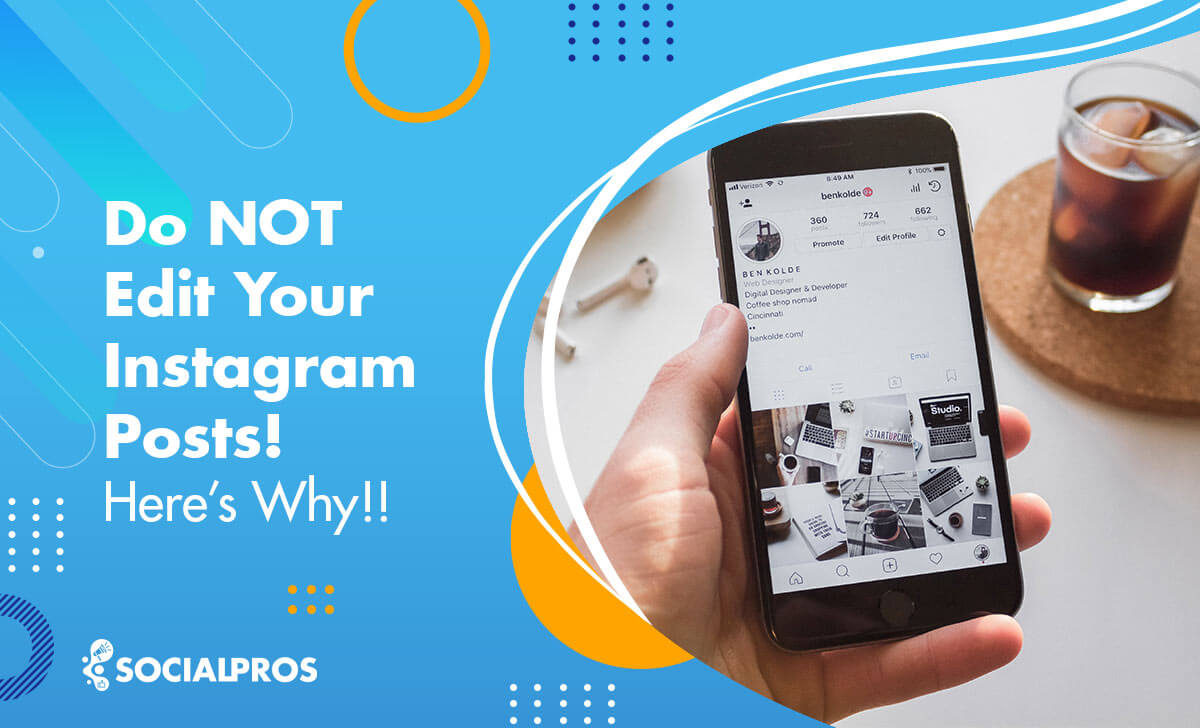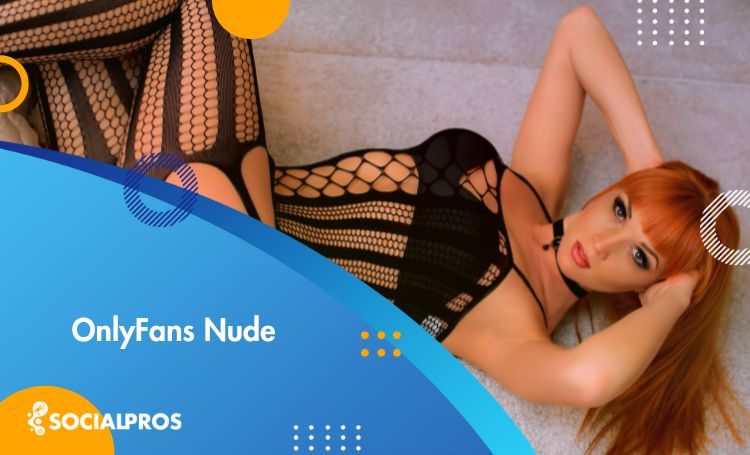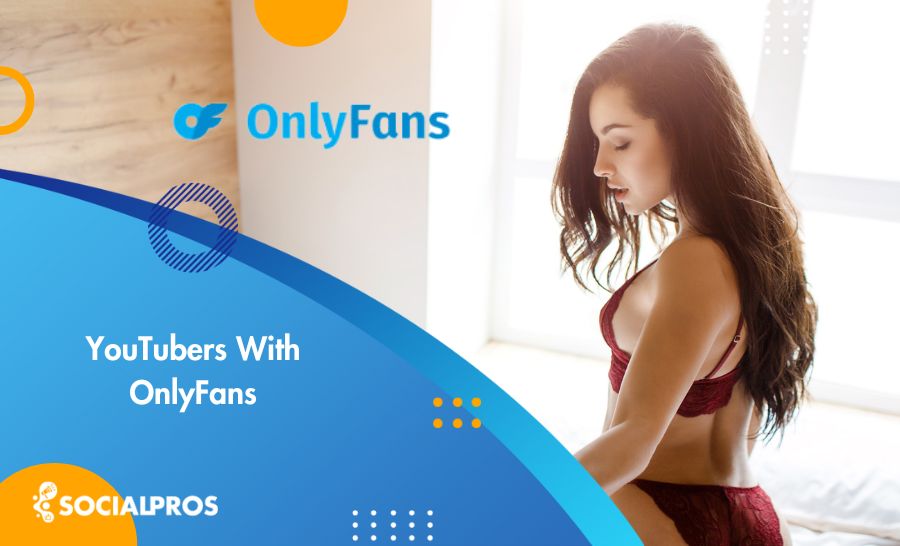Page Contents
Can you edit an Instagram post? Instagram provides a feature to edit stories and posts after publishing. But edit or do not edit your Instagram posts? It’s the subject of discussion!
If you want to know why you should not edit your Instagram posts after posting and what happens when you edit an Instagram post, you have come to the right place to find the answer.
Judge all you want. However, I am sure that many people do not know about it as well. The fact is that I was not aware of Instagram algorithms. I did not know that when you edit Instagram posts, you affect your engagement rate (ER) negatively.
It took time for me to find out. Now This article delves into the reasons why you should refrain from editing your Instagram posts and explores the repercussions that might follow.
Note: This post will also recommend using AiSchedul to avoid repeatedly editing your Instagram posts.
Edit or Do Not Edit Your Instagram Posts?
Does editing a post on Instagram affect reach? It’s a question asked by many users. Let’s see what other Instagrammers do!
When I was younger, unaware of any knowledge about marketing on Instagram, I wondered why Instagrammers do not edit their mistakes even when followers let them know of their dictation errors. I thought maybe they do not know how to edit Instagram posts.
I thought that one of the merits of Instagram compared to other social media platforms was that it lets you edit Instagram stories and posts even after posting. But wondering why some Instagrammers do not bother themselves simply to edit their post.
There’s a common dilemma that many users face: whether or not to edit their posts after publishing them. According to some reports on Reddit or other websites where users share their experiences, when you edit your posts, it may change its position on the hashtag’s top posts and its reach!

However, numerous users argue that editing Instagram posts does not impact their reach; instead, it may even assist in reaching a broader audience through the Explore feature on the platform.
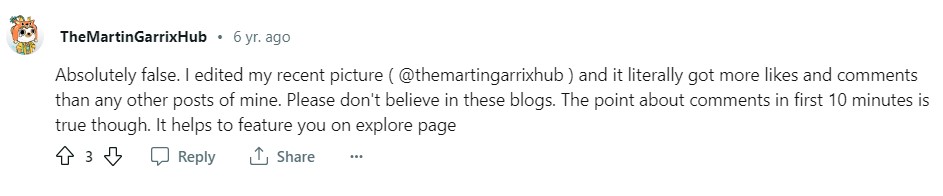
Nonetheless, the user suggests that editing a comment on Instagram within the initial 10 minutes may have an impact. Therefore, the question remains: Is it bad to edit Instagram posts, or is it permissible to do so?
So, the outcome of editing an Instagram post hinges on how you edit it, the timing of the edits, and the specific changes you make. Continue reading to understand the reasons behind avoiding edits to your Instagram posts and the consequences associated with making such edits.
Read more on our site: 1000 Free Instagram Followers Trial [Are They Real Followers or Fake?]
Why You Should Not Edit Your Instagram Posts
Do not edit your Instagram posts once it is published. Because as I said, it lessens the engagement rate of your post. Why is that?
When you post on Instagram, it starts gaining engagement (likes, comments, saves, and shares). The Instagram algorithm uses this engagement as a ranking factor in determining the quality of your content. If you get a lot of engagement (especially within the first hour), the algorithm will reward you and show it on the Instagram Explore page.
Appearing on your Instagram Explore page will bring more visibility and attraction to your IG page on the platform. However, once you edit your post, of course, after you’ve posted it, Instagram resets your engagement ranking.
In other words, when you edit an Instagram post after posting, all the likes & comments you’ve received up until then will reset and no longer count. In fact, by editing an Instagram post after posting it on the media, you are telling Instagram to ignore all the likes & comments you’ve received so far. So, do not edit your Instagram posts.
If you do so, your post will be taken off the top posts immediately, making it nearly impossible for you to regain your place. Moreover, comments and likes will be often slow after that too. So, do not edit your Instagram posts.
So, do not edit your Instagram posts once they are published. Editing can lead to a loss of engagement, confusion among followers, and even algorithmic disadvantages. Embrace the uniqueness and authenticity of your initial posts, and focus on creating engaging and meaningful content. Remember, Instagram is a dynamic platform that rewards genuine interactions and consistency. Use your insights and analytics to learn from your past posts, grow as a creator, and continually improve your content.
By doing so, you’ll build a dedicated following that appreciates your creativity and authenticity. Keep reading to know ‘Does editing a post on Instagram repost it.’
Does Editing a Post on Instagram Repost It?
When it comes to posting on Instagram, many users might be wondering whether editing a post will lead to it being reposted and ask if you edit an instagram post does it repost? The answer is no. Editing an Instagram post does not cause it to be reposted or push it back up in your followers’ feeds.
I am not saying if you edit Instagram post, Instagram reposts it. It does not mean that all the likes, comments, saves, and shares are just gonna go away after you edit your post.
So, you understand if you edit a post on Instagram, it doesn’t repost. But once you edit Instagram post, you lose the engagement momentum because Instagram resets your earned rate of engagement, and it is impossible to take it back on top posts.
But what if it is a matter of life and death? Imagine this. You try to promote a product on Instagram, and accidentally you put an extra zero to the price. Either you must edit it, or you won’t sell. Here you have no other option than editing your post, and Instagram allows you to do this.
Before knowing how to edit Instagram posts, let’s see the benefits of editing IG posts.
Benefits of Editing Instagram Posts
Editing a post can affect its visibility in certain circumstances. For instance, if you change the caption or IG hashtags on a post, it may appear in different hashtag feeds than before. This can potentially increase its reach and attract new followers.
Another benefit of editing posts is that it allows you to correct any mistakes or typos that may have slipped through during the initial posting process. This can help maintain the professionalism and credibility of your brand or personal account.
But while editing posts can be beneficial, there are still some best practices to keep in mind. For example, avoid making major changes to a post after it has been live for an extended period of time, as this can confuse or frustrate your followers, who may have already engaged with the original version.
Overall, editing Instagram posts is a useful tool for maintaining the quality and accuracy of your content. As long as you use it wisely and strategically, there’s no need to worry about reposts or negative consequences.
Now let’s see how to edit an instagram post.
Read more on our site: The Best Ghost Followers Apps In 2023 To Remove Ghost Followers’ Instagram
How to Edit an Instagram Post
Instagram allows you to edit, add or delete captions, tags, and other texts on an Instagram photo. Editing an Instagram post is a piece of cake. Therefore, you can change your caption or edit it, as well as add or change any location tag and account tag on the post. Based on the device you are using, follow one of the given instructions.
How to Edit an Instagram Post on Android
Here is a simple structure of how you can edit Instagram posts with Android phones.
- Tap on those three vertical dots on the top right of your post
- Next, tap Edit
- Edit the posted caption on Instagram, change your location, or edit account tags to your photo or video.
- Finally, tap the blue check (✔️).
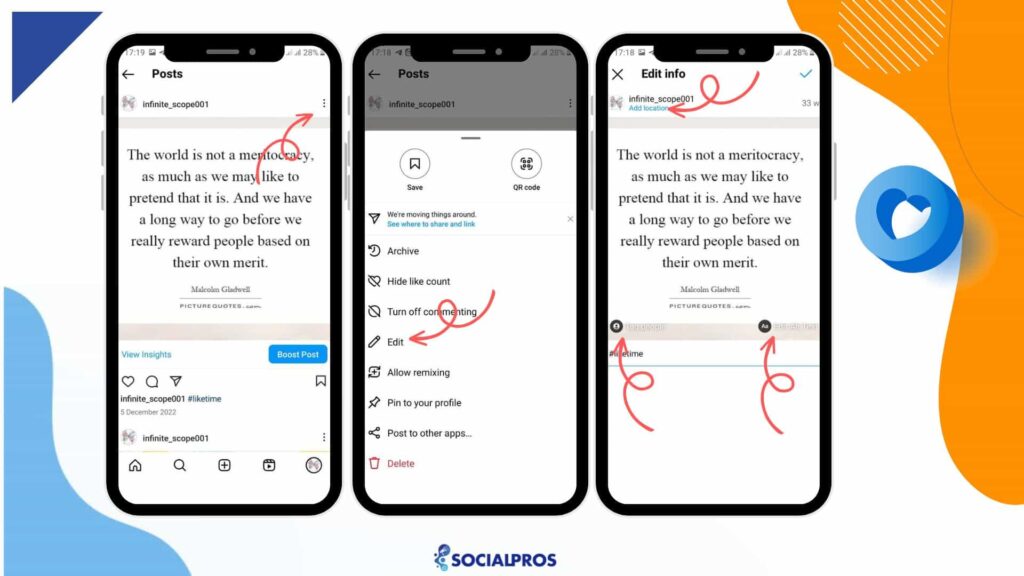
Note: After you edit your Instagram post, the word Edited may appear below the captions that have been edited.
How to Edit An Instagram Post on iOS
Now, let’s talk about iOS, the most amazing operating system. Here is how to edit Instagram posts with IOS.
- Tap on those three lateral dots on the top right of your post
- Tap Edit
- Edit the posted caption on Instagram
- Tap on Done
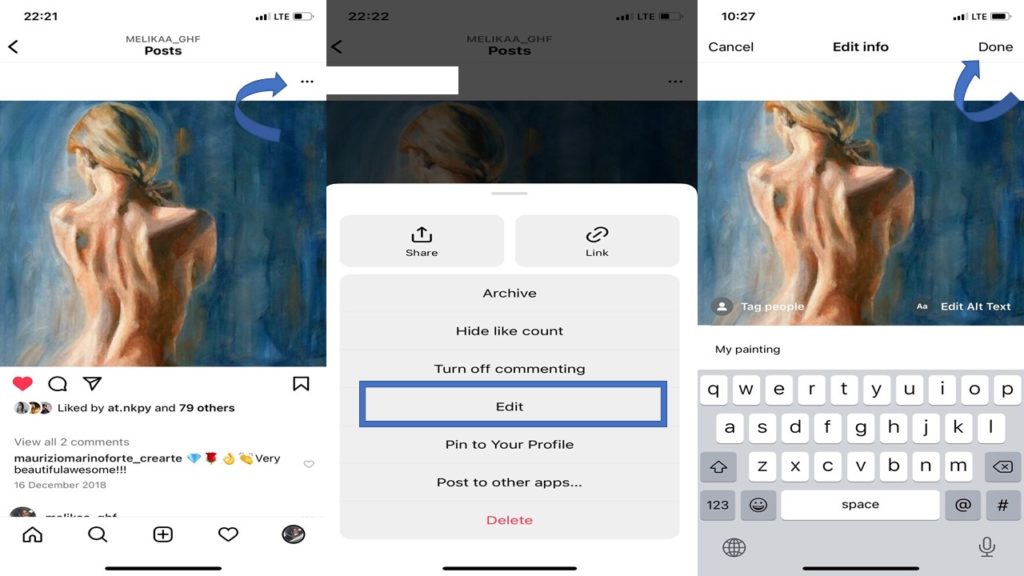
These two paragraphs answer the question of how you can edit a post on Instagram with Android and IOS.
What Can You Edit On An Instagram Post Once It Has Been Published?
While most other social media apps do not allow users to edit posts, Instagram does. Even after publishing an Instagram post, you can edit the following:
- Instagram Captions
- Location. Adding location (top left) is a great option for getting local followers on Instagram.
- Hashtags. You can include top Instagram hashtags to boost engagement in your posts. If you have difficulty finding strategic hashtags for your content, here is the best hashtag generator tool to help you find the most relevant and trendy hashtags.
- Tagged People (Bottom Left).
- Instagram Alt Text (Bottom Right).
What Can Not You Edit On An Instagram Post Once It has Been Published?
Once an Instagram post has been published, there are certain elements that you cannot edit:
- Media content: You cannot directly edit the photos, videos, or carousel images attached to the post.
- َAdd new images: Adding new images to an existing Instagram post.
- Likes and comments: The number of likes and comments on the post will remain unchanged, even if you make edits.
To minimize the potential drawbacks of editing an Instagram post, carefully choose the timing for making your edits. Read on to discover the optimal moments for editing your Instagram post after it has been published.
When to Edit Instagram Post after Posting
As I mentioned before, sometimes, editing your Instagram post after posting on Instagram after posting is a must. You can edit the caption at the very early stages of posting – usually under 5 minutes. Once your content starts gaining (engagement), do not edit your Instagram posts! Leave the error as it is and fix it after the likes & comments have stopped coming in.
Remember that a little typo isn’t worth losing all your hard work. But, if you have made a serious mistake, delete the entire post and upload it again the next day for the best results. In short, do not edit your Instagram posts once it starts gaining popularity.
How To Prevent Editing Your Instagram Post
Edits Instagram posts, like Corona Virus, are better prevented. But How? Continue reading the following tips to avoid editing your Instagram posts after sharing.
#1. Take Your Time Before You Post on Instagram
Why rush to post? Take your time composing it before you publish it on Instagram. Ideally, before uploading anything on Instagram, check your image, caption, tags, location, and more! Check it twice, and yes, even triple-check it for accuracy and quality. This way, you won’t have to worry about going back and editing.
It is best to avoid doing things on the fly. Therefore, pick the ideal time to compose your caption and upload it. Take note not to rush through for the sake of posting.
#2. Ask Someone to Edit It Before You Post It
Ask someone (i.e., a friend or colleague) to read your post to edit it. Then post it. Keep in mind that having an additional pair of eyes never hurts! In this way, you’ll avoid having to repost everything or go back and edit things.
#3. Read Your Caption Aloud
You might find it a little funny, but you’d be surprised at how much reading the words you’ve typed out loud can help catch errors. It is possible to hear something very different when it is read aloud than when the eyes scan it. In this way, you have to slow down, which may result in catching mistakes and errors you would have missed if you had checked it with your eyes instead.
#4. Use an Instagram Scheduler and Prevent Editing Post
You can use an Instagram scheduler tool to prevent editing. In fact, planning and scheduling your content in advance is one of the best ways to prevent annoying mistakes before they cost you time and energy.
That’s where an effective scheduling tool like AiSchedul can help.
How an Instagram Scheduler Tool Prevents You from Editing
With an Instagram Scheduler, you can schedule your Instagram content ahead of time. And before it goes live, you can preview and check them to not edit your Instagram posts after sharing.
Use AiSchedul to Avoid Editing Your Instagram Posts
AiSchedul, as its name suggests, is the best Instagram scheduling app. With AiSchedul, you can schedule dates and the time you want your posts to go live ahead of time. To edit, you can go to your dashboard in AiSchedul and see your upcoming post, preview them and make sure that everything is fine.
How to Schedule Your Instagram Posts with AiSchedul?
Working with AiSchedul is easy. To set a schedule for your posts:
- Click on ‘Schedule Feed’ on your dashboard.
- Easily drag and drop your content into the broken rectangle at the top of the page.
- After dragging your photo or video into the rectangle, click ‘Save’ before you continue.
Remember: Using AiSchedul, You can also schedule multi-photo and even multi-video posts.
After uploading your photo(s) or video(s), you can:
- Tag people
- Crop your post (fit entire photo or crop to 1080px x 1080px)
- Rotate your post
From here, scheduling your post can be accomplished in 5 steps:
- Write your caption to make your post catchy
- Add your hashtags (your hashtags will be posted as a comment to make your caption look cleaner and increase post engagement)
- Choose the best time you want to share your post (or check the box to ‘Post Immediately’)
- Choose which accounts you want your post to be posted on (you can schedule the same post for multiple Instagram accounts)
- Finish your schedule by clicking the ‘Schedule Post’ button
Sign-up now for AiSchedul from here.
AiSchedul Features
Apart from editing Instagram posts, let’s read more about AiSchedul.
AiSchedul is not only a simple Instagram post scheduler but also has lots of other useful features. Let’s review some of these features together:
- Create Instagram giveaways, coupon codes, and giveaway captions, and send bulk DM for your audiences in terms of Instagram competition to gain followers.
- Mass delete the Instagram feed
- Add multiple links to the Instagram bio
- Post Galleries
- Mention monitoring
- Manage multiple Instagram accounts
- Repost Instagram posts and Stories, and repost YouTube videos directly without downloading needed.
- Social media calendar
- Email support
- 24- hour customer support
- Grid preview for feed schedule.
Conclusion On Do Not Edit Your Instagram Posts
Do not edit your Instagram posts once it starts to gain momentum engagement because, after you edit, Instagram resets the engagement rate (ER). Thus, You will lose your engagement ranking every time you edit an Instagram post. Despite the amazing post, editing it after posting can ruin your hard-earned engagement and ranking. So just leave it unedited once you’ve posted it.
But if it is a kind of an emergency, Instagram enables you to edit your Instagram post. And as we explained in this article, the process is very simple.
However, I recommend that you take steps to prevent editing problems. One way is just to schedule your Instagram posts ahead of time. AiSchedul is an efficient tool for scheduling your posts and preventing editing errors before they go live.
FAQs on Do Not Edit Your Instagram Posts
Now, let’s look at some of your most frequently asked questions on not edit your Instagram posts! You’ll find all the answers you need here!
Q1. If You Edit A Caption on Instagram, Does It Repost the Content, Or Does the Caption Only Change?
The caption will only change. More precisely, when you edit a caption on Instagram, it does not appear as a new post, and only the caption changes.
Q2. Does Editing Instagram Captions Affect Reach?
Yes, you will see a reset of your engagement ranking every time you edit your Instagram post after posting it. If you edit an Instagram post, you will lose all the engagement and ranking you have received up to that point. That is why we say not edit your Instagram posts after posting.
Q3. If You Edit A Caption on Instagram, Does It Notify the Person Who Is Tagged/Mentioned In the Photo You Are Editing Its Caption?
There is no such thing, no. Instagram won’t notify them directly, but if they look at the photo once it’s been edited it will say underneath the caption that it has been edited.
Q4. Does It Show If You Edit A Post On Instagram?
Yes, When you tapbelow a post, you may see the word ‘Edited’ below captions that have been edited.
Q5. Can You Edit A Picture on Instagram after Posting It?
The answer to the question of how to edit Instagram photos after posting is that you are not able to do it. Instagram doesn’t currently support editing photos after posting. Likewise, you can not change the filter of the photo on Instagram once it is published.
In this case, your best bet is to delete and re-upload the photo, supposing that there is no comment or like on it. However, be sure to copy and paste your caption before doing it; otherwise, you will lose all your hard work – as well as hashtags!
But If your photo has got likes and comments, we highly recommend you not edit your Instagram posts.
Q6. Can I Add or Remove a Photo to My Existent Instagram Post?
Nope! Unfortunately, this capability isn’t still available on Instagram, just like on Facebook. The best solution is to delete or archive the post as quickly as possible and then re-upload it correctly.
Pro Tip: Since you can’t edit images after uploading them, so take your time and double-check any image, frame, or filter you have. You can explore different filters and crop the image more than once, so do not rush.
Q7. What Happens When You Edit an Instagram Post After Posting?
Editing is a great way to improve old Instagram posts. For example, you can add or remove certain hashtags or make the caption more engaging.
In any case, it’s always a good idea to look back every now and then and ask ‘what can I do to make this Instagram post better?’ If you think you can improve an old Instagram post with a new caption, give it a try!
Q8. How Frequently Can I Edit an Instagram Post?
There is no strict limit on how often you can edit a post, but frequent edits may flag your account as suspicious, potentially leading to a temporary shadowban.