Page Contents
In today’s digital age, social media platforms have become a powerful tool for self-expression and creativity. Among these platforms, Instagram stands out for its visually captivating nature.
One of the most engaging features on Instagram is the ability to create collages, which allow users to combine multiple photos or videos into a captivating composition.
Collages offer a unique way to tell stories, highlight different angles, showcase various moments or themes, and add multiple eye-catching photos to one story. Whether you’re an individual looking to share your adventures or a business aiming to promote your brand, mastering the art of how to make a collage on Instagram can significantly enhance your presence and engagement on the platform.
In this comprehensive guide, we will explore the world of Instagram collages, including how to make a collage on Instagram story using Instagram’s built-in features and how to make a collage on Insta story with third-party apps. By the end of this article, you will have the knowledge and skills on how to make collage on Instagram story and posts.
So please don’t waste your time, and let’s dive into the step-by-step guide on how to put two pictures together to make your posts and stories even more engaging.
What Is a Collage on Instagram Story?
An aesthetic collage on Instagram story is a visually stunning composition created by combining multiple photos or videos into a single post. It offers a unique way to tell a story, highlight different angles, or showcase various moments or themes in one captivating visual extravaganza.
Instead of bombarding your followers with a never-ending stream of individual photos, learning how to make a collage on Instagram allows you to present a cohesive and well-organized collection of images. With over 95 million photos and videos published on Instagram daily, collages allow you to stand out and engage your audience effectively.
Collage can be used for both posts and stories. In posts, collages can add diversity and visual appeal to the content, enhancing the overall vision of the topic. Now that you know about the concept of Instagram story collage, it is time to learn how to make a collage on Instagram.
Read More: How To Delete One Picture Out Of Multiple On Instagram Carousel
How to Make a Collage on Instagram?
Learning how to make a collage on Instagram is a popular way to share multiple photos or videos visually appealingly. There are two main methods on how to add 2 pictures on Instagram story. These two ways on how to make a collage on Instagram include Instagram Story Stickers and the Layout option.
So, we think it is the best time to go for the step-by-step guide on how to do collage on Instagram:
How To Make a Collage on Instagram Story: Using Instagram Story Stickers
Instagram Story Stickers provide a convenient way on how to make a collage on Instagram story. Follow these steps on how to make a photo collage on Instagram using Instagram Story Stickers:
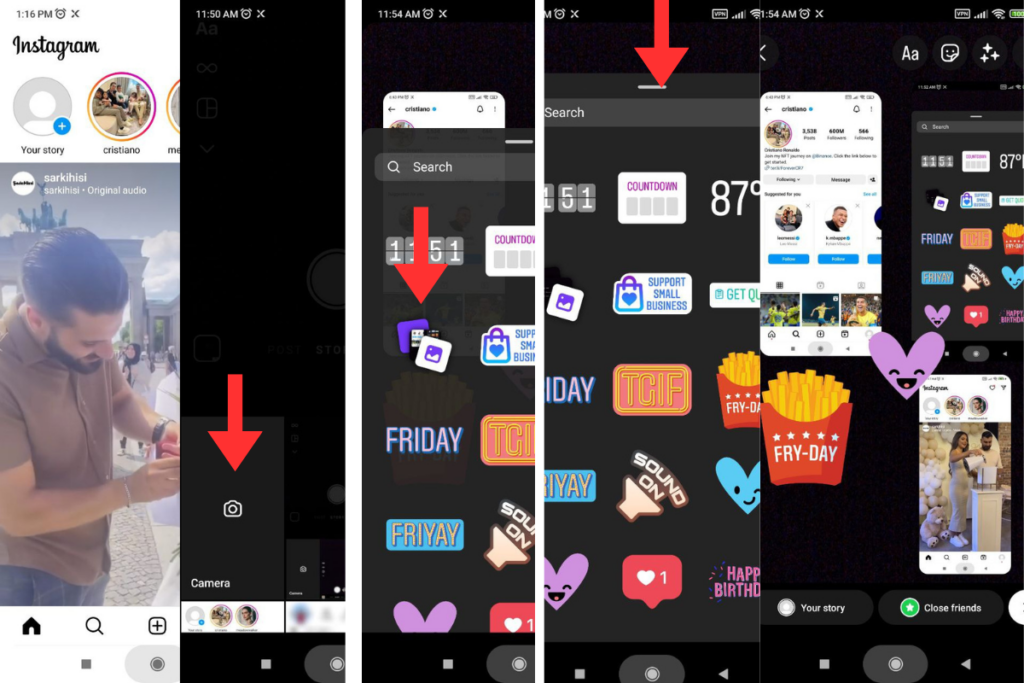
- Open the Instagram app on your device and log in to your account.
- Tap on your profile picture or swipe right from your feed to access the Instagram Story camera.
- Take a photo or select an existing photo from your device’s gallery by swiping up or tapping on the gallery icon at the screen’s bottom left corner.
- Once you have selected a photo, tap on the sticker icon at the top of the screen. It looks like a square smiley face.
- In the sticker tray, you will find various options. Look for the “Collage” sticker, represented by a grid of squares.
- Tap on the “Collage” sticker to add it to your photo.
- After selecting the desired layout, tap on each square within the collage to add photos. You can either take new photos or select existing ones from your gallery.
- Once you have added photos to each square, you can resize, rotate, or reposition them within the collage by using pinch-to-zoom and drag gestures.
- Add other stickers, text, or drawings to your Instagram Story to further personalize your collage.
- Once satisfied with your collage, tap the “Your Story” button at the bottom of the screen to share it with your followers. Alternatively, you can choose specific recipients or share it as a direct message.
That’s it! You have successfully learned how to make a collage on Instagram Story using Instagram stickers. Enjoy sharing your creative content with your followers! It was the first way- you can also use the other method on how to make a collage on Instagram.
Let’s learn the other way on how to make Instagram story collage.
Related Articles: Why Can’t I Post Multiple Photos on Instagram? Ways to Fix
How To Make a Collage on Instagram Story: Using the Layout Option
The Layout option in Instagram will give you a new way on how to make a collage on Instagram. Follow these steps how to make Instagram story collage using the Layout option:
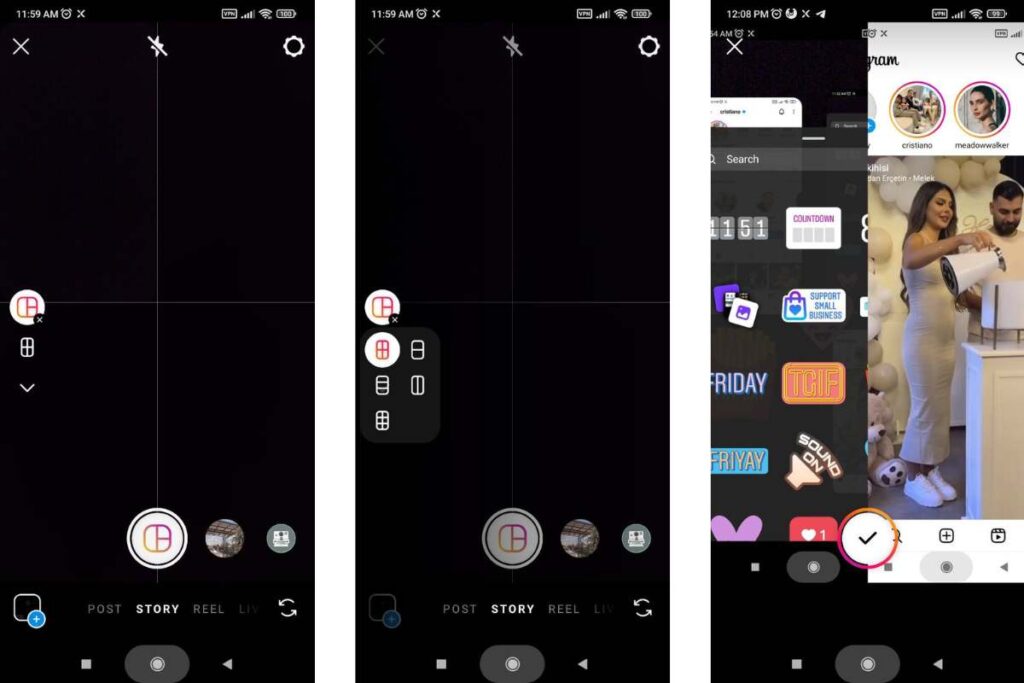
- Open the Instagram app on your device and log in to your account.
- Tap on the camera icon at the top left corner of the screen or swipe right from your feed to access the camera.
- Swipe left at the bottom of the screen to select the “Story” option.
- Before adding a photo, tap on the “Layout” option at the left of the screen.
- Choose the style of layout you prefer, such as side by side photo or other forms. You can swipe left to see more layout options.
- Once you’ve selected a layout style, you can add up to six photos in a collage for your Instagram Story.
- Tap on each part of the collage to choose a photo from your gallery that you want to include in that specific section.
- After selecting a photo for each part of the collage, tap on the checkmark or tick icon at the bottom center of the screen.
- If desired, You can customize your collage by adding stickers, text, or other creative elements.
- Once you’re satisfied with your collage, tap the “Your Story” button at the bottom left corner of the screen to share it as an Instagram Story.
That’s it! You have successfully learned how to make a collage on Instagram using the Layout option on Instagram Story.
These two ways on how to make collage on Insta story will help you to make more engaging content for your followers. However, it is better to know that there are also other ways on how to make collage on Instagram but you may need to pay some cash for them. In the following, we will give the third way on how to make a photo collage on iPhone.
Don’t Miss the Chance to Learn: Expert Tips on How to Reply to a Message on Instagram
How To Make a Collage on Instagram: Using Third-Party Pic Collage App
In addition to Instagram’s built-in features, several third-party apps offer advanced tools and features for creating collages on Instagram. Here are three popular apps for making collages on Instagram:
- Canva: Canva is a powerful graphic design app that offers Instagram-ready templates and multiple-photo layouts. It provides a user-friendly interface, a wide range of customization options, and Instagram story templates, allowing you to create eye-catching and cute collages for your Instagram posts.
- Google Photos: Google Photos includes a collage builder in its Utilities section, allowing you to customize Instagram layouts. It offers various collage templates and editing tools to edit Instagram stories and make collage iPhones.
- Fotor: Fotor is a comprehensive photo editing app offering collage-making features. It provides a wide range of templates, layouts, and editing tools to help you create unique and captivating collages for your Instagram posts.
Note: You can use a better service like AiGrow, an Instagram growth service. AiGrow has a content creation plan to create appealing posts and collages for your Instagram posts and stories. With this incredible service, you’ll have access to a dedicated account manager who will handle all your content needs.
They will create appealing and eye-catching posts tailored to your brand and target audience. Whether you’re looking for stunning visuals, engaging captions, or a cohesive aesthetic, our expert account managers will ensure that your social media presence stands out.
Read More: Instagram Reverse Image Search: Ultimate Solutions To Stop Plagiarism for Your Works
How To Make a Picture Collage on Instagram Posts?
To add multiple photos to an Instagram post, follow these steps:
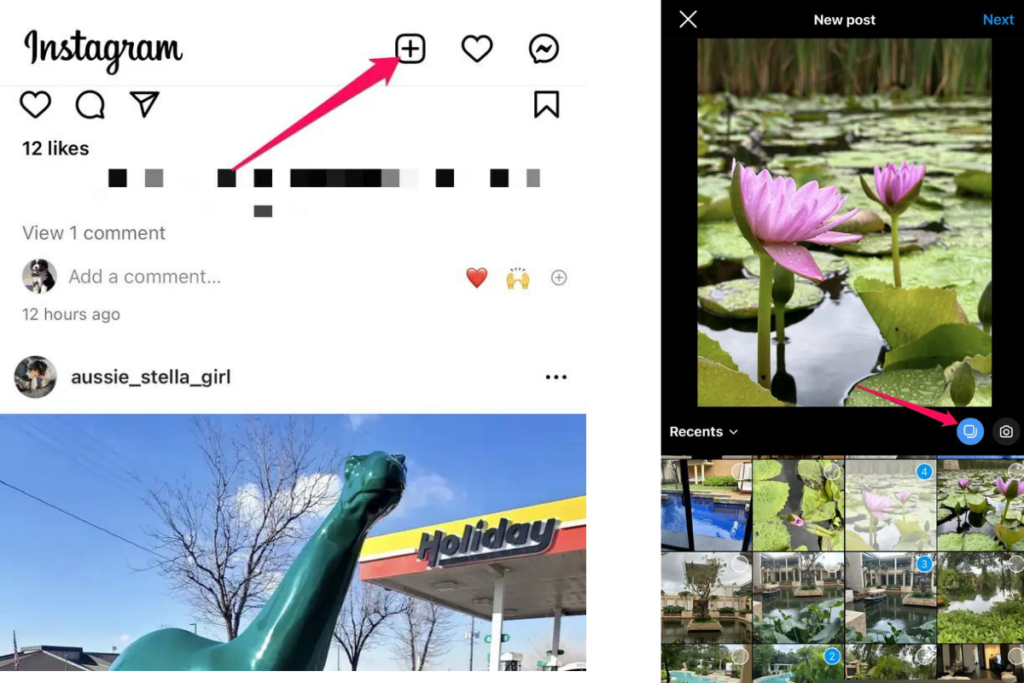
- Open the Instagram app and click the “+” icon to create a new post.
- Tap on the multi-photo select icon (represented by overlapping squares).
- Choose up to 10 photos from your gallery that you want to appear in the post.
- Tap “Next” and, if desired, add filters or edit each photo individually.
- Tap “Next” again to proceed to the caption and optional settings.
- Write engaging Instagram post captions and fill in any desired settings, such as location or tagging other users. You can also collab posts on Instagram with your collage.
- Tap “Share” to publish the post with multiple photos.
You May Also Want to Read: How to Half Swipe on Instagram; See IG Stories and DMs Anonymously
How To Make a Collage for IG Story: Tips and Tricks for Client Satisfaction
Knowing how to make a collage on Instagram stories for your clients can help draw more attention to their brand and boost engagement. Here are some best practices how to make a photo collage on Instagram story:
- Plan your layout: Before starting, decide on the number of photos you want to include in the collage and the overall arrangement. Consider the story you want to tell or the message you want to convey.
- Choose a theme: Select a theme or color scheme that aligns with your client’s brand or the content of the photos. This will help create a cohesive and visually appealing collage.
- Use a reliable collage app: Several collage-making apps offer various templates and customization options. Choose one that suits your needs and has positive reviews.
- Optimize image quality: Ensure your photos are of high resolution and quality. Also, pay attention to Instagram story size. Blurry or pixelated images can detract from the overall look of the collage.
- Maintain consistency: Keep the size and orientation of the photos consistent throughout the collage. This will create a balanced and professional appearance.
- Experiment with layouts: Try different collage layouts to find the one that best showcases the photos. Play with grid patterns, overlapping images, or creative shapes to add visual interest.
- Add text or graphics: Consider including text or graphics to enhance the collage. This can be captions, quotes, or even your client’s logo. Just make sure they are legible and complement the overall design.
- Pay attention to spacing: Leave enough space between the photos to avoid overcrowding. This will make it easier for viewers to focus on each image.
- Preview before posting: Before sharing the collage on Instagram, preview it to ensure it looks as intended. Check for any errors or inconsistencies that may need to be corrected.
Remember, practice makes perfect, so don’t be afraid to experiment and try different techniques on how to make a pic collage on Instagram for your clients’ Instagram Stories.
Read more on Our site: 1000 Free Instagram Followers Trial
How To Make a Story Collage on Instagram: Conclusion
In conclusion, learning how to make a collage on Instagram is a fantastic way to showcase multiple photos or videos visually appealing and engagingly. Whether you use Instagram’s built-in features like Story Stickers and Layout or explore third-party apps like Canva, Google Photos, or Fotor, the possibilities for creating unique and captivating collages are endless.
Following the step-by-step instructions and best practices on how to make a collage on Instagram, you can master making collages on Instagram and elevate your social media presence. So, unleash your creativity, experiment with different layouts and effects, and captivate your audience with stunning Instagram collages.
FAQs on How To Make a Collage of Pictures on Instagram
Q1. How To Make a Collage on Instagram for Posts?
While Instagram does not have a built-in collage maker for feed posts, you can still create a collage in your Instagram story and save it to your camera roll. Once saved, you can upload it as a feed post. This workaround allows you to create a visually appealing collage using the features available in Instagram Stories and share it with your followers on your feed. Follow the steps mentioned earlier for creating a collage on Instagram story and save it to your camera roll before uploading it as a feed post.
Q2. Why Can’t I See the Photo Sticker on Instagram Stories?
If you can’t see the u003ca href=u0022https://socialpros.co/custom-instagram-stickers/u0022u003ecustom Instagram stickeru003c/au003e in your sticker library on Instagram Stories, try updating your Instagram app from the Play Store or App Store. If the sticker still doesn’t appear, try logging out of your account and logging back in a few times. This can help refresh the app and ensure that all features are up-to-date and functioning properly.
Q3. How To Make a Video Collage on Instagram?
Instagram has a rule that allows only one video per Story. However, a workaround exists to include multiple videos in an Instagram Story collage. You can use third-party apps like Canva or Fotor, which offer features for creating Instagram Stories with multiple videos. These apps seamlessly integrate photo and video editing tools, allowing you to create dynamic and captivating collages that include photos and videos.
Q4. How To Make a Collage on Instagram Story Without Layout?
You have a couple of options on how to make a pic collage on Instagram without using the Layout feature. First, you can utilize the sticker feature within Instagram Stories itself. Alternatively, you can explore third-party apps designed to create collages, such as Canva, Unfold, or PicCollage.
Q5. How To Make a Collage Reel?
To know how to make a carousel collage on Instagram Reel, you can utilize third-party apps since the platform has no built-in feature. Various apps, such as Canva, InShot, or Adobe Spark Post, offer collage-making capabilities.
Q6. How To Make Photo Collage on iPhone?
Learning how to make a collage on Instagram story iPhone is straightforward, similar to Android devices. Several apps on the App Store can help you make photo collages, such as Canva, Pic Collage, or Layout from Instagram.





