Page Contents
Has it ever occurred to you to watch a video on TikTok, love it, and want to share it with your audience or, better to say, your followers? This is possible with the Repost option and I’m here to tell you how to repost on TikTok in a matter of seconds. Even if you’re a business looking to expand your reach or just a regular TikTok user who wants to share your favorite videos with your followers, I’ll show you everything you need to know about reposting on TikTok.
Moreover, I’ll address all of your questions, like how to undo a repost on TikTok as well.
So if you’re ready to dive in and learn to use the TikTok reposting feature to its full potential, let’s get started!
What Does Repost Mean on TikTok
Reposting on TikTok works similarly to sharing a post on other social media platforms like Instagram or Facebook. By reposting someone else’s content on TikTok, you’re actually delivering it directly to your followers and increase engagement.
TikTok’s repost feature is relatively new. It started appearing on feeds toward the end of 2021 for testing. It soon became a hot topic on social media in 2022 as many users started using it.
Some accounts on TikTok are solely dedicated to reposting videos from other creators. These accounts do not need to create their content and can gain popularity by repurposing other creators’ content.
How To Repost on TikTok
Now, let’s address the central question of our blog, which is how do you repost on TikTok?
Reposting on TikTok is an easy process that can be completed in just a few simple steps. Here’s a step-by-step guide on how to repost on TikTok:
- Launch the TikTok app on your device.
- Search for the TikTok video that you want to repost on TikTok.
- Once you’ve found the video, tap on the ‘share’ icon (the arrow icon, shown in the image below) located in the bottom right-hand corner of the screen.
- A panel with sharing options will appear. Tap on the repost button in the top left-hand corner of the page.
- Tap on the repost button.
Repost on TikTok: What Are Its Benefits
Now, you may wonder why the TikTok repost feature can be useful in the first place. Here are some of the reasons:
- Reposting videos on TikTok can expose your followers to new content they may not have seen otherwise.
- By reposting content from other users, you can discover new creators and build relationships with other users on the platform.
- When you repost a video from another user, they may take notice of your account and engage with your content in return.
- Reposting can also help you save time and effort in creating new content, especially if you’re struggling with creative block or have limited time to create new content.
- Reposting can help you expand your reach and grow your following on TikTok, as it can attract new followers who are interested in the type of content you’re reposting.
- Additionally, reposting can help you diversify your content and showcase a wider range of perspectives and styles, which can help keep your followers engaged and interested in your content.
See? Just by a few clicks here and there, you can easily reshare videos on TikTok and take advantage of all the benefits.
You might also be interested in TikTok Trends You Must Know to Go Viral [+30 Trends]
Tips for Successful Repost on TikTok
Sharing other users’ content on social media always has its dos and don’ts, and in order to avoid any possible legal issues, you’d better pay attention to the following tips:
A. Check the original poster’s permissions
B. Give credit to the original poster
C. Add your commentary or caption to the reposted content. By doing this, you’ll be able to better explain to your followers why you shared the video and what they can expect.
D. Use relevant and trendy TikTok hashtags to reach a larger audience
E. Repost content that is relevant and of interest to your followers. Select the videos you repost carefully. It is best to share only the best videos with your followers to avoid overwhelming them with too much content.
F. Post regularly, but do not overdo it. A couple of times per week is a good frequency, but you may want to adjust it based on your original content posting frequency.
Boost Your Knowledge on TikTok: TikTok Ads: The Best Guide To TikTok Advertising [+3 Examples]
How To See Your Reposts On TikTok
If you are looking for a way to see what you repost on TikTok, here’s how:
- Open TikTok: Launch the app on your device.
- Go to your profile: Tap the profile icon at the bottom right.
- Access reposts: Look for the icon with two outward-pointing arrows below your username and tap on it.
- Here, you’ll find all the videos you’ve reposted.
If you don’t see any videos, it might mean you haven’t reposted anything yet.
How to Un Repost on TikTok
If you wonder how to delete a repost on TikTok, here’s what you need to do:
Simply click on the share button again, and you’ll see an option to “remove repost” where it previously said “repost.” Click on this option to undo the repost and remove it from your profile. It’s a quick and easy way to change your mind about reposting a TikTok video.
How to remove reposts on TikTok
How to share TikTok Videos on Other platforms
Luckily, sharing TikTok videos on other platforms is simpler than you might expect and quite straightforward. Here’s a quick guide:
1. Open TikTok: Go to the Home tab.
2. Find the Video: Choose the video you want to share.
3. Share Icon: Tap the arrow icon on the right side of the video.
4. Choose Platform: Select the social media platform where you want to share the video.
Note: You can also download the video to your device and upload it to other platforms directly.
What Is the Difference Between Duetting and Reposting on TikTok
Reposting on TikTok means sharing the original video without adding anything. In other words, the focus is on spreading the content and giving credit to the original creator.
Duetting, on the other hand, lets you add your own video alongside the original. It’s more interactive and creative, encouraging reactions and collaborations.
What Is the Difference Between Stitching and Reposting a TikTok Video
While reposting is sharing others’ full videos directly to your followers,
stitching involves adding your own video to a clip from another’s post, creating a new, interactive piece. To put it simply, stitching is a creative way to build on others’ ideas.
Conclusion
In this guide, I tried to cover a range of topics related to reposting on TikTok, like how to repost on TikTok what the TikTok repost button is, how to remove a repost, and how to view your reposts. Hopefully, this guide has helped you better understand how to use this great feature on TikTok.
FAQs on How to Repost on TikTok
After learning about TikTok reposting, you may still have some unanswered questions. So, look at these frequently asked questions and get your questions answered.
Q1. Is It Possible to Know Who Shared My TikTok Video?
No. Unfortunately, TikTok doesn’t provide information about users who repost your content. So, you can’t specifically see who shared it.
Read More: How to Create, Edit, & Download TikTok Videos [Full Guide]
Q2. How to Get the Repost Button on TikTok?
Previously, TikTok users had to download a video and then upload it to the app to repost content. However, TikTok has now introduced a new “Repost” button, which allows users to share other people’s content without any legal issues.
The “Repost” button on TikTok functions similarly to Twitter’s “Retweet” option, enabling users to share content.
Q3. Where Do TikTok Reposts Appear?
TikTok reposts are displayed differently from standard posts. Here’s how it works:
For your followers: When you hit the repost button on a video, it appears on your followers’ “For You” section. So, as they browse their feed, they may come across videos you’ve shared.
On your profile: Your reposted videos are also viewable to you in the app. Look for the “Repost” section on your profile, indicated by two arrows pointing outwards. Clicking here will display all the videos you’ve reposted.
Q4. How to Enable Repost on TikTok?
In previous versions of TikTok, there was an option to enable the repost button on your post in the ‘Settings and privacy’ section. However, now this option is available under every post on TikTok, and there is no way to enable or disable the button on the platform at all.
Q5. Why Can’t I Repost on TikTok?
If you’re unable to repost a video on TikTok, consider these potential reasons:
1. Outdated app: Using an outdated version of TikTok might prevent you from accessing all features. Ensure you update the app promptly.
2. Creator restrictions: The video’s creator may have restricted reposting. They could have a private account or may have disabled the repost option for their videos.
3. Temporary glitch: The issue could be due to a temporary bug in the app, which is likely to be resolved shortly.
Q6. How to Make My Repost Private on TikTok?
To make your repost private on TikTok, simply follow these steps: Go to your profile, tap the hamburger menu, select Settings and privacy, then Privacy, and finally, choose Private account.
Q7. What Does Reposting Do on TikTok?
Reposting on TikTok allows you to share someone else’s video with your followers. It helps in spreading the original content to a wider audience while giving credit to the original creator.
Q8. How to Stop Seeing Reposts on TikTok?
To stop seeing reposts on TikTok, you can scroll past them, mute or block users who frequently repost content you’re not interested in, follow accounts that post original content, engage more with original content creators, and explore other features like the Discover page or trending challenges.
[Let’s be positive. Maybe, by engaging with the content you enjoy, TikTok’s algorithm gradually reduces the number of reposts in your feed. 🙂 ]
Q9. How to Add Comments on Reposts on TikTok?
To add comments on your reposts on TikTok, follow these steps:
1. Repost the Video: After you’ve found a video to repost, tap the share icon and select ‘Repost.’
2. Add Your Comment: Once reposted, a prompt with your profile picture and a ‘+Add comment’ bubble will appear. Tap this to type in your comment.
Your comment will then accompany the reposted video whenever your followers view it.
Q10. How to Make My Repost Public on TikTok?
To make your reposts public on TikTok, you must first ensure that your TikTok account is set to public. Here’s how you can check and change your account settings:
1. Open TikTok: Go to your profile.
2. Settings: Tap the menu (three lines) in the top right for ‘Settings and Privacy’.
3. Privacy Settings: Choose ‘Privacy’ and look for ‘Private Account’.
4. Public Account: Switch off the ‘Private Account’ option.
Once your account is public, your reposts will also be public, allowing a wider audience to see the content you share.

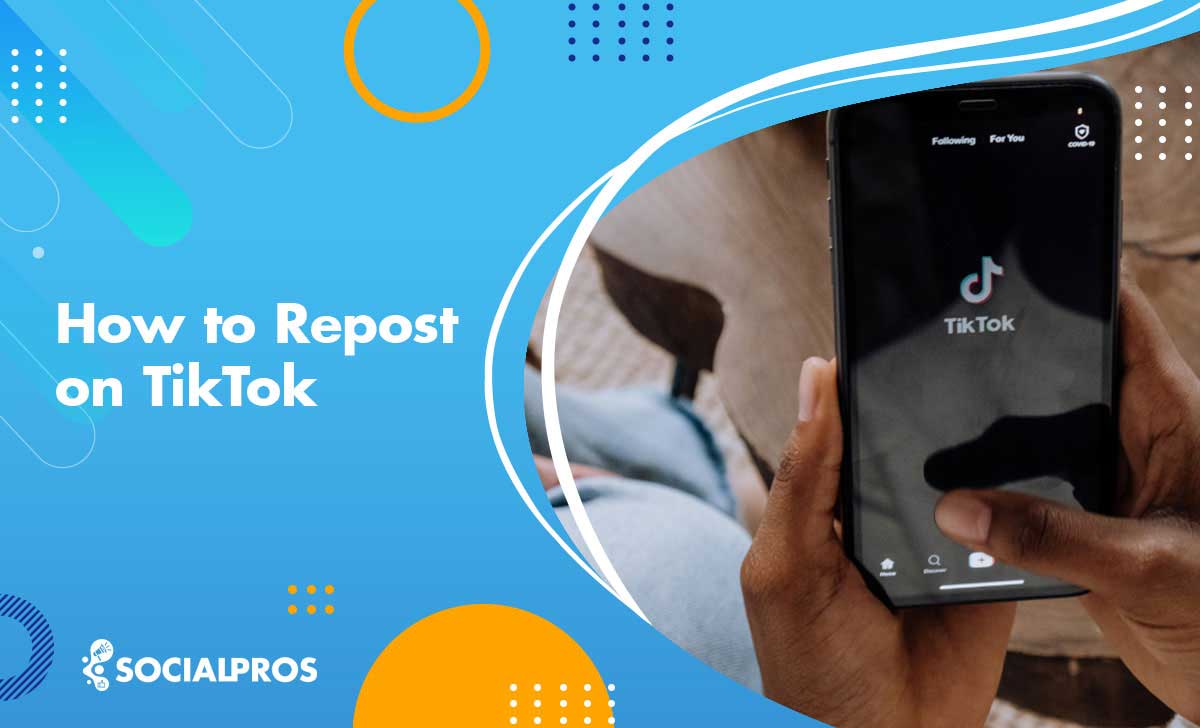



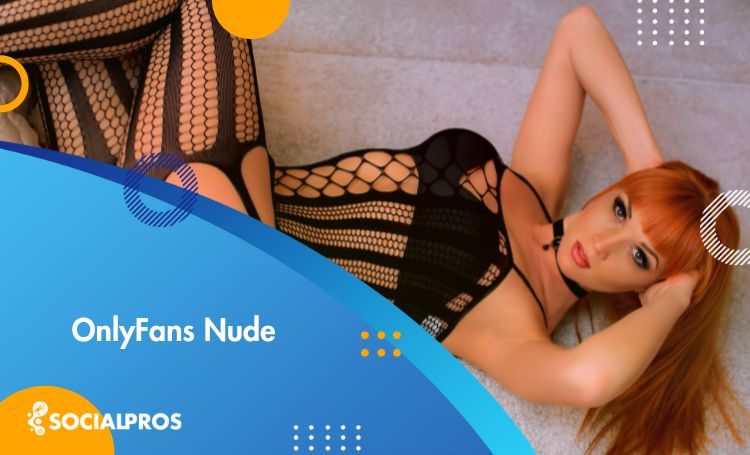

This Post Has 2 Comments
Pingback: How to Start an Onlyfans [A Comprehensive Guide for New Creators in 2023] - Social Pros
Pingback: TikTokers With OnlyFans: Top 20 Accounts You Should Not Miss in 2023 - Social Pros