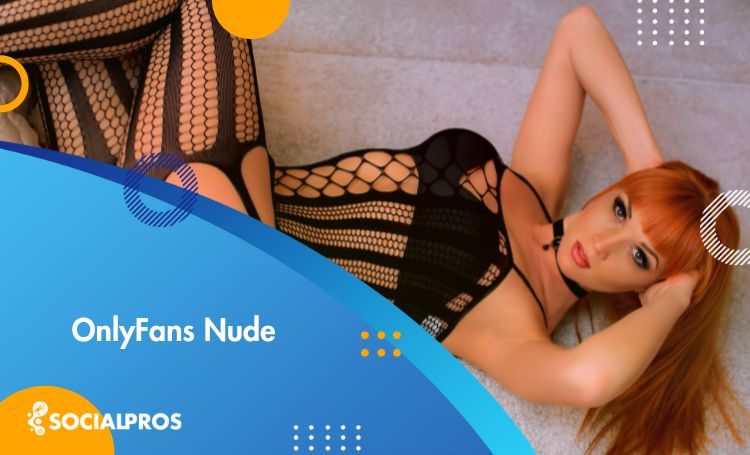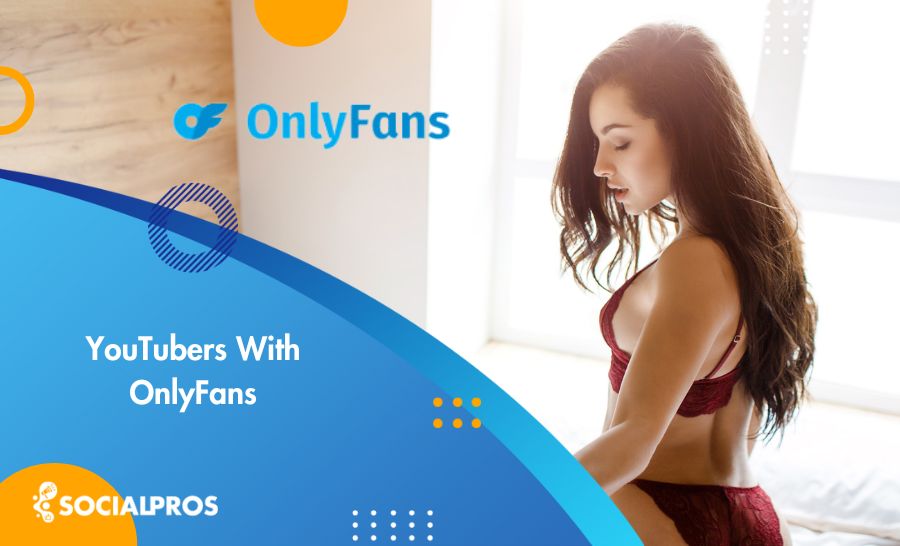Page Contents
TikTok is one of the most popular social media worldwide, with more than one billion active users. This popularity is well-deserved as many factors set TikTok apart from other social media applications. One of the most distinguishing characteristics of this social media is its meritocratic algorithm. It means you don’t have to maintain a consistent growth rate to go viral on the app. A viral TikTok video is all you need to get followers on TikTok rapidly. That’s why TikTok videos are currently such a hot topic these days. To go viral, you must first understand what steps to take. You can quickly build and grow your TikTok niche community if you know how to deal with TikTok videos in general.
Moreover, it is essential to understand how to make the best out of TikTok’s massive library of popular songs, trend-worthy effects, and its growth algorithms.
This article provides you with a detailed guide to creating, editing, and downloading TikTok videos with the potential to go viral.
Create TikTok Videos
While coming up with creative TikTok video ideas is difficult, creating videos is far easier. The first step in creating your TikTok video is to record it after carefully examining and choosing your TikTok ideas. There are two ways to do so. The first option is to shoot your video with the TikTok camera, and the second is to use your phone camera. It makes no difference which option you choose. However, we strongly advise you to record your videos on your smartphone. If you believe the TikTok video will last more than one minute, there are TikTok video size restrictions on the app. Lip-syncing videos and using special TikTok effects, on the other hand, are easier to record on the app.
Read more about TikTok: 9 Famous TikTokers to Follow
#1 How To Create Dance Videos
Dance videos usually get the highest chances to go viral and are more likely to help you get famous on TikTok. Take the following steps to create dance videos on TikTok after you have planned what you want to record.
- Open the TikTok app on your device.
- At the bottom of the screen, press the + button.
- At the top-center of the screen, click ‘Add sound.’
- Look up the sound you want to use in the search bar.
- To add a sound to your video, tap it and then click the checkmark.
- Set up your phone to record.
- On the right-hand side of the screen, press the timer button.
- Choose between a 3-second and a 10-second countdown.
- Press the “Countdown” button to begin the countdown.
- Create your video!
- Add filters, effects, stickers, and texts at your will.
- Click Next.
- Write TikTok caption
- Pick up the right TikTok hashtags.
- Click ‘Post’.
Best TikTok DANCE Mashup! Ultimate TIK TOK Dance Compilation [2021] ?
#2 Create Slow-motion TikTok Video
Again, slow-motion videos are among TikTok trends, and you can create them simply using the application’s features. Slow-motion videos are usually among funny TikTok videos. Make sure to look for some TikTok slow-motion ideas before you start creating. After doing so, take the following steps to create your first slow-motion video on TikTok.
- Open the TikTok app on your phone.
- At the bottom center of the screen, press the + button.
- Record your video.
- At the bottom-left of the screen, press the ‘EffEffectscts’ button.
- Select ‘Time’ from the bottom toolbar by navigating to the right.
- Select the ‘Slow-motion’ option.
- To move the effect to the desired phase of your video, use the bar beneath it.
- Click ‘Save.’
- Add any filters, stickers, and effects to your video.
- Continue by pressing the Next button.
- Write your TikTok caption
- Add relevant TikTok hashtags.
- Press the Post button.
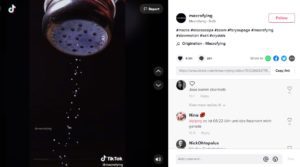
#3 Create Split Screen TikTok Videos
The split is one of TikTok’s built-in effects as well. Split-screen and collage TikTok videos are among the most popular TikTok videos that can help you go viral. Here is a detailed guide on how to create a split-screen video. Make sure to search for TikTok split-screen videos online before starting your own video to get a general idea of how doing it properly.
- Tap the “+” button at the bottom of your screen to add a new TikTok to your account.
- Then go to your album and find the video you want to split, and tap ‘Next.’
- Select ‘Split’ under ‘Effects’ at the bottom.
- Hold down your split effect as desired.
- Tap ‘Next.’
- Write your TikTok caption.
- Add relevant TikTok hashtags.
- Press the Post button.
#4 Create Duets on TikTok
Duet TikTok videos are beneficial if you intend to go viral. Duet videos naturally make you interact with other TikTok members. It doesn’t matter if you are creating funny TikTok videos or duet TikTok dances. Try to do it creatively. Duet videos are the key to TikTok interactions. So, make sure who you are dueting. In the following, we will give a step-by-step guide on how to create TikTok duet videos.
- Open the TikTok app on your phone.
- Go to the video you want to Duet on TikTok and select it.
- On the right side of the screen, tap on the share button (the arrow).
- Tap on ‘Duet.’
- Record your video by holding down the red button at the bottom of the screen.
- Release when you have finished recording.
- Repeat until you record all of your video sections.
- Add any effect.
- Tap ‘Next.’
Read more about TikTok: What’s the Best Time to Post on TikTok
How To Edit TikTok Videos
Now that we have created an ultimate guide on making TikTok videos, It’s time to mention a few of TikTok’s video editing tools. The app is exceptionally user-friendly and allows you to bring almost any idea to life. You can use a variety of video editing software programs. Using TikTok features, on the other hand, is one of the safest and fastest methods. We’ll go over the details of how these features work in this section. So stay tuned!
How to Add Multiple Clips
One of the most frequent questions about editing TikTok videos is actually how to shoot multiple clips in a video. To create multiple clips in one TikTok video, you can use your phone and the app itself. If you intend to use the TikTok application, follow the steps below.
- Open the TikTok app on your phone.
- At the bottom center of the screen, tap the + button.
- Tap and hold the record button.
- When you’ve finished recording the clip, let go.
- To film your next clip, press the record button once more.
- Continue until your video is finished.
- Add filters, effects, stickers.
- Tap Next
- Write your TikTok caption
- Add relevant TikTok hashtags.
- Press the Post button.
TikTok Camera Features
If you tap the ‘+’ button at the middle of your TikTok home screen, you reach the TikTok camera. The camera has many different features that you can apply to your video to edit it. You can either upload your video from your gallery or record your video using the camera itself. On the right side of your screen, you can see a list of TikTok editing features. The first icon is to flip your camera. You can use either a front camera or a back camera on TikTok.
Speed Icon
You can use the speed icon to make either slow-motion or time-lapse TikTok videos. You can record your video at any speed if you use this feature. At the bottom of the camera, select the speed at which you want to record your video. Then, begin recording using the red button.
You could also upload a long video to TikTok and use the speed feature to cut it down. This can be useful as TikTok videos recorded on the TikTok camera automatically stop after a minute. And that’s how to make TikTok videos longer. In the right bottom corner of your screen, upload your video. When the upload is complete, the speed icon appears above the video timeline. There, you can select your desired speed to embed your video in under a minute.
Add Pre-shooting Effects
TikTok video effects are available on the TikTok camera. Locate the effects icon on the left at the bottom of the video creation screen. Moreover, TikTok divides creative effects into a few categories in the effects menu. These effects can brighten your skin, make you dress up in costume for Halloween, and even change your background! However, only a few of them are currently popular. We strongly advise you to keep an eye on the trends and save any effects you come across if you think they’ll be helpful in the future, so you don’t have to look for them all over again.
Trim TikTok Videos
You can use the trim feature if you don’t want to post the entire video to your TikTok. You can either trim a video you’ve recorded on TikTok or select a video from your library and cut it into smaller chunks. Tap the checkmark next to the recording button once you’ve finished recording your TikTok video. Your TikTok video will then play in a loop on the initial camera screen. Tap the ‘adjust’ button in the top right corner of your screen. There, you can trim your video and select any part of it that you want. Tap Save once you’ve finished adjusting.
Add Sounds
Sound is probably the most crucial video effect on TikTok. TikTok provides users with a reach music library, and there are always trending songs and audio effects on videos. You can add music to your TikTok video both before and after recording. However, we suggest that you do this after shooting, as it will be more accurate to add songs after you have adjusted your video.
To access the TikTok music library, you can tap on Sounds at the bottom left corner. Moreover, you can choose between different sections of a song, and you can also add your favorites to a list so that you won’t need to search for them every time. Before recording your clip, you can also do the same thing at the top of the initial camera screen.
Transitions
Transitions are, in general, a type of TikTok effect. However, due to their importance, we have mentioned them under a different title. If you have recorded several clips in a TikTok video post, you can add transitions between them to switch smoothly from one to another. You can find the Transition category in the effects section. Tap on the Transition to see different types of transitions you can add at the opening or the end of your clips and between them. Moreover, this feature makes your whole video consistent and more elegant.
How to Download TikTok Videos
In general, social media applications, including Instagram, Facebook, and Twitter, do not let users download content. This means that to save a video to your phone library, you need to use third parties or screenshots and screen records. However, this will usually lead to a lack of quality. TikTok, on the other hand, has made it easier for users to download short TikTok videos. You can download videos from TikTok even if the video is not yours.
On the other hand, TikTok, like any other social media application, is responsible for its users’ privacy. Of course, this means that there are TikTok videos that you can’t download directly using the app’s features. In this section, we will give you a detailed guide on how to download TikTok videos and how to make your TikTok videos private to prevent downloading.
Read more about TikTok: How to Convert TikTok Videos to Instagram Posts
Downloading Videos From TikTok
This part will give a step-by-step guide on how to download TikTok videos that are not blocked. By taking the steps below, you can save TikTok videos to your phone gallery:
- Open the TikTok app on your phone.
- At the bottom-right of the screen, press the ‘Me’ button.
- Navigate to your targeted video and select it on TikTok.
- At the bottom-right of the screen, tap the ‘…’ icon.
- Hit ‘Save video.’
- Click ‘Done.’
After doing so, you can simply find TikTok saved videos in your gallery.
How To Download TikTok Videos Without Watermark
While being able to download TikTok videos is pretty cool, there are also drawbacks. Firstly, if you download a TikTok video using the native TikTok feature, you will also get a watermark. Moreover, not every TikTok video is downloadable. This is not usually desirable for many people, especially if they intend to post the video on their other social media accounts. Unfortunately, downloading TikTok videos is not possible without using third parties. In the following, we will show you a few different ways to download TikTok videos using the video link.
#1 Tikmate
Tikmate online is a user-friendly TikTok downloader that is available on your browser. There is no need to install anything on your computer or phone. All you need to do is to take the following steps.
- Open the Tik Tok app on your phone or the Tik Tok Web page in your browser.
- Select the video that you want to save.
- At the bottom right, click the ‘Share’ button.
- To copy a link, press the ‘Copy Link button.’
- Then open your browser and go to the Tikmate web page.
- Paste the link in the appeared bar.
- Click ‘download.’
The above path is a simple way to download all TikTok videos on your PC without a watermark.
#2 SnapTik
Snap Tik is a TikTok Downloader application for Android. However, there is a simple way to use SnapTik on your browser. Again, all you need is to download the SnapTik application from GooglePlaySocial, or simply to go to SnapTik online and paste the TikTok video link there.
- Open the Tik Tok app on your phone or the Tik Tok Web page in your browser.
- Select the video that you want to save.
- At the bottom right, click the ‘Share’ button.
- To copy a link, press the ‘Copy Link button.’
- Then open your browser and go to the SnapTik.app web page.
- Paste the link in the appeared bar.
- Click ‘download.’
There are, of course, other download TikTok videos app available online. You can check for Total Files or the Tiktok Downloader if you are using the iPhone and you want to download TikTok downloader applications. Further, you can also check for more downloaders on AppStore and GooglePlay. But for now, let’s keep the list short.
You can download any TikTok video using these third parties, regardless of the video being forbidden from downloading. However, please note that TikTok does not support any of the tools. By using them, you are doing it at your own risk.
Final Words
In this article, we captured all you need to know about dealing with TikTok videos. Firstly, we gave a thorough guide on how to create different TikTok video formats. Secondly, we introduced TikTok camera features and editing tools. Finally, we explained how to download TikTok videos with all of the potential obstacles. If you still have any issues, creating, editing, and downloading TikTok videos, please leave us a comment or contact our professional support team. They are always available to fix your problems and are more than willing to help.
Read more of our authors:

![How to Create, Edit, & Download TikTok Videos [Full Guide]](https://socialpros.co/wp-content/uploads/2021/10/How-to-Create-Edit-Download-TikTok-Videos-Full-Guide.png)