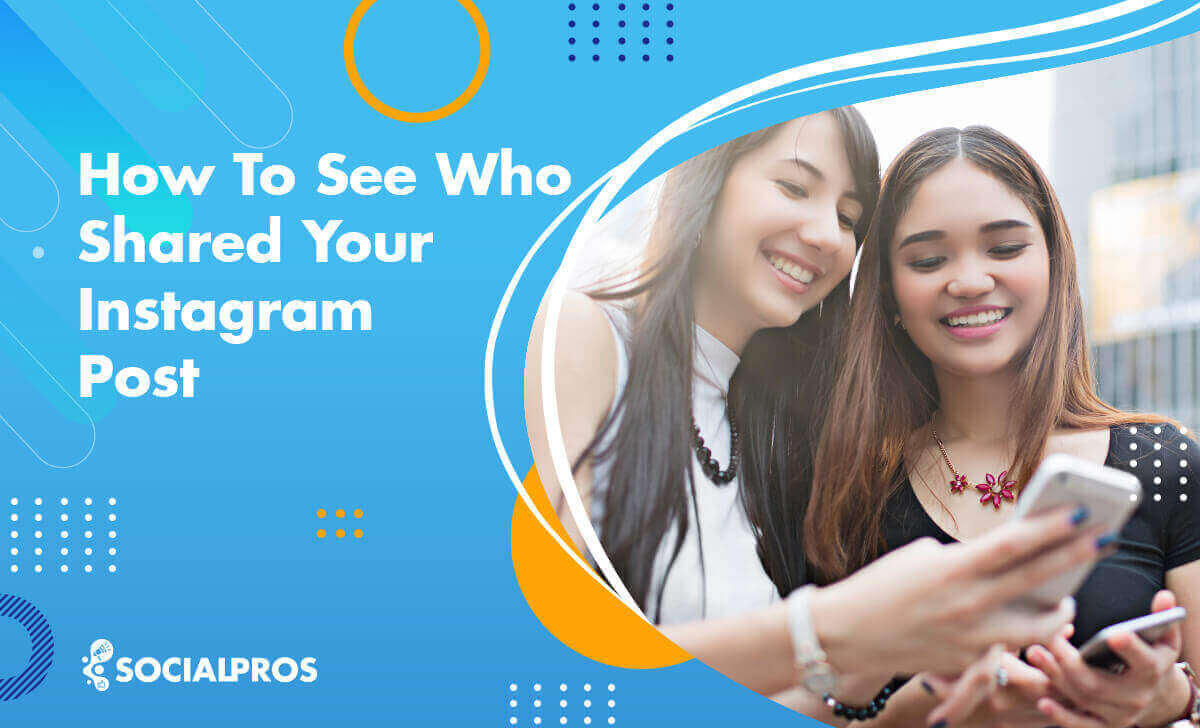Page Contents
This post teaches you how to see who shared your Instagram post, story or reel. First of all, you should know that Instagram Insights allows you to see how many people have shared your posts, which is only available to business and creator accounts. Instagram doesn’t offer this feature for personal accounts.
Here, we will uncover the secrets of finding out how to see who sent your Instagram post and the magic behind it. Let’s spark your curiosity and unravel Instagram’s sharing mechanism. Are you ready to take part in this exciting journey? Let’s dive in!
How to See Who Shared Your Instagram Post
Here’s a step-by-step guide on how to see who shared your Instagram post:
1- Go to your profile in the Instagram app.
2- Tap on the post you want to check for shares.
3- If you have the “View Insights” option, tap on it to see who shared your post. If not, move on to the next step.
4- Tap the three lines at the top right corner of the app.
5- Tap on “Settings” and then select “Account.”
6- Scroll down and tap on “Switch to a Professional Account.”
7- Choose either “Creator” or a “Business” account.
8- Then, go back to the post and tap on “View Insights” to see who shared your post on Instagram.
9- Once you’re on the post insights page, look for the number next to the airplane icon to see how many people shared your post.
Scroll down to see more detailed information about your post’s performance, like comments, likes and more. By following these simple steps, you’ll be able to easily see who shared your Instagram post and gain valuable insights into your content’s performance.
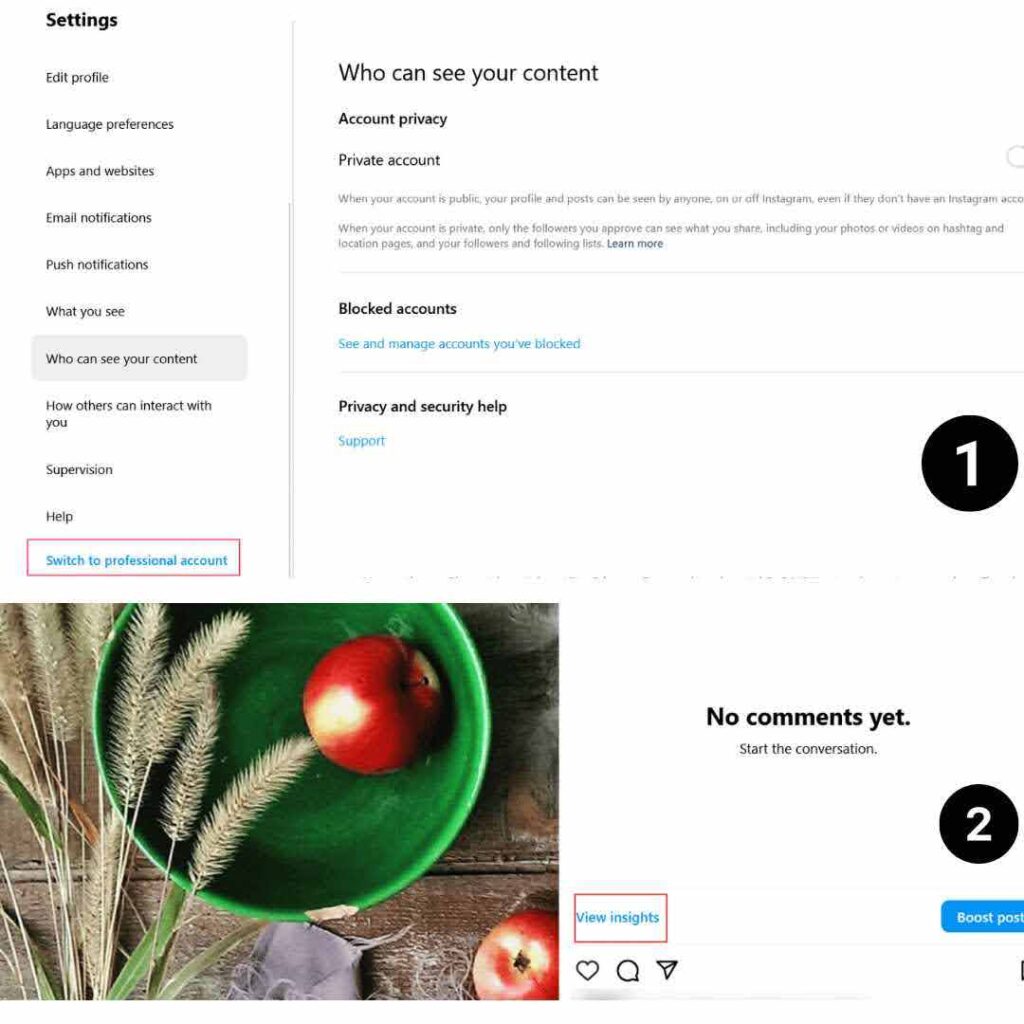
Interested in knowing how to see who shared your post on Instagram visually? Check out the video below for a step-by-step tutorial.
You May Also Like to Read: How to Change from a Business Account to Personal One on Instagram
How to See Who Shared Your Instagram Story
In this section, we will focus on how to see who shared or reposted your story on Instagram. Here’s what you need to do on a business account:
- Open the Story and click on the three dots in the top-right corner.
- If your Story was shared in the last 24 hours, you’ll see the option ‘View Story Reshares.’
- Click on this option to view the ‘Current public reshares’ page with the users who shared your Story.
- Tap on a reshared Story in the grid to check who shared your content.
How to See Who Shared Your Post on Instagram Story
- Switch to a business or creator account to access Instagram insights.
- Click on the post, then “View Insights” to see the reshare count below the paper airplane icon.
- Tap the three dots on the post and select “View Story Reshares” to see who shared your post.
- Explore the “Current Public Reshares” page to view the users who reshared your post.
- Click on a reshared story in the grid to visit the user’s story and profile.
- Identify the username and further explore the account.
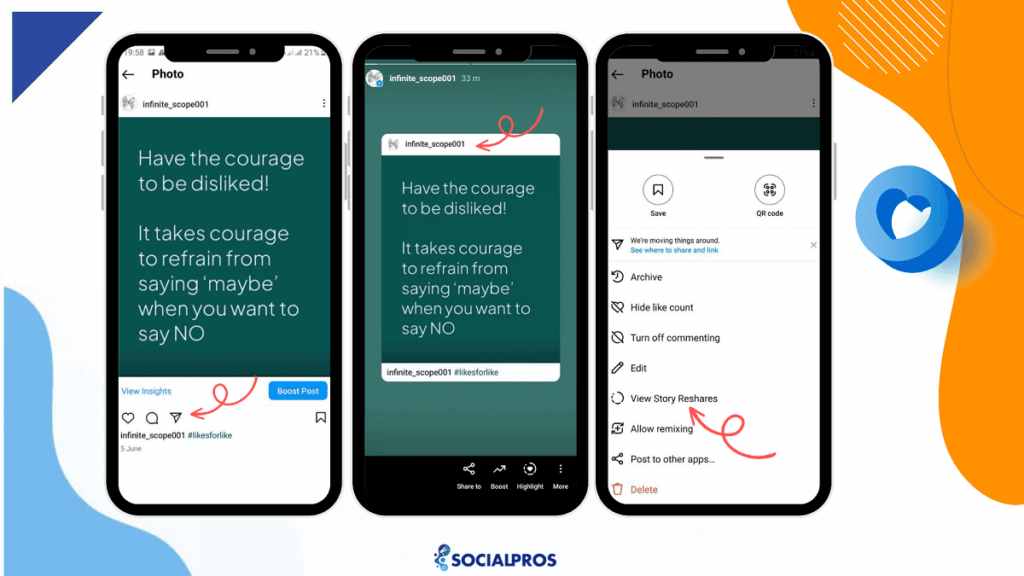
How to See Who Shared Your Instagram Post in DMs
To see who shared your Instagram post in DMs is impossible. You can only view the total number of reshares and saves in a professional or business account. Remember, a professional account is public, so everyone can see what you post.
How to See Who Shared Your Instagram Reel
If you are interested in knowing how to see who shared your reel on IG, you need an Instagram business or creator profile. Now you have access to Instagram Insights, here are the steps to learn how to see who shared your Instagram reel:
Step 1- Navigate to the Reels tab where you can access all the reels you intentionally shared and the videos automatically converted to reels by Instagram.
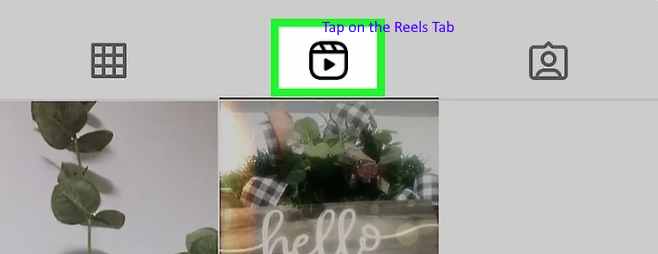
Step 2- Choose a reel to check.
Step 3- Tap on the three horizontal dots at the bottom-right corner of the selected reel.
Step 4- Now choose Insights to see how many times your reel was shared on the View Insights screen.
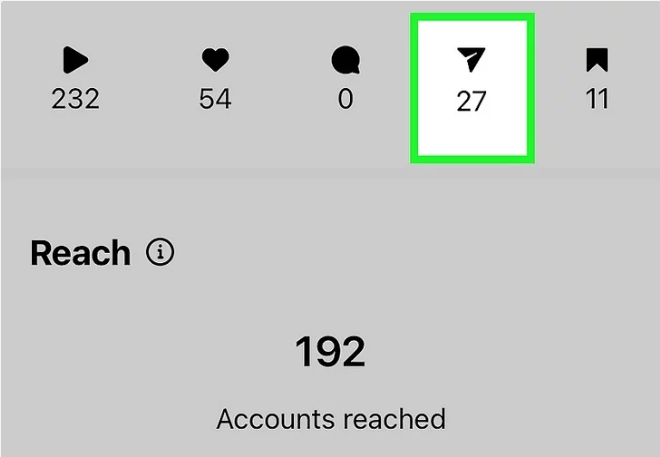
💡Locate the share count under the paper airplane icon. The Shares count represents every instance your reel was shared on Instagram, including in stories or direct messages.
Why Can’t I See Who Shared My Post on Instagram
There are several reasons why you cannot see who shared your Instagram post:
1- You cannot access this information if you do not have a business or creator account.
2- If the account sharing your post is private and you don’t follow them, the sharing information will remain hidden. Instagram’s privacy policy prevents users from seeing who has shared their posts, stories and reels.
3- Identifying who shared your post in DMs is impossible.
4- Failure to regularly check ‘View Insights’ may result in missing information about who shared your Instagram post or story.
5- Instagram prioritizes a seamless user experience.Constant Instagram notifications for every post share may disrupt user experience.
Key Takeaways on How to See Who Shared or Reposted Your Instagram Post
- If the post is from a public account, you can share it on your story and send it to someone else via Instagram direct messages.
- If a user has a private account and you are not following them, you cannot share their posts in your stories.
- Reshares of your Instagram posts via DMs cannot be identified.
- The only way to see who shared your Instagram post or story is by using Instagram insights; this feature is only available on Instagram business or creator accounts.
- Instagram won’t reveal who shared posts. It only shows how many times your post has been shared.
FAQs
1- What Is the Importance of Knowing Who Shared or Reposted Your Instagram Post?
Understanding who shared or reposted your Instagram post is crucial for businesses to monitor their Instagram engagement rate. By utilizing Instagram Insights, you can identify follower preferences and enhance your content quality accordingly.
One of the ways you can ensure your content appeals to your audience is whether they’ll reshare it on their feeds, stories, or with friends by DMs.In other words, the number of times Instagram users share or repost your content can be a deciding factor in your organic Instagram growth. In short, knowing how to see who reposted your Instagram post helps you track the performance of your content, know your target audience, and get more IG followers.
Knowing who shared your Instagram story or post is crucial for identifying influential users (i.e., strategic influencers) and determining how effective your content is. By analyzing reshare insights, you can pinpoint popular posts and users with significant followings, shedding light on post engagement and reach. It is worthwhile to acknowledge those who spread the love, as sharing stories, posts or reels shows a deeper sense of belonging and connection.
2- Will Instagram Notify Who Shared Your Instagram Post?
No. Instagram does not notify the original poster when someone takes a screenshot and shares it. The only way to track if someone shared your post to their story is by using Instagram’s in-app sharing feature.
This feature allows viewers to access the original post and the poster’s profile directly. It promotes a more transparent and user-friendly way of sharing content with proper credit.
3- How to Make a Business Account Personal on Instagram?
Converting a personal Instagram account to a professional one is quick and simple. Here’s how:
1- Open the Instagram app and go to your profile.
2- Select ‘Settings’ from the top-right menu.
3- Tap on ‘Account’ and then ‘Switch to professional account.’
4- Choose the category that best fits your professional profile, such as artist, blogger, or gamer, and tap on ‘Done’ and ‘OK.’
To see the number of people who share, save, like, and comment, go to your Instagram business profile, open one of the posts you like, and then tap ‘View Insights.’ You can check the number of people who shared your photos using view insights. Also, you can see the number of saves, profile visits, and reaches made by that specific post.
4- How to See How Many People Shared Your Instagram Post?
To view the number of people who shared your Instagram post, follow these steps:
Switch your personal account to a professional or creator one.
Choose a post and click on ‘View Insights.’
Look for the paper airplane icon, which indicates how many people shared your Instagram post.