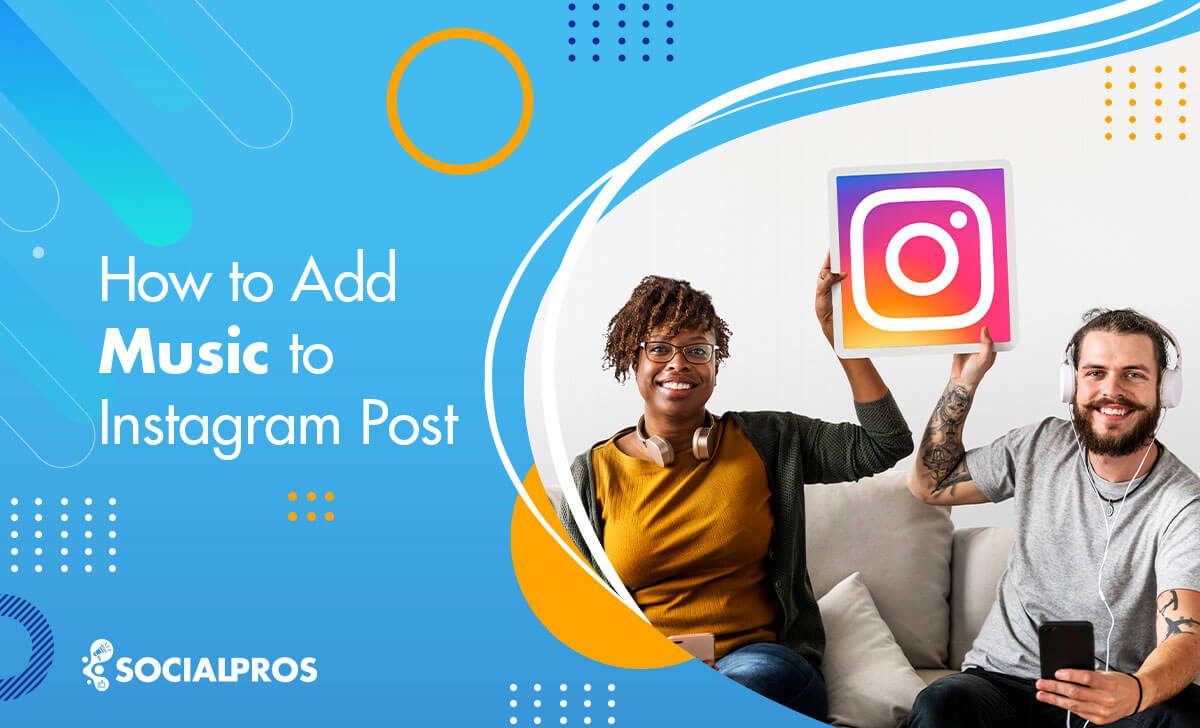Page Contents
Music is an excellent medium to cheer your audience up! It makes people calm, energetic, and even more creative. Therefore, knowing how to add music to Instagram posts is vital.
Sometimes you can’t add music to your Instagram Story at times due to Instagram limitations in each country and locale. You may also have difficulty sharing Spotify music to your IG Story. Adding music to Instagram posts may also cause issues.
Nevertheless, learning how to add music to Instagram posts and stories is a fantastic way to spice up your stories and posts and engage your followers.
This article explains how to add songs to Instagram posts, stories, and reels using the built-in Instagram feature and third-party apps.
So, let’s dive in.
How to Add Music to Instagram Posts: Step-by-Step Guide
If you want to learn how to post a video with music on Instagram, you may do so in two ways: by using Instagram’s built-in music feature or by using a third-party app. Here’s how to go about it.
1- Add Music To IG Post Using Instagram’s Built-in Music Feature
Many people know how to add music to an Instagram story, but you may ask, how do I add music to my instagram post not story? Instagram has launched music in feed, and now Instagram has a built-in music feature that lets you add music to your posts from a library of songs. Here’s how to use it:
- Open the Instagram app and tap the ‘+’ icon to create a new post.
- Select a photo or video to upload.
- Tap the ‘Music’ icon at the bottom of the screen.
- Browse the music library and select a song to add to your post.
- Choose the part of the song you want to add to your post by dragging the slider.
- Adjust the volume of the song using the slider.
- Tap ‘Done’ to finish and post your content.
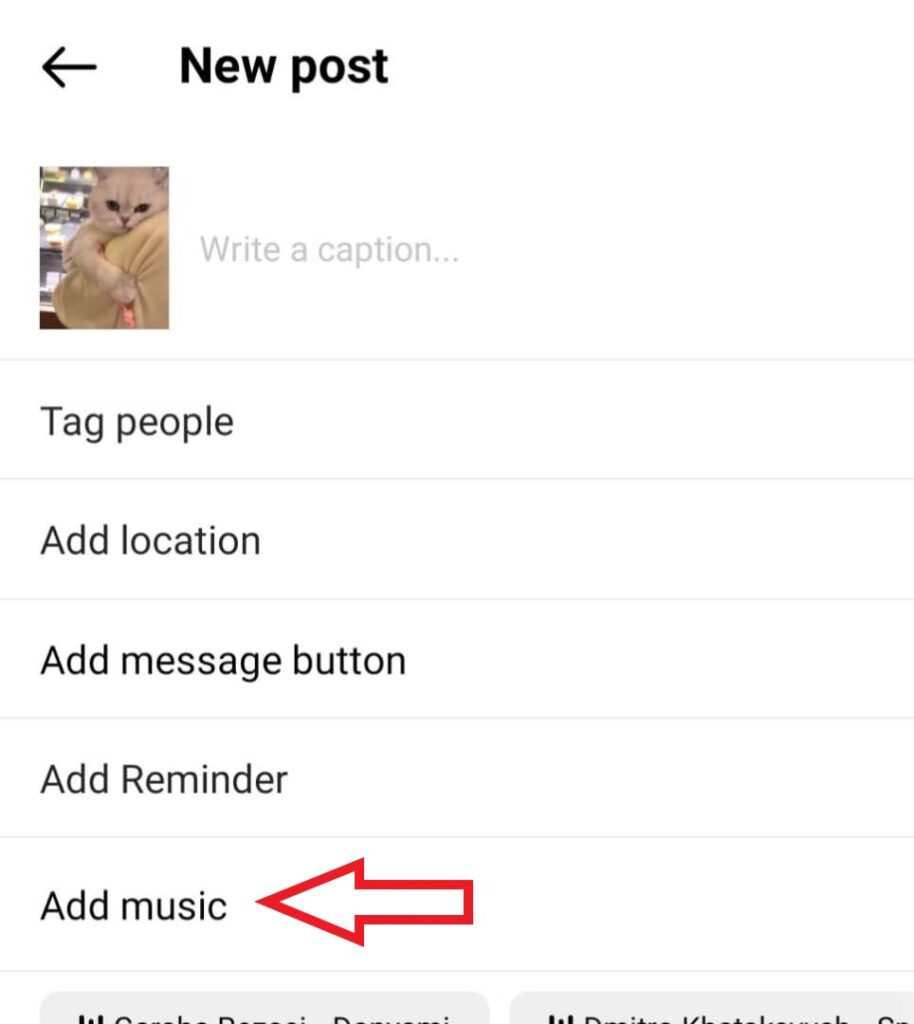
There are several methods for adding music to an Instagram post. In the following part, we will demonstrate another way on how to include a song in an Instagram post.
2- Add Music To Your Post Using Stickers On IG Story
Since Instagram launched stories in 2016, they have been trying to up their game by adding features and luring users. They have been quite successful.
Many Instagram influencers and users have embraced stories as an integral part of the Instagram experience that can be as influential as doubling your Instagram engagement.
If you learn how to add music to your Instagram story, then you can save it and reshare it on your feed!
Now, let’s get down to our new hacks!
Add Music to Instagram Story Using in-App Feature
The most convenient answer to your questions on how to put music on the Instagram story is to use the story music Sticker. It is genuinely straightforward, so let’s see how to add a song to an Instagram story.
- First, log into your Instagram account, and on your homepage, tap on the icon on the top left side of the screen.
- Then, shoot your video or photo, or upload it from your gallery.
- Once you have picked the photo or video that you would like to share, tap on the stickers icon on the top right corner.
- In the list that appears, pick the ‘Music’ sticker.
- Now, you can choose any music that comes up, or you can also search for the music you’d like to add from the ‘Browse’ section.
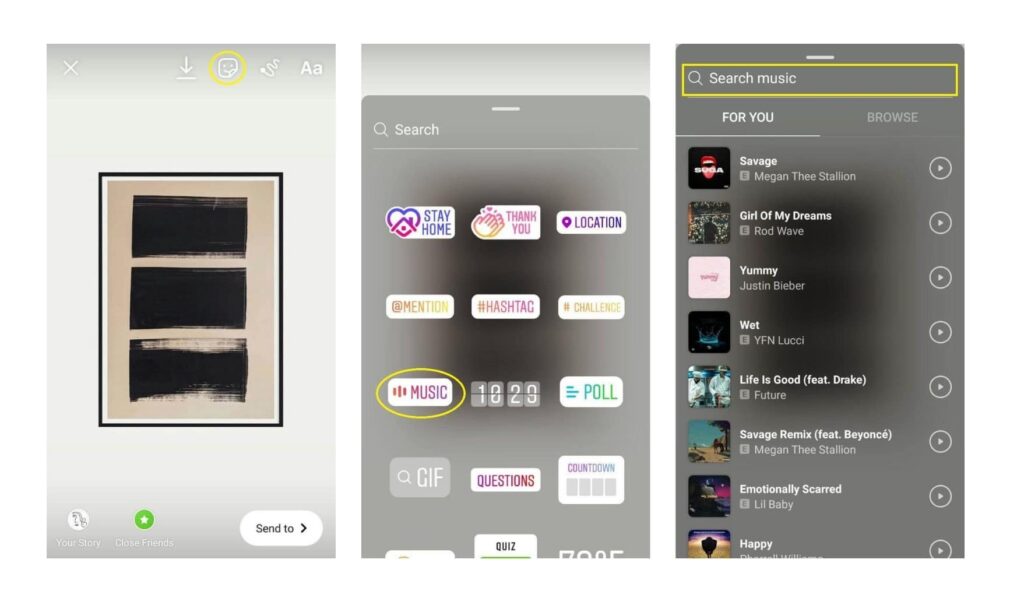
After you’ve picked the right music, you could change how the sticker appears or if you’d like the music’s lyrics to appear instead of the sticker itself.
That’s how you can easily add music to Instagram story. After editing, save the created story to your gallery. Then share it on Instagram Feed by tapping on the “+” button on your Instagram homepage.
However, many find the music sticker annoying and would like to know how to add music to an Instagram story without the sticker.
Adding music to an Instagram story without the sticker is no rocket science, either! Just do as follows:
- After you press ‘Done’ and the sticker appears on your photo, press the ‘Music’ sticker with one finger and drag it to the edge.
- Now, as you are still pressing on the sticker with your finger, hold your second fingertip on the screen.
- Then, let go of the first one. Although your second fingertip is not touching the sticker, the sticker will move with it.
- At last, drag your second fingertip toward the edge, and the sticker will disappear, but the music won’t stop.
Now, you can enjoy a clean Instagram story with great music.
Put Music to Your Story Using Apple Music, Spotify, and SoundCloud
Still wondering ‘how to add music to Instagram story?’ If you can’t find specific music on the Music lists provided by Instagram, you could also use Apple Music, Spotify, or SoundCloud to share music.
The process of sharing music from these platforms is relatively easy and more or less similar. So, if you consider how to add song to Instagram story, let’s get started!
- Find the music on Apple Music, Spotify, or SoundCloud.
- Then, tap on the three dots or tap on ‘Share.’
- Now, on the list, pick ‘Instagram.’
The music with its featured image will appear on your IG story. In short, this is also how you can add SoundCloud links to your Instagram stories. However, there’s a catch. The music can’t be played on Instagram. Instead, the viewers can tap on it, and they’ll be redirected to the platform where they can listen to it.
Therefore, your best option is to add music to your Instagram story either through the story’s features or using other tools that we will discuss in the next section.
3- How to Add Music to Instagram Post Using Third-Party Apps
Knowing how to add music to an Instagram post helps you draw attention to your feed and increase engagement. In addition, it will make your post more engaging and help you stand out in the crowd.
If you desire to add music to an Instagram post and upload it on Instagram, you must edit your video in advance. Then, you can quickly post a video with music on Instagram. In the following, we’ll share some apps to familiarize you with how to add music to Instagram post not story.
#1 VideoSound: The Best App to Add Music to Instagram Post
‘How do I add music to my Instagram post?’ we heard you ask. We have one short answer for all your questions on how to add music to an Instagram post, and that’s ‘VideoSound’!
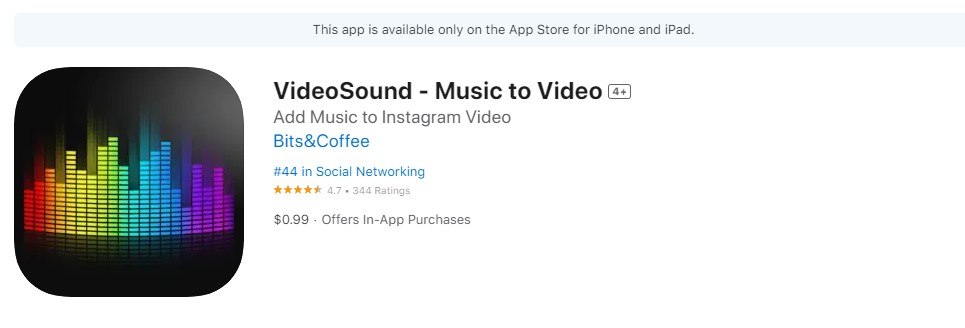
VideoSound is an app for iOS devices that allows you to add songs from your iTunes library and blend them with the clip’s original sound. Not only can you add music to an Instagram post, but also you can create slideshows containing more than ten photos.
So, VideoSound is the best answer to your questions about how to add music to an Instagram video post and photo post. The features it offers make it an ideal solution for iPhone owners who want to add copyrighted music to IG posts.
#2 Videoshop: A Useful App For Adding Music to Instagram Posts
If you’re not convinced and yet wondering how to add music to an Instagram post, Videoshop suits you the best. It’s a free video editor compatible with iOS and Android.
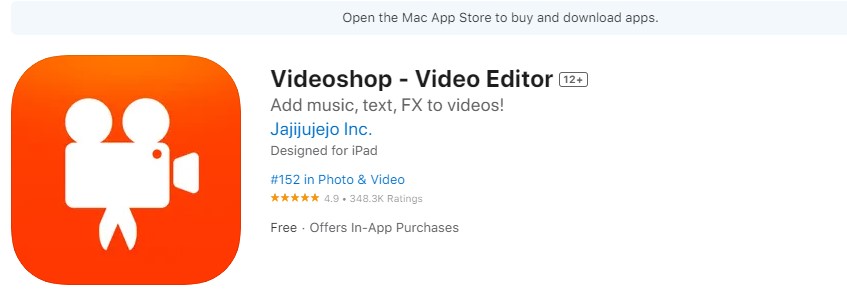
Indeed, it is a reliable choice for all freelance Instagram marketers and videographers. For instance, iPhone users can add songs to the videos from their iPod library and edit them with the Videoshop app.
Not only can Videoshop help you figure out how to add music to an Instagram video post, but also it allows Android and iPhone users to add sound effects to their Instagram videos.
Videoshop provides you with various video editing tools to equip you to do anything you want with your videos. That means you can also polish your videos after adding music to them.
#3 Lomotif: Add Music to Instagram Video Posts Easily
Are you still thinking about how you can post a video with music on Instagram? If you do crave to add music to Instagram video posts, you need to utilize 3rd-party apps. So, let’s see how to add music to your Instagram post.
But before that, you need to study the best video settings for Instagram.
Lomotif is a user-friendly app that adds music to an Instagram post. It looks like Instagram’s Story feature. Its Scratch Editor is a Boomerang-like feature that allows you to add music to a video, then upload and share it on Instagram, Facebook, and Twitter.
Then, you can post your long videos on IG Story, feed, & IGTV. So, this app, in fact, enables you to add music to an Instagram story, post, and more.
If you want more control over the music you add to your posts, you can use a third-party app. Here are some other popular apps that help you add music to your Instagram post:
- InShot
- VivaVideo
- Splice
- Quik
To add music using a third-party app, follow these steps:
- Download and install the app of your choice.
- Open the app and select the video or photo you want to add music to.
- Choose the music you want to add to your post.
- Adjust the volume and timing of the music to sync with your content.
- Save the video or photo to your camera roll.
- Open Instagram and create a new post, then select the video or photo you just saved.
And done! That’s how you add music to an Instagram story and post. Now, it’s time to share it on Instagram.
You probably thought that those tools only help you to add music to an Instagram post, not a story. However, that’s not the case. When you finish editing the video and photo with music, you can upload it as a post or a story. Just remember, you should know all about social media image sizes. Or even better, you could trust AiSchedul with all that tedious work!
How to Share Posts with Music on Instagram Using AiSchedul
AiSchedul is an excellent Instagram management tool for Instagrammers to manage their account effectively. This IG-friendly platform completes the tasks according to Instagram’s terms of use to boost followers.
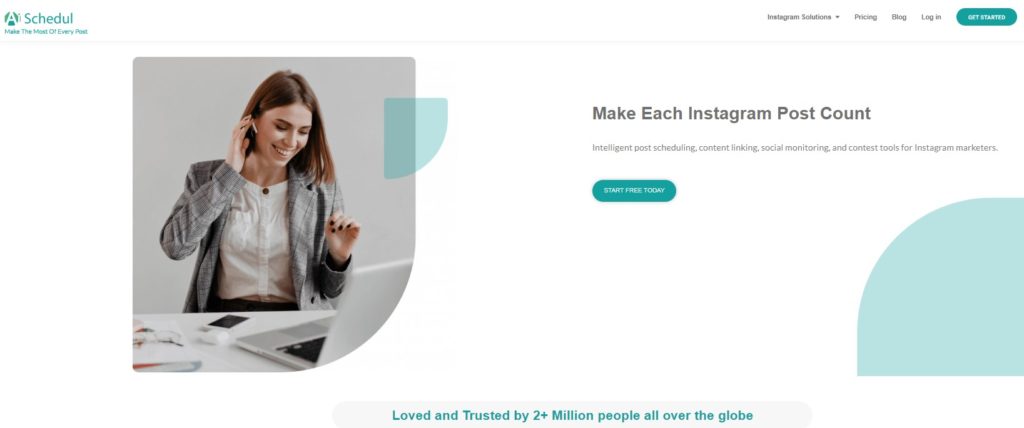
This app focuses on scheduling your posts and publishing them at the right time by a dedicated Instagram account manager. In addition, with this app, you don’t need to learn how to add music to your Instagram post or story because they will manually add music to your Instagram story for you. Your account manager will also check if your Instagram music is not working.
Therefore, to cash in on your free trial, you need to:
- Sign up for free
- Add your Instagram account(s).
- Pick the ‘POSTS & SCHEDULING’ and ‘SCHEDULER’ tabs.
- Select the ‘Schedule’ button.
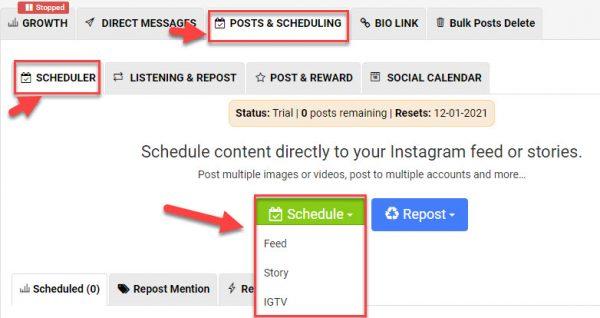
- Select ‘feed’ or ‘IGTV.’
- Drag and drop your photo or video.
- Now, write a caption, and add hashtags.
- Besides, you can select ‘Post on stories as well’ to upload them as your story.
- Instantly, post your photo or video.
You will immediately get more views on Instagram videos which will lead to increasing your outreach.
How to Add Music to Instagram Reels
Not only Reels are increasingly popular, but also they make for excellent creative content for your Instagram account. Besides, since they are new, if you use them, the Instagram algorithm will reward you, so you can get more exposure and subsequently get more followers on Instagram.
However, you can’t draw as much engagement if you don’t know how to add your own music to Instagram reels. So, read on to find out how to do that!
Generally, in order to add music to Instagram reel, you need to closely follow these steps:
- On your homepage, tap on the ‘+’ icon in the bottom center of the screen.
- Now, choose reels.
- After you’re done with the video clip, you will see several options on the right side of the screen.
- Tap on the ‘Audio’ icon.
- Now, from the list, you get to choose any music or search for any music you would like.
- You can make any changes you want.
- At last, tap on ‘Done!’
Luckily, Instagram has added various features to enable users to publish more creative, engaging Instagram reels. One of these features is saving the music from other reels and later using them for your own. Here’s how you do it:
- Find the reel with music you like.
- Then, tap on the audio file at the bottom of the reel.
- Next, by pressing on the save icon on the top right corner, you can save it.
- Now, whenever you want to add music to your reels, you can add these saved songs through the ‘Saved’ section.
How to Add Music to Instagram Posts with Multiple Photos
To add music to an Instagram post with multiple photos, you can follow these steps:
- Open the Instagram app on your mobile device and tap the plus sign icon in the middle of the bottom toolbar to create a new post.
- Select the multiple photos you want to include in your post from your camera roll by tapping on the first photo and then tapping on the others.
- After selecting your photos, you will see a “Next” button in the top right corner of the screen. Tap on it.
- On the next screen, you can add filters, edit your photos, and rearrange the order of the photos in your post. You will also see a “Music” option at the bottom of the screen. Tap on it.
- You can now search for a song that you want to add to your post. You can either browse by genre, mood, or use the search bar to find a specific song.
- Once you’ve found the song you want to use, tap on it to select it. You can then choose the section of the song you want to use in your post by dragging the slider at the bottom of the screen.
- Once you’ve selected the section of the song you want to use, tap on “Done” in the top right corner of the screen.
- You can now adjust the volume of the music using the slider on the left side of the screen. You can also add lyrics to your post by tapping on the “Lyrics” option at the bottom of the screen.
- When you’re ready to post your photos with music, tap on the “Share” button in the top right corner of the screen.
- You can now add a caption and location and tag people in your post as you would normally do. When you’re finished, tap on “Share” to publish your post.
That’s it! You’ve now added music to your Instagram post with multiple photos.
Over to You
How to add music to an Instagram post? Which one of these hacks and tools do you prefer? To grow your brand on Instagram, you need to be more creative and innovative. Many video editing apps and tools available on the market will answer your questions about how to add music to your Instagram post.
Then, you can upload them to your Instagram feed and watch your engagement rate rise magnificently.
FAQs
1. Do I need to have a music license to add music to my Instagram posts?
No, you don’t need a music license to use Instagram’s built-in music library. However, if you want to use a song that’s not in the library, you’ll need to get permission from the owner of the song.
2. Can I edit the length of the music clip I add to my post?
Yes, you can edit the length of the music clip by dragging the slider to choose the section of the song you want to use.