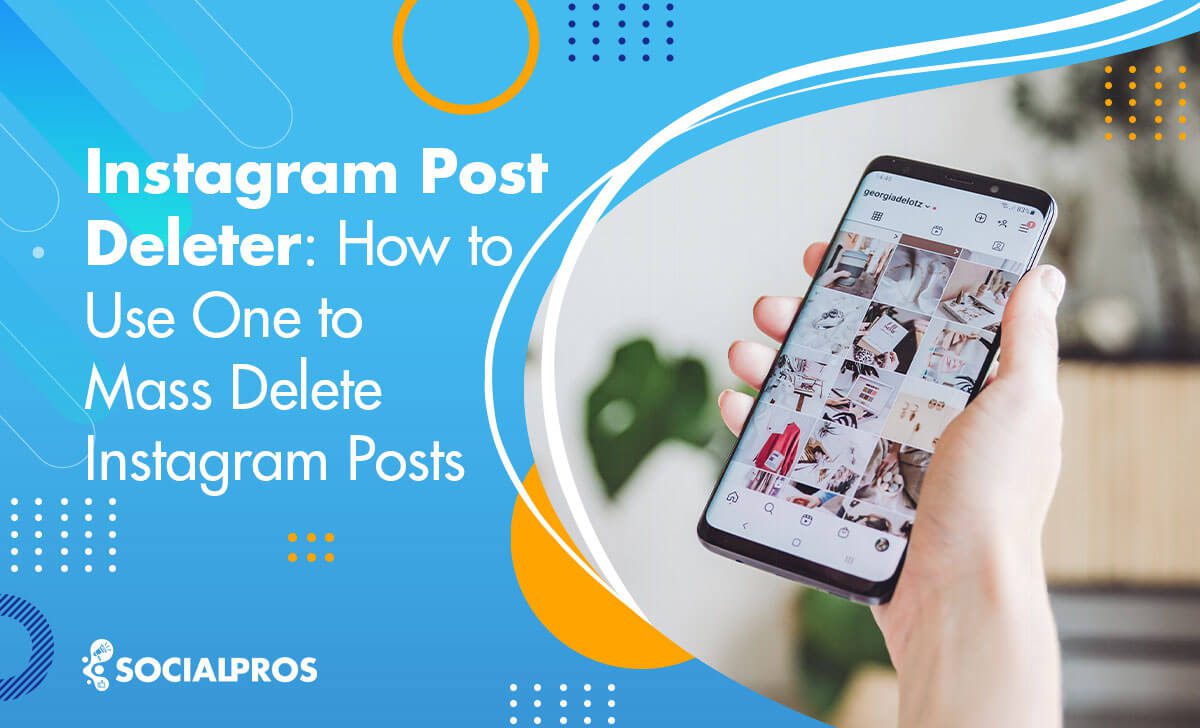Page Contents
Wondering how to delete Instagram posts in bulk? You’re in the right place to discover the solution.
There may come a time when you feel the need for a fresh start on your Instagram account. It could be a desire to remove old, outdated content, mass unfollow ghost followers, and embark on a new phase of your Instagram journey.
Or perhaps you want to mass delete Instagram posts and seek a change in the theme of your Instagram profile, wanting to eliminate some of your older posts that no longer align with your vision.
For Instagram influencers or users with a business profile, handling the mass deletion of Instagram posts, especially when dealing with hundreds or even thousands of them, can be a daunting task.
Fortunately, the Instagram platform has introduced a built-in feature that simplifies the process of mass deleting Instagram posts, comments, and other activities.
This comprehensive guide will provide the solution you need. So, let’s get started.
Note: If you find these activities time-consuming and are considering an Instagram management service, AiGrow offers an all-inclusive service, including mass post deletion and mass unfollowing for your Instagram account.
Want to Mass Delete Instagram Posts? ‘Your Activity’ Feature Is the Solution
Instagram’s new ‘Your Activity’ tool assists you in managing or cleaning up outdated posts and activities you no longer want. It’s like a useful tool that has been added to other Instagram navigation and allows you to do a variety of things on Instagram. You can use this functionality to:
- Delete some or all of your posts.
- Archive multiple photos.
- Remove your old comments, likes, and saved posts.
- See how much time you spend on Instagram every day.
- Check and get rid of the Reels you’ve shared.
- Edit or delete the highlights you’ve saved.
- Take a look at and get rid of likes, comments, and responses you’ve made on stories.
- See the changes you’ve made to your account since you started it.
- See and clear your recent search history on Instagram.
- See the links you’ve visited recently on Instagram.
- See and control the stuff you’ve recently deleted.
- Look at the ads you’ve clicked on or told Instagram you’re not interested in.
- Download a copy of the information you’ve given to Instagram.
If you want to learn how to delete all Instagram posts using this feature, keep reading
How To Delete Instagram Posts in Bulk?
It is straightforward to delete a single post or delete one picture out of multiple on Instagram. Select your desired post, then tap the three dots and remove it. Removing Individual posts, on the other hand, might be time-consuming when you need to delete a large number of them.
To streamline the process and delete all your Instagram posts simultaneously, you can follow these steps:
- First, go to your Instagram profile and tap on the menu button (the three horizontal lines) in the top right corner of your IG page.
- Now, tap on ‘Your Activity.’ At this point, you can view and manage all your Instagram activity.
- Next, tap on ‘Photos and videos.’
- Then tap on ‘posts’ if you want to mass delete Instagram posts.
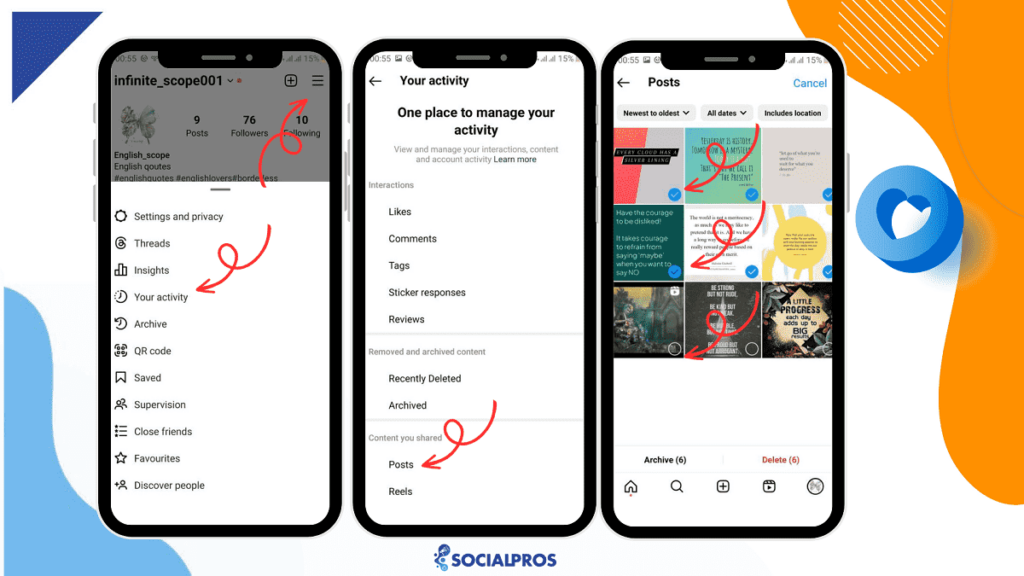
As of now, you can also sort your Instagram posts from most recent to oldest or vice versa. Then, tap on ‘Sort & filter’ to sort by oldest to newest or to filter by specific dates.
Moreover, you have the option to filter photos that include your location, making it easier to delete them. This feature is particularly beneficial for businesses or individuals looking to update or change their location on the platform.
Finally, tap ‘Select’ at the top and pick the posts you want to mass delete them.
This way, you can mass delete Instagram posts directly from the Instagram app. If you select all of your posts, you will be free of them all and you can start anew.
Pro Tip: If you are not able to see any of the options listed above, try updating your Instagram app to its latest version. Remember that this new feature that allows you to mass delete Instagram posts is only available on the Instagram mobile apps (Android and IOS).
Also, keep in mind that if you mass delete Instagram posts by mistake, you won’t have any problem restoring them. Find out more in the following paragraphs. But before knowing how to restore your deleted posts, let’s see how to mass delete Instagram posts using a PC.
How to Delete ALL Instagram Posts on a Computer
What if you are browsing Instagram on your computer? So, once you’ve grasped the process of deleting all your Instagram posts from your mobile device, it’s time to explore how to achieve the same on your PC.
Here’s a step-by-step guide on how to delete all Instagram posts simultaneously on your PC:
- Begin by launching Google Chrome on your PC and navigating to the Instagram website. Sign in to your Instagram account.
- Locate the ‘More’ button, positioned at the bottom left of the screen, and select ‘Your activity.’
- From the options provided, click on ‘Photos and videos.’
- Within this section, you’ll find the ‘POSTS’ tab.
- Click on it and then select the photos you wish to delete.
- Once selected, click on ‘Delete’ and confirm your choice by clicking ‘Delete’ once more.
- Now, proceed to the ‘VIDEOS’ tab to remove all your video posts.
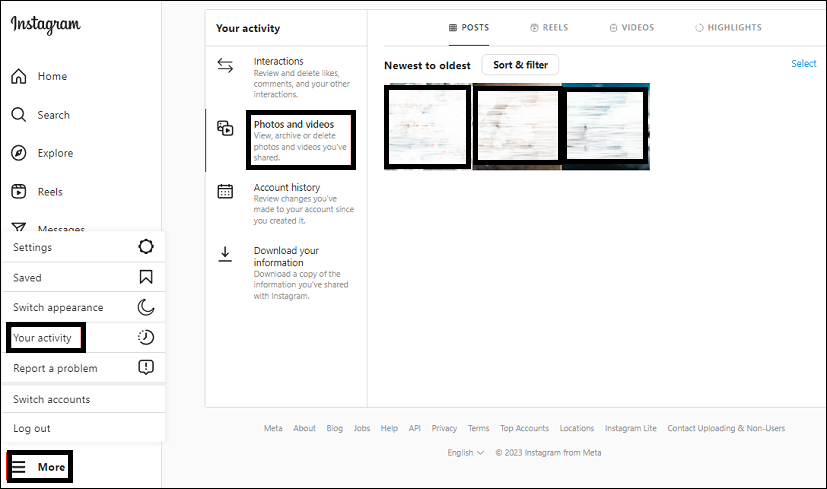
This is the easiest way to delete your Instagram posts in bulk. Well, there’s still the option to delete an Instagram post from your computer.
- On your browser, Open dev tools (by pressing F12 or Ctrl+Shift+J)
- Press the ‘Toggle device toolbar’ button in the top-left corner (or press Ctrl+Shift+M)
- Go to your photo (Refresh the Page) Press the […] button. The delete option is available now as long as you keep the dev tools visible
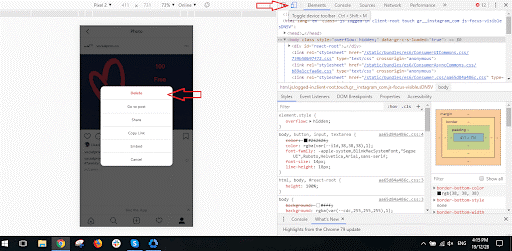
As you can see, in this method, you can only delete posts one by one.
What if you have second thoughts and wish to recover deleted Instagram posts? Continue reading.
How To Recover Deleted Instagram Posts?
When you mass delete Instagram posts, they are taken to the ‘Recently Deleted Section.’ If you accidentally deleted the wrong post, you can recover it after 30 days of deleting it.
Here is how to see and restore mass deleted Instagram posts:
- Go to the ‘Your Activity’ section.
- Tap on ‘Recently Deleted’ on the Your activity screen.
- You will be able to see all your deleted Instagram posts and the number of days left until they are permanently deleted. Tap on a deleted post that you want to restore.
- Tap on the three-dot icon and select Restore.
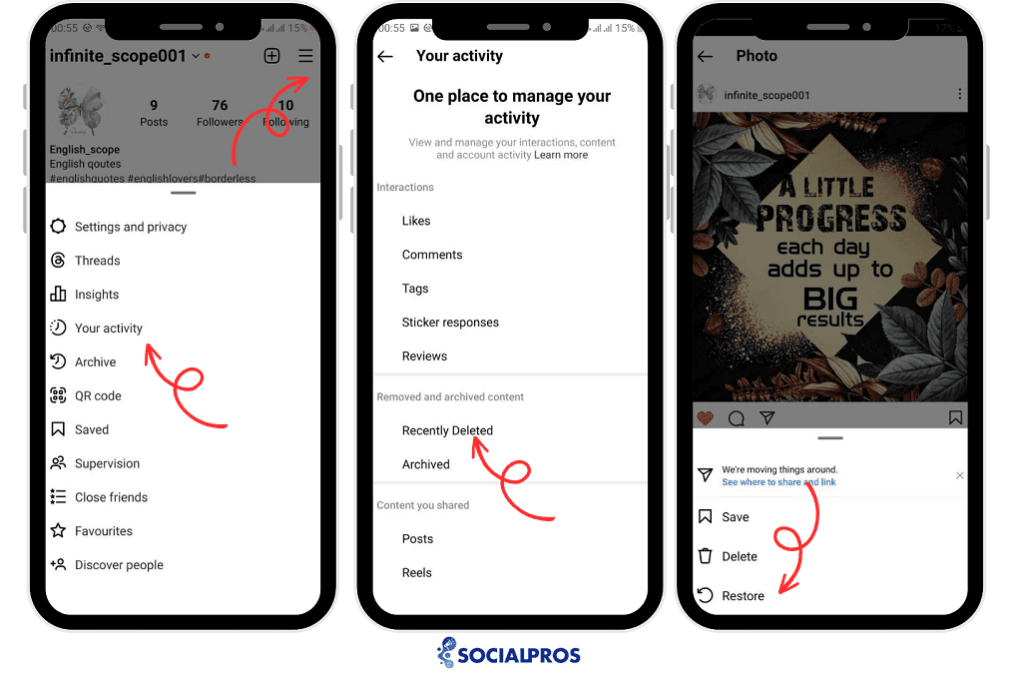
The next issue you may face is when you are of two minds and don’t want to fully delete your photos on Instagram. If you have this problem, you can archive your Instagram posts without deleting them. This way, your photos will be hidden from your profile and only shown in your archived section.
How To Archive All Posts On Instagram
You’ve got multiple posts to hide from your profile but don’t want to do it one by one. Don’t worry. We’ve got it all figured out.
In case you wish to archive multiple IG posts all at once, follow the steps below:
- Open your profile and tap on the three lines/dots in the upper corner.
- Tap on ‘Your activity.’
- Tap on ‘posts.’
- Filter the content you wish to archive.
- Tap on ‘Archive.’
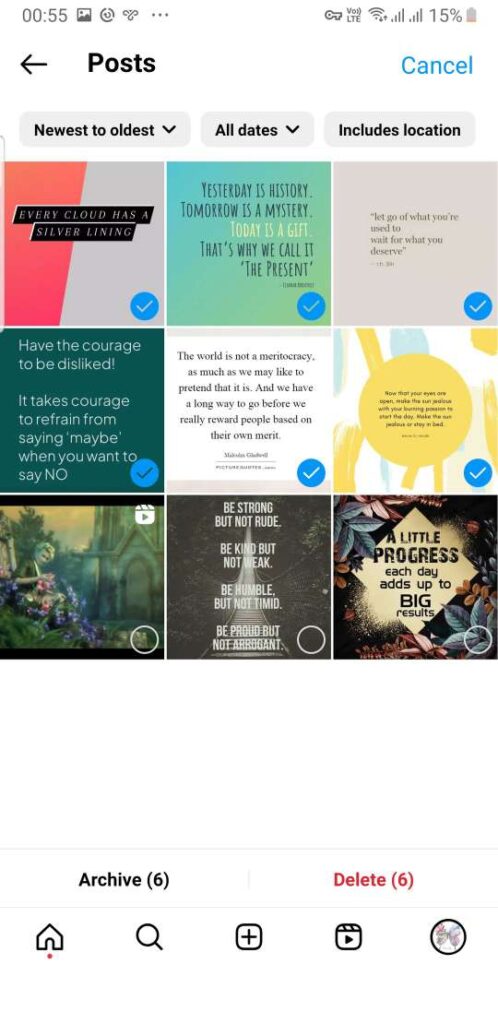
Pro Tip: You can view your archived posts under Your Activity> Archived. If you select an archived post and tap on the three-dot icon and choose Show on the profile, you can unarchive the post.
Is Another Way on How to Hide All Instagram Photos at Once?
If you don’t want to change your profile drastically, you can temporarily deactivate your Instagram account to hide all your Instagram posts. To temporarily disable your account:
- Go into your account settings from the profile page.
- Specify why you wish to disable your account.
- Re-enter your password in the provided space
- Click on the blue ‘Temporarily Disable Account’ button.
How to Delete All Saved Posts on Instagram
A very practical feature of Instagram is that its users can save the posts they like on the platform itself to watch later on. However, sometimes this feature might be a bit troublesome as you may be saving too many posts without even realizing it.
Therefore, learning how to delete all saved posts on Instagram is as important as learning how to delete all Instagram posts. Take a look at the steps below to learn how:
- Open your IG app and navigate to your profile.
- Tap on the three lines/dots in the upper right corner.
- Tap on ‘Saved,’ and select your intended posts or collection.
- Tap on three dots and click on ‘Edit Collection.’
- Now, by choosing ‘Delete Collection’ you can delete all saved posts on Instagram.
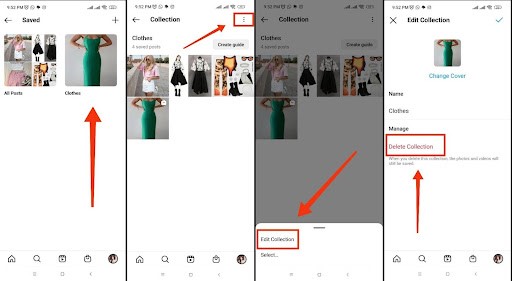
Pro Tip 1: If you’re wondering how to delete all saved posts on Instagram, you can simply follow the same steps mentioned above. Then, delete all the collections one by one. That way, you will have no saved posts left.
Pro Tip 2: If you open the collection and tap on the three-dot icon at the top, you can select the saved posts you want to delete in bulk.
Hire an Instagram Manager to Mass Delete All Your Instagram Posts
Are you looking for a hassle-free solution to mass delete all your Instagram posts? Look no further! AiGrow offers the perfect Instagram management service you need.
AiGrow’s management system is designed to simplify and optimize your Instagram experience. It provides you with a suite of powerful tools and features to efficiently manage your Instagram account, saving you time and effort.
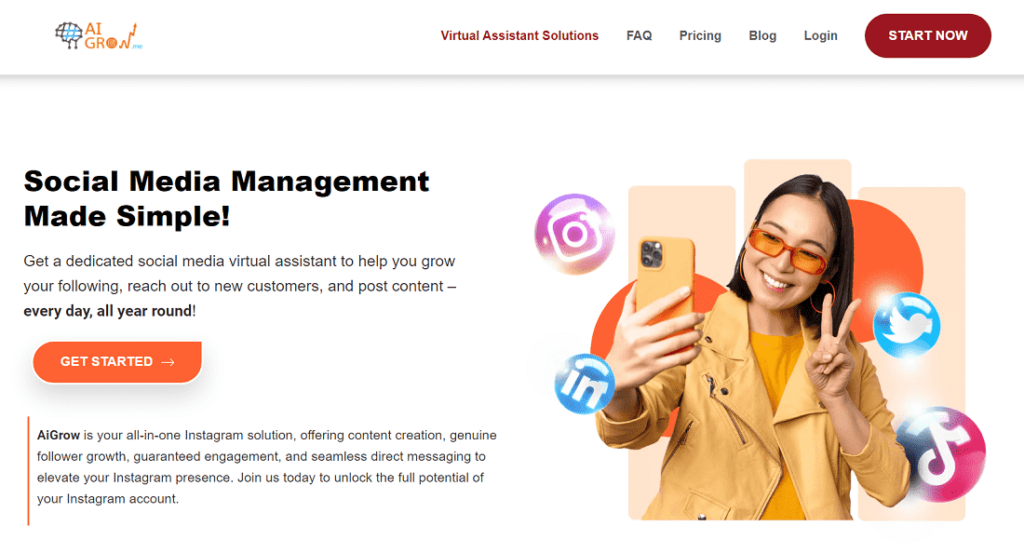
Here’s an overview of some key aspects of AiGrow’s management system:
- Mass Unfollowing: Unfollow users in bulk, streamlining your following list.
- Post Scheduling: Plan and schedule posts in advance for optimal engagement.
- Manual DMs: Manually send direct messages to new followers, increasing interaction.
- Hashtag and User Tracking: Monitor and analyze relevant hashtags and users for effective growth.
- Content Creation Plan: AiGrow managers design text posts or Reels for you. Also, you will have access to a variety of templates and editing features to create stunning content.
- Bio-Link Tool: Maximize your bio link with a landing page for multiple links.
- Reels Uploading: Upload and schedule Reel videos directly from your desktop.
- Comprehensive Analytics: Gain insights into your Instagram performance with detailed reports.
- Dedicated Account Manager: A dedicated Instagram expert to guide and assist you.
- Community Engagement: Like, comment, and interact with users in your niche to grow your network.
- Growth Tracking: Monitor your follower growth and adjust your strategy accordingly.
Note: One of AiGrow’s standout features is its ability to perform mass unfollowing. This is particularly beneficial for Instagram users who want to clean up their following list, remove inactive or irrelevant accounts, or reset their accounts to start anew.
So, What are you waiting for?
Conclusion: How To Mass Delete Instagram Posts
With your images erased from Instagram, you can go back to living a socially free life without the pressure or embarrassment your old Instagram photos might cause. So, learning how to delete all Instagram posts has become a necessity!
Now, you can either remove pictures and videos one by one or simply learn how to delete all Instagram posts so that you won’t have to spend a crazy deal of time removing content!
FAQs
Q1. How to Delete Reels on Instagram?
First, go to your IG profile.
Locate the Reel you want to delete and tap it.
Tap the three-dot menu in the bottom right corner and then tap ‘Delete.’
Confirm you want to delete the Reel by tapping ‘Delete’ in the pop-up window.
If you want to remove a Reel without deleting it, you have the option to archive the Reel from the same menu as shown above.
Q2. Is There a Way to Remove Instagram Posts Without Deleting Them?
Sometimes, you just want to remove an IG post from your page but don’t want to delete it permanently. You merely wish to have it gone temporarily. Well, the solution is the Instagram archive. Using this feature, you can remove any content from your IG feed and transfer it to somewhere that only you have access to. This way, you won’t lose your post, or its likes and comments, and it will be hidden from other users.
Q3. How to Mass Delete All Your Archived Posts on Instagram at Once?
Unfortunately, Instagram doesn’t allow users to mass delete archived posts at once. You will have to open each archived post and delete it one by one.
Q4. How to Mass Delete Old Instagram Comments, Likes, or Story Reactions?
Thanks to the Instagram ‘Your Activity’ feature (as discussed in the article), you will now be able to bulk manage (delete, archive) your content (posts, stories, IGTV, and Reels) and your interactions (comments, likes, story sticker reactions, etc.) directly from the Instagram app.
Q5. How to Delete Carousel Post on Instagram?
Once you learn how to delete multiple posts on Instagram, removing several carousel posts is no big deal. However, if you’d like to learn how to manually delete one picture out of multiple on IG, just follow the instructions below:
First, open the carousel post.
Then, from the three horizontal dots in the top right corner, select the ‘Edit’ option.
Now, swipe till you find the picture you want to remove and tap on the trash icon in the top left corner.
Once you confirm your decision, it’s over!
Also, take a look at these articles related to this topic: