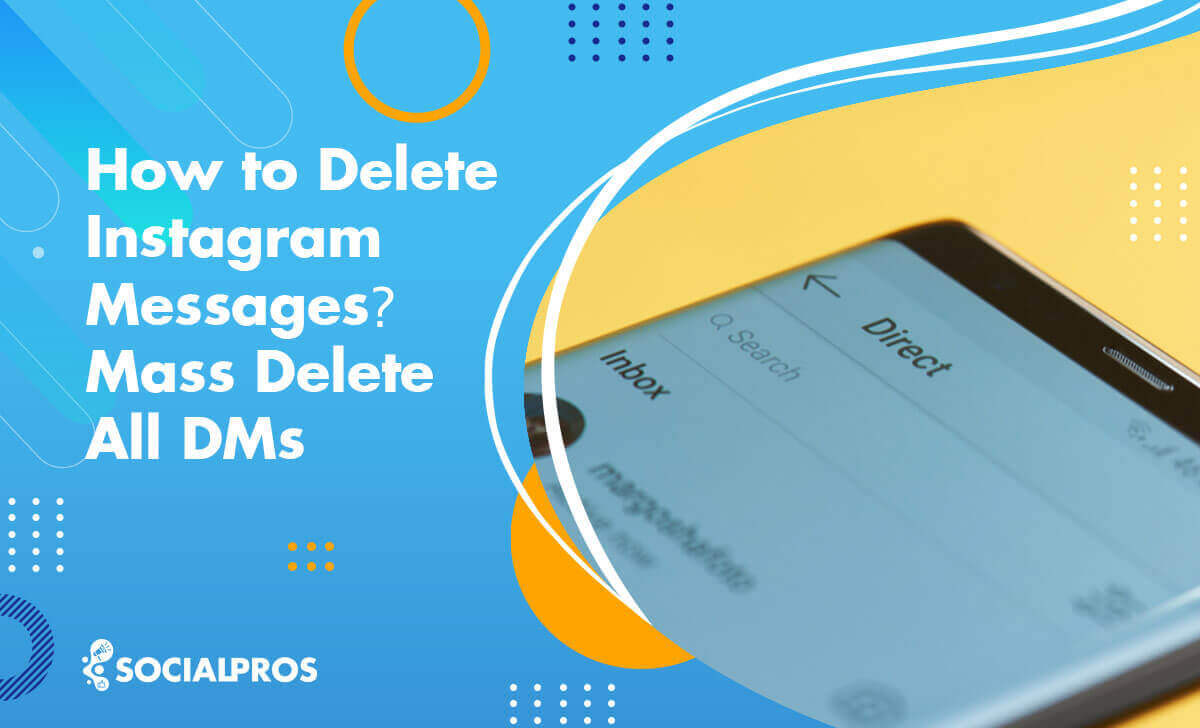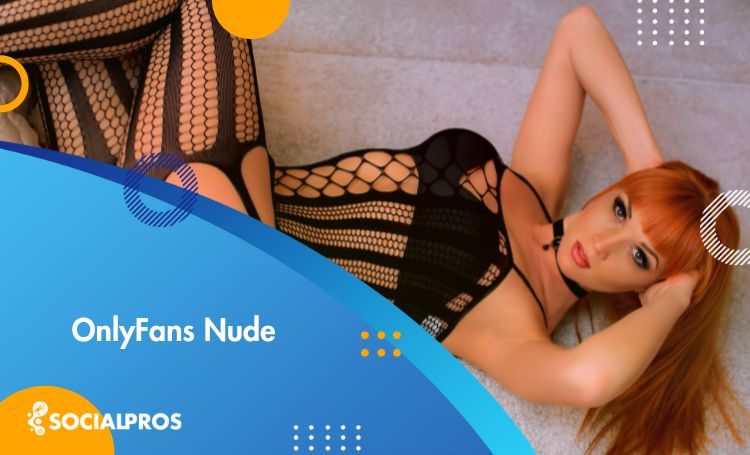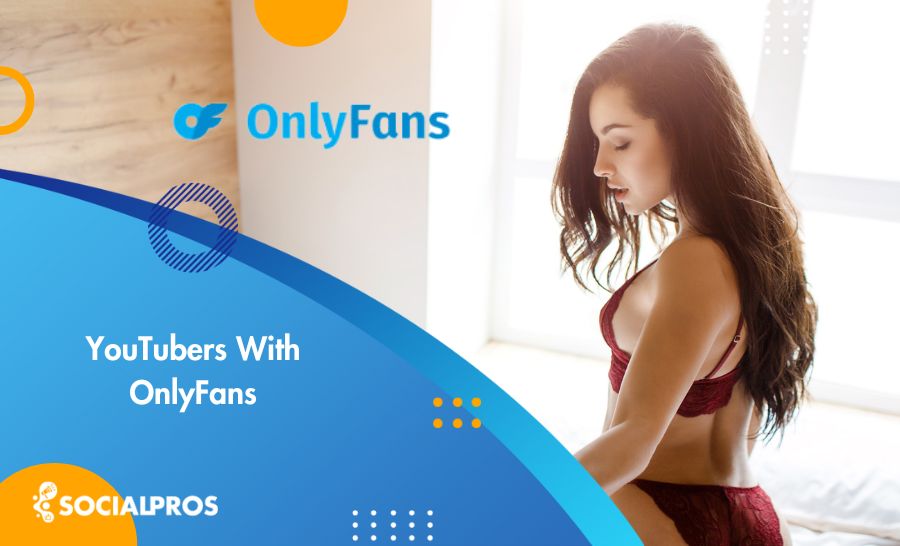Page Contents
As an Instagram brand account, you receive tons of DMs every day. And, after a while, you’ll notice that your Instagram Direct is cluttered with old messages and conversations you don’t need to keep but still fill up the place. So, learning how to delete Instagram messages in bulk seems to be a trending topic among successful businesses!
Sending mass DMs on Instagram can be an excellent strategy, but if you don’t know how to clear Instagram DMs afterward, the long list of chats might even make you regret sending the messages. So, finding a solution to delete all DMs at once is a must.
To keep on top of your DMs, it’s key to know how to delete Instagram chats you no longer need and organize the rest. This way, you can respond promptly to new messages, which is great for building trust with your followers or customers
But how to delete all Instagram messages at once on your iPhone, Android, or Desktop?
In this blog post, I’ll discuss how to clear chats on Instagram, unsend messages, and remove old or spam conversations.
Plus, I’ll introduce AiGrow, a highly reliable platform that will enable you to send targeted DMs to your followers and more.
So, stay in touch, as this post will help you understand how to delete multiple Instagram messages.
Are you ready? Let’s dive in!
How to Delete Instagram Messages in Bulk?
As I already mentioned, you can conveniently send DMs in bulk and use the opportunity to your advantage if you know how to delete all conversations on Instagram and manage your IG notifications. And you don’t have to worry about the process!
Actually, there is no built-in feature that allows users to mass DM (Direct Message) multiple recipients. You can just send bulk DMs by creating a group chat.
Of course, you can easily learn how to delete conversations on Instagram as well using the official IG app. However, this way, your messages won’t be deleted from both sides.
How to Delete Instagram Messages on Android
To delete your conversations and get rid of useless ones ASAP, Android users can follow these three steps:
- First, open your direct messages from the icon in the top right corner.
- Tap and hold the conversation, and choose the ‘Delete’ button.
- And finally, approve the deletion.
This is how to delete Instagram messages from your own side. In this method, the receiver has the conversation yet. Now, before exploring how to delete Instagram DMs on both sides, let’s see how to delete messages on Instagram from your iPhone and PC.
How to Delete Instagram Messages on iPhone
Deleting Instagram messages on an iPhone remains unchanged from the previous method. However, iPhone users do have an alternative option to tidy up their conversations on the platform.
To delete Instagram direct messages on iPhone, just follow this instruction:
- Swipe the conversation you want to delete to the left.
- Then tap on the ‘Delete’ item.
This is how to delete selected messages on Instagram iPhone! Following these steps, you can clear your chats on Instagram. It was straightforward, right?
How to Delete Messages on Instagram on Desktop
Deleting Instagram messages on a desktop is a simple process, and I will provide you with the necessary steps to help you locate the feature when using your browser easily.
Now, if you are wondering how to delete Instagram messages on the browser on your Desktop, you have to follow these steps:
- Open your browser and go to the instagram.com.
- Log in to your Instagram account.
- Open your DM inbox and go to the intended conversation.
- On the top right corner of the chat, click on the thread details icon.
- Here, simply click on ‘delete chat,’ and you’re done!
Congratulations, now you know how to delete IG messages!
How to Delete Instagram Chats from Both Sides
Many asked, ‘How do you delete messages on Instagram in a way that the recipient can’t access it?’ Well, it has happened to all of us at least once! You send a message to someone, then you recognize that you have sent it to the wrong recipient. Or you just changed your mind.
In such situations, you’ll be so desperate to discover how to permanently delete Instagram messages from both sides, right?
Hopefully, you are allowed to unsend your messages on Instagram and delete them for both sides.
However, there’s no way to delete all messages on Instagram from both sides.
To unsend messages on Instagram, follow the steps below on your phone r:
- Open your DM inbox on Instagram.
- Then, open the conversation.
- Tap and hold the message you want to remove.
- Then, hit the unsend button.
How To Delete Instagram DMs on Both Sides Using PC
As of the current version, Instagram does not have a built-in feature to delete conversations (DMs) on both sides from the desktop version either. You can only delete your own messages from your side of the conversation.
However, if you wish to delete messages from the other person’s side as well, you will need to ask them to do it manually.
To delete a specific message on PC, just click on the three-dots icon on the left side of your sent message and then click on ‘Unsend.’
This way, the other recipient cannot read your message anymore.
What Happens When You Unsend a Message on Instagram?
Now that you’ve learned how to clear DMs on Instagram, you’d probably like to try it out. But what happens after you unsend or delete multiple Instagram messages?!
When you unsend a message, it becomes inaccessible to all who have joined that conversation. So, whether it’s a group chat or a private one, the message is removed for all parties. According to the Instagram help center, your unsent messages won’t appear on your data download file either.
Yet, as mentioned previously, you need to be careful! It is true that when you unsend a message on Instagram, it vanishes from the conversation. However, if that person was in your chat at that exact moment or received the push notification from the message, they could have read it or some parts of it!
This is how the Instagram unsend message feature works. My best recommendation is to check the recipient and the content twice or even three times if it contains sensitive information!
How to Delete All DMs on Instagram at Once on a Business Account
If you want to know how to mass delete DMs on Instagram, you must update your Instagram messenger first. Additionally, you must use a business account to take advantage of more features.
Using a business account, you can select as many chats as you want, and then by taking the right steps, you’ll be able to clear your chats in Instagram Direct messages.
Now, to find out how to delete all Instagram messages on your business account, take the following actions on your Android or iPhone device:
- First, open your DM inbox and tap on the selecting icon in the top right corner of the screen.
- Then, easily select as many conversations as you want and tap on the delete button.
As you can see, deleting all or multiple messages is possible on Instagram business accounts
However, this feature is not available for non-business accounts or on the desktop. So, how can you remove your old conversations just with one click?
It’s really easy! Keep reading to realize how to delete chats on Instagram with a private account or from a Desktop using the best Instagram DM cleaner.
Deleting Instagram Messages Using AiGrow; The Best IG DM Cleaner
AiGrow is a safe management and growth service with several features, all leading your page to organic Instagram growth. This platform is also one of the best Instagram DM apps designed to help users manage their direct messages (DMs) on Instagram more effectively.
AiGrow is more than just a DM cleaner app that helps you bulk delete messages. With AiGrow, you can easily delete individual messages or entire conversations, giving you full control over your inbox and maintaining your privacy on the platform.
AiGrow offers a suite of features to enhance your Instagram experience such as:
- Sending messages to followers and turn followers into customers,
- Clearing all chats on Instagram,
- A dedicated managed team sending manual risk-free DMs
- Customized messaging
- Advanced targeting including: New Followers/ Current Followers/ Location/ Hashtag/ Gender/ Age/ Competitor/ Influencer targeting
- Regular weekly reports
- Guaranteed delivered messages
- 24/7 Email and WhatsApp support
As mentioned earlier, AiGrow offers users the best Instagram account managers who assist with sending manual DMs, ensuring messages avoid being flagged as spam!
What are you waiting for?
How to Delete a Group Chat on Instagram?
So far, you have mastered how to delete messages from Instagram. But what about group chats?!
Deleting a group chat is totally similar to deleting a conversation on Instagram. The only difference is that if you are the group creator, you have two options:
- Leave the chat,
- Or delete the chat.
By leaving the chat, the group remains active, and other members can still hold conversations, but you won’t be a part of it anymore. But if you delete the chat, the group vanishes, and nobody can access it.
So, the choice of which path to take for clearing Instagram chat groups is yours!
Moreover, if you wish to remove a message from a group chat, you have the option to unsend it.
How to Delete Instagram Messages Automatically Using Vanish Mode on Instagram?
Remember how we discussed that the future of Instagram is exceptionally bright for creators and business pages?! Well, Instagram keeps proving us right by providing new features! One of them is the vanish mode.
Vanish mode on Instagram is a relatively new feature that first came out in 2021. With the vanish mode, you don’t need to worry about how to delete Instagram messages in bulk because it enables you to send disappearing DMs.
That is, when you turn the vanish mode on, you can send images, videos, and messages that will automatically disappear when you leave the chat. Besides, if you take a screenshot, the other person can also see!
So, you can have a temporary chat that Instagram will automatically erase when you leave it. If you want a chat where you can permanently delete the DMs you’ve sent, why not try the vanish mode?!
If You Delete a Conversation on Instagram, Does the Other Person Know?
It’s an excellent question, indeed! If you delete messages on Instagram, then the conversation becomes unavailable to you. But, the recipient of those messages will be able to access and read them, without ever finding out the action you took!
But if you delete Instagram messages from both sides, or better to say, unsend individual messages, those DMs will be inaccessible both to you and the recipient.
Note: If you accidentally send a message on Instagram, and the recipient has their Instagram DM notifications enabled, they may read a part of the message from the notification. However, if the message is sensitive or risky, it’s best to delete it regardless. There’s a possibility that the person you messaged, even if they were online, may not have checked their phone at that precise moment.
Remember that unsending a message is the only way to delete Instagram messages from both sides without them knowing.
Final Thoughts on Deleting Instagram Chats
To wrap it up, deleting Instagram chats and messages, especially the unnecessary ones helps you better manage your conversations and reply to all the new and important DMs faster and better.
In this article, I showed you how to delete Instagram messages on an iPhone, Android phone, or even a PC. To conclude, it’s important to mention that deleting all chats in Instagram Direct is only possible for business accounts.
That is, if you have a private page, there’s no way to delete all Instagram chats. And you’ll need efficient tools like AiGrow!
So, read this article meticulously to fully realize how to delete Instagram messages in bulk, and leave us a comment if you have any questions!
FAQs on How to Delete Instagram Messages
Granted, we have covered all aspects of how to delete multiple messages on Instagram. But, it’s time to see what other common questions are out there!
Bear with us to find answers to all your questions related to how to delete messages on Instagram.
Q1. If You Block Someone On Instagram, Can They Access The Conversation Messages?
Actually, some people believe that if they block the other recipient, they won’t access the messages. But this is not true! When you block someone on Instagram, they won’t see your profile, posts, and stories. Additionally, they cannot send you DMs. But they still have access to the previous conversations.
So, the only way to get rid of your sent messages is to go on Instagram and unsend them one by one! However, before taking the steps above, make sure that you won’t need the deleted Instagram messages later because you can’t access them.
Q2. Why Can’t I Delete Messages on Instagram?
You already know how to delete Instagram chats but you need to consider Instagram limitations as well! As explained above, Instagram doesn’t let you select individual messages and remove them only for yourself.
That is, you can unsend a message which makes it unavailable to the recipient as well. Or, you can delete the entire chat on Instagram. Selecting multiple Instagram chats to delete is also impossible for private account owners!
To go around all these limitations and find out how to permanently delete Instagram messages and chats, you can always count on the amazing service, AiGrow.
Q3. Can I Delete Messages From Both Sides Of The Conversation?
If you delete the conversation, the other individual will still be able to see the messages. A message, however, will be removed from both ends of the conversation if it is unsent.
Q4. Is There a Time Limit to Delete Messages?
No, you can delete messages at any time. Instagram does not impose a time limit for message deletion.
Q5. How to Delete Selected Messages on Instagram iPhone & Android Devices?
To delete individual messages, tap and hold the message you want to remove and select “Unsend.” This will delete the message from both sides of the conversation. However, remember that you can only unsend your own messages.
Q6. Does Instagram Allow You to Unsend Multiple DMs at Once?
No, Instagram does not have a feature to unsend multiple messages at once. You have to unsend them individually.
Q7. How Can I Delete a Message Someone Else Has Sent Me?
You cannot delete messages that others have sent you. You can only unsend your own messages. If you want to remove the entire conversation from your inbox, you can delete the chat.
Q8. What Are Some Alternative Ways to Deleting Messages?
There are methods you can use to manage your direct messages (DMs) without permanently deleting them. Here are some options:
1. Block Users: When you block someone on Instagram, they can no longer see your posts or message you. This doesn’t delete previous messages but prevents any future.
2. Unsend Messages: If you sent a message you regret, you can unsend it. This removes the message from both your and the recipient’s conversation, as if it was never sent.
3. Using Vanish Mode: Vanish Mode is a feature that lets you send messages that disappear after they’re seen or when you close the chat. It’s useful for sending sensitive information that you don’t want to remain in the chat history.
Q9. When You Block Someone Does It Delete Their Messages on Instagram?
No, blocking someone on Instagram does not delete the messages that were previously sent between you and that person. The conversation threads will still be available in your Direct inbox. However, you won’t be able to send messages to each other after you’ve blocked them, and if they send you messages, you won’t receive them.
Q10. How to Delete Received Messages on Instagram?
As of now, Instagram doesn’t allow users to delete received messages from their inboxes. You can only delete your own messages from your view, but they remain visible to the sender.