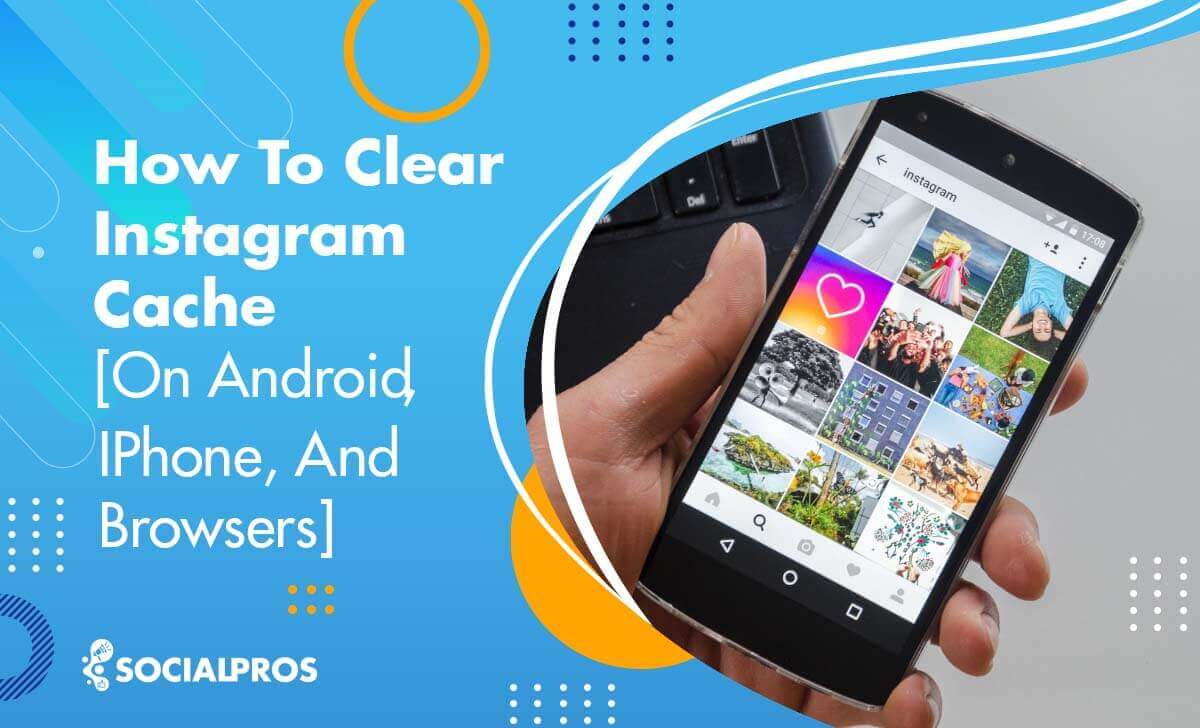Page Contents
This article explains step-by-step how to clear Instagram cache on your phone or computer. By reading this article, you will learn the difference between clearing the cache memory on iOS and Android devices. Moreover, we will try to answer the most frequently asked questions about the topic.
This guide on how to clear cache on Instagram will help improve your device’s performance and provides you with extra storage space. Clearing cache is also a great way to protect your privacy and fix some glitches on Instagram. So, if you are here because of cache-related Instagram issues, stay tuned!
However, if you are too busy to clear Instagram activity or deal with its glitches and problems on your own, our top suggestion is to use a manual third-party application like AiGrow. With AiGrow, an experienced and dedicated account manager will take care of your Instagram account, ensuring that it runs seamlessly and grows effectively.
What Is An Instagram Cache
A cache is hardware or software responsible for storing data for further use. The main goal of cached data is to speed up the data process in the device. In particular, while using our phones, we use different applications recurrently. So, the Instagram cache is there to speed things up when the user reopens the app. The app cache also reduces the amount of data used when operating your android/iPhone devices.
What we learn from this is that the Instagram cache is initially useful. For instance, the Instagram cache saves our Instagram search history and hashtags. Thus, data relating to your top Instagram hashtags or accounts is stored to improve Instagram’s user experience (UX) in every search they make on the Instagram search and explore page.
Also, whenever you upload any photo or post on Instagram, the app will save them in the cache. Therefore, the next time you view the same profile or image, the Instagram cache will speed up the loading process.
Why Should You Clear Cache on Instagram
Any visual social media app that shows images is likely to have a cache. And with more than 1,000 photos uploaded to the Instagram app every second, it is not surprising that the Instagram cache can grow incredibly large over time. As a result, it is essential to know how to clear Instagram cache as an uncleared cache can cause many complex app issues such as video sound problems or slow performance on your device.
Another troublesome situation is that your Instagram feed does not show pictures, or even worse, you can’t post on Instagram. A full Instagram cache can lead to many unwanted and unexpected outcomes.
Additionally, learning how to clear Instagram cache can be beneficial if you do not have enough storage space on your device or if you wish to delete any images or high-quality videos you’ve uploaded previously to Instagram. Then the wise decision is to clear your cache on Instagram now and then to make sure that the cache is not slowing you down!
What happens If I Clear My Instagram Cache
Many users are worried about what happens if they clear their cache on Instagram. If you clear IG cache, your account, and personal information will remain intact. Let’s put it this way: by clearing your Instagram cache, you uninstall and reinstall the Instagram application without actually removing and downloading the app again.
So this means that you will lose every data that Instagram stored on your phone but not your Instagram account. For example, you have to give app permissions all over again. Or you will lose your search history on the app. And the previously downloaded Instagram stories or videos will need to be downloaded once again. However, you will not lose anything essential.
To sum it all up, knowing how to clear Instagram cache will let you remove all non-essential and temporary files (i.e., a list of files that are not 100% required for the app to work properly.) Therefore, deleting IG cache will have a positive effect on the app’s functionality and your privacy. So, there is no need to worry. Clearing the Instagram cache will only free some space on your phone storage; that’s it!
How to Clear Instagram Cache on Your Phone
In this section, we will explain in detail how to clear the Instagram cache on your phone. The steps are slightly different on IOS and Android. However, we are covering both. So keep reading!
How to Clear Instagram Cache on Android
Compared to iPhone and iPad, clearing cache on Android is much easier. You don’t need to uninstall the Instagram application on your Android to free space.
To clear the cache on the Android device, however, take the following steps:
- Go to the ‘settings’ on your phone.
- Then, go to ‘Apps’ on your Settings.
- Tap on ‘Manage Apps.’
- Scroll down to find ‘Instagram’ on the application list.
- On the Instagram info page, tap ‘Storage.’
- Tap on ‘Cache’ and then ‘Clear Cache.’
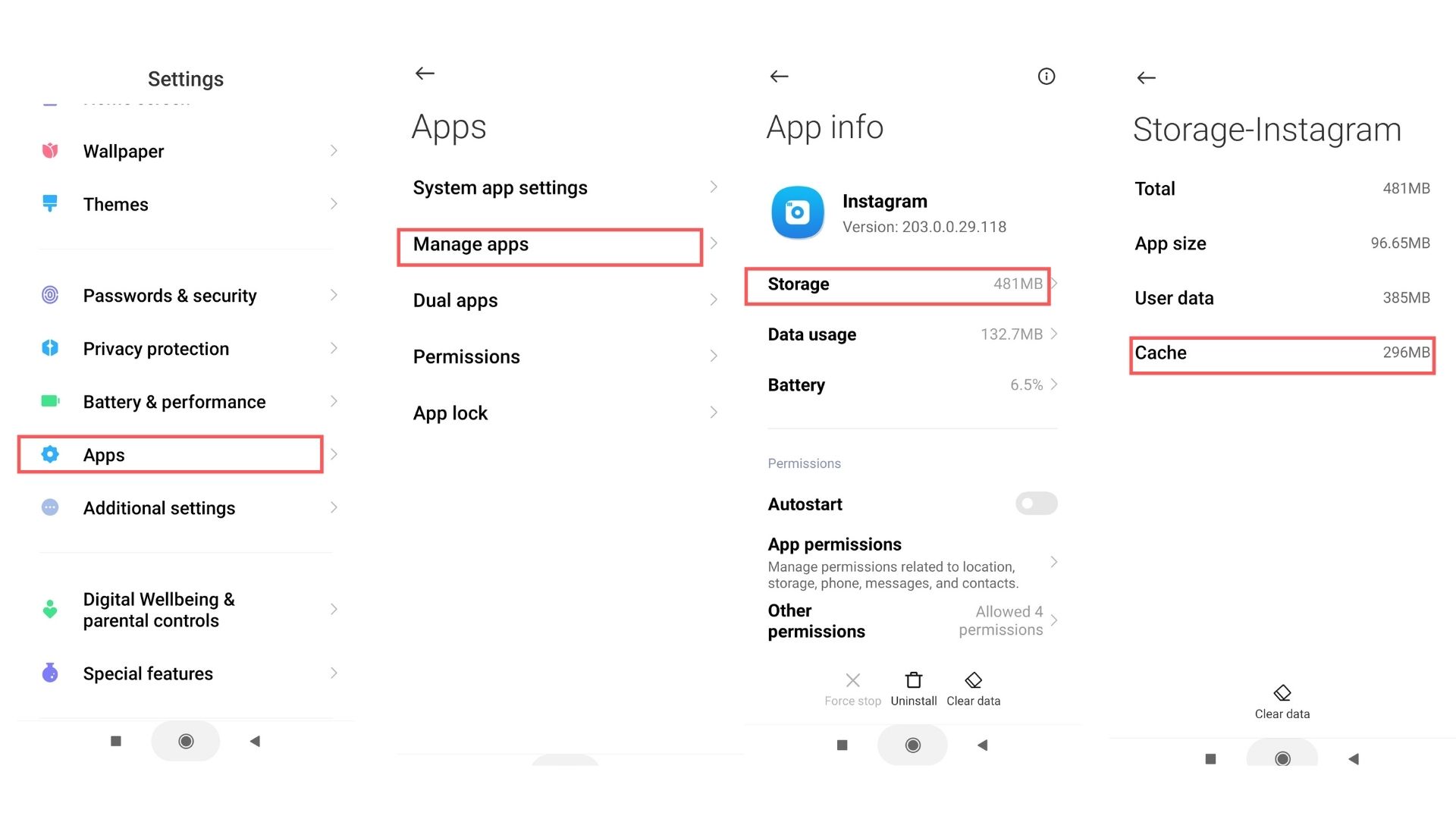
After following the steps on how to clear Instagram cache, scroll down to see the ‘space used’ section. There you will find 0B just in front of the ‘Cache.’ This means that the space related to the Instagram cache is now empty on your phone.
Note: Following the steps above on how to clear Instagram cache for Android will reset the app. By doing so, you may lose any downloaded images or videos. So, make sure to save the most important ones.
How to Delete Cache on iPhone
Do you wonder how to clear cache on iPhone Instagram? If you are using Instagram on your iPhone, you can clear Instagram cache on iPhone in the following path:
- Go to your Phone’s ‘Settings’ app.
- Choose ‘General.’
- Go to iPhone ‘Storage.’
- Scroll down to find the ‘Instagram application’ in the list.
- Click on the ‘Delete App’ option.
- Go to the App Store and reinstall Instagram once again.
After a few months, you can re-run the iPhone clear cache process again by following the steps above. It will clear app cache and increase the performance.
Pro Tip: If you prefer, you can delete Instagram app from the home screen or the app library itself rather than going into the settings app for iPhone.
Here is how to clear Instagram cache on iPhone with another method:
- First, find Instagram app on your iPhone home screen, and press and hold the Instagram App icon for 3 seconds.
- You will now see an option called ‘Remove App’ with a minus sign next to it.
- Click on that minus sign, and select ‘Remove Instagram.’ Now, tap on the ‘Delete App’ option, and it will remove the Instagram app from your iPhone.
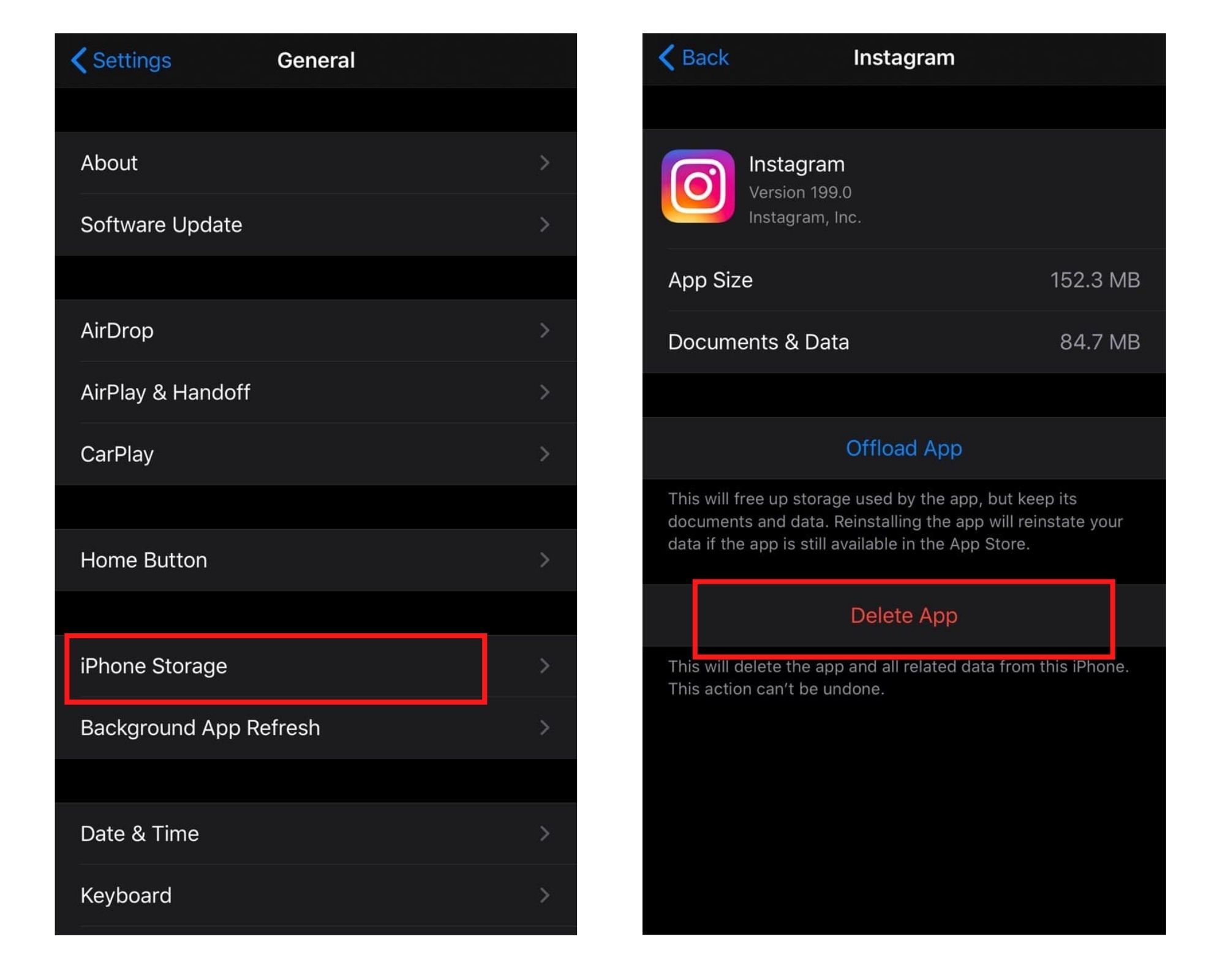
How to clear the cache on iPhone
Unfortunately, the only way to clear Instagram cache on iPhone is to uninstall and reinstall it. However, another option is ‘Offload app.’ By offloading the app, the app itself is deleted; therefore, it frees space. The app data remains until you reinstall the app from the app store. If you want to clear your storage and don’t have application issues, offloading the app is also good. Offloading the app is also good if you want to clear your storage and don’t have application issues.
How to Delete Instagram Cache on a Browser
If you are using Instagram data on your computer or your phone browser, you may still want to clear the cache related to Instagram. In the following, we explain how to clear Instagram cache on pc or phone browser.
- Go to Instagram.com.
- Click on your ‘profile picture icon.’
- Then, choose ‘Settings’
- From there, go to ‘Privacy and Security.’
- Click on the ‘View Account Data,’ and go to the ‘Account Activity Section.
- Under ‘Search History,’ click on ‘View All’
- Choose ‘Clear Search History.’
- Finally, select ‘Yes, I’m sure.’
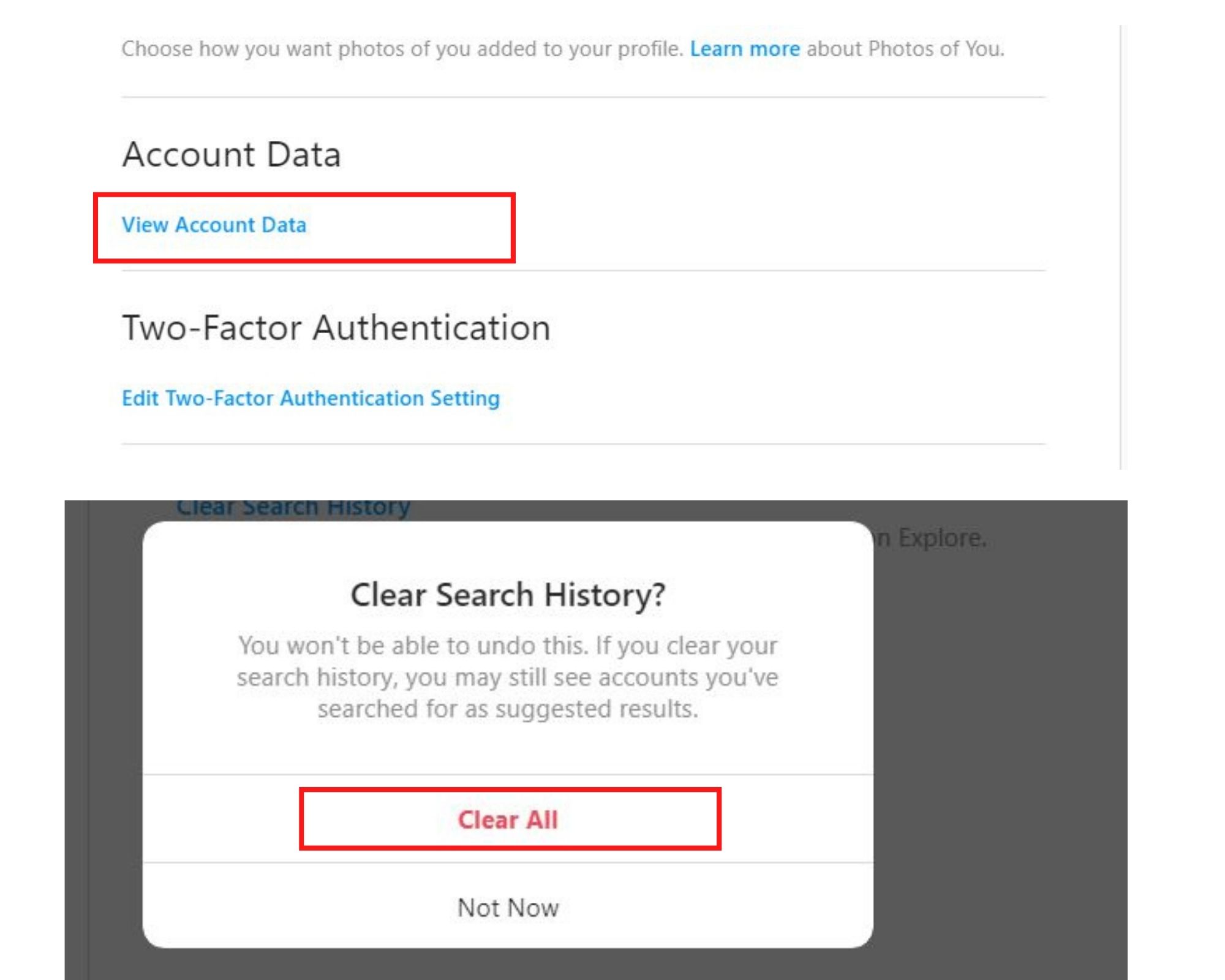
This will remove the data related to your search history on Instagram. Or you can alternatively clear your cache and cookies on your browser.
FAQs on How to Clear Your Instagram Cache
In this post, we tried to provide a complete guide on how to clear Instagram cache. Keep reading to learn other frequently asked questions about the topic!
Q1. How Can You Fix Instagram Bugs and Glitches Without Clearing the Cache?
AiGrow is one of the best Instagram growth services with all the features you need to run a successful Instagram account. As it’s a web-based platform, you will not face any bugs or Instagram crashes.
Moreover, using this tool, you will have access to a dedicated and professional Instagram account manager who is always there to help you with technical errors and glitches and grow your account safely and organically.
If you want to have access to a wide range of valuable tools and a dedicated account manager who truly cares about your success, sign up now to get started with AiGrow.
Q2.Will Clearing Instagram Cache Delete Saved Photos?
No. Clearing the Instagram cache will delete all of the images and videos downloaded to your phone. In other words, clearing the cache will not affect your saved settings. Thus, save your desired photos and videos before following the instructions on how to clear Instagram cache.
Q3. Does Instagram Clear Cache Delete Messages?
No. Clearing Instagram cache will not remove your personal data, such as messages, pictures, accounts, etc.
Q4. Is There a Difference Between Clear Cache and Clear Data?
Clearing cache is the lite version of clearing data. You’re resetting the app to its first default state by clearing the data: your app will act as it did when you first installed it. It means removing app settings, preferences, and saved data in the app.
On the other hand, clearing your cache does not delete your personal files or settings. It only clears Instagram search history and temporary data related to the app.
Your first step towards troubleshooting a problematic app should be clearing the cache, as it is the least intrusive way to get the app working again. If it fails, or if you wish to free up a larger volume of storage space, then clear the data. Just remember that anything stored or saved in the app, including audio, video, or image files, will also be removed by clearing the data.
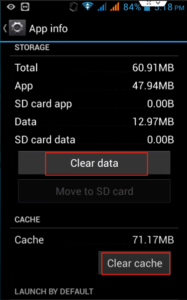
Over to You
The Instagram cache is useful when a user wants to use the application regularly. However, a full cache can lead to many application glitches and issues. So learning how to clear cache in Instagram can make the app perform better. This article introduced different ways to delete Instagram cache on different devices.
Hopefully, following the steps on how to clear Insta cache will help you get rid of unnecessary storage whether you are on Android, iOS, or PC. Besides, make sure to notice that clearing the cache does not damage your account-related data. So use it safely. Now, it is your turn to put your knowledge on how to clear IG cache into practice to get rid of junk files and enhance the speed. Good luck:)!
And be sure to stay updated with our informative articles:
- Linktree Alternative: Myurls.bio [100% Free]
- 10 Best Instagram Followers Apps for Faster Instagram Growth
- How to Mass DM on Instagram [+Free Instagram Bulk Message Sender]
- Best Instagram Giveaway Picker and Contest Apps
- How to Mass Delete Instagram Posts [+Free Instagram Post Deleter]
- Know and Beat Instagram’s Daily Limits: 2021 Update
- How to Share a YouTube Video on Instagram [August 2021 Update]
- 10 Best Unfollow Apps for Instagram 2021
- Use This 1000 Free Instagram Followers Trial for Real Followers
- 10 Best Instagram Followers Apps for Faster Instagram Growth