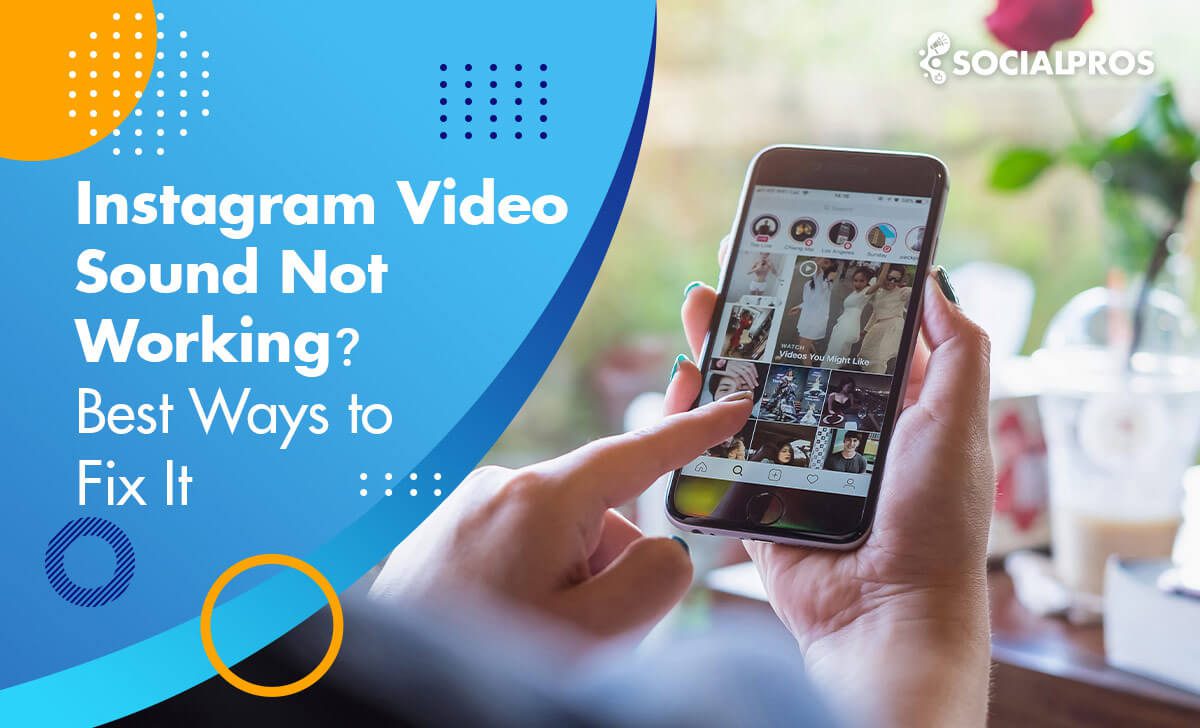Page Contents
Instagram is one of the most popular social media applications with more than two billion monthly active users. As we all know, Instagram has created a great platform to share visual content, including reels and videos. However, many Instagram users report that Instagram sound is not working in videos.
There are always inevitable glitches and problems in social media apps. We have already addressed some issues you might face on Instagram, such as video playback problems, failed video uploads, or even the wrong follower count.
Now, you may hear a delayed video sound. Or, you may notice that the Instagram sound is not working altogether. So, why is Instagram audio out of sync or not working, and how can you fix it?
The glitch may have different causes. In most cases, It is related to your device’s settings and internet connection. Although it may seem baffling at first, Instagram video sound problems are fortunately easy to fix.
This article is the ultimate guide for understanding why your Instagram sound not working and how to fix it!
Read on to learn ten practical solutions for fixing your Instagram video sound problems right away! So, let’s get to the point without further ado.
Why Is Instagram Sound Not Working?
The concept of sound problems on Instagram seems more complicated than usual. The confusion occurs because Instagram’s default setup is to play videos soundlessly.
So it is essential to check the settings before deciding if this is a glitch. When you play an Instagram video, and there is no sound, check for a small speaker icon at the bottom right of the video.
If you tap on the speaker icon or video and your volume isn’t off, you should hear the sound. If the Instagram video sound is not working, you could check for the following reasons.
- Your media volume is off.
- Your device is connected to Earbuds or Bluetooth speakers. The person who posted the video has turned the sound off while uploading it on Instagram. In this case, you will see a sentence like ‘This video has no sound’ when you tap on the video.
- Certain types of content don’t feature audio. For instance, when Instagrammers post a loop video or boomerang on Instagram, it won’t have sound.
- There’s a problem with your Instagram application or your device.
Below, we mention the solutions for the common Instagram video sound problems!
#1 There Is No Instagram Video Sound Problem
As mentioned above, sometimes the videos have no sound because of the way the users have uploaded their videos on Instagram.
Many Instagrammers choose to remove video sounds before publishing them. This issue may trick the viewers into believing that the Instagram audio is not working for them!
However, Instagram allows users to share a video on their posts or stories without sounds. That’s why you may think there is a problem. But if this is the case, you can see the warning “This video has no sound” at the bottom left when you tap on the video.
So make sure you pay attention to this little fact before you start troubleshooting an Instagram audio glitch!
You May Also Like to Read: Instagram Stories Not Working 2023? Try These Easy & Quick Fixes
#2 Turn On Your Ringer If Instagram Sound Is Not Working
Many users face Instagram video sound problems on their iPhones. And the problems seem to disappear when they use a different device. So, what’s wrong here?
If you see the audio icon at the bottom left of the video, yet you still cannot hear the sound, the problem could stem from your iPhone’s setting.
By turning off the silent mode, you can fix the issue.
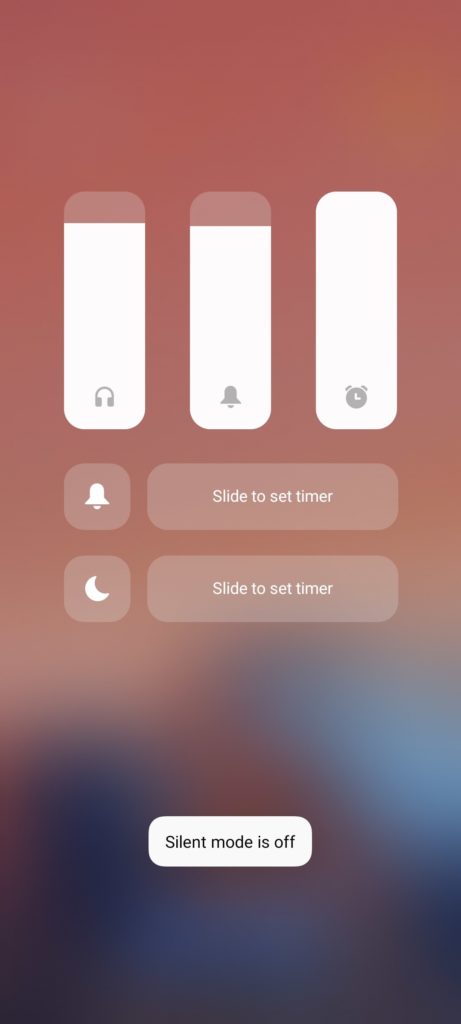
Now, you shouldn’t have any Instagram video sound problems! Nevertheless, if you still have trouble with the audio glitch on Instagram, you can try the other solutions below.
Also Read: The Best Instagram Unfollow App In 2023 + [22 Instagram Unfollowers Tracker To Use]
#3 Speaker Or Earpods Are Still Connected
There are times that you forget to disconnect your speakers and headphones from your smartphone. The result is that even if you are not using them, the sound will end up there.
So, we recommend you check if any other Bluetooth speakers or earbuds are unintentionally connected to your phone.
#4 Clear Your Application Cache
When your Instagram cache is not clear, there is a great chance that you face unknown issues. For instance, many users have reported that they can’t post on Instagram or that their Instagram stories are not being posted.
In addition, Instagram video sound problems can also be relevant to your application’s cache. So, if none of the above methods worked, try to clear your IG cache. It can seriously help!
You can take the following steps to clean your Instagram cache on your phone:
On your Android phone: Go to Settings —> Apps —> Instagram —> Clear data.
On an Apple device: Go to Settings —> General —> Storage and iCloud usage. Next, find the Instagram application and click on the ‘Remove and data document.’
This way, Instagram stops using the cache data, and you can instantly fix all the related problems.
#5 Your Application Is Out Of Date
Suppose you have taken all the precautions above. If the video sound is still not working on Instagram, check if you recently updated the application.
Updating your IG will help sort out sound issues. Once you update it, you may also enjoy the new Instagram algorithm and all the new features like Instagram reels or enhanced messaging features. You may find Instagram’s application on the App Store and Google Play.
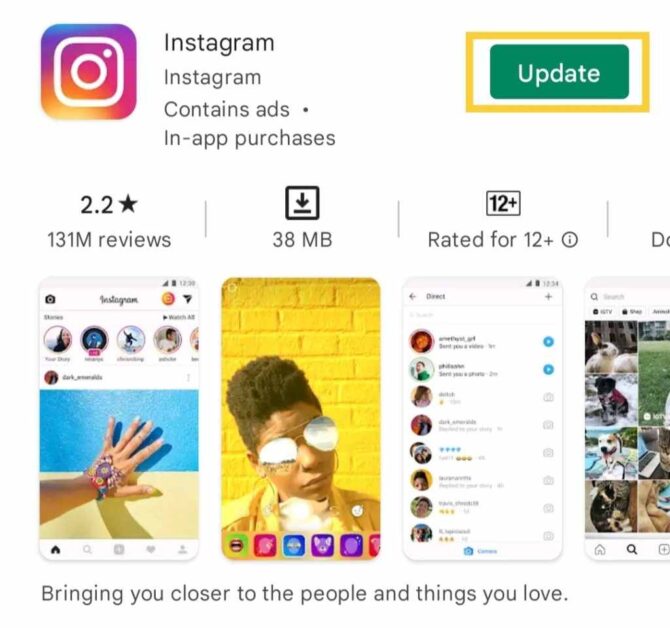
#6 Log in again and change your password
If the problem persists, consider taking the following steps:
- Log Out: Log out of your Instagram account.
- Re-login: After logging out, try to sign in again.
- Change Password: Most importantly, reset your password.
This is particularly important if you have encountered issues with Instagram audio glitches.
#7 Instagram Sound Not Working? Force-stopping Instagram
If you are still experiencing the Instagram audio glitch, you should consider force-stopping the app. Sometimes closing and manually reopening the application can fix Instagram video sound problems with unknown sources.
However, if the Instagram sound is still not working, we recommend force closing the application.
To close your Instagram’s application manually on your iPhone, follow the path:
- First, open your iPhone’s settings.
- Then, go to ‘General’ and ‘iPhone Storage.’
- Now, choose ‘Instagram’ and ‘Offload App.’
To close your Instagram’s application on your Android device, follow this path:
Settings —> Applications —> Instagram —> Force Stop.
- Open the settings.
- Now, go to ‘Applications’ and choose ‘Instagram.’
- Select ‘Force Stop.’
#8 Turn Off Power-Saving Mode for Instagram Video Sound Problems
When your phone is in the power-saving mode, it has difficulties performing specific actions. It can sometimes lead to sound problems and loading Instagram videos ultimately.
We recommend turning off the power-saving mode to troubleshoot the problem. Then, check if the Instagram video sound problems are fixed while loading a video.
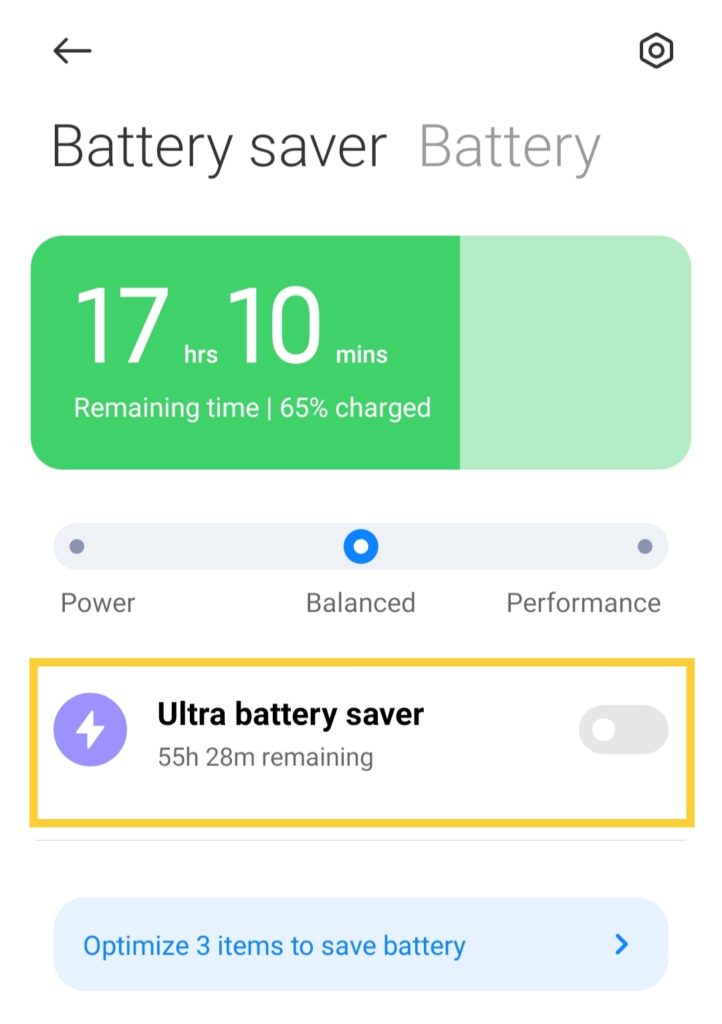
After doing this, you may need to force close Instagram before checking. Then, take the steps mentioned in Solution 6.
#9 Instagram Sound Not Working? Reinstall The App
If you are sure that your internet access is fine, and none of the other solutions proved helpful, there is only one way to help.
But we still want to recommend you restart and reboot your device first. If it does not work, we recommend you uninstall and reinstall the application.
We suggest this method because there might be an application issue. For example, it is now common knowledge that Instagram sometimes keeps crashing.
However, some Instagram sound glitches and application bugs will resolve themselves after reinstallation. So, take the following steps to uninstall it.
Go to your device’s Settings —> Applications/Manage Applications —> find Instagram —> Tap on the Uninstall button.
Read More: Instagram Video Upload Stuck + 3 Ways to Fix it
#10 Download The Videos To Round Instagram Video Sound Problems
If there is an application glitch that persists even after reinstallation, you can be sure that the Instagram support team will attend to it as soon as possible.
Nevertheless, sometimes we need to watch an Instagram video Instantly. There is only one way to do so in such cases: to save Instagram videos.
Want More Real and Engaged Instagram Followers?
#11 Disable Instagram’s Access to Your Mic and Camera
If your Instagram sound is not working again, you can disable your microphone and camera access from your setting and enable it again on the app.
To do so:
- First, open Settings, and find app permissions.
- Then, turn off Instagram’s access to the microphone and camera.
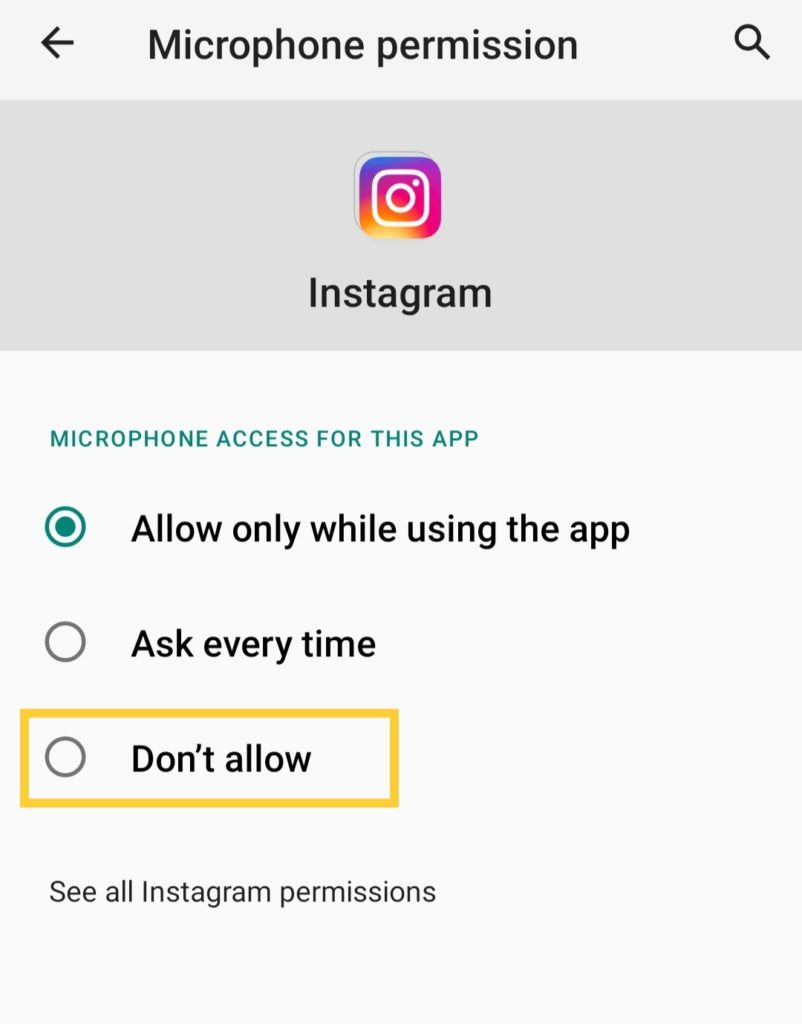
To turn it back on, open Instagram. On the feed, swipe right to open the camera. Then, Instagram will ask for permission to access your microphone and camera. Once you allow it, it’s over!
#12 This is an Instagram Glitch
Instagram glitches, including the Instagram sound glitch, occur occasionally due to various factors such as software updates, server issues, or network interruptions. These unexpected technical hiccups can disrupt your app’s performance.
To address them effectively, Instagram’s development team needs time to identify and resolve the root cause. While waiting for a fix, consider periodically checking for updates and reinstalling the app if necessary. Remember, these issues typically get resolved on their own, so patience is key.
#13 Internet Connection Problems
Instagram audio delay often results from unstable internet connections. To resolve this issue:
- Ensure a stable connection.
- Switch between Wi-Fi and mobile data.
- Try enabling airplane mode briefly to refresh data.
Instagram Reels Audio out of Sync; How to Fix?
After putting so much effort into creating a flawless reel, do you find your Instagram reel audio is out of sync? Many users have faced this issue, and it can be quite frustrating. But don’t worry; we’ve got solutions to help you fix the problem of Instagram Reels audio being out of sync.
Here are some effective ways to resolve the issue:
1. Adjust the Audio Recording Speed:
- When recording a reel, you may feel that the music and words are perfectly synchronized, but the final result may not reflect that. In this case, open the Instagram app, select Reels, and then tap the stopwatch icon. Change the recording speed to 0.5x to slow down the audio. After recording your video, revert the speed back to normal.
2. Record Video Separately and Add Music from Instagram:
- The second solution is to record your video using your camera app without background music. Open Instagram, find the track you want and save it to your audio library.
- Next, play the audio on another device like your computer.
- Record your video from your camera app while the audio plays in the background.
3. Use Instagram Web for audio:
- If you can’t find the desired sound in popular music apps, you can play Instagram web audio. To do so, open the Instagram app, click the plus sign, and select Reel.
- Tap the audio icon on the left side and locate the saved audio in the “Saved” tab.
- Add your video, adjust the timeline, and include captions as needed.
Remember, maintaining the right timing between audio and video is crucial for your Instagram reels. By following these steps, you can significantly improve audio and video synchronization in your Instagram reels. Say goodbye to the frustration of Instagram audio not syncing properly and start creating flawless and engaging reels for your audience.
You Can also Like to Check: How Long Can Instagram Reels Be? [Your Ultimate Guide to Extended Instagram Reels]
✨Do you know that:
You can relieve yourself from unwanted followers on Instagram effortlessly with the power of AiGrow’s unfollow app. Using the AiGrow unfollow app, you can identify your fake, inactive, or ghost followers and remove them from your list. Additionally, you can mass unfollow them without the fear of getting blocked or restricted by Instagram, and increase your engagement rate significantly. AiGrow Instagram managers are around 24/7 to take care of your account. Don’t worry about your budget; their price is really reasonable.
Final Words on Instagram Sound Not Working
Instagram is a great platform to share visual content. However, many users report sound issues while playing videos on Instagram. These problems are overwhelming but fortunately easy to fix.
For those who say ‘Instagram sound is not working,’ we have mentioned the reasons and ten solutions to fix this issue! And most of them are fundamental. So take the steps carefully and pay attention to your internet connection.
If you still have Instagram video sound problems, feel free to contact our professional support team on AiGrow. AiGrow’s dedicated account managers are more than willing to help!
FAQs on Instagram Sound Not Working
So far, we have analyzed some reasons as to why your Instagram sound is not working and how you can fix it. Now, we can get to your frequently asked questions on this tricky subject!
Q1- What to do if the Instagram notification sound is not working?
If your Instagram notification sound is not working, check your device settings as you may have turned off notifications for the app. To turn it back on, follow these steps:
Open ‘Settings’ and select ‘Notifications & Control Center.’
Tap on ‘App Notifications.’
Locate Instagram and switch notifications back on.
For more details on fixing Instagram notification issues, you can read: Instagram Notifications Not Working? Here’s How to Fix It.
Q2- What should I do if the Instagram reel sound is not working?
If you encounter issues with Instagram video sound, consider these solutions, but be aware that warnings like ‘music is not available in your region’ may limit your options. Instagram reels and music are only available in 50 countries, and if you face sound problems, it may be due to this restriction. To address this:
If you have a private account, switch to a business account on Instagram, and if you have a business account, switch to private. This should make the option available for 48 hours.
Alternatively, use a VPN and set the target country to the USA.
Q3- What can I do about Instagram video sound delays?
To address sound delay or sync issues on Instagram, refer to our list of thirteen practical remedies for a solution to common problems reported by Instagram users.