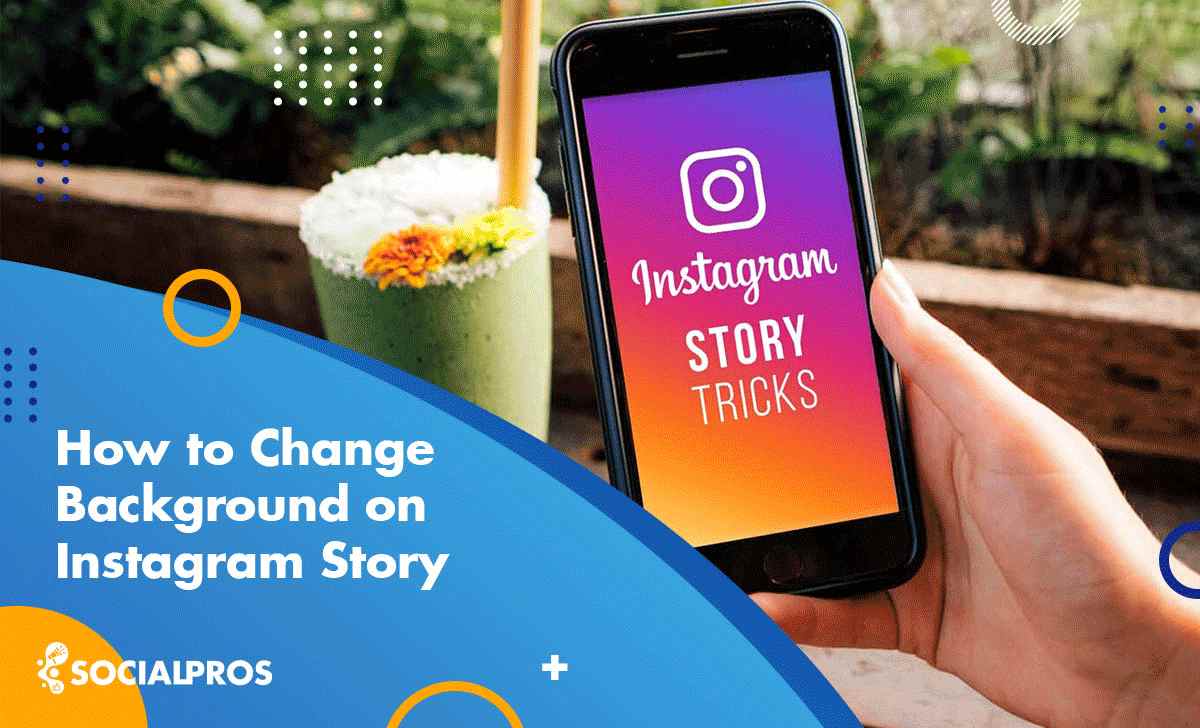Page Contents
Colors can impact people’s moods. As a result, you can benefit from playing with different colors on your Instagram story. If you know how to change background color on Instagram story, this can dramatically increase the attraction of your stories.
There are many creative ways to use Instagram Stories. The composition of images and colors in your stories will make them stand out better. So, change background color Instagram story to encourage your followers to participate more actively by providing feedback or sending direct messages.
You could believe that changing Instagram story backgrounds is a straightforward process, but in reality, you may encounter difficulties.
As a result, understanding how to change story background color on Instagram is critical to ensuring that they are visually beautiful and engaging.
If you have no clue how to change background on Instagram Story, stay with me.
How Can You Change Background Color Instagram Story?
There are various ways to keep Instagram Stories viewers engaged, one of which is by changing the Instagram Story Background.
There are four primary methods on how to change background on Instagram story:
a. Using Instagram built-in features to change to a solid or gradient background: This involves selecting a solid or gradient color from Instagram’s color palette or making your photo transparent with faded colors to serve as the background of your story.
b. Using Instagram stickers and filters: Instagram also provides features like filters, effects, and editing tools that allow you to customize and change background color Instagram story directly within the app.
c. Upload a background from your camera roll: This method allows you to personalize your Instagram story by using an image from your camera roll as the background.
d. Add a color tint to your Instagram Story photo: With this method, you can apply a color overlay or tint to the background of your Instagram story photo.
Continue reading to discover them in detail.
How to Change Background Color on Instagram Story (Built-in Features)
When you begin sharing a photo on your Instagram Stories, the default background color dedicated to it by the app is usually based on the image’s tint. This tint color is chosen based on the background of the photo.
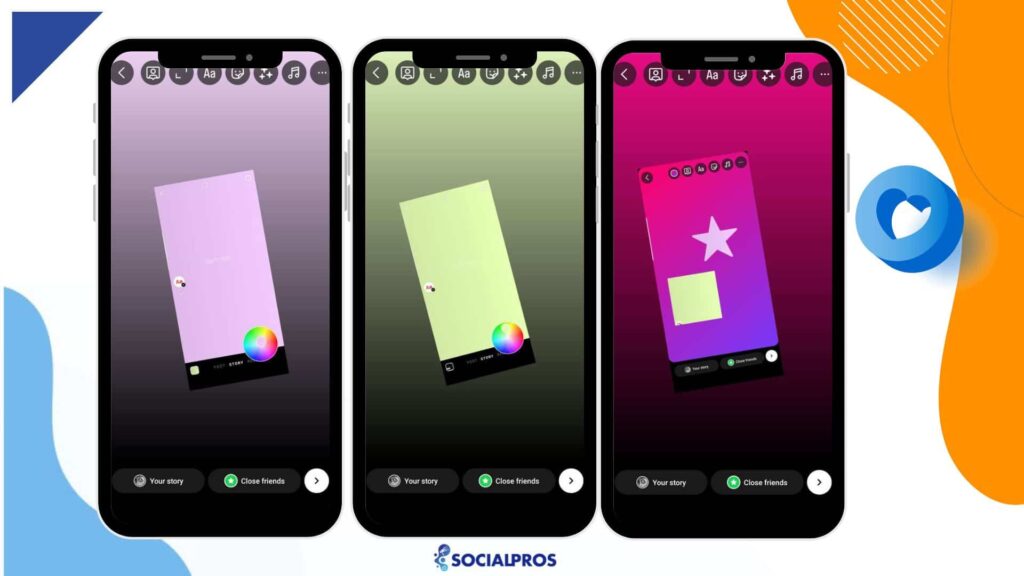
The problem is when you choose a photo and then tap on the three dots, selecting ‘Draw’, the selected color will cover the entire screen, with your added image appearing behind it.
So, it may seem like you can’t freely change the background color to your liking. However, there are some tricks you can use to customize the background color to the one you desire.
In this case, to find out how to change the background color without covering the photo or video, follow the instructions below:
- Open Stories.
- Tap on the create mode (Aa).
- Then, tap and hold the highlight circle located at the bottom right.
- Now, you can change the story background by dragging your finger on the circle that appears.
- Alternatively, you can select a color by tapping on the circle to choose from various default options provided by the app.
- Now, you applied the new background to your Story.
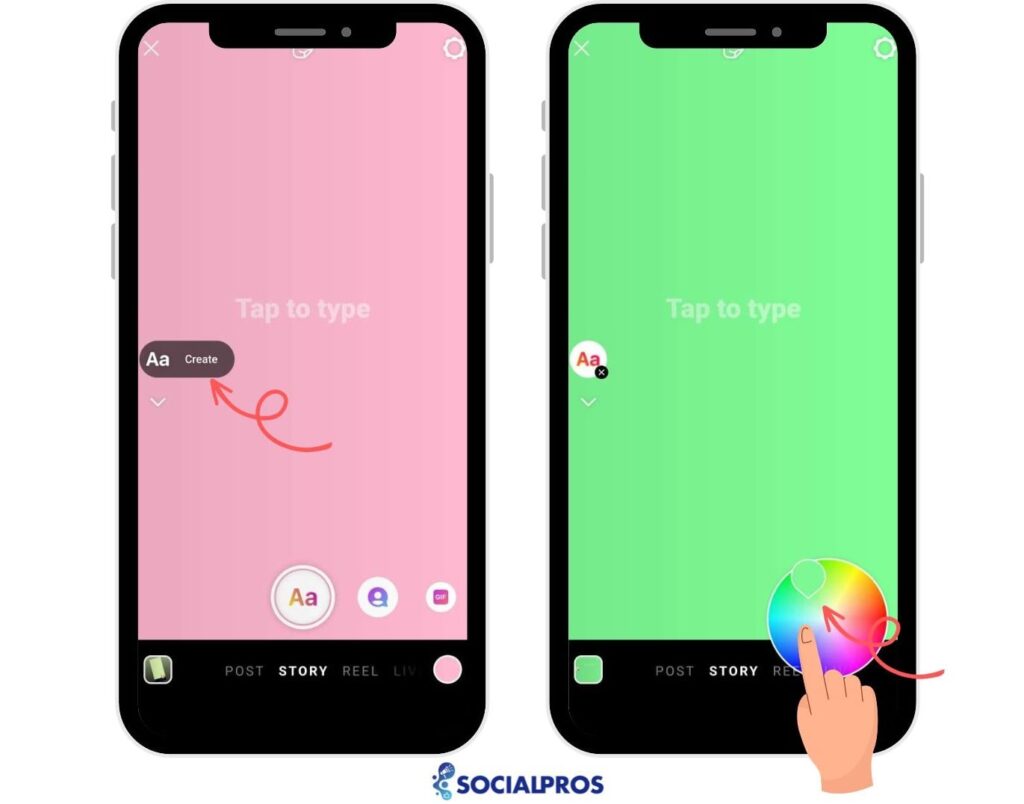
To add a photo to your desired background, you can use an Instagram sticker specifically designed to add multiple photos to your Instagram story. Then if you do not like color, press on any color for a few seconds. Now, a rainbow palette will pop up, where you can choose the color you like.
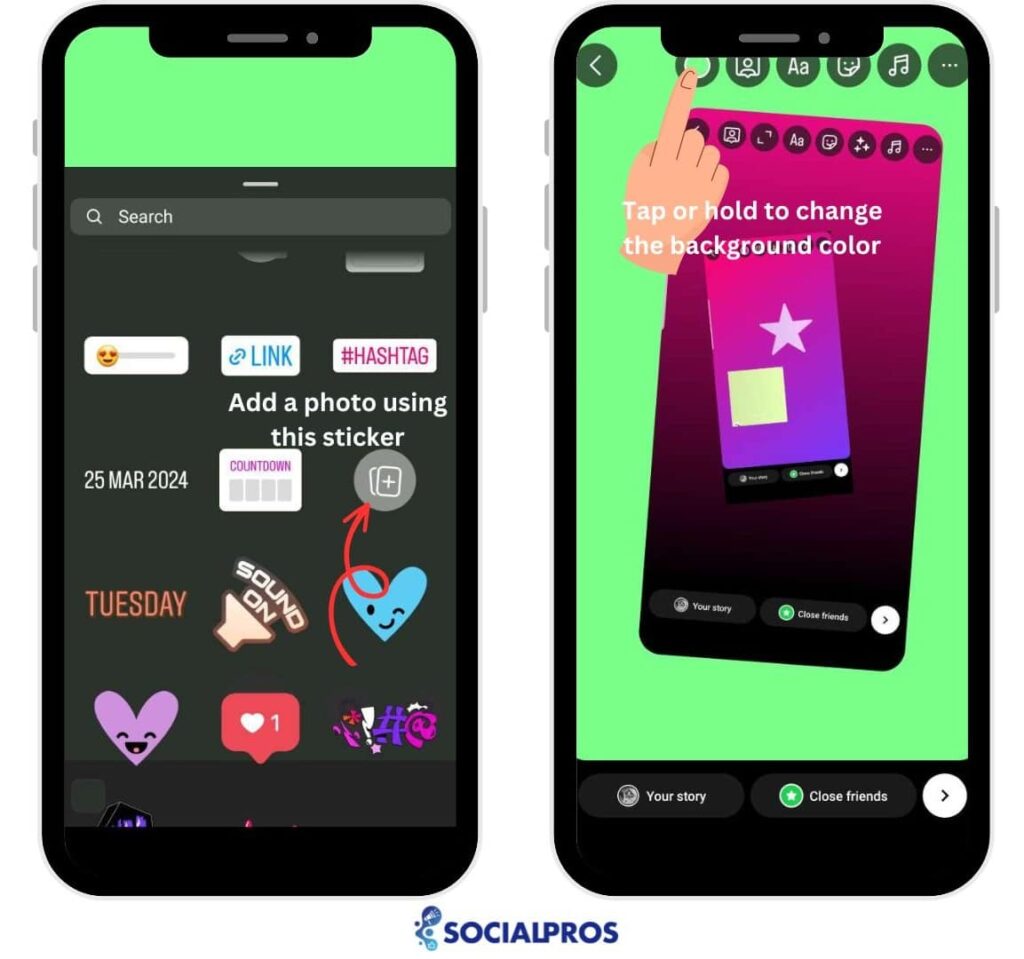
This is how to change the background color without covering the video or photo on the Instagram story. From here, you can also add text, stickers, shoutouts, GIFs, templates, polls, IG anonymous questions, donations, countdowns, or quizzes via creative options at the bottom.
How to Change Story Background Color on Instagram to a Color Gradient
In some cases, you can change the Instagram story background to a color gradient for better results. To do so, follow the steps below:
1. Open your Instagram story and take a picture
2. Click on the Aa icon for more editing options
3. Tap the circle in the bottom right corner to cycle through background gradients.
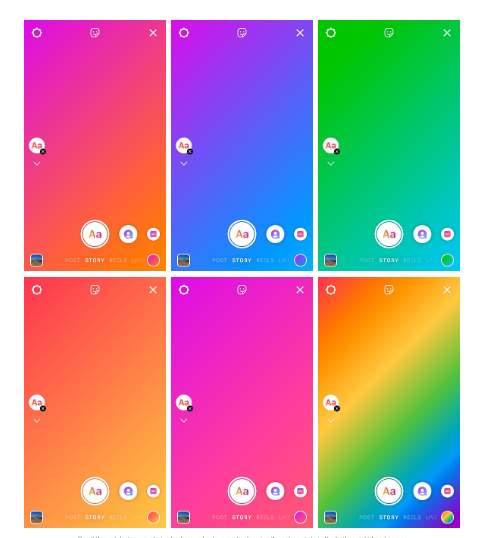
4. Then, you can also add text, stickers, shoutouts, GIFs, templates, polls, questions, donations, countdowns, or quizzes via creative options at the bottom.
How to Make Your Instagram Story Background Transparent?
Another way to create an impressive Instagram story background using built-in Instagram features is by changing the background color of your Instagram story and converting it into a transparent photo. Then, you can add text, filters, and stickers, and create a professional-looking story.
First, let me explain what transparent backgrounds are. A transparent background is an image with faded elements in the background, allowing what is behind it to be visible faintly. In other words, it’s like when someone wears sheer clothing or colors blend.
This method is useful if you want to add a relevant background photo behind the text that is going to be the focus of your post. You can also use it to create text posts for your Instagram feed.
If you wish to do so, follow the steps below:
- Open your Instagram story and choose a picture
- Then, tap on the three-dot and select ‘Draw’
- Tap on the brush icon.
- Press on any color you want and tap the screen for a few seconds to get a transparent Instagram story background.
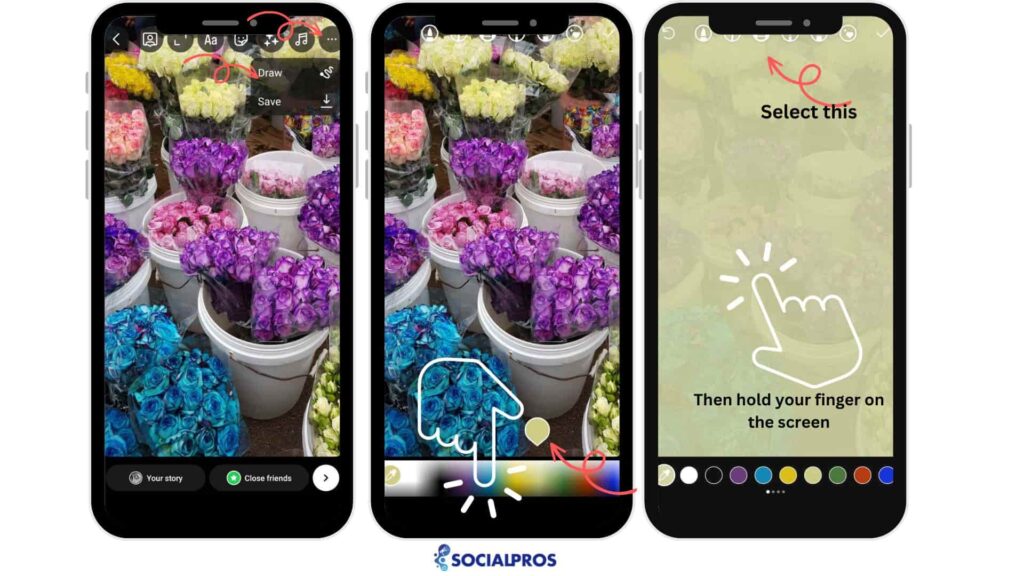
Once you’re finished, feel free to add any text or stickers you desire before posting.
In the next section, you will learn how to change the background color on the Instagram story by adding an image from your gallery.
How to Change Background on Instagram Story by Adding a Background from Your Gallary
In this section, you will learn how to change the background color on the Instagram story by adding an image from your gallery.
You can take your pictures or find background images from free stock sites such as unsplash.com, pexels.com, and others, then download them to your phone.
Then if you are wondering how to change the background on the Instagram story, go through the steps below:
- Go to Stories
- To see your Camera Roll, swipe up.
- Then, pick your favorite background that you have downloaded.
- Finally, add it to your Story.
After adding the background image, you can add a second photo to it by following these step-by-step instructions:
- Tap the smiley icon.
- Then, tap the square sticker with the + button.
- Now, go to your pictures.
- Select the photo you want to add.
- Next, you can add filters or any other adjustments you desire.
- Finally, you can add it to your story.
How to Change the Background of an Instagram Story By Adding a Color Tint
You’ve learned how to change your Instagram story background color using just the Instagram app, you might be wondering if there’s more you can do.
As I mentioned, the app adjusts the background color of your Instagram story based on the colors used in the photo. So, if you change the background of your images or set a border with the colors you desire, the Instagram app will adjust it accordingly. To do this, you’ll need third-party apps.
Today, the market is flooded with offerings from various software developers. Many programs not only enable you to create professional-level visuals but also provide options to change the color of your Instagram story background. Some notable examples include:
- StoryLuxe
- Collage Maker sites like befunky.com
- StoryChic
- Artory
- Griddy
- AppForType
- GoDaddy
- Mojo
- Canva
These third-party tools offer a range of features to enhance your Instagram Stories and take them to the next level.
If you’re a business or brand lacking the time to establish your brand colors and design your stories, consider utilizing Instagram management services like AiGrow. Continue reading the next section to learn how it can assist you.
How to Change Background Color on Instagram Story Using a Management Service!
AiGrow is a comprehensive Instagram management service designed to help individuals, businesses, and influencers grow their presence on the platform. It offers a wide range of features and tools to streamline Instagram growth, engagement, and content creation.
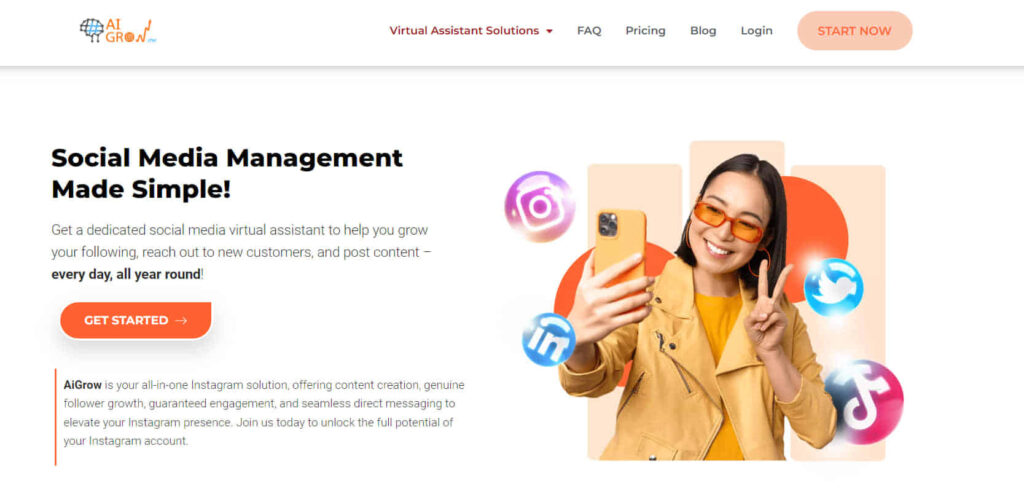
If you are interested in knowing how to change the background on Instagram Story, AiGrow provides fast and facile features to help you get more followers on Instagram and enhance your engagement rate on the platform.
In this endeavor, AiGrow’s content creation plan works like magic for you. Imagine an Instagram account manager editing your photos, setting the background color, and sharing them at the best times to post on Instagram.
Here’s an overview of AiGrow and its key components:
- Instagram Growth Features: AiGrow provides various tools to increase your Instagram followers organically. These include targeted following, engagement with relevant accounts, and automated likes, comments, and DMs.
- Content Creation Tools: AiGrow offers tools for creating and scheduling Instagram posts and Stories. Users can design and customize their content, including adding stickers, captions, hashtags, and more.
- Analytics and Insights: AiGrow provides in-depth analytics and insights into your Instagram account’s performance. Users can track follower growth, engagement rates, top-performing posts, and more to optimize their strategies.
- Account Management Services: AiGrow offers managed services where a team of experts handles various aspects of your Instagram account, including growth strategies, content creation, engagement, and more.
- Dedicated Account Managers: Users of AiGrow’s managed services are assigned dedicated account managers who oversee the growth and management of their Instagram accounts. These managers provide personalized support, advice, and guidance to help users achieve their goals.
Overall, AiGrow is a versatile platform that offers a comprehensive suite of tools and services to help users maximize their presence on Instagram and achieve their growth objectives.
To change background color on Instagram story from PC, go through the following steps:
- Sign up for the AiGrow app.
- Insert your account of Instagram.
- Click ‘Manage Account.’
- Then, select ‘POSTS & SCHEDULING.’
- Click ‘Schedule,’ then pick ‘Story.’
- Drag and drop or add multiple images to your story
- To change the background, tap on the photo and choose a background.
- Select ‘Solid Color’ if you want to know how to change the background color. Finally, click on ‘Save.’
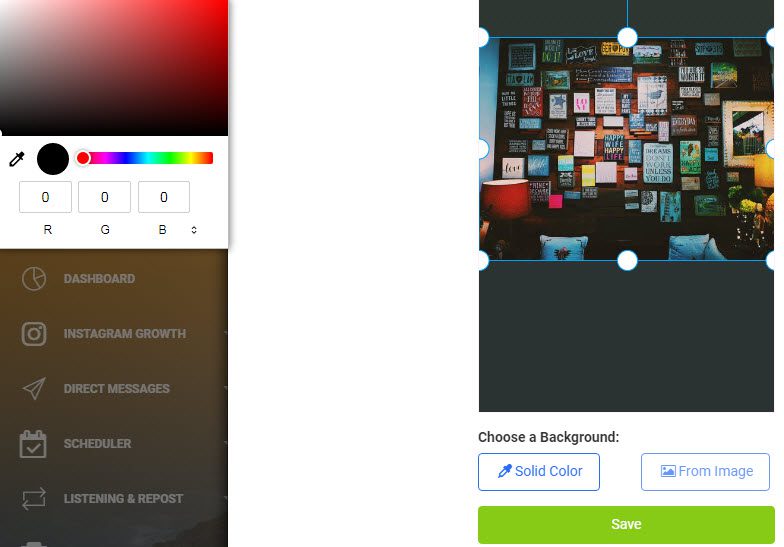
10. You can pick ‘Post Now’ or select ‘Post in Future’ to arrange the date and time of publishing your Story.
This app also offers the best solutions if your Instagram Stories are not working. Moreover, if you can’t add music to the Instagram Story, using AiGrow, you will fix it and won’t face such issues anymore.
Above all, this app lets you post long videos on Instagram Story, Feed, & IGTV.
Remarkably, all these features are free! So, sign up for free and build your solid Instagram story.
Final Words on How to Change Background Color on Instagram Story
When your Stories are absorbing, your feed will get more hits, and your engagement rate will increase. Changing the background of an Instagram story can enhance its visual appeal and convey a specific mood or message to your audience.
Stories are the best feature of the Instagram platform. They make you more visible and boost your brand awareness. On the other hand, changing the Instagram Story background color grants you new ideas to make your stories rise. In this article, you’ve learned how to change background color on Instagram story. Above all, hiring a potent app like AiGrow will help you do all the tasks you need more quickly and easily.
FAQs on How to Change Background on Instagram Story
Q1. How Many Background Colors Can I Choose From?
Instagram provides a diverse array of colors in its palette, offering you numerous options to select from according to your preferences. Review this article to learn how to change the background color on ig stories as you wish.
Q2. How to Change the Background Color on Instagram Story When Sharing a Post?
When you repost on Instagram Stories, the app typically assigns a background color based on the photo’s tint, determined by its background. However, an issue arises when you access the ‘Draw’ option via the three dots menu, as the chosen color fills the entire screen, obscuring the added image behind it. Re-read this article to know how to avoid this problem.
And make sure to check out more of our articles to boost your Instagram knowledge
- 10 Best Instagram Followers Apps for Organic Instagram Growth
- Linktree Alternative: Myurls. bio [100% Free]
- Use This 1000 Free Instagram Followers Trial for Real Followers
- How to Mass DM on Instagram [+Free Instagram Bulk Message Sender]
- 10 Best Unfollow Apps for Instagram 2021
- Best Instagram Giveaway Picker and Contest Apps
- Know and Beat Instagram’s Daily Limits: 2021 Update