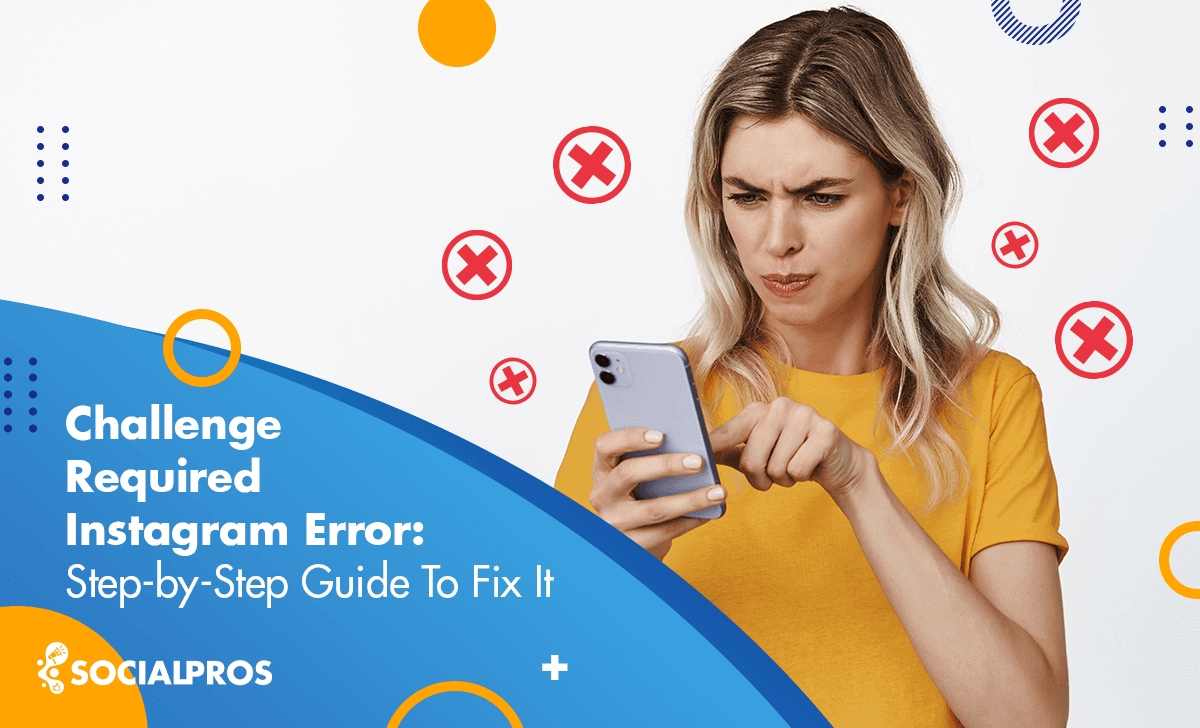Page Contents
When talking about Instagram, “Challenge Required Instagram” refers to a security feature the service has developed to prevent malicious or unauthorised access to user accounts. The “challenge_required Instagram” notice alerts users that Instagram has discovered suspicious activity on their account and asks them to complete extra verification procedures to keep their account safe.
Instagram says challenge required to prevent unauthorised access, hacking attempts, or automated bots from compromising user accounts. Instagram aims to maintain a safe and secure user environment by implementing such security measures.
What Does Challenge Required Mean on Instagram
The “challenge_required Instagram” error typically occurs when Instagram detects suspicious activity on an account, such as using automation tools or bots. Instagram has implemented various security measures to prevent automated actions that violate their terms of service.
When using a bot or automation tool on Instagram, there is a higher chance of triggering this error because Instagram’s algorithms can detect unusual patterns in your account’s activity. To avoid the “challenge required Instagram” error, it is recommended to use Instagram within the limits set by the platform. Additionally, using reputable and up-to-date growth services like AiGrow is important.
What sets AiGrow apart from other tools is its commitment to organic growth. Unlike traditional Instagram bots that violate Instagram’s terms of service and put your account at risk, AiGrow uses an advanced bot-free approach to provide a safe and effective solution.
Don’t let the “Challenge Required Instagram” error hinder your Instagram growth. Choose AiGrow and experience a safe, effective, and hassle-free solution that will take your Instagram presence to new heights.
Why Does It Say Challenge Required on Instagram
There are several main reasons why Challenge Required Instagram may occur.
#1 Suspicious Account Activity
Instagram’s algorithms are designed to detect and prevent spam, fake accounts, and other Instagram scams like bots. Suppose your account engages in activities that are considered suspicious, such as mass following/unfollowing, excessive liking or commenting, or using automated tools. In that case, Instagram may flag your account and require a challenge to verify your identity.
Using automated bot activity on Instagram may seem like a shortcut to gaining followers and engagement, but it comes with significant risks and drawbacks. On the other hand, using a manual social growth tool like AiGrow offers a safer and more effective approach. You can build genuine connections and foster meaningful interactions by manually engaging with your audience.
#2 Account Security Concerns
If Instagram suspects that unauthorised individuals have compromised or accessed your account, it may trigger the “challenge_required Instagram” error as a security measure. This can happen if there are sudden changes in your account settings, login locations or if your account is reported as hacked.
#3 Violation of Instagram’s Terms of Service
Suppose you violate Instagram’s terms of service, such as posting inappropriate content, engaging in spammy behaviour, or using unauthorised third-party apps. In that case, your account may be flagged for the Instagram challenge_required error Instagram. Instagram may require you to confirm your identity or take other actions to ensure compliance with their guidelines.
We suggest you use AiGrow. It is an exceptional platform that promotes its services without resorting to spammy behaviour. As an authorised third party, AiGrow ensures its promotional activities are conducted responsibly and ethically.
Boost My Instagram Engagement Now
#4 Unusual Lgin Patterns
If you frequently log in to your Instagram account from different devices, locations, or IP addresses, it may trigger the “Instagram challenge_required” error. Instagram may interpret this as suspicious behaviour and ask for additional verification to ensure the account’s security.
With AiGrow, you can confidently promote your Instagram account without worrying about unauthorised access or compromised security. AiGrow has implemented robust security measures to protect user accounts and data, ensuring a safe and reliable experience.
AiGrow prioritises the security and privacy of its users by ensuring that they do not log into your Instagram account with different devices. This practice helps maintain the integrity and safety of your account.
Delegate Your Instagram Growth to AiGrow
#5 Reporting or Blocking by Other Users
If multiple users report your account for violating Instagram’s guidelines or someone blocks you, it can raise red flags and lead to the “Challenge Required Instagram” error. In such cases, Instagram may require you to verify your identity or review your account activity.
When using unauthorised tools on Instagram, there is a higher risk of being reported or blocked by other users. This is because unauthorised tools often engage in activities that violate Instagram’s terms of service, such as aggressive following, Instagram spammy messages, or excessive liking.
To avoid such issues and promote a safer Instagram post strategy, it is recommended to use authorised tools like AiGrow. AiGrow focuses on organic growth methods and follows Instagram’s guidelines, reducing the likelihood of being reported or blocked by other users.
Go from Zero and Build Your Following on AiGrow!
#6 Internet Connection
If your internet connection is unstable or weak, it can cause issues accessing Instagram, leading to the “Challenge Required Instagram” error.
#7 Instagram Problem
Sometimes, Instagram itself may experience technical difficulties or undergo maintenance. The servers may encounter issues or be overloaded, causing the “Challenge Required Instagram” error to appear.
#8 No Latest Version of Instagram
Using an outdated Instagram app can cause compatibility issues and result in the “challenge required Instagram” error. Knowing how to update Instagram to the latest version may resolve the problem.
#9 Excessive Cache Memory
Accumulated cache memory on your device can sometimes interfere with the proper functioning of Instagram, leading to errors like “Challenge Required.” Clearing the cache may help resolve the issue.
How To Fix Instagram Challenge_Required Error Instagram?
If you’re experiencing an “Instagram Challenge_Required” error, it means that Instagram has detected suspicious activity on your account and is asking you to verify your identity. Here we will go through the challenge required Instagram solution:
1- Switch Your Internet Connection to Fix Insta Challenge Required
Switching your connection to the internet and resolving the Instagram error challenge is one of the best challenge required Instagram solutions. Ensure a stable internet connection by checking your Wi-Fi or cellular data settings. If necessary, switch to a different network or reset your router.
2- Updating Your Instagram App to Solve Instagram Challenge_required
I recommend updating the Instagram app to the latest version available on the internet to address challenge required Instagram error you may be experiencing. Updating the app ensures you access the most recent bug fixes, security enhancements, and new features, which can help resolve any issues and provide smoother and more enjoyable Instagram account management.
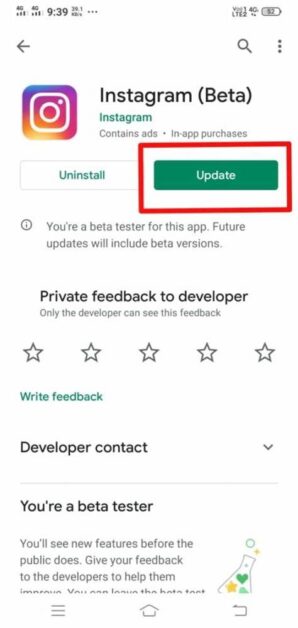
To update your Instagram app, follow these steps:
- Open the App Store (for iOS devices) or the Google Play Store (for Android devices) on your smartphone or tablet.
- In the search bar at the top of the screen, type “Instagram” and tap on the app when it appears in the search results.
- If an update is available for Instagram, you will see an “Update” button next to the app icon. Tap on the “Update” button.
- Wait for the update to download and install. The progress will be indicated by a loading bar or a circle icon.
- Once the update is complete, you can open the Instagram app and enjoy the latest features and improvements.
You May Also Like to Read: Why Instagram Suspended My Account? 5 Effective Ways to Get Your Account Back
3- Switch From WiFi to Mobile Data To Handle Instagram Challenge Required
If you’re experiencing challenges with Instagram, one potential solution is to switch from WiFi to mobile data for internet connectivity.
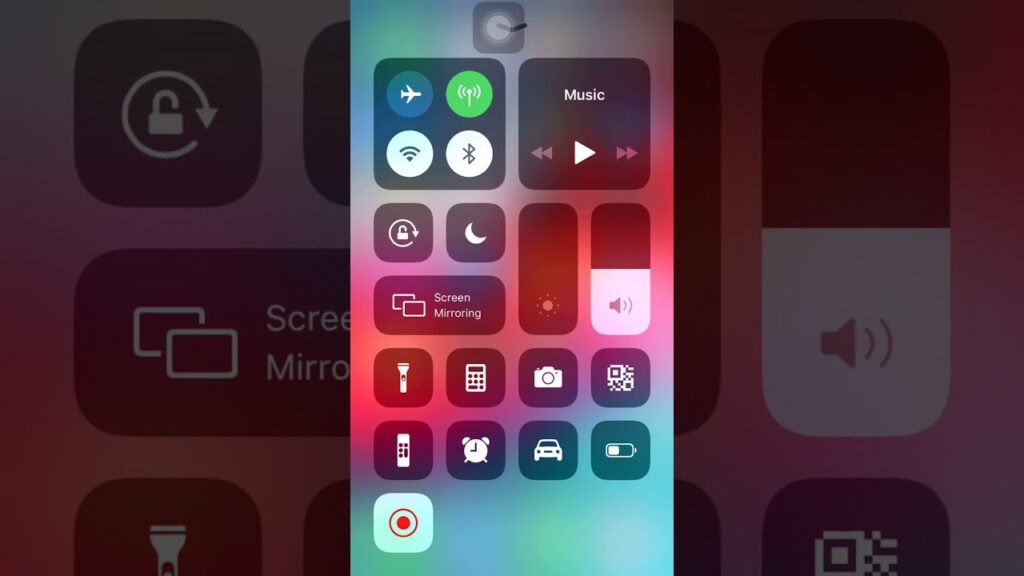
This change can help troubleshoot any issues related to your WiFi network, as mobile data provides a different connection that may resolve the Instagram error you’re facing.
4- Remove the Cache and Data of the Instagram App
To remove the cache and data of the Instagram app on your device, you can follow these steps:
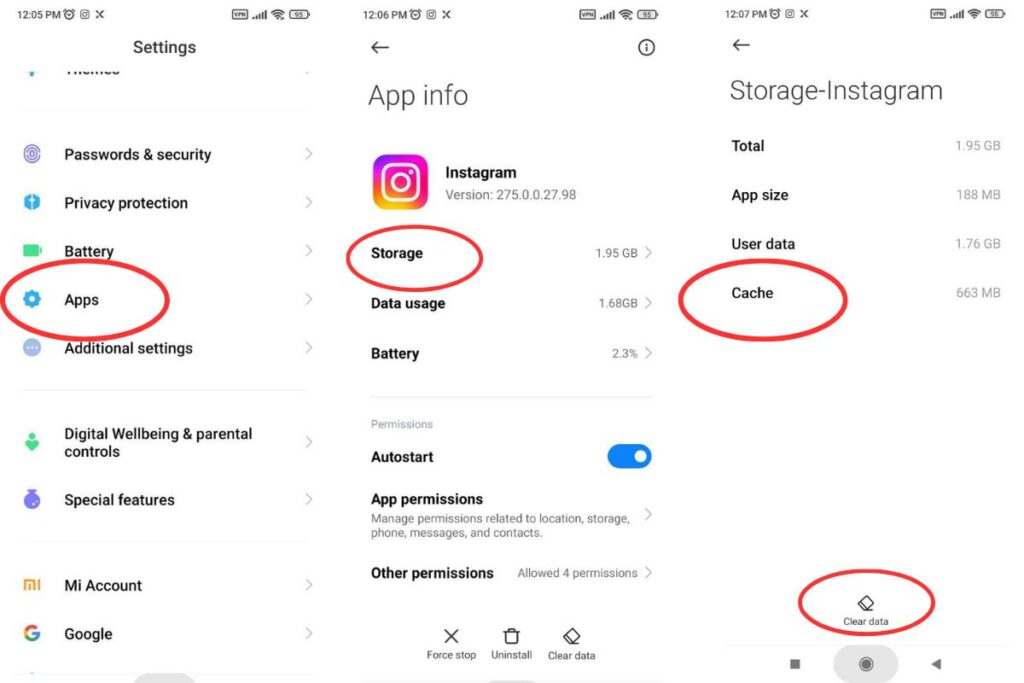
- Open the “Settings” app on your Android device.
- Scroll down and tap on “Apps” or “Applications” (the name may vary depending on your device).
- Look for “Instagram” in the list of installed apps and tap on it.
- On the App Info page, you will see options like “Storage,” “Permissions,” etc. Tap on “Storage.”
- Here, you will find the options to clear the cache and clear data. Tap “Clear cache” to remove the temporary files the app stores.
- If you want to remove all the data associated with the app, tap “Clear data” or “Clear storage.” This will log you out of the app and delete all your settings and preferences.
5- Restart Your Instagram App To Solve Challenge Required on Instagram
If you’re experiencing a challenge or error on your Instagram app, restarting the app can often help resolve the issue. After your device has restarted, locate the Instagram app on your home screen or app drawer and open it.
Check if the Insta Challenge Required you were facing persists. In many cases, restarting the app and the device can resolve temporary glitches or conflicts causing the issue.
6- Restart Your Android Device To Fix Instagram Challenges
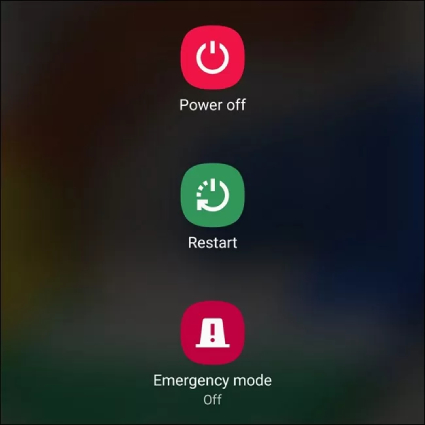
To restart your Android device, you can follow these steps:
- Press and hold the power button on your device. The power button is usually located on the side or top of your device, depending on the model.
- A menu should appear on your screen after holding the power button for a few seconds. This menu is called the power menu or the restart menu.
- On the power menu, you should see options like “Power off,” “Restart,” or “Reboot.” Tap on the “Restart” or “Reboot” option. This will initiate the restart process.
- Your device will now begin to shut down and then turn back on. It may take a few moments for the restart process to complete.
- Once your device has restarted, you should see the lock or home screen, depending on your settings.
7- Only Log in With Instagram App
If you’re facing an Instagram error and are looking for a solution, I recommend using the Instagram app instead of the web-based version. Using the Instagram app adds an extra layer of security to your account.
By relying on the Instagram app to log in, you can overcome the challenge with the Instagram web version. Remember to update your app to ensure you have the latest bug fixes and improvements.
8- Use Vpn To Solve the challenge_required Error Instagram
If you’re encountering an “IG challenge required” error on Instagram, using a Virtual Private Network (VPN) can help resolve the issue. This error typically occurs when Instagram detects suspicious activity or unusual login attempts from your IP address.
Using a VPN, you can change your IP address and make it appear as if you’re accessing Instagram from a different location, which may help bypass the Insta Challenge Required.
9- Delete & Re-install the Instagram App
To delete and reinstall the Instagram app on your device, follow these steps:
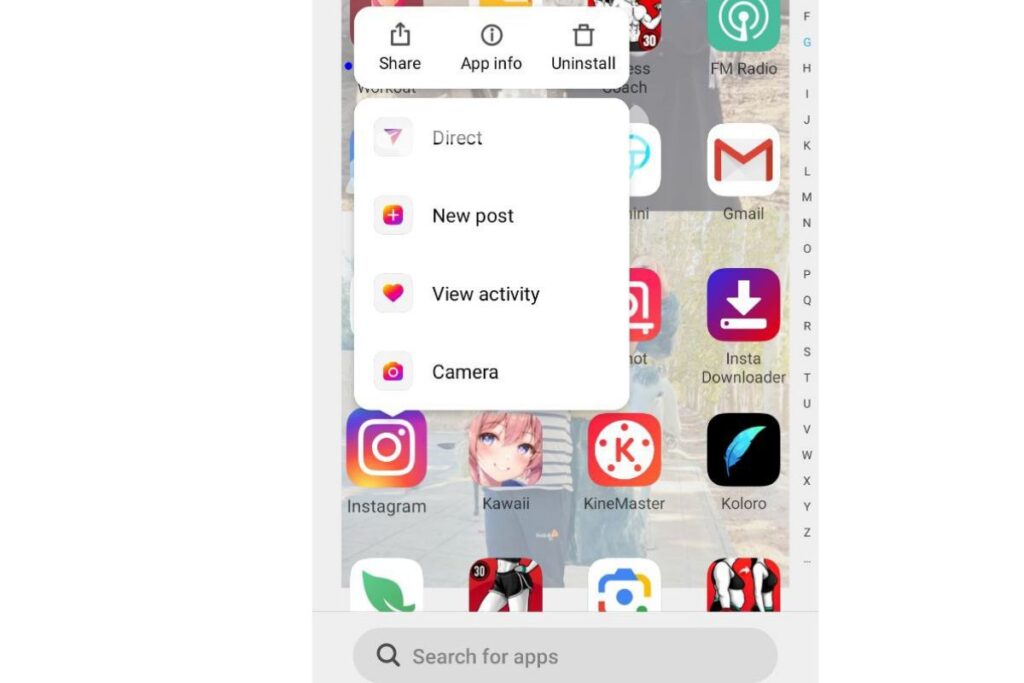
Deleting the Instagram App
- Locate the Instagram app icon on your device’s home screen or app drawer.
- Press and hold the Instagram app icon until a menu appears.
- Look for the option to “Uninstall” or “Delete” and tap on it.
- Confirm the deletion when prompted.
Reinstalling the Instagram App:
- Open the app store on your device. For iOS devices, it’s the App Store, and for Android devices, it’s the Google Play Store.
- In the search bar at the top of the app store, type “Instagram” and search for it.
- Locate the official Instagram app from the search results and tap on it.
- You will find an “Install” or “Get” button on the Instagram app page. Tap on it.
- Wait for the app to download and install on your device.
10- Check the Server Status of Instagram
You can check the server status of Instagram by visiting the official Instagram Help Center or their social media accounts for any updates on server issues or outages.
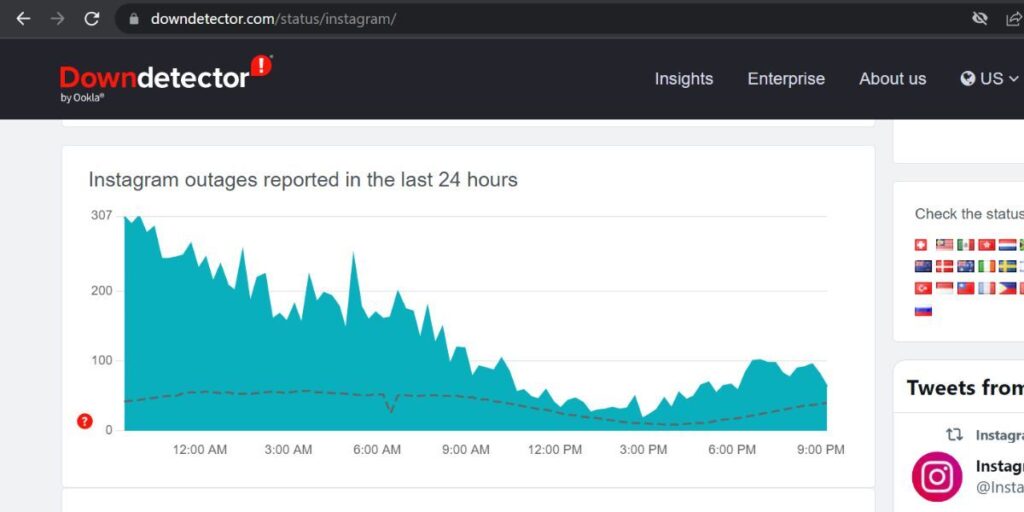
Additionally, you can try searching for “Instagram server status” on a search engine to find websites that provide real-time monitoring of popular online services.
Avoid Challenge Required Instagram Error With Aigrow
If you want to enhance your Instagram growth, AiGrow is an excellent service. With AiGrow, you can use its powerful features and tools to increase Instagram followers. AiGrow offers a comprehensive growth service that helps you increase your followers, engagement, and overall visibility on Instagram. It provides targeted Instagram engagement strategies, allowing you to connect with your ideal audience and attract genuine followers who are genuinely interested in your content.
With AiGrow, you can schedule and manage your posts effectively, ensuring consistent and timely content delivery. This helps you maintain an active presence on Instagram and engage with your followers regularly. Additionally, AiGrow provides detailed analytics and insights, allowing you to track your growth progress and make data-driven decisions to optimise your Instagram marketing strategy.
By using AiGrow’s growth service, you can save time and effort while achieving tangible results on Instagram. It’s a reliable and effective solution for individuals and businesses looking to expand their Instagram presence and reach a wider audience.
Start growing more on Instagram.
FAQs
Q1: What Does challenge_required Mean on Instagram?
The challenge_required on Instagram typically occurs when the platform detects suspicious activity or potential violations of its terms of service. It is a security measure designed to protect user accounts from unauthorised access or misuse.
Q2: Why Does My Instagram Say Challenge Required?
For several reasons, you could see the “challenge required” error on your Instagram account. It could be due to suspicious login attempts, unusual activity, bot activity, or violations of Instagram’s community guidelines or terms of service. That’s why we suggest you use bot-free growth services like AiGrow. Account managers in AiGrow will promote your account manually and without spammy action.
Q3: How To Get Rid of Challenge Required on Instagram?
You must typically complete a verification process to resolve challenge_required on Instagram error. Instagram may ask you to confirm your identity by providing additional information, such as a phone number or email address associated with your account.
Q4: How Long Does Resolving the “IG challenge required” Error on Instagram Take?
The time it takes to resolve Instagram’s “challenge required” error can vary. Sometimes, the verification process may be quick, and you can regain access to your account within minutes. However, depending on the specific circumstances, it may take longer in more complex cases, potentially several hours or even days.
Q5: What Should I Do if the “Instagram challenge_required” Error Persists After Completing the Verification Process?
If you have completed the verification process and the “challenge required” error persists, it is recommended to contact Instagram’s support team for further assistance. You can report the issue through the app or visit Instagram’s Help Center for additional guidance on resolving the problem.
Q6: How To Fix Challenge Required on Instagram?
It is important to adhere to the platform’s community guidelines and terms of service to minimise the chances of encountering the challenge-required on Instagram. Avoid engaging in suspicious or prohibited activities, such as using automation tools, buying followers, or posting inappropriate content. Also, we suggest you use AiGrow’s reliable and efficient manual services to ensure a bot-free experience for your social media growth.