Page Contents
If you have several pictures to delete, you may find the process of deleting and reposting tedious or complicated. So, how to delete one picture out of multiple on Instagram? Or how do you edit photos on Instagram after posting?
Instagram carousel posts help you to increase your Instagram engagement rate. But have you ever felt frustrated deleting a single Insta picture and wanted to know how to delete a single photo out of multiple on Instagram carousels?
There may be times when you want to change the order of your Instagram photos or delete a post on Instagram. Or you want to edit your photo after posting it on Instagram but don’t know how to do it.
We wrote this post to help you fully understand how to delete one picture out of multiple on Instagram after posting, hide some posts instead of deleting them, and use a fantastic Instagram scheduler to edit and delete one picture out of multiple.
So, stay with us as we want to introduce you to an out-of-app solution. You can use this reliable Instagram scheduling tool called Aischedul to organize your posts and stories better.
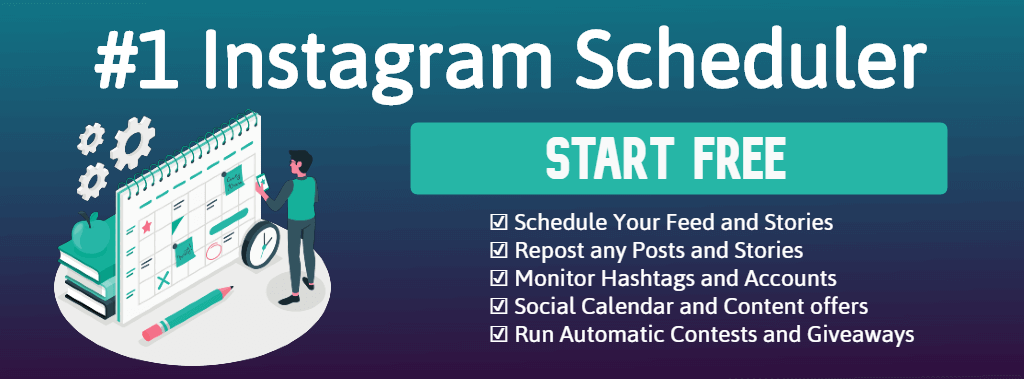
Can You Delete A Picture From Instagram Multiple Posts?
As you know, Instagram lets users post multiple videos/photos and include 10 photos/videos in a single album called carousel posts simultaneously.
You may be wondering if can you delete a single photo from a carousel post on Instagram. Before, the only thing that could be done was to delete the whole album and re-upload the posts as you wished them to appear on your account.
But, this would take a great deal of time because after deleting the post, you’d have to re-write the caption, search multiple hashtags, and edit the pictures from the beginning. Luckily, things are different now!
By popular demand, Instagram has recently added an option for those who were wondering how to delete a single photo from multiple photos in Instagram carousels.
And because many Instagrammers asked how to remove a photo from Instagram carousels, the feature finally appeared in an Instagram update.
On 17th November 2021, Adam Mosseri, the head of Instagram, announced that this new option was finally available. Since then, understanding how to delete a picture from Instagram carousels hasn’t been that complicated.
But wait! It can be puzzling when you want to delete one photo from an Instagram carousel and discover you can’t! This is because you can just delete a photo from an Instagram carousel that contains more than two photos.
Let’s know how to delete a single photo from multiple photos in Instagram carousel posts.
How To Delete One Picture Out Of Multiple On Instagram Carousels
Previously, we addressed the question, ‘can you delete a single photo from a carousel post on Instagram?’ Now it’s time to provide the detail on how to do that! It is quite a straightforward process you can do in seconds.
To find out how to delete a picture from Instagram carousels, follow this path:
- Open your profile feed and tap the carousel post you’d like to delete an image from.
- Then, tap on the three horizontal dots in the top right corner.
- Select ‘Edit’ from the list.
- Swipe left till you get to the image you want to delete.
- Now, tap the trash icon in the top left corner of the photo.
- Choose ‘Delete’ to confirm.
- When you have deleted all the images you wanted to remove, choose the blue tick in the top right corner of your screen to save the changes.
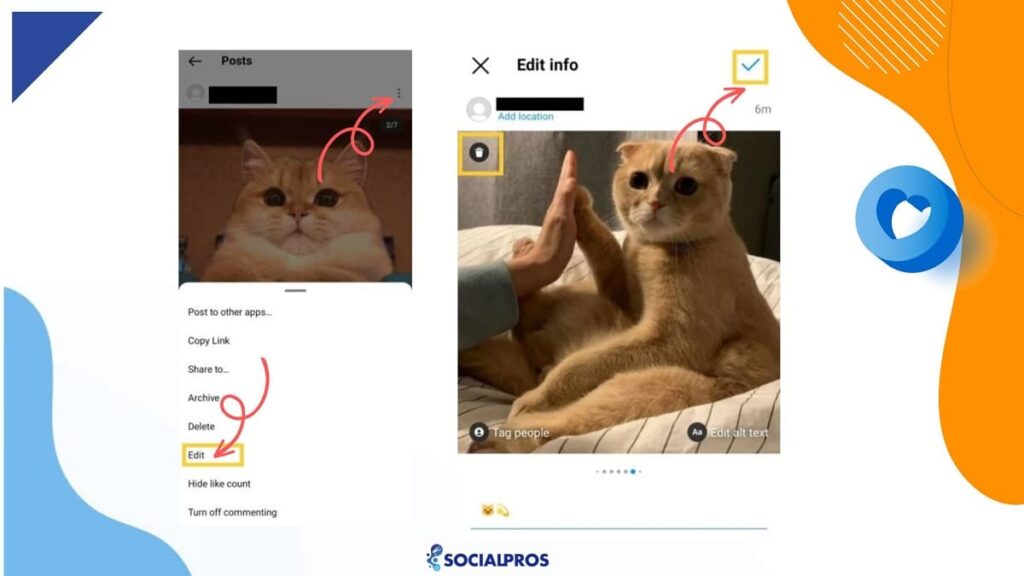
This is how to delete one photo from multiple photos on Instagram carousel posts! Remember that you can tag people, add a location, or rewrite your caption as long as you edit.
?Note: you can’t delete one picture on Instagram from a carousel post with two images. So, this is how to delete a single photo from Instagram carousel posts with more than two pictures.
But sometimes you regret you’ve deleted the photo and wonder how to recover deleted Instagram photos. Let’s see how.
How To Recover Deleted Instagram Posts Out Of Multiple
Now you know how to delete one picture out of multiple on Instagram after posting. But, once you remove a photo, it will stay in the recently deleted section of your account for 30 days so that you can restore them if needed.
To restore a deleted Instagram image, follow the instructions below:
- First, open your profile feed, tap the three horizontal lines in the top right corner, and select ‘Settings and privacy.’
- Then, choose ‘Your Activity.’
- Scroll down to find ‘Recently Deleted.’
- Tap the image you want to restore.
- Select the three dots in the top right corner and choose ‘Restore.’
- Now, the image is back in your carousel.
And done. It is how to recover deleted Instagram photos!
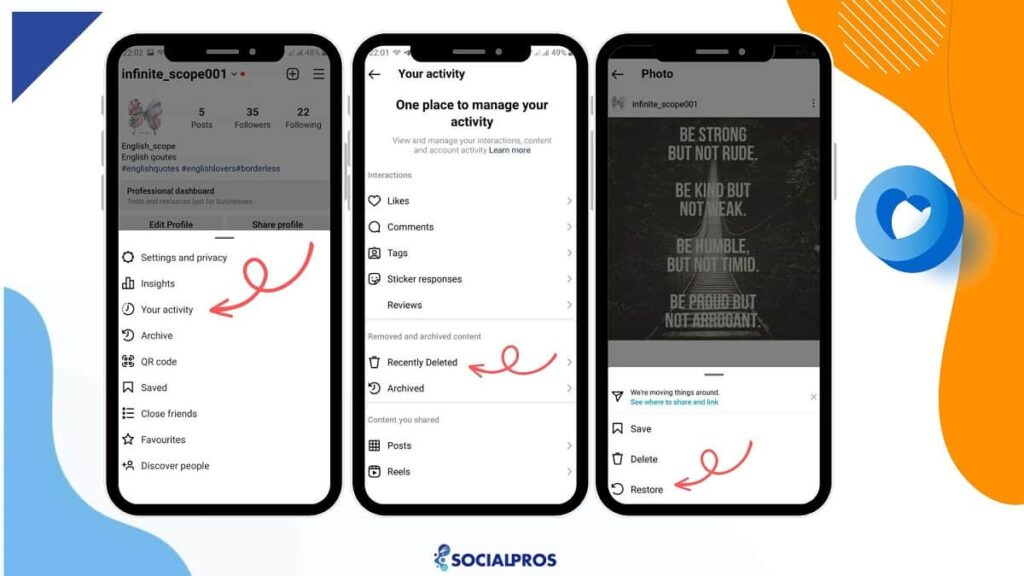
There may be conditions that you want to delete multiple pictures on Instagram at once. So now that you have learned how to get deleted photos back on Instagram, let’s see how to delete multiple pictures off Instagram at once using a reliable third-party app.
How To Remove Insta Pictures Instantly Using AiSchedul
You’re already aware of how to archive one photo from multiple on Instagram. But what happens if you have to delete several pictures from several carousel posts?! Or what if you want to mass delete Instagram posts?
Should you simply delete pictures one by one?! Well, happily, you have a more convenient option! The most reliable scheduling tool will help, letting you mass delete Instagram posts and remove one picture from multiple.
Using some third-party tools like AiSchedul, you can skip all the steps and edit or delete the intended photos instantly.
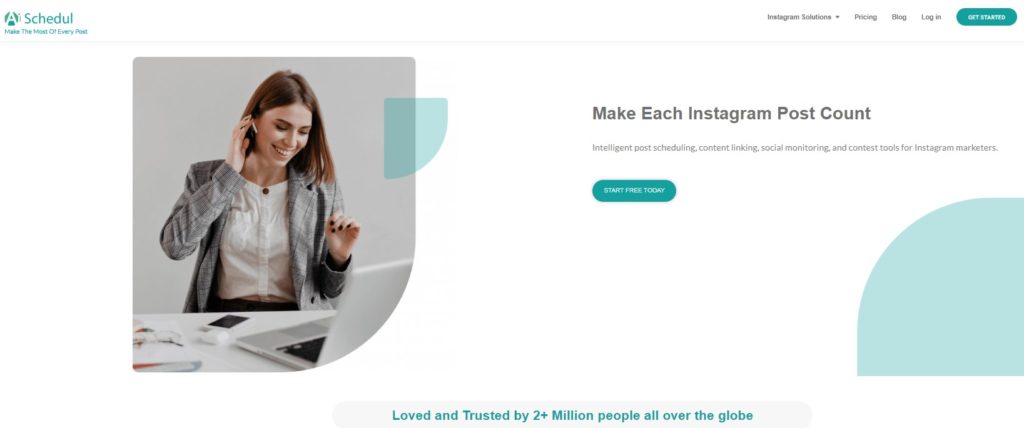
AiSchedul is an Instagram-based platform that allows you to manage your Instagram account(s) more professionally. With this amazing tool, you will be able to:
- Schedule posts and stories
- Download and repost content for free
- Find viral posts on Instagram
- Manage multiple Instagram accounts on PC or mobile
- Create all-in-one links
- Add external links to posts and stories
- Hold giveaways and pick the winner
And much more than this.
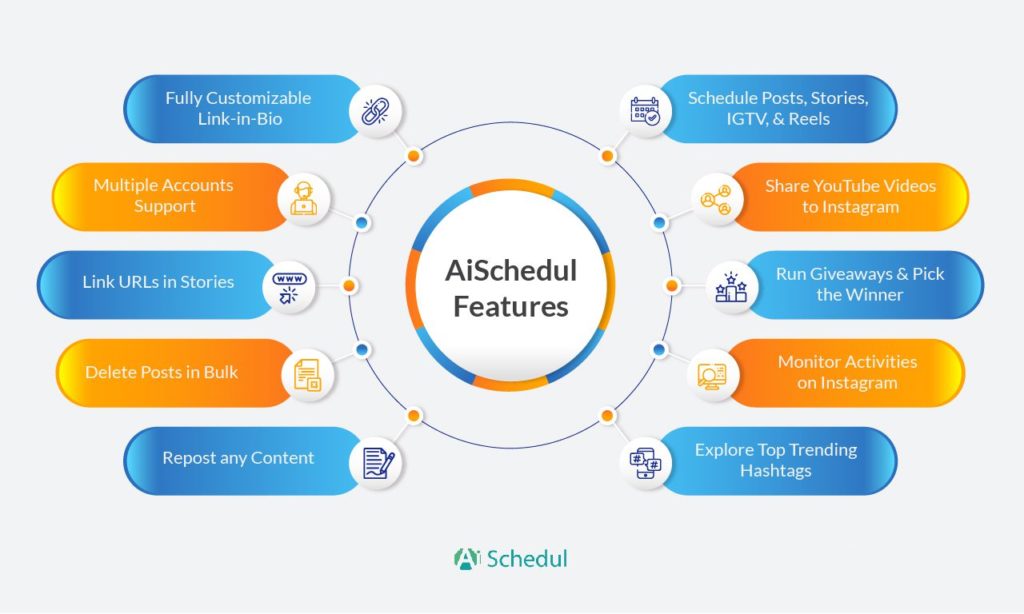
Sign up on AiSchedul right now to gain immediate access to all the excellent features! Here, we want to focus on learning how to delete one picture out of multiple on Instagram. Let’s get to it, then!
#1 How To Delete One Picture Out Of Multiple On Instagram Using AiSchedul Before Sharing
Using AiSchedul, you can start to schedule posts containing up to 10 photos and videos. Then, you can easily delete or edit some of the photos you want to share before being posted.
So what’s important to keep in mind here is that you can delete a single picture from an album after signing up on AiSchedul. But how?
First, you have to choose your photos and schedule them, just as shown in the gif below:
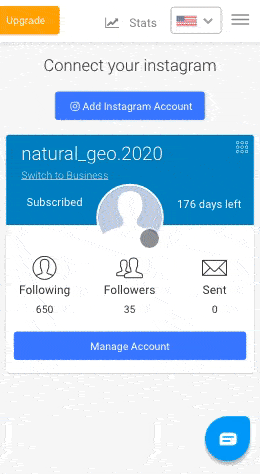
Then, before the scheduled time, you can go to your dashboard and delete the photos you want at any time. How? Just follow the steps shown below:
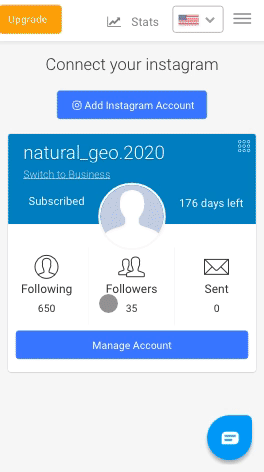
So as you see, using this amazing tool, you can delete some photos from an album before they appear on your followers’ feeds. This way, you have time to think about your images too!
But what if you have already posted the photos? Let’s see! ?
#2 How To Delete One Picture From Multiple On Instagram After Posting With AiSchedul
Now, imagine that you have already posted an album on Instagram. Here, AiSchedul can help you save time and enables you to include the necessary hashtags for your growth! But how?
First of all, you need to go to your AiSchedul dashboard, choose the post you want to delete a photo from, and tap on the ‘Action’ button below the post.
Then, tap on ‘Repost.’ You can actually delete the photos you wanted here and edit captions, hashtags, locations, and whatever you want. Then, after taking these steps, schedule the post for any time that you want.
Now, go back to the ‘Posted’ section on your dashboard and delete the previous post from your Instagram account.
That’s all!
If you want to remove a single photo from your Instagram carousel post, you can just choose that photo and remove it!
Start your journey on AiSchedul for free to figure out how to delete one post from multiple on Instagram in a few seconds!
#3 How To Mass Delete On Instagram With AiSchedul
As promised, AiSchedul can allow you to delete many, or even all, Instagram posts in a matter of seconds. For a safe and quick Instagram picture deletion, follow this path:
- Sign up on AiSchedul for free and connect your Instagram account.
- In your dashboard, select ‘Manage.’
- Then, select the ‘Bulk Posts Delete’ tab.
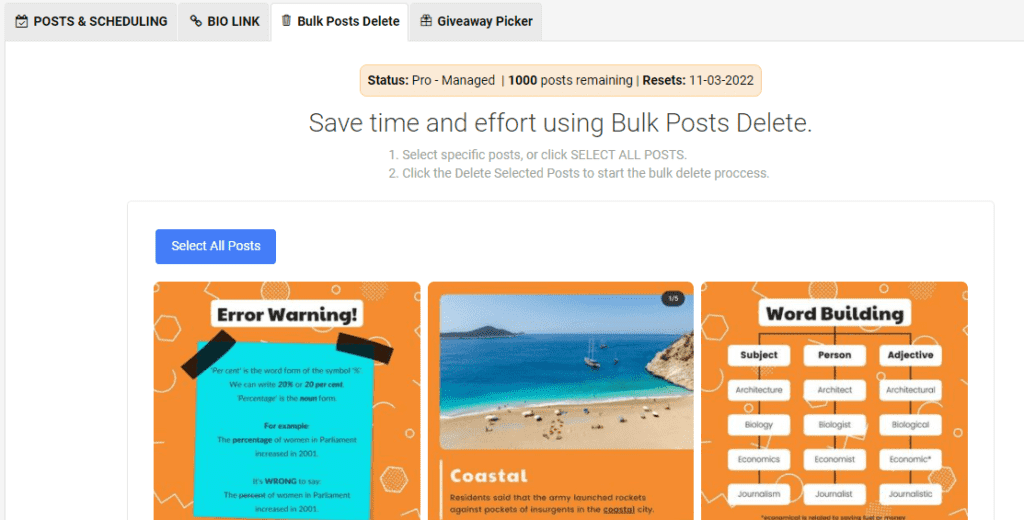
- Now, you get to click on ‘Select All Posts’ or choose the posts you particularly want to delete.
Now you know how to delete one post out of multiple on Instagram or even delete all!
Why Use Instagram Carousels
Learning how to delete one picture out of multiple on Instagram is a challenge that comes with sharing carousels. So, if it can cause a headache, why use it? Why not upload your high-quality photos and videos one by one?

It’s not that difficult once you know how to remove a single image from an Instagram carousel post. Let’s see what Instagram carousels are and the benefits of using them.
What Is An Instagram Carousel
An Instagram carousel is a post containing two or more photos/videos. You can add up to 10 photos and videos to your post at once. This way, you can get more people to engage with your Instagram posts.
Instagram influencers and anyone who uses Instagram professionally can use this feature to showcase their products in the best possible way, presenting data and infographics, tutorials, before/after photos, photo dumps, etc.
Below is an example of an IG post carousel:
During the past few years, Instagram carousels, or in other words, ‘Photo Dumps,’ have become really popular among brands. Actually, it has lots of benefits for your Instagram business and lets you turn your followers into customers.
And in general, carousels on Instagram are an excellent way to gain more followers, especially when coupled with installing an Instagram followers app. Additionally, your engagement rate will increase because your followers spend more time on your post in this manner.
Since sharing an Instagram carousel is a relatively new feature, the Instagram algorithm favors those who use it. So, your posts have a higher chance of appearing on the Explore page and reaching your target audience.
Plus, carousels on Instagram are essential if you want to exploit the power of diversity! After all, it all comes down to exciting your followers and keeping them engaged as much as possible to avoid getting unfollowed on Instagram.
So, seize the opportunity and share Instagram carousels, and don’t worry about how to delete one picture from multiple photos on Instagram!
How To Delete An Instagram Post With Multiple Pictures
In essence, it’s no different than deleting a post. So, if you know how to delete a post on Instagram, you can do it easily.
All you have to do to remove an IG carousel post wholly is to follow these steps:
- On your Instagram profile, tap on the post you wish to delete.
- Then, tap on the three dots icon on the top right corner of the post.
- Choose the ‘Delete’ option.
That’s how to delete a slide on Instagram! Whether you have shared a single video, photo, or even an Instagram carousel, you must follow the same steps to delete your posts on Instagram.
How To Hide A Post On Instagram
It has happened to most of us that after deleting a post from our Instagram account, we regret it but don’t like to recover that Insta picture or reshare the photo to make it come up on our followers’ feeds.
Well, in this case, we suggest you hide your posts from your followers instead of deleting them. Then you can bring them back to your profile whenever you like, without reposting them. Here’s how you can hide a post:
- Choose the post which you wish to hide on your profile.
- Tap on the three-dots icon on the top right corner of the screen.
- Then, tap on the Archive option.
That’s all! Now, you can access your post by going to your archive, but your followers won’t be able to view the post on your profile.
How To Get Archived Photos Back To Your Instagram Profile
Getting archived posts back to your Instagram profile is really easy. Just follow these steps:
- Select ‘Archive’ from the list of options
- Here, you can access either your posts archive or stories archive. But since you want to add an archived photo back, choose ‘Posts’ from the drop-down menu on the top part of your screen.
- Finally, tap on the intended photo in the ‘Archive,’ then tap on the three-dot menu in the top right corner of the post, and choose ‘Show on Profile.’
Done! Your post will appear on your account, but it will not appear on your followers’ feed as a new post.
Recap On How To Delete One Picture Out Of Multiple On Instagram Carousel
Reading this thorough post, you can easily find out how to delete one picture out of multiple on Instagram carousel posts.
However, remember that this process might be time-consuming if you have several posts to delete or edit.
Using AiSchedul, you can delete some of the photos you shared as an album before or even after posting them. So, reread the article to master how to delete one picture out of multiple on Instagram.
Also, check out AiSchedul to find out more amazing features and tools and become a professional Instagrammer.
FAQs About How To Remove A Photo From Instagram Carousel
1. How To Reorder Instagram Carousel?
You can conveniently change the order of your carousel photos. But first, you should learn how to delete one picture out of multiple on Instagram and restore one image to a carousel post. We have explained these two so far, so we now get straight to the point.
To reorder an Instagram carousel, you should remember that the photo you delete and restore will appear as the last image in the post. You can use this trick to reorder your Instagram carousel. But remember that you need to keep at least two images when doing this!
2. Did Instagram Get Rid Of Multiple Photos?
If by multiple photos, you mean the carousel feature, then no. Instagram carousel posts are still there, and they are here to stay for now! Instagrammers are enjoying this recent feature to their advantage. We suggest you do the same!
3. Can You Delete One Photo From Instagram Multiple Times?
As explained earlier, you can remove a photo from your Instagram carousels, and later you can restore it. You can repeat this process endlessly. So to put it simply, yes. You can because your deleted images are restored in the ‘Recently Deleted’ section.
If you don’t know how to access your deleted photos, just follow this path: Settings> Account> Recently Deleted. We have also explained this fully in the previous sections of this article.
4. Is It Possible To Add Photos To An Instagram Carousel Post After It Is Live?
No. After an Instagram carousel is published, Instagram doesn’t allow you to add additional images to it.
5. Why Can’t I Delete A Photo From A Carousel On Instagram?
As we mentioned, you can only delete a single Instagram photo from a post with more than two Images. So, if you want to remove a photo out of two from a carousel, the trash won’t appear, and you can’t remove it.
To remove an IG photo from a carousel post, including two images, you should delete and repost it.
And make sure to check out more of our articles:






