20 Best Instagram Growth Services [Updated for 2024]
Increasing the follower count on Instagram has always been a hot topic among all IG users. Whether you’re a business,…
Increasing the follower count on Instagram has always been a hot topic among all IG users. Whether you’re a business,…
Are you looking for a safe Instagram unfollow app that works? Look no further. Here you will find details about…
Today, having a strong Instagram presence is more crucial than ever. But here’s the question: How can you start gaining…
Using the best DM apps for Instagram can speed up your actions and help you in your marketing strategies if…
Boost your Instagram presence by gaining more engaged followers and sustainable engagement! SocialPros provides you with the best resources to master Instagram marketing techniques. Don’t let this opportunity pass you by.
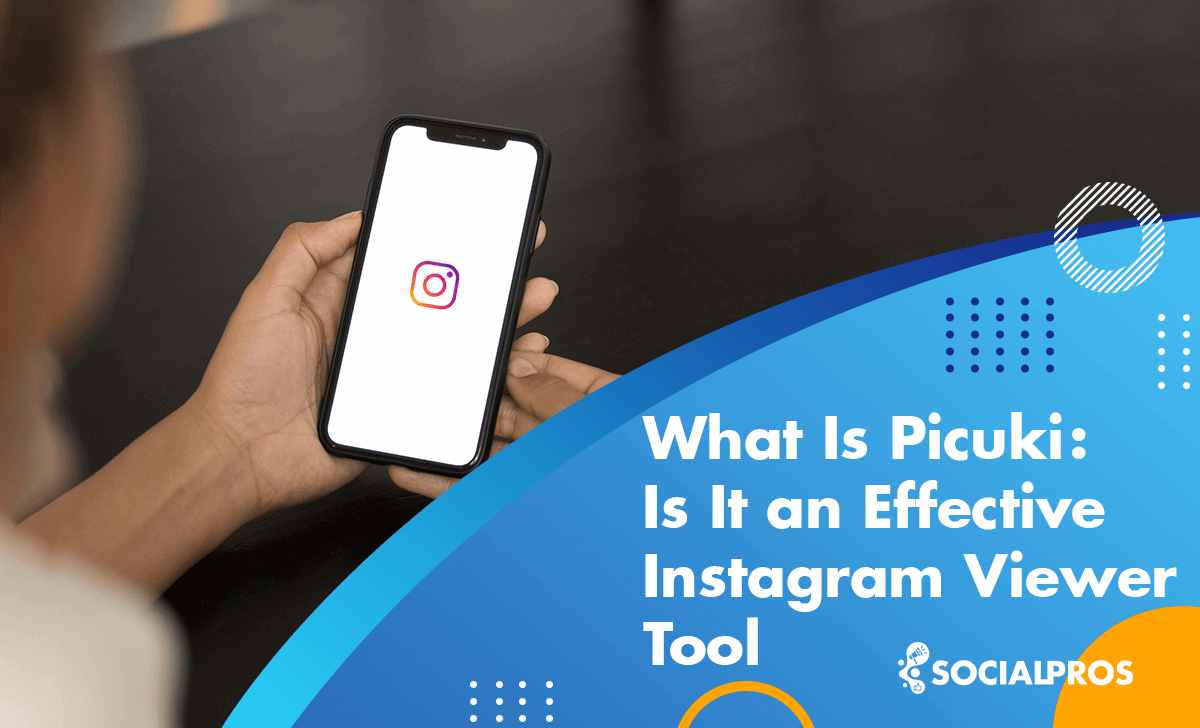
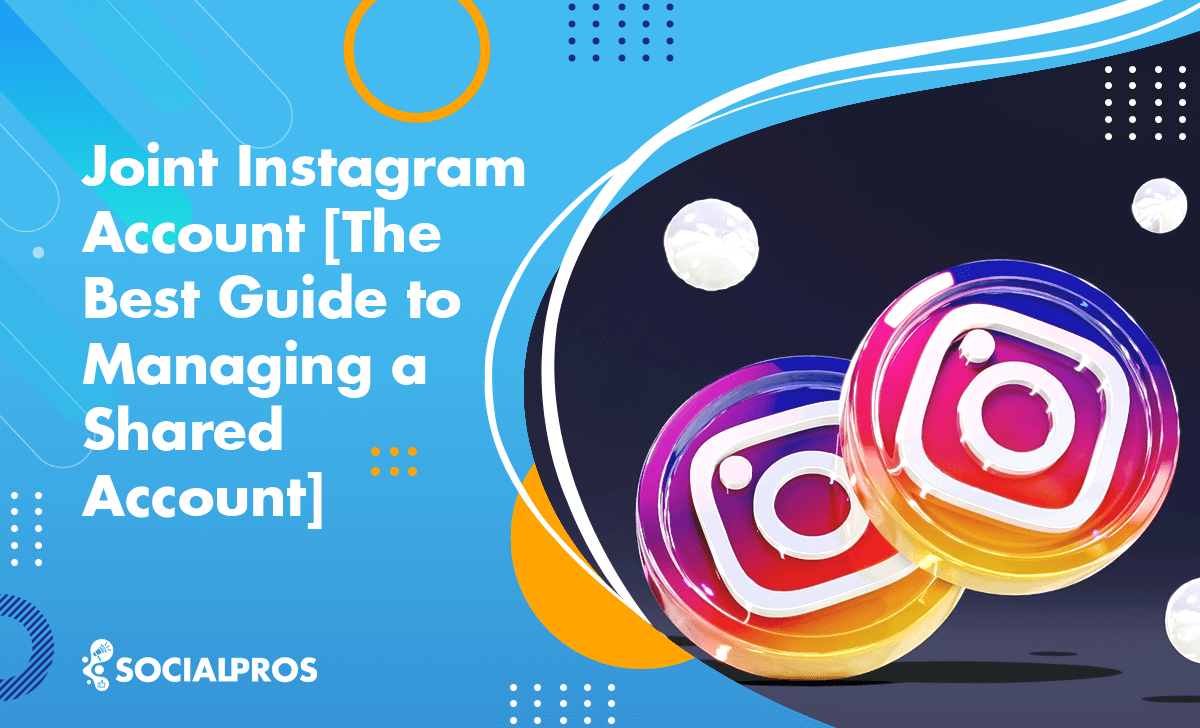
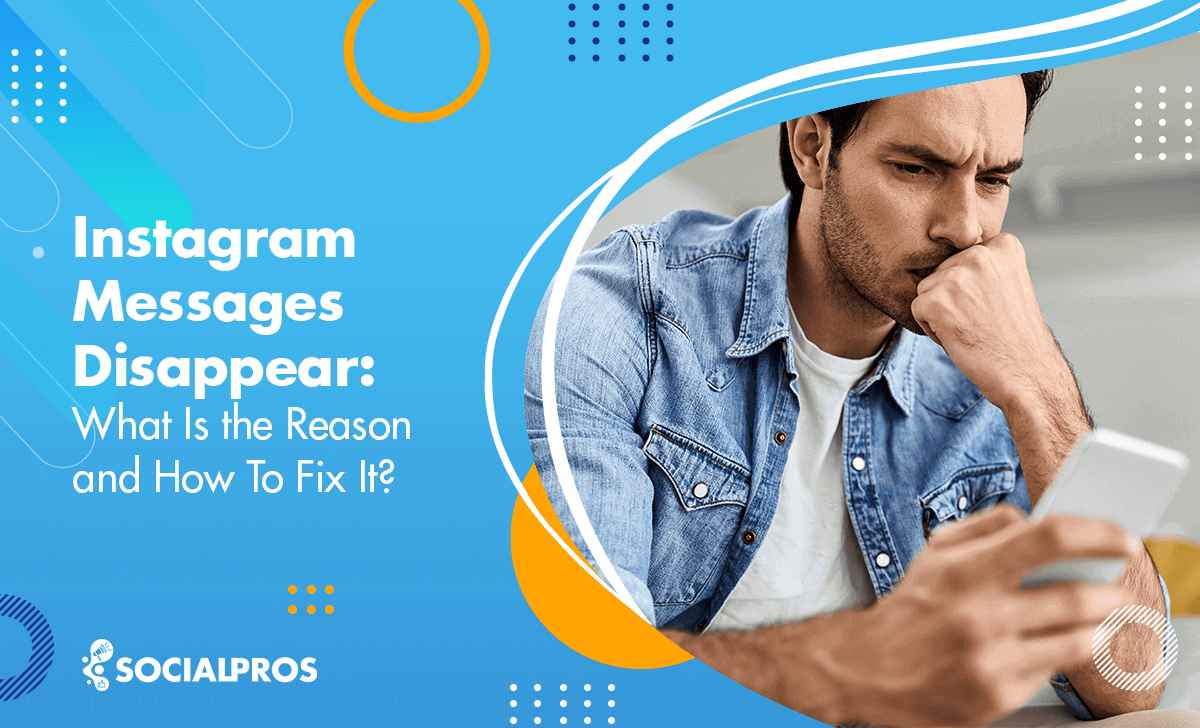
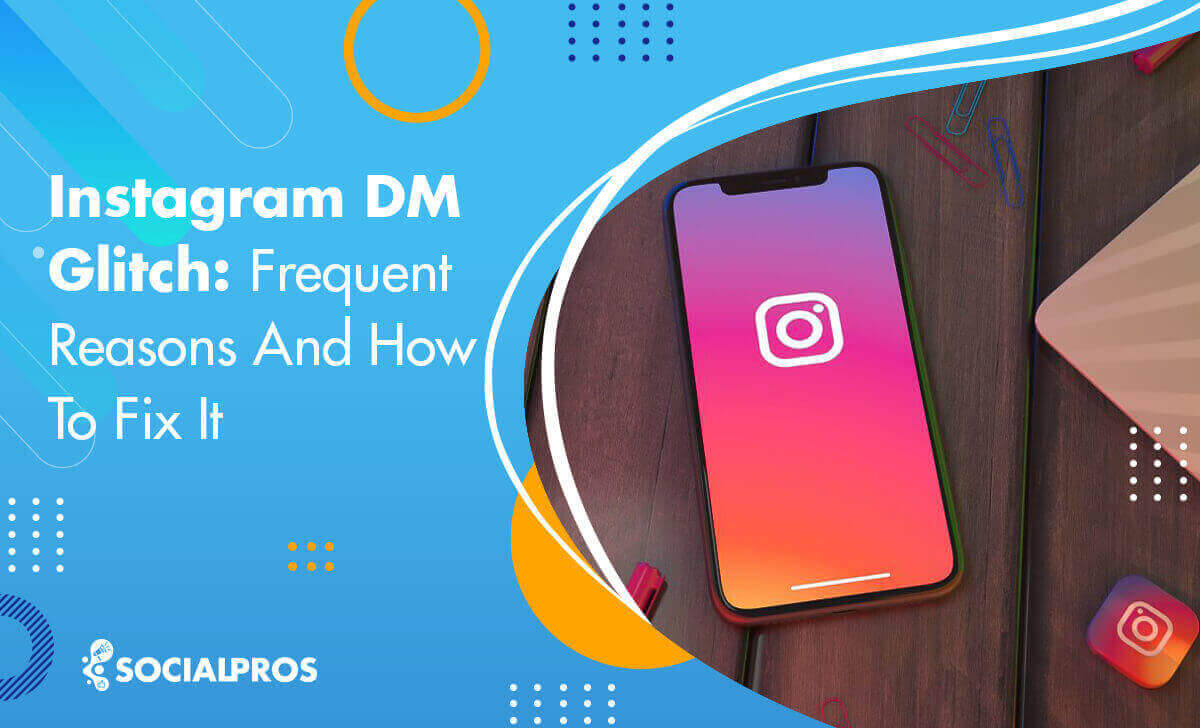

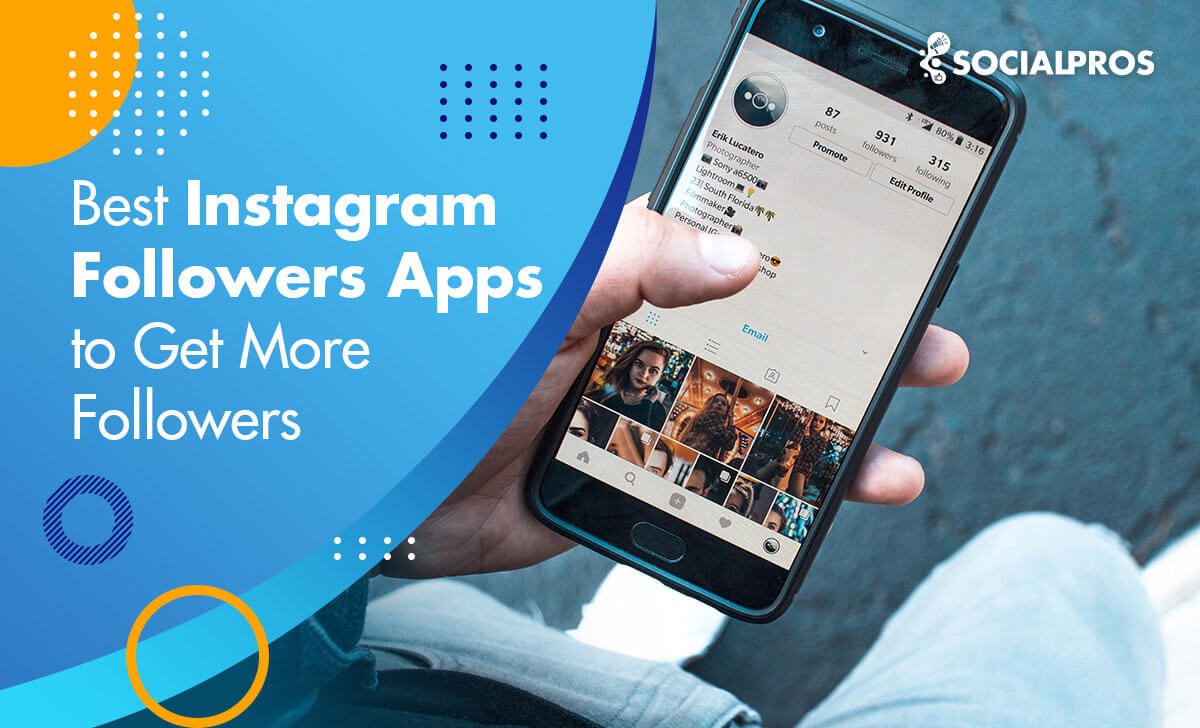
AiGrow is your all-in-one solution to maximize your Instagram marketing success.

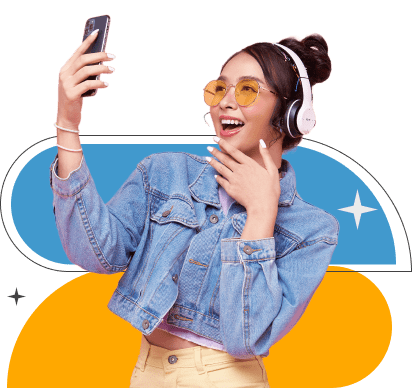
Looking for TikTok growth solutions? SocialPros has you covered! It is your go-to solution to maximize engagement and achieve exceptional outcomes. Trust us to enhance your TikTok strategy and connect with your audience like never before.
Ainfluencer offers the perfect platform for instant connection with millions of eligible and fitting influencers in your niche.

Ready to Supercharge Your Social Media Marketing Strategy?
By subscribing to our newsletter, stay informed about up-to-date articles. Just enter your email.



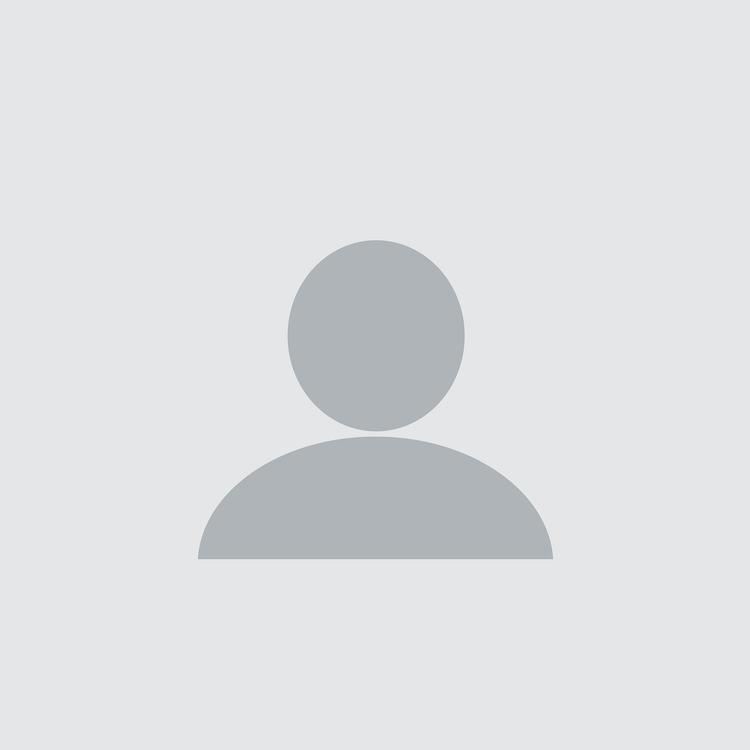
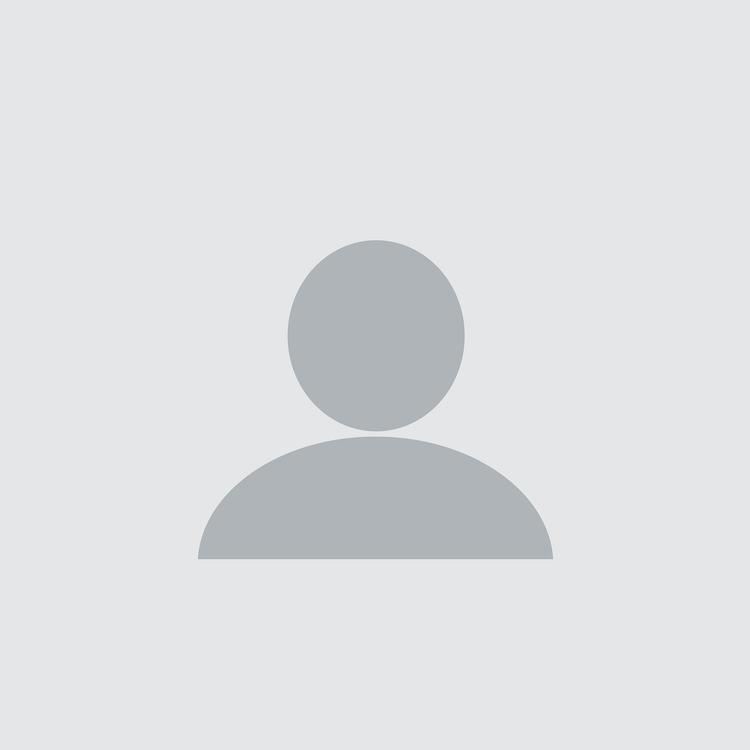
Subscribe to our news letter
In SocialPros, we will keep you updated on the latest info and trends in the ever-changing social media marketing world. Focused on empowering those who aim to take advantage of digital technologies in their businesses, we will deliver expert-written educational and helpful resources in simple terms and practical use.
WhatsApp us

Our Instagram & Tiktok Turbo Growth is Here
Guaranteed 10k New Followers
& 15 Million Reach per Month
Organically