Page Contents
Instagram is a fascinating visual platform to showcase and post different kinds of photos and videos. Marketers upload high-quality photos and videos on Instagram to get more followers and increase their IG engagement rate.
Live photos are multiple photo styles on the iPhone that merge video and GIF imagery. This recent creation of photography does not only capture a moment in a frame, but it looks alive and fresh. Also, some Android phones, depending on their OS and model, have this option. Now, many Instagrammers that have this feature on their phone may need to consider how to post a live photo on Instagram.
It’ll take a while for Instagram to add this feature as one of its options. There are many methods to share media on Instagram. But now, we will address How to post live photos on Instagram?
Here, we will also guide you on how to take loop photos on Instagram. Additionally, we will introduce you to two services called AiSchedule and AiGrow. These two services will work magic for you and will prevent you from having trouble sharing live photos on Instagram.
How To Take A Live Photo On iPhone
You can enhance the quality of your posts by uploading different kinds of multimedia posts, from posting vertical photos on Instagram to uploading high-quality images on this platform.
Live Photo is an excellent feature that lets you capture a scene with sound and movement. When you click the shutter button, your phone will capture 1.5 seconds before and after it.
Before knowing how to post a live photo on Instagram, it’s better to know how to take one. So, to take a live photo on the iPhone, follow the steps below:
- Open the camera app on your iPhone.
- Then turn on the Live Photos setting by tapping the bullseye icon at the top of the screen. It should turn yellow once enabled.
- As usual, frame your shot.
- While you keep your phone steady on the subject for at least 1.5 seconds, press the shutter.
When you hold your finger on the button, the camera will take a live photo for 1.5 seconds, including any scene movement and the voice of the environment. Remember that you can take live pictures with both cameras and that any Live Photo takes about 3-4 MB of your phone’s space.
You can see your Live Photos in your camera roll with a single symbol on the top-left of the screen. If you want to mute the sound of your Live Photo or even disable its Live Photo features, you can tap on ‘Edit’ on the top-right of your photo and do what you want.
How to Take a Live Photo on Your Android Phone
The Live photo feature is not just for iOS users in particular. You can also take live photos on Android phones. There are many ways to create looping videos on Android. To do so, you can follow these steps:
- First, open the camera,
- Then go to the setting,
- After that, turn on the motion photos.
When you switch on the motion camera, a short clip of what happens before each photo will be recorded. After that, you may save it as a video and publish it on Instagram. It’s the same as taking a live photo on an iPhone.
Now, let’s see how to post a live photo on your Instagram story and feed.
How To Post A Live Photo On Instagram
We have learned first-hand that creating engaging IG posts is a challenge. Sharing your live photos can be an excellent post idea for Instagram so that you can grow your IG followers organically.
However, a Live photo is a motion picture, and Instagram doesn’t provide a specific feature to post it instantly. Hence, uploading it differs from a regular Instagram post. If you want to know how to post a live picture on Instagram, we will show you four ways to do it.
1- Convert Live Photo Into a Boomerang
If you’re wondering how to post a live photo on your Instagram feed, converting photos can be a decent method. According to Instagram guidelines, Boomerang is a version of a short video on Instagram that you can save your live photos in its format.
You can post a live photo on Instagram using the Boomerang method which is the most popular answer to how to post a live photo on Instagram. However, bear in mind that it reduces the time to 1 second.
To post a live photo on Instagram as a Boomerang, track down these commands:
- First, open your camera
- Next, select your Live Photo from your photo gallery
- Then, press firmly in the middle of the screen until you see a white circle and the word ‘Boomerang.’
- At this point, tap the ‘Save’ button.
- Get back to the Instagram homepage and create a new post as usual.
- Finally, pick up the Boomerang photo you just created.
2- Post Live Photo To Instagram As A Video
To post a live photo to Instagram, you can save it as a video and then upload the live picture on Instagram. Also, you can set custom photos as your Instagram video thumbnail.
Now, to know how to post your live photo on Instagram as a video, follow these steps:
- Open your iPhone’s camera app.
- Select ‘Live Photos.’
- Pick the Live Photo you’d like to upload to Instagram.
- Tap on the share icon in the lower left-hand corner.
- Scroll down and tap ‘Save as Video.’
3- Loop And Post Live Photos To Instagram
As the third method on how to post a live photo on Instagram, you can try looping live photos. That is, you can apply an effect, and change your Live Photo to a loop, similar to looping a video on IG that we discussed before. Then, upload the loop to Instagram.
Therefore, to ‘Loop’ or ‘Bounce’ your Live Photo follow these instructions:
- Open the Live Photos on your phone gallery.
- Then press and hold the photo till the edges go black and swipe up, and reach the ‘Effects’ screen
- Select the ‘Loop’ or the ‘Bounce’ option.
- Now, save the image.
- Open the Instagram app.
- At last, add your looped image as a regular Instagram post.
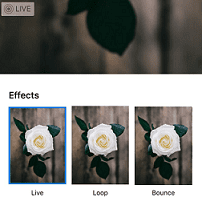
4- Convert Your Live Photos To GIFs
Another way on how to post a live photo on Instagram is by changing it to a GIF. In this case, you can use a photo tool such as GIPHY to convert your Live Photo to a GIF and instantly post the GIF on Instagram.
How To Post A Live Photo On Instagram Story
To be precise, over 500 million users post IG stories daily. Many Instagram users are big fans of stories as it lets you share your special moments with loved ones who are far away from you. Also, Instagram influencers and marketers cash in on this feature to communicate with their followers and clients uniquely by adding multiple photos to one Instagram story.
That is a good idea to know how to post a live picture on Instagram, put saved photos on the Instagram story, and share it with your audiences.
So if you want to learn how to post a live photo on an Instagram story, go through the steps below:
- First, go to your Instagram,
- Then, tap the camera icon on the top left of the screen.
- After that, swipe up the screen to see the photo gallery.
- Now, pick the Live Photo that you desire to upload to your story.
- After loading the photo, press firmly on the screen to enable 3D Touch and see the Boomerang.
- Now tap ‘Send to’ and ‘Share.’
That’s great! You have created your first Instagram Live Photo Story!
How To Take Live Photos On Instagram Story
As mentioned before, Instagram doesn’t enable us to shoot Live photos yet. However, the Boomerang feature is excellent and allows us to share content that is similar to a live photo. So before we continue with how to ‘post’ a Live photo on Instagram, let’s cover how to take a Live photo on an Instagram story.
To use this feature, follow the instructions below:
- Open Instagram and swipe right to access Instagram stories.
- On the left, you will see a number of options.
- Select ‘Boomerang’ which is the second feature from the top.
- Now, tap the white shutter button whenever you’re ready.
- Once you’re done, you get to edit it or add text.
- At last, tap ‘Your Story’ and share it!
Bear in mind that you can also edit your IG story after publishing it.
Generally, you can use this feature as a fantastic Instagram story idea to get more IG followers. So, don’t miss out on this excellent opportunity to spice up your Instagram account.
How To Post A Live Photo On Instagram From a PC
Instagram only lets you post on your feed from a smartphone. That is, if you’re wondering how to post a live photo on Instagram from PC, we can assure you it’s impossible. However, you can quickly organize Instagram saved posts and collections on your desktop using a powerful Instagram tool. Many Instagram marketers have loaded files on their laptops or PCs and want to post them frequently and at the right time. How? Here are the best tools for posting a live photo on Instagram from a PC.
#1 AiSchedule
AiSchedul is an all-in-one Instagram management tool that lets you post to Instagram from your desktop. Therefore, you can scrap your phone’s tiny screen and efficiently run your Instagram from your PC.
With AiSchedul, you can create live photos and post them at the best time and grow your Instagram followers organically.
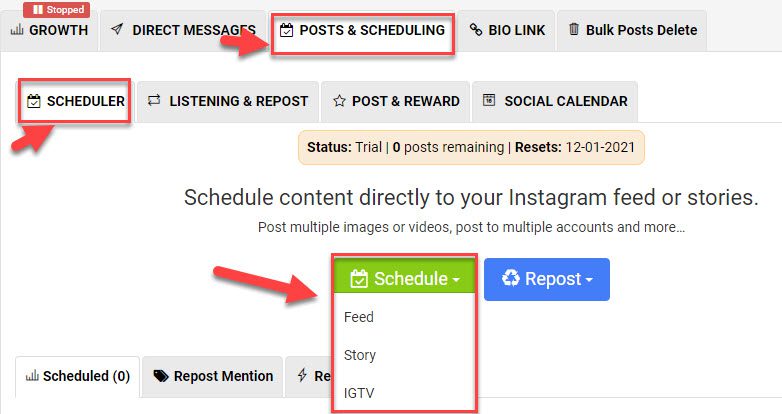
To post from AiSchedul on your phone or desktop, you solely need to:
- First, sign up for AiSchedule,
- Add your Instagram accounts,
- Click on ‘Manage Account’,
- To schedule your post or story, choose the ‘POSTS & SCHEDULING’ tab and upload your photos,
- Pick the video, image, or Live Photo from your file drives.
- Write a caption for your post.
- Search and add multiple hashtags as your first comment.
- Click on ‘Post Now’ or pick a time and select ‘Post in Future.’
- Now, launch your post.
AiSchedul is an amazing platform with many features to offer. For instance, using this great platform, you can:
- Schedule Instagram posts, stories, and reels
- Rearrange existing Instagram photos
- Send mass DMs automatically to your target followers
- Host giveaways on Instagram
- Share YouTube videos on Instagram
And much more!
So, go ahead and sign up on AiSchedule now and enjoy using it.
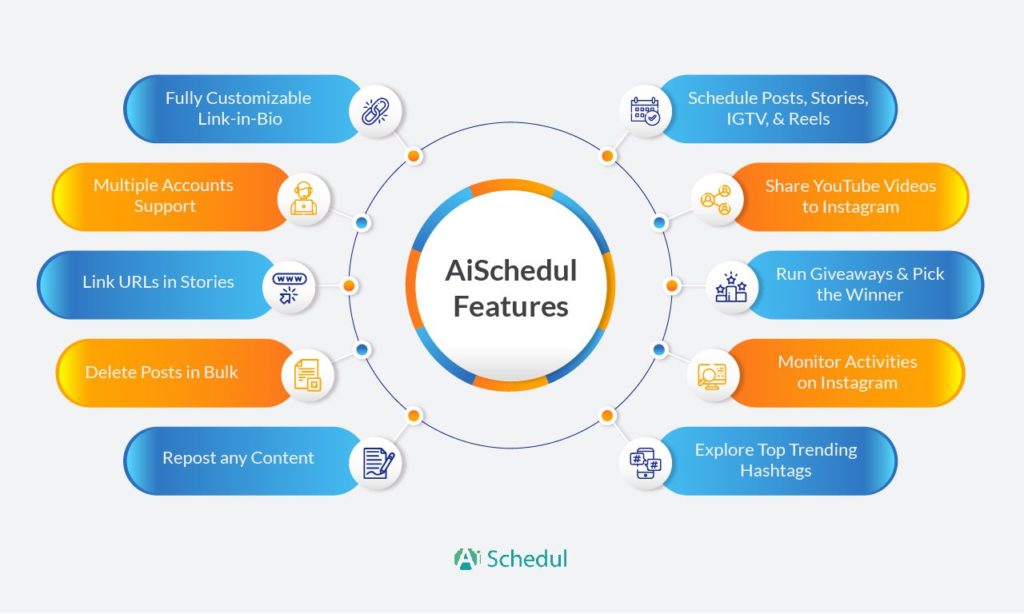
#2 AiGrow; Let You Upload Your Live Photos From PC
AiGrow is the other platform you can use to manage your Instagram like a pro. You may select from a range of options with this growth tool to assist you to develop all sides of your Instagram account, including likes, followers, and comments, while keeping genuine engagement techniques.
The image below displays all of AiGrow’s features.
Using AiGrow, you can create and post live photos on Instagram at any time and any place. AiGrow is a complete Instagram growth tool that will never leave you in the dark. The complete AiGrow review is available here.
So, don’t waste your precious time and start your journey with AiGrow.
FAQs on How to Post a Live Photo on Instagram
While in this post, we tried to cover any questions on how to create and upload a live picture on Instagram, there may be unanswered questions. In this section, we answered a couple of questions about this.
- Is There Any Website to Create Loop Photos Online?
To create looping images, you can use websites that provide users with the ability to convert their videos into gifs. One of them is the GIPHY website. Another website to create gifs is ezgif website that lets you adjust and convert your photos or videos into gifs.
- Are Instagram Reels the Same as Live Photos or Videos?
You can make brief, engaging films by using Instagram reels, a new type of video. 15-second multi-clip videos can be recorded, edited, and embellished with effects, music, and other creative elements.
In terms of the length of videos, they are the same as live videos, but you can create more engaging content using Instagram reels.
Recap On How To Post A Live Photo On Instagram
Instagram has not yet added a direct feature for posting ‘live photos’. Therefore, you’ll have to turn them into ‘boomerangs’, ‘gifs’, or ‘videos’ before you can upload them to Instagram. Hopefully, it will soon be a feature on the platform to ease users’ tasks.
Don’t forget, you can count on a third-party service like AiGrow or AiSchedule to save more time and energy for uploading Instagram live photos.






