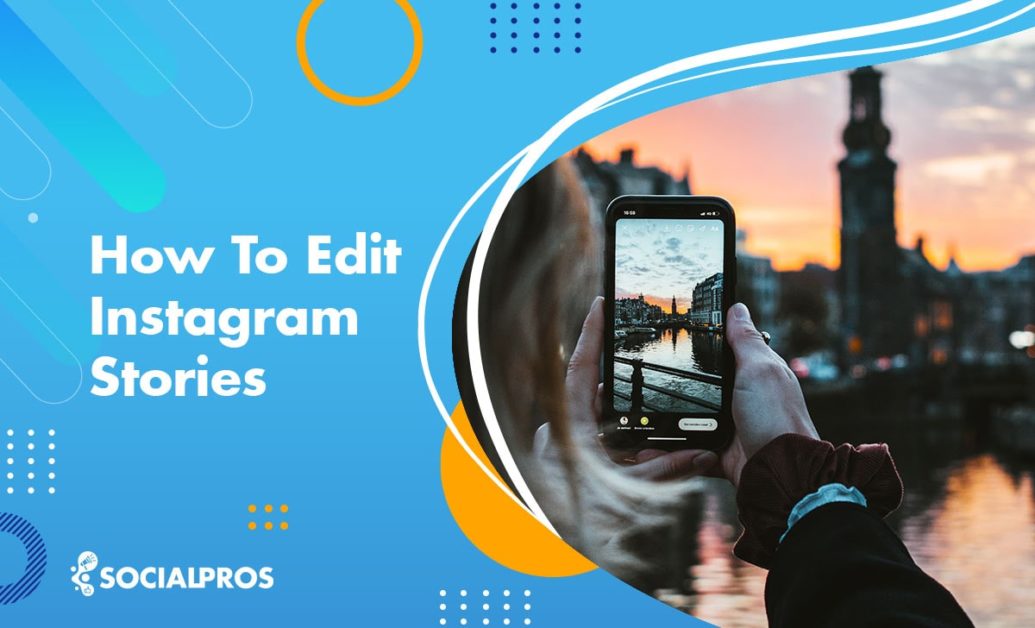Page Contents
To err is human; to edit is divine! It has happened to all of us when we publish content on Instagram or leave a comment and then notice there is something wrong or missing. So, how to edit Instagram stories, posts, or captions?
Ideally, it is highly recommended to not edit your Instagram posts after posting. However, even the most careful creators might notice a typo or missing detail, and wonder how to edit photos on Instagram after posting and hitting the publish button.
In addition to negatively affecting your engagement rate, editing your Instagram posts after posting may limit the options you can use to improve them afterward. Therefore, you’d better check everything twice or even three times before posting.
However, there could be an issue with the image or filter you chose for your story or feeds media. Perhaps the captions or texts do not correspond to the image or video. Or you don’t want someone to see your story. As a result, you search for an Instagram story change.
The good news is that Instagram offers valuable editing features after post-publishing, so you can edit an Instagram story or post without losing engagement or visibility. In this article, we will show you how to edit a story on Instagram, reorder highlights, and edit posts and captions after publishing.
?Note: If you want to know how to edit a post or story on Instagram from PC, we will introduce you to AiGrow, a third-party tool that will let you manage your stories and posts quickly.
How To Edit Instagram Stories?
It is sometimes necessary to edit Instagram stories and posts after posting. While Instagram doesn’t allow you to make major changes after posting, there are some features, such as Instagram captions and hashtags, that you can edit easily.
Here, you will learn how to edit Instagram stories, posts, or comments after publishing and know what you can and cannot edit. Moreover, you will learn how to edit Instagram stories and posts later without deleting or reposting them.
So in this part, let’s focus on how to edit Instagram stories before and after posting.
How to Edit Instagram Stories Before Posting?
Instagram Stories are powerful tools for Instagram marketing accounts, and keep your audience entertained, so don’t underestimate them! You can use the edit feature to make your Instagram stories more creative and engaging for business.

Additionally, you can add top Instagram hashtags, custom stickers, drawings, texts, and emojis to boost your engagement rate. Consider the ideal Instagram story dimensions before editing it, then just follow these simple instructions:
Step #1. Go to Instagram stories. You can open your IG account and click your profile to access Instagram stories. Or, click the boxed plus sign and select Instagram stories.
Step #2. Add a video or picture to your story. Consider that the sizes and specifications of social media images vary between platforms. You may crop pictures, pinch the screen with both fingers and zoom in and out as needed.
Step #3. Apply Instagram story edits. At this point, you can add text, select a filter, or choose a sticker to revamp your story. The possibilities for creating unique story posts are nearly endless with the Instagram story edit features.
Note: Make sure everything is correct before posting your story. Once you post the story, there is little you can do to fix the errors.
How to Edit Instagram Stories After Posting?
Well, let’s say you’ve posted a few Instagram stories, but one isn’t quite what you intended or has a typo. In such a situation, you ask yourself, how can I edit a story on Instagram?
So, what do you think? Can you edit an Instagram story after posting? After posting your Instagram stories, you can not change the clips or photos per se. You can only edit highlights, and captions, or change the Instagram story settings.
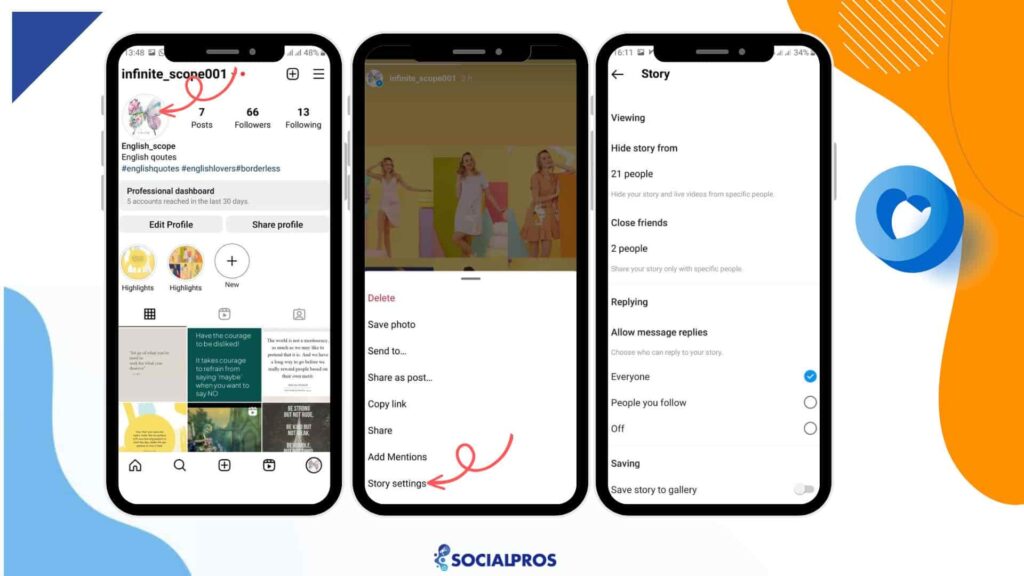
Here’s the answer. Follow these instructions to edit the IG story after posting.
- Go to the story you want to edit, tap ‘More’ and choose ‘Story Settings.’
- Now, you’ll enter Story Controls
- Then, you can hide people you don’t want to see your story;
- Or choose your close friends and make an Instagram CFS group and pick friends or followers with whom you want to share your private Instagram stories posts.
- Or specify who can reply to your posts – everyone, only people you follow or no one;
- Or save Instagram stories to the Camera Roll or Archive ( this way you can see them after they disappear from your story).
How to Edit Instagram Stories From PC Using AiGrow
AiGrow is an Instagram management service that provides various features for Instagram growth and management, including editing and scheduling Instagram stories.
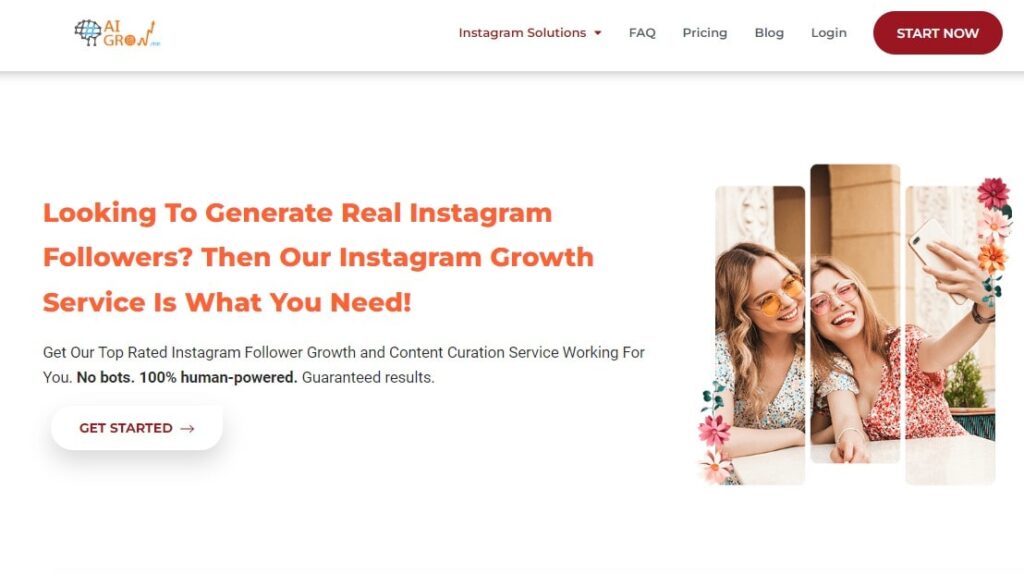
It’s worth mentioning that you can edit your Instagram stories with AiGrow on your PC as well as your cellphone. No matter what your device is. Here’s a general guide on how to use AiGrow to edit Instagram stories:
- Sign up to AiGrow for free and connect your Instagram to your dashboard.
- Open the ‘Posts & Scheduling’ tab.
- Then, click ‘Repost’ and select the story. Afterward, you can schedule it as well or add links to it even if your account is not verified yet.
- Enter your username and select the story you want to edit
- Now do whatever change you want and repost it or even schedule the Instagram story for later.
Just remember to delete the original Instagram story after the edited one goes live.
It’s important to note that features and user interfaces of social media management tools like AiGrow can change over time. Therefore, the steps and options might be slightly different based on the updates made to the platform.
For the most up-to-date and specific instructions, read this AiGrow review and visit the official AiGrow website, and check their documentation or support resources.
Pro Tip: After you post IG stories, you can not make a major change to the Instagram story. You can only make large changes by deleting and reposting the story. Keep reading to know how to delete stories on Instagram.
How to Delete a Story on Instagram?
As previously stated, to edit a current story on Instagram, you can select the desired story, tap on the three dots, and choose ‘Story Settings.’ However, this method is limited in making significant alterations.
For substantial Instagram story changes, you can save the story to your gallery, delete it, and then re-upload it to apply additional edits. Then you can open Instagram stories from your profile. Then, go to your saved photo, re-add it, edit, and repost the story.
If you want to know how to delete a photo or video from your story, follow the steps below:
- Firstly, open the Instagram app and access your profile by tapping on your profile picture or swiping right from your feed.
- Next, locate and open your existing story that you wish to delete.
- Tap on the three dots (ellipsis) at the bottom right corner of the screen to access the options menu.
- From the options that appear, select ‘Delete.’
- Instagram will ask you to confirm the deletion. Tap ‘Delete’ again to confirm.
Your story will be deleted from your profile, and it will no longer be visible to your followers or viewers. Please note that once you delete a story, it cannot be recovered, so make sure you want to remove it before confirming the deletion.
To maintain a professional and polished appearance on Instagram, it’s essential to regularly review your stories and delete those that are no longer relevant or align with your brand’s image. By keeping your content updated and engaging, you can better connect with your audience and present a cohesive brand identity.
How to Edit Story Highlights on Instagram?
You can save and organize your favorite stories in story highlights. This feature allows you to save your favorite story posts forever, instead of letting them disappear after 24 hours. It is located just above your posts, right below your bio on your Instagram profile page.
How to Highlight Instagram stories? Follow the steps below:
- Go to the story you want to highlight and tap the Highlight button
- Choose a title and thumbnail.
- Now you can edit or delete your highlights whenever you want.
Instagram doesn’t have a built-in feature to hide highlights directly. However, you can achieve this by adjusting the highlights to be visible only to yourself (private) or by removing certain stories from the highlights.
How to Reorder Instagram Highlights?
You should be aware that your highlights are grouped in chronological order, and that you may view Instagram highlights in chronological order based on the date they were uploaded. It means every time you add a story to a highlight that highlight appears in the beginning.
So, the stories are ordered chronologically, and you can not reorder them. However, if you wonder how to rearrange your highlights on Instagram, add a random new story to the highlight you want to move to the beginning of the row.
Don’t forget to remove the random story that you added. If you want to know how to hide highlights on Instagram without deleting, you can send the story to your highlights if you want to keep it hidden from your audience. Then you can hide and reorder your highlights as desired.
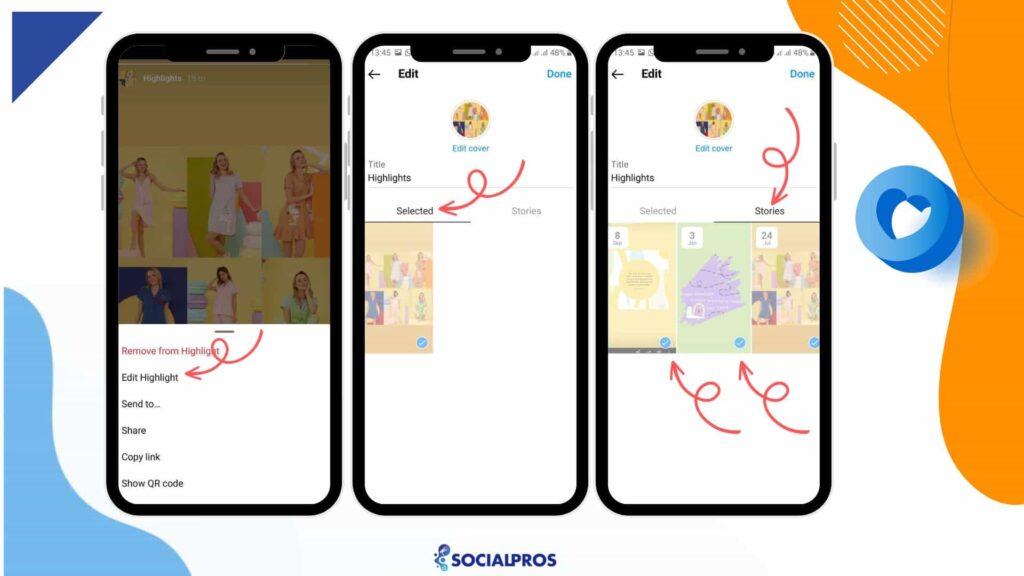
Please note that you can only reorder your Instagram story highlights in the mobile app. In other words, you cannot reorder your Instagram story highlights through a computer.
How To Change Instagram Highlight Cover And Name?
To change the cover and name of an Instagram highlight, follow these steps:
- Tap on the story you want to edit
- Tap on the three dots down-right
- Tap on Edit
- There you can edit both name and cover of the highlight
If you want to edit the highlight cover and select a cover that is not among the stories, you should first publish that cover to your story and add it to your highlights. If you are uncomfortable with doing so, you can hide the story from everyone when you publish that cover to your story.
How to Create a New Highlight and Add Multiple Stories
To create a new highlight and add multiple stories to it, follow these steps:
- Tap the +New button.
- Choose the stories you want to add to your new highlight
- Tap Next
- Name your highlight and choose your story cover
- Finally, tap Done.
Now that you know how to edit Instagram stories and highlights, let’s see how to edit posts on Instagram.
How to Edit Posts on Instagram
It’s been said by many Instagram experts that you should not edit Instagram posts when they go live. That is why you are required to double or triple-check your Instagram post before publishing.
Instagram allows users to edit captions, location tags, and alt text for their posts after they’ve been published. However, it’s important to note that you cannot edit the actual images or videos once they’ve been posted.
If you would like to edit an Instagram post after it has been posted, follow these steps:
- Select the post you want to edit in your IG profile
- Tap on three dots top right of the post
- Tap Edit
- Now, you can edit your Instagram captions, location, hashtags, tagged accounts (bottom Left), and Instagram Alt text (bottom right).
Instagram does not allow you to add a photo to an existing Instagram post. But you can delete one picture out of multiple on the Instagram carousel.
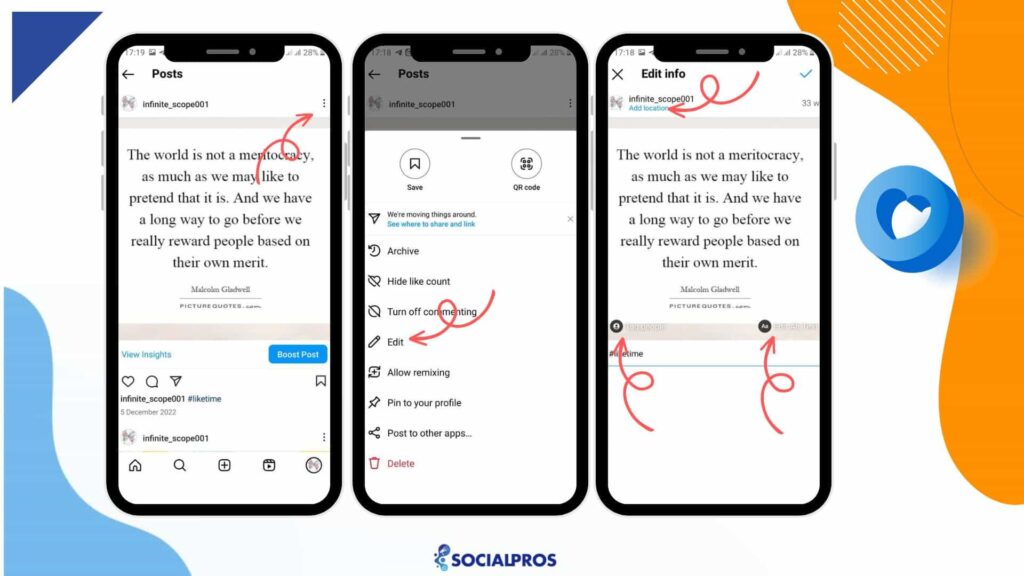
Also, remember that you cannot edit the actual media (photos or videos) once the post is published. In this case, what you need to do is to delete or archive the post as quickly as possible and then re-post it.
How to Edit Instagram Posts Using AiGrow
AiGrow is one of the best Instagram growth services that provides various features for Instagram growth and management, including the ability to schedule and edit posts.
AiGrow is a comprehensive social media management platform that offers a range of tools to assist users in content creation, posting, and growing their presence on Instagram. One of the standout features of AiGrow is its dedicated team of content managers who provide valuable support in content creation while avoiding the need to directly edit Instagram stories and posts.
But if you made a seriously huge mistake and have no choice but to delete all your content, AiGrow helps you mass delete Instagram posts with only one click.
To do so, after signing up for free and connecting your IG account to the AiGrow dashboard, select Manage Account and then ’Bulk Post Delete.’ Then click ‘Select All Posts’ and tap ‘Delete.’
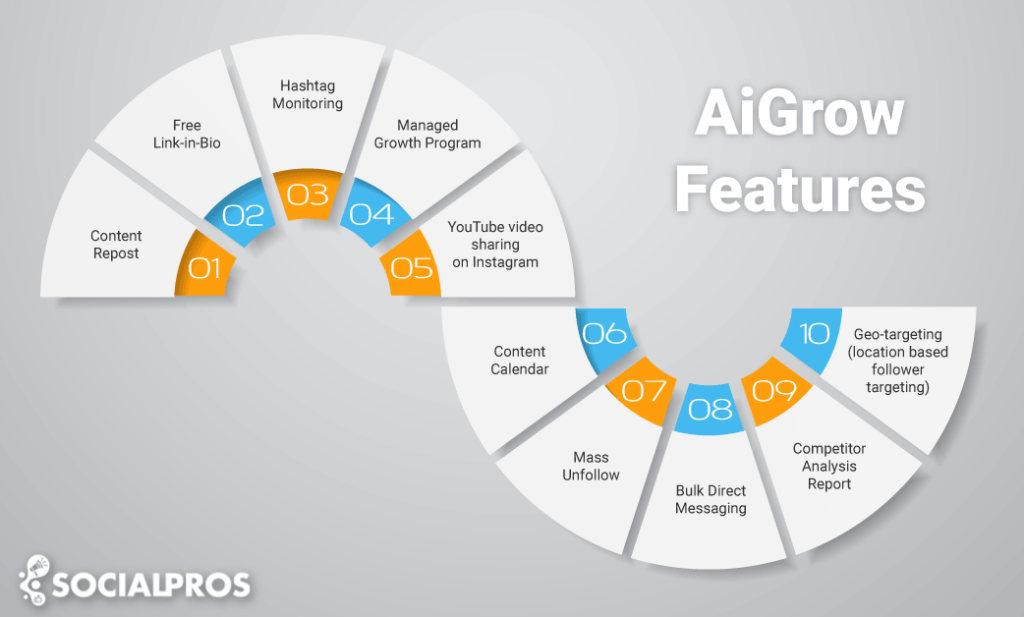
AiGrow’s account managers are experienced professionals who are well-versed in social media strategies and audience engagement. These Instagram managers take the burden of content creation off the user’s shoulders, allowing them to focus on other essential aspects of their business or personal brand.
After knowing how to edit posts on Instagram, you may want to knowhow to edit captions on Instagram. Keep reading.
How to Edit Captions on Instagram
Instagram allows users to edit captions for their posts after they’ve been published. To edit the caption of an Instagram post, follow these steps:
- Go to Your Profile. Tap on your profile picture or the profile icon at the bottom right corner of the screen to go to your profile page.
- Find the Post to Edit. Scroll through your profile until you find the post with the caption you want to edit.
- Access Edit Mode. Tap on the post you wish to edit to view it in full.
- Edit the Caption. Below the post, you will see the current caption. Tap on the “…” (ellipsis) button located at the top right corner of the post.
- Select ‘Edit’. From the options that appear, choose ‘Edit.’
- Make Your Edits. You can now modify the caption to your liking.
- Save Changes. After making the desired edits, tap ‘Done’ or ‘Save’ to save the changes to the caption.
- Your Instagram post’s caption will now be updated with the changes you made.
Please be cautious when editing captions or other post details, as changes to captions may affect engagement and the context of the post. Always double-check your edits before saving them.
How To Edit Comments On Instagram?
Instagram does not have a feature to enable you to edit Instagram comments. And to be fair, this feature is not even necessary. Delete the comment and leave a new one.
Here is how to delete a comment on Instagram:
- Find the comment you would like to delete.
- You can swipe left on an iPhone or tap and hold on an Android device to delete a comment.
- Now, you will see two icons next to your comment, including a white trash bin against a red or blue background, depending on your mobile device. Select the white trash bin icon.
Conclusion on How to Edit Instagram Stories & Posts
We all have made some errors when it comes to Instagram which we noticed after the content goes live whether it is posts, stories, comments, or direct messages. Hopefully, this article has helped you to know how to edit Instagram stories, highlights, posts, and captions of your already published Instagram stories and posts.
In addition, we showed you how to auto-share your posts using Instagram’s best management service, AiGrow.
FAQs on How to Edit Instagram Stories & Posts
Now, let’s look at some of your most frequently asked questions on how to edit Instagram stories and posts! See if they answer your questions.
Q1: Can I edit my Instagram posts after they have been published?
Yes, Instagram allows users to edit their posts after publishing. Simply locate the post, tap the three dots (…), and select ‘Edit.’ You can modify the caption, location, and tagged accounts.
Q2: Can I edit Instagram posts on PC?
No, you can not edit Instagram posts on the Instagram web. However, using AiGrow, this can be done on any device.
Q3: How to edit direct messages?
The same goes for Instagram DMs. If there is an error regarding the DM you have sent, you can simply unsend the DM and write a new one. When you unsend a direct message, you delete the DM from both sides.
Q4: Are there any restrictions on editing Instagram stories?
While you can edit Instagram stories after publishing, it’s essential to note that stories disappear after 24 hours. Therefore, editing them significantly after the initial posting may not be as effective.
Q5: How to add to highlights on Insta?
To add a story to your Instagram highlights, follow these steps:
Select your intended highlight and tap ‘More’
Choose Edit Highlight
Go to Archive and select one or multiple stories
Now, you can edit the cover and change the Highlight’s name
Q6: How to delete a highlight on Instagram?
To delete Instagram highlights, long-press on the Highlight from your profile page.
Then, select ‘Delete Highlight’, and that’s it!