Page Contents
If you suspect that someone is reusing your Instagram pictures or want to find the original source of an Instagram photo, you can perform a reverse image search. This technique lets you gather more information about any image, including Instagram photos.
Performing a reverse image search can help you identify instances of image reuse and find a user’s profile associated with a specific Instagram stock photo. Instagram is a popular social platform where millions of photos are uploaded monthly, generating billions of impressions on posts and stories. As one of the most popular photo-sharing platforms, Instagram offers extensive exposure to the latest trends and enables you to connect with like-minded individuals worldwide.
In this post, we will go through reverse image search Instagram and give all the best ways you can do an Instagram picture search. So stay tuned as we delve right into the matter. Now is the time to make some changes and learn some useful tips.
Why Do You Need Reverse Image Search Instagram?
Performing an Instagram photo lookup can be useful for several reasons:
- Finding a person’s profile: If you have a photo of someone and want to find their Instagram profile anatomy, you can use an Instagram reverse image search to locate their account. This can be helpful if you want to reconnect with an old friend or find someone you’ve lost touch with.
- Detecting plagiarism: If you are a photographer or content creator and want to protect your work, you can use a reverse image search to check if your photos have been used on other platforms without your permission. This can help you identify instances of plagiarism and take appropriate action.
- Verifying authenticity: Reverse image searches can also be used to verify the authenticity of images on Instagram. With the prevalence of fake accounts and misleading content, you can use this technique to determine if an image has been previously posted elsewhere or if it has been altered.
Overall, reverse image searches on Instagram provide a convenient way to find profiles, protect your content, and verify the authenticity of images. Image search engines are designed to make this process faster and more efficient for users.
Related Article: Instagram profile Picture Downloader: 6 Free Instagram pfp Downloaders
How To Reverse Image Search Instagram?
Several services can perform a reverse image search Instagram for you, but not all of them are equally effective when it comes to search Instagram photos. This is due to certain complications specific to Instagram’s platform. However, you can still use effective methods to reverse Instagram image search. Below we will give you all the best ways to do reverse image search Instagram.
#1- Reverse Image Search Instagram With TinEye
TinEye is a powerful web crawler specifically designed for reverse image search Instagram. It maintains a constantly updated database and is known for its high success rate in Instagram reverse search lookups. If you use a desktop or laptop computer, you can drag and drop an image directly into the search field on TinEye’s website.
Alternatively, if you are using a mobile device, you can upload an image from your device. TinEye also provides the option to perform a reverse image search Instagram using the image’s URL, which can be useful if the image is already hosted online. Overall, TinEye is a reliable option for conducting reverse image searches and can help you find more information about an image on Instagram.
You May Also Want to Read: Instagram Not Sending SMS Code: Ultimate Solution For Your Glitch
How to Use TinEye To Reverse Image Search Instagram?
To perform a reverse image search using TinEye, follow these steps:
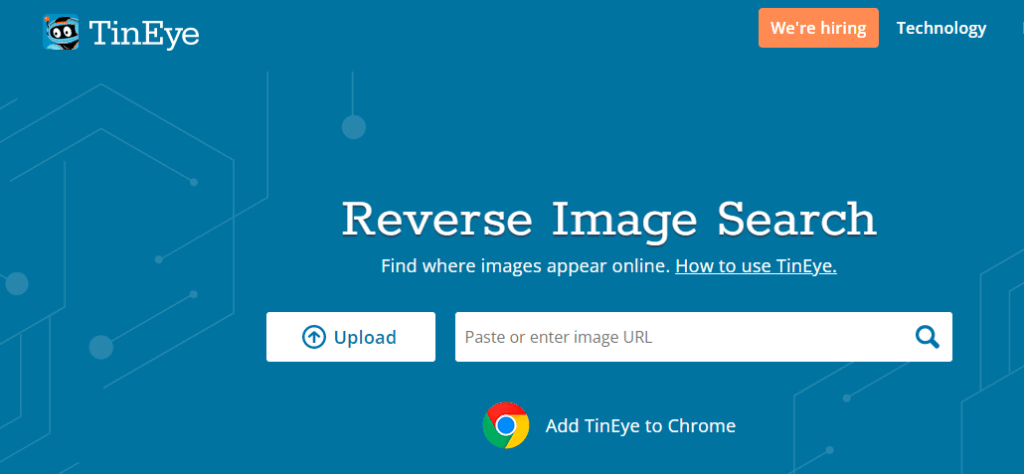
- Visit the TinEye website at htps://tineye.com/ on your web browser.
- On the TinEye homepage, you will see an option to upload an image. Click on the “Upload” button.
- Choose the image you want to search for from your computer or device. You can browse your files or drag and drop the image directly into the designated area.
- Once you have selected the image, TinEye will start processing the search. It will analyze the image and compare it to its extensive database.
- After a few seconds, TinEye will display the search results. You will see a list of instances where the image appears online.
- To refine your search, you can use various filters and options provided by TinEye. For example, you can restrict the search to a specific domain or use additional filters to narrow down the results.
- Click on any search results to view more details about the image and its sources.
TinEye’s specialized database and advanced algorithms enable it to provide accurate and comprehensive results for reverse Instagram photo searches. By following these steps, you can utilize TinEye’s powerful features to search Instagram-tagged photos on the web and gather more information about them.
Read More: Unblocked Instagram; Nevertold Tricks To Unblock Instagram
#2- Reverse Image Search Instagram With Google Image Search
Google Images is a widely recognized and powerful tool to search Instagram by image. It offers a reverse image search Instagram function that utilizes the same advanced algorithms employed by Google in other areas. To use this feature, access the Google Images website from a desktop or mobile browser and click the “Images” button beneath the search bar. From there, you can paste the URL of an image or upload it directly from your computer or device.
Google Images will then process the image and provide you with search results that include similar or matching images and web pages where the image appears. This functionality is made possible by Google’s extensive database and sophisticated algorithms, allowing users to gather more information about an image and its sources.
Read More: Challenge Required Instagram Error; Step-by-Step Guide To Fix It
How to Reverse Instagram Search with Google Images?
Performing a reverse Instagram search using Google Images can be done by following these steps:
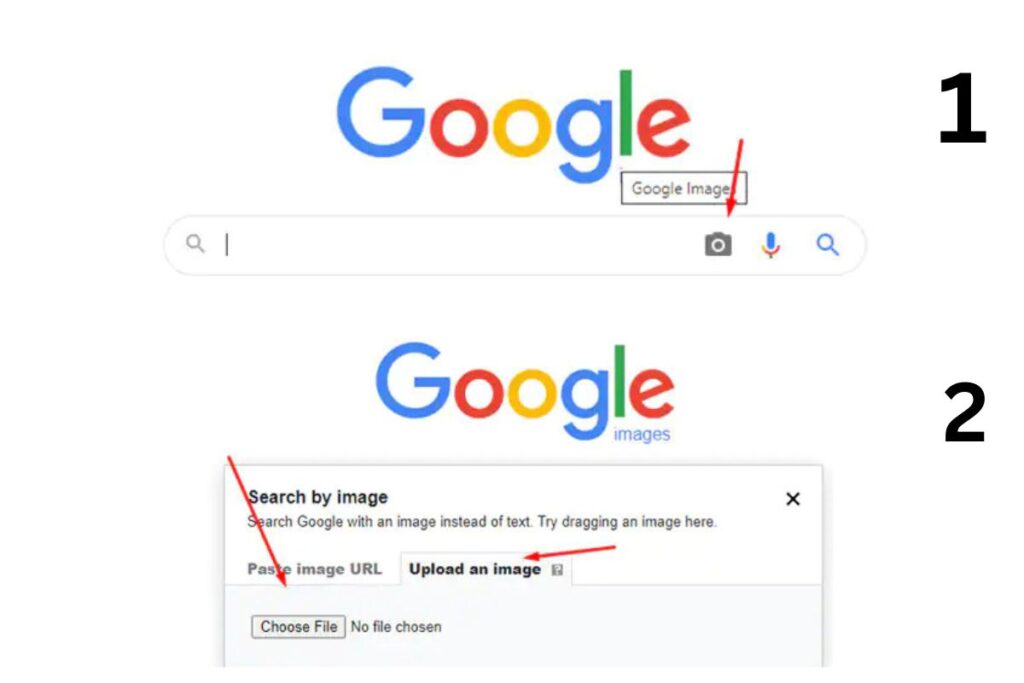
- Open your web browser and go to the Google Images website (https://images.google.com/).
- Access Instagram on a separate tab or window in your browser.
- Find the Instagram image you want to search for and open it.
- On the Instagram image, right-click (or long-press on mobile devices) and select “Copy Image Address” or “Copy Image URL.” This will copy the URL of the image to your clipboard.
- Return to the Google Images tab or window and click the camera icon in the search bar. This will open the “Search by image” options.
- In the “Paste image URL” section, paste the copied Instagram image URL by right-clicking (or long-pressing) and selecting “Paste.” Alternatively, you can upload the image directly from your computer or device by clicking on the “Upload an image” tab and selecting the image file.
- After pasting the URL or uploading the image, click the “Search by image” button.
- Google Images will then process the image and display the search results, showing similar or matching images and web pages where the image appears.
By following these steps, you can use Google Images to perform a reverse image search Instagram, allowing you to find similar images or discover where else the image is being used on the web.
Find Your Solution: Instagram Messages Not Sending? Fix the Problem
#3- Reverse Image Search for Instagram With Social Catfish Image Search
Social Catfish is a popular search engine that claims to help users identify catfish profiles on social media sites like Instagram and find an Instagram accountby photo. To use the service, you need to visit their website and upload the image you want to search.
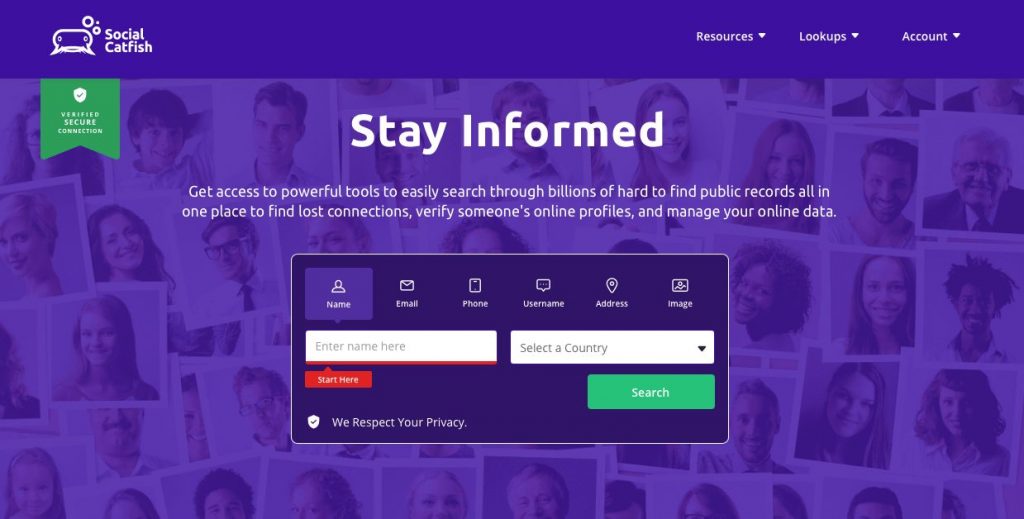
Social Catfish analyzes various image parameters, such as resolution, size, and location, to provide accurate search results. However, this service has two significant drawbacks: slow search speed and a high monthly fee of $27.
Find a Solution for Instagram Glitch: Instagram Feed Not Showing All Pictures? 6 Best Ways to Fix It!
How Reverse Image Search Instagram With Social Catfish?
To perform an Instagram image search free using Social Catfish, you can follow these steps:
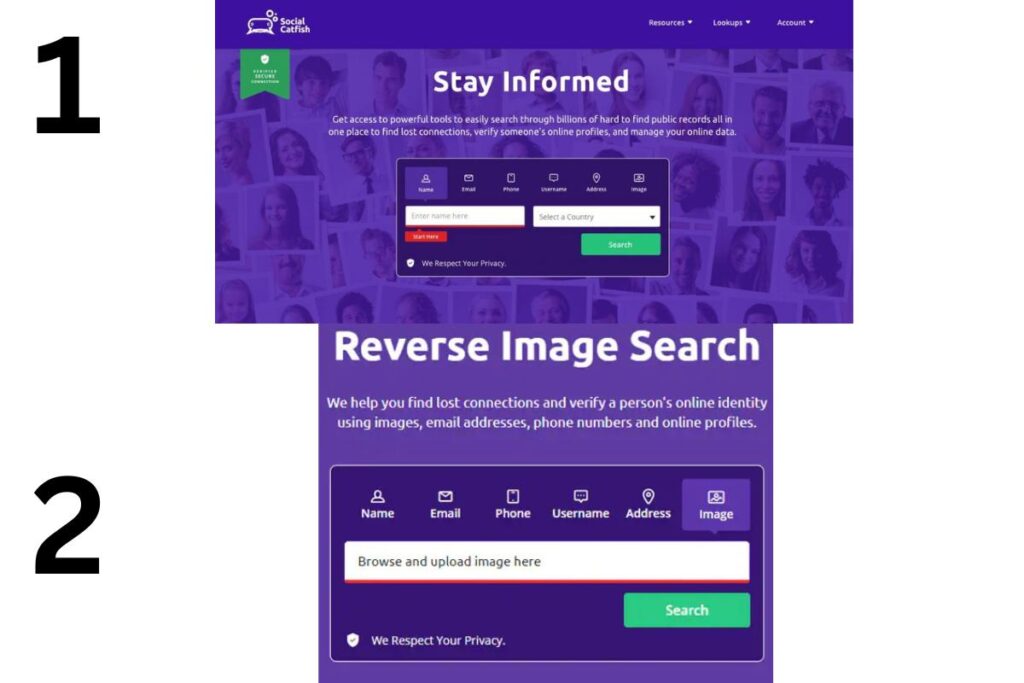
- Go to the Social Catfish website. You can find it for “Social Catfish” in your preferred search engine.
- Once on the Social Catfish website, look for the “Image Search” section. It is usually located in the main menu or on the homepage.
- Click on the “Image Search” section to access the reverse image search feature.
- You will be prompted to upload the image you want to search. Click on the “Upload Image” button or a similar option.
- Choose the image file from your device’s storage and upload it to the website.
- After the image is uploaded, the reverse image search will be performed, and Social Catfish will try to find matches or similar images on Instagram.
Read More: This Story Is Unavailable Instagram Error; 14 Unmatched Solutions
#4- Bing Image Search; Perfect Instagram Finder by Photo
To perform a reverse search Instagram on Bing, visit the Bing Images website (https://www.bing.com/images). In addition to searching for images, Bing also allows you to search by image for a profile or specific information.
You can upload an image by clicking the camera icon, and Bing will display any relevant details associated with that image, if available. Users’ names are omitted from the image URLs to protect privacy so other users cannot easily discover the images. Furthermore, a deletion notice is automatically sent after each upload to ensure privacy.
More Data: ‘Sorry We Couldn’t Log You In Instagram’ Here’s How To Fix!
How To Reverse Image Search Instagram With Bing?
To find Instagram by photo using the Bing Instagram photo finder feature, you can follow these steps:
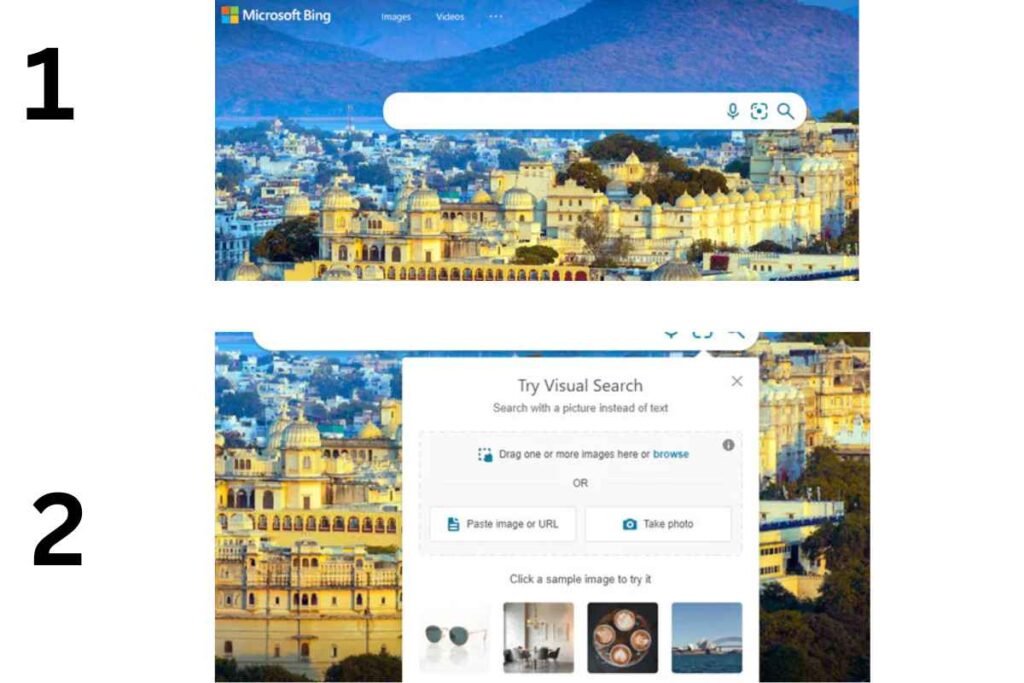
- Open your web browser and visit the Bing search engine website (www.bing.com).
- Find the camera icon in the search bar. It is located on the right side of the search bar.
- Click on the camera icon to open the reverse image search tool.
- You will see three options: “Paste image URL“, “Upload an image,” and “Take a picture.” Choose the option that suits you best.
- If you have the URL of the Instagram image you want to search, select “Paste image URL” and paste the URL into the provided field.
- If you have the image saved on your device, select “Upload an image” and browse your files to locate and select the image.
- After pasting the URL or uploading the image, click on the “Search” button.
- Bing will do a reverse image Instagram, then process the image and display the search results related to that image. These results may include websites, articles, or other instances where the image has been used or similar images.
Please note that the effectiveness of Instagram picture finder may vary depending on the availability of the image on the internet and the search engine’s indexing capabilities.
Get More Data: Instagram Story Not Posting, Ultimate Guide on How to Fix
#5- Search Image on Instagram With Pixsy Image Search
Pixsy is an IG photo finder designed to assist photographers and artists in protecting their work from theft. Unlike other image search engines, Pixsy handles most of the matching process for you. It offers features that enhance usability, such as search and filter options to customize matches based on categories, countries, domains, and more.
One of the convenient aspects of Pixsy is that you don’t have to upload an image every time you want to perform a reverse search. Instead, you can upload your portfolio, and Pixsy will continuously search for matches on your behalf. This saves you time and effort while ensuring your work is monitored for unauthorized use.
How To Search Instagram Pics With Pixsy?
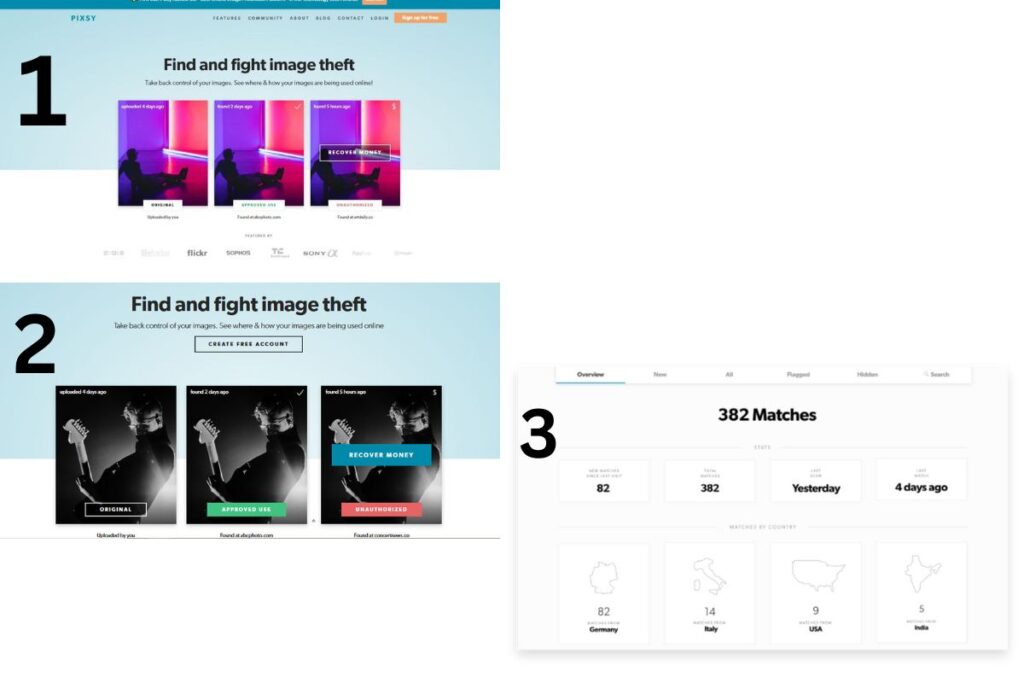
- Set up a Pixsy account.
- Upload and sync your images.
- Connect your account to image hosting services.
- Pixsy will find how far your photos have travelled across the web
- Analyze matches and take action
- Take action on erring links with a tap of a button
#6- Yandex Images; Owsome Instagram Pic Finder
Yandex Images is a powerful tool for reverse image search Instagram. It identifies similar faces on social media profiles, making it particularly useful for finding someone on Instagram or online. As a Russian search engine, Yandex is often compared to Google in terms of its popularity and functionality.
Even if you’re accustomed to using Google, you’ll find Yandex easy to navigate and utilize. In addition to its search engine, Yandex offers various other applications, further enhancing its capabilities.
Find Better Ways: Instagram Notification Won’t Go Away? 6 Best Ways To Fix It
How to Use Yandex for Instagram Search by Image?
Here is a step-by-step guide on how to use Yandex for Insta pic search:
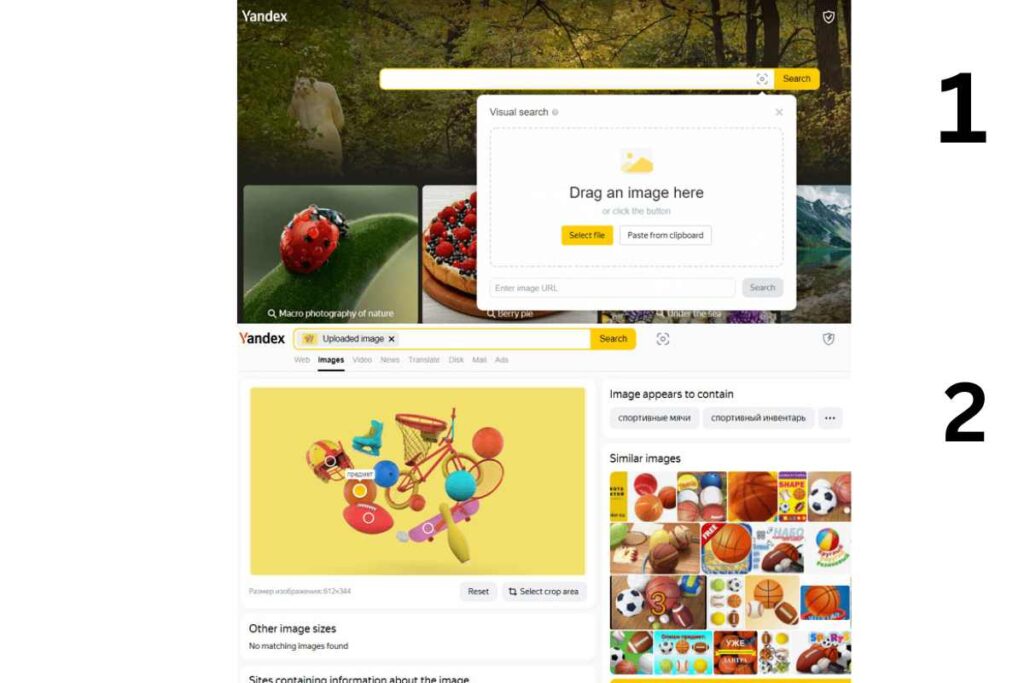
- Visit Yandex.images: Open your web browser and visit the Yandex.images website.
- Click the lens icon: Once you’re on the Yandex. images page, look for the search box. You will see a small icon resembling a magnifying glass or lens at the far right of the search box. Click on that icon.
- Choose an image: After clicking the lens icon, a dialogue box will appear. In this dialogue box, you have several options to import the image you want to search with.
- Drag and drop: Another option is to drag the image file directly into the dialogue box.
- Image URL: If the image is hosted online, you can paste the image URL in the dialogue box.
- Device storage: Depending on your browser, you can import the image from your device’s storage by clicking the “Choose file” or “Browse” button.
- Analyze the search results: Once you have uploaded the image, Yandex will reverse the image search Instagram free and display the search results. Yandex will show you where the image has appeared across English and Russian websites.
- Understand the results: It’s important to note that while Yandex’s Instagram reverse image includes both English and Russian websites, it may be challenging to understand parts of the results if you are not a Russian speaker.
Time To Learn More: User Not Found Instagram Explained: 8 Definitive Causes & Solutions
#7- Instagram Pic Search With SauceNAO
SauceNAO may not be known for its visually appealing interface or user-friendly experience, but it excels in crawling specific web corners. If you’re looking for a more focused and manageable Instagram image finder, SauceNAO might be the better option.
While it may not win any awards for its aesthetics or ease of use, it compensates by delving into niche areas other search engines may overlook.
How To Do an Instagram Image Reverse Search With SauceNAO?
To perform a reverse image search Instagram using SauceNAO, follow these steps:
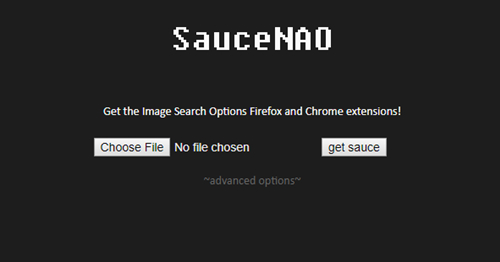
- Open your web browser and go to the SauceNAO website (https://saucenao.com/).
- Look for the “Choose File” button on the site. This button lets you upload the image you want to perform a reverse search. Click on it.
- A file explorer window will open. Navigate to the location where your image is stored on your device, select it, and click “Open” or “Choose” to upload the image to the SauceNAO website.
- After uploading the image, click the “Get Sauce” button. This will initiate the reverse search process.
- SauceNAO will analyze the uploaded image and search its database for similar or identical images. It will then display the search results, including relevant information about the image, such as its source or similar images.
- Review the search results to see if they match or relate to your uploaded image. Click on the results to view more details or visit the source website.
Please note that the reverse search’s success depends on the image’s availability in SauceNAO’s database. If the image is not indexed or available, the search may not yield any results.
✨Note: Are You Interested In Gaining More Real and Engaged Followers?
What Steps Should I Take After Doing a Reverse Image Search Instagram? (Manage Plagiarism)
If you find out that someone else is using your photo as their own on Instagram, it is important to take action to protect your creative content on social media and do a reverse image Instagram search. The first step is to contact the account owner and politely ask them to remove the images or give you proper credit for them. Sometimes, people may not be aware that they are infringing on someone else’s work, so reaching out to them can often resolve the issue.
If the person does not comply with your request or if you do not feel comfortable contacting them directly, the next step is to contact Instagram support and report the stolen images to Instagram. You can do this by tapping the post in question or visiting the Instagram Help Center. When reporting the issue, provide as many details as possible, including the URL to your original upload and perhaps a screenshot of the infringing post.
Instagram takes copyright infringement seriously and has strict terms and conditions regarding stolen content. If Instagram finds fault with the other account, the user may receive a warning, their post may be taken down, or even their account may get shadowbanned. It is important to take action to protect your intellectual property and ensure that your creative work is not used without your permission.
You May Also Like to Read: The Best Instagram Unfollow App + [22 Instagram Unfollowers Tracker To Use]
Do you know that: You can relieve yourself from unwanted followers on Instagram effortlessly with the power of AiGrow’s unfollow app. Using the AiGrow unfollow app, you can identify your fake, inactive or ghost followers and remove them from your list. Additionally, you can mass unfollow them without the fear of getting blocked or restricted by Instagram and increase your engagement rate significantly. AiGrow Instagram managers are around 24/7 to take care of your account. Don’t worry about your budget; their price is really reasonable.
Reverse Image Search Instagram Photos; No Guarantee
The Instagram automation and API changes have caused several applications and services to cease operations. Indeed, there is no fool-proof method to search Instagram pictures and reverse image search from Instagram. While the methods described may provide the best chance of success, they are not guaranteed to work in every case.
If plagiarism is a concern, alternative measures, such as using watermarks, can be considered to protect your work. As for whether Instagram should have a native reverse image search feature, it ultimately depends on the platform’s priorities and the demand from its users.
Reverse Image Search Instagram; Conclusion
To summarize, reverse image search Instagram can be beneficial in two ways. Firstly, it allows you to check if your posts have been shared on other Instagram accounts without proper tagging or permission, helping you identify any instances of plagiarism.
Secondly, if you’re looking for images similar to what you’ve recently posted on Instagram, this search can help you discover more related content to share. Additionally, if you find a reliable source of images through this method, you can repost photos directly on Instagram, saving a great deal of time.
FAQs
Q1: Does Reverse Image Search Work With Screenshots?
Yes, reverse image search Instagram can be performed using screenshots. When you take a screenshot of an image, it essentially captures the visual content of that image. To initiate the search, you can then upload the photo to an Instagram reverse image search tool like Google Reverse Image Search Instagram, TinEye, or Bing Images.
Q2: How To Find Someone on Instagram by Picture?
Take a screenshot of the picture you have and perform an Instagram image search using search engines like Google, TinEye, or Bing Images. These tools will analyze the image and provide any matching or similar images available online. This might help you find other instances of the picture or related information.
Q3: Can You Reverse Image Search on Instagram for a Cropped Image?
The answer is YES! If you use Google for this purpose, it searches to detect similarities in sequences of codes. Hence, it can easily detect cropped images. Also, if you change the color of an image, add filters, etc., it can still be detected by Google search engines.
Q4: How To Find Someone’s Instagram With a Picture?
You can use the Reverse technique to image search on Instagram. This method allows you to upload an image or provide a URL of the image you want to search for, and it will show you similar or identical images available on Instagram.
Q5: How To Reverse Image Search Instagram?
To search Instagram by photo, you can use various online tools to upload or paste the image’s URL. These tools use advanced algorithms to search for similar or identical images across the web.





