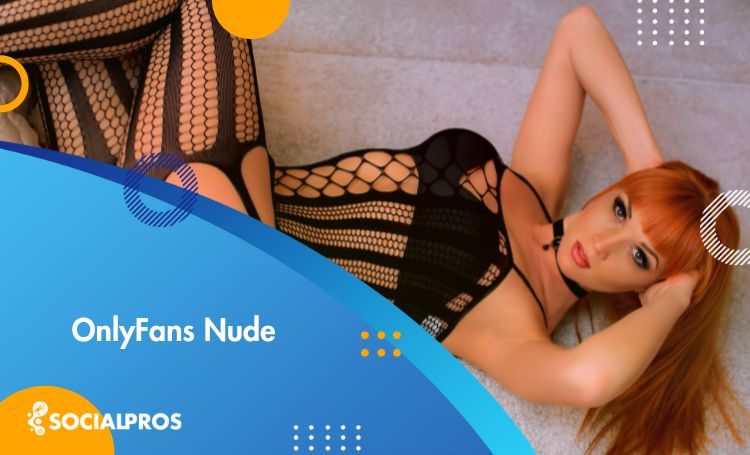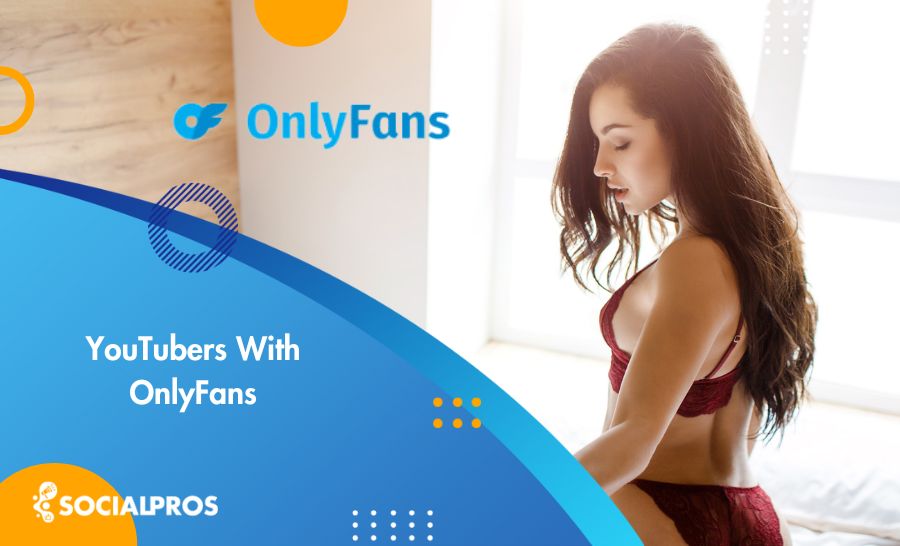Page Contents
Many Instagram users have encountered the frustrating issue of not receiving SMS from Instagram when logging in or verifying their accounts. This problem can be troublesome, as it prevents users from accessing their accounts and enjoying the platform’s full functionality. However, rest assured that we are here to help you find the most acceptable solution to this issue.
The Instagram not sending SMS code issue can occur for various reasons. It could be a technical glitch on Instagram’s end, network connectivity issues, or even problems with your mobile service provider. Regardless of the cause, this issue can be frustrating and leave you helpless. However, you can overcome this obstacle and recover your Instagram account.
While many people may face difficulties with Facebook code not sending, we are committed to helping you find the best solution. We aim to guide you through troubleshooting and provide practical steps to resolve the issue with Instagram not sending SMS code. Following our recommendations can increase the chances of receiving the SMS codes and regain access to your Instagram account.
Why Is Instagram Not Sending SMS Codes?
There could be several reasons why Instagram not sending SMS codes. One possible reason for not receiving Instagram security code SMS is an issue with your SIM card provider’s server. You may have entered the wrong phone number in your Instagram profile anatomy, or Instagram may block your IP address or device.

Additionally, if you suspect your IP address or device is blocked by Instagram, you can try accessing Instagram from a different device or network to see if that resolves the issue regarding not receiving verification code texts iPhone. If the problem persists, contact Instagram’s support team for further assistance.
You May Also Like to Read: 1000 Free Instagram Followers Trial [Are They Real Followers or Fake?]
▪️ Instagram Confirmation Code Not Working; Blocked Phone Number
If you are not receiving Instagram security code SMS and suspect your phone number may be blocked, your account with that number may have been disabled due to violating Instagram’s community guidelines. In such cases, the ban on the phone number extends to any new attempts to create an account.
If you believe this is the reason for not receiving the sms Instagram, it is advisable to contact Instagram’s support team for further assistance in resolving the issue. They will be able to provide you with more specific guidance and help you regain access to your account if possible.
▪️ Instagram Failed To Send Message; Banned IP Address
If you are facing issues with the Instagram confirmation code not working, your IP address may have been banned, preventing the code verification process from being successful. To resolve this, you can consider using a VPN (Virtual Private Network), which allows you to change your IP address.
VPNs are available for various devices and operating systems, including Windows, Mac, Android, iOS, and others. By using a VPN, you can connect to a different server location and obtain a new IP address, increasing the likelihood of the confirmation code working.
However, it’s important to note that the effectiveness of a VPN may vary depending on Instagram’s policies and restrictions. If the issue persists and still Instagram not sending SMS code, it is advisable to seek further assistance from Instagram’s support team.
More Info: The Best Instagram Followers App (+38 Fast & Free Android & IOS Followers Apps)
▪️ Instagram Code Not Sending; Entered the Number Multiple Times
If you have repeatedly entered the same phone number to receive the verification code on Instagram, there is a possibility that you may no longer receive backup codes on Instagram. Instagram has measures to prevent abuse and spam, including quickly limiting the number of verification codes sent to the same phone number.
This is done to ensure the security and integrity of the platform. If you are in this situation, waiting before requesting another verification code is recommended. Alternatively, you can use a different phone number or contact Instagram’s support team for further assistance.
▪️ Instagram Not Sending SMS Code; Instagram Has an Issue
If you are not receiving the confirmation code from Instagram and you haven’t made any changes or violated any of Instagram’s policies, the issue may lie with the Instagram app itself. Sometimes, technical glitches or server problems can occur, preventing the delivery of SMS codes.
In such cases, gaining access to your account may not be possible until Instagram resolves the issue. It is recommended to wait and try again later to see if the problem has been resolved. If the issue persists for an extended period, you can contact Instagram’s support team for further assistance and updates.
You May Also Want To Read: Instagram Navigation; Comprehensive Guide to Mastering Instagram
▪️ Instagram Not Sending Security Code; Server Is Overloaded
If your Instagram not sending SMS code, it could be due to the sim card provider’s servers being overloaded or experiencing high traffic. During peak times or periods of heavy usage, the servers may struggle to deliver the verification codes promptly.
In such cases with SMS Instagram, the best action is to be patient and wait for a few hours or even days until the server status returns to normal. It is important to note that this issue is beyond your control and depends on the SIM card provider’s infrastructure.
However, if the problem persists for an extended period, it is advisable to contact your SIM card provider for further assistance and to ensure that no other underlying issues are causing the delay in receiving the SMS code.
Read More: Unblocked Instagram; Nevertold Tricks To Unblock Instagram
▪️ Instagram Backup Codes Not Working; Using a Banned VPN
If your Instagram not sending SMS code, the problem may arise from using a VPN that Instagram has banned. Instagram has measures to detect and block certain VPN services used for unauthorized access or bypass geographical restrictions.
If you are using a banned VPN, it can interfere with sending verification code. Disabling the VPN or switching to a different VPN service that Instagram does not ban is recommended in such cases. Doing so can increase the chances of receiving the verification code successfully.
However, it’s important to note that using a VPN may not always guarantee a solution, as Instagram’s safety and privacy can change over time. If the issue persists, it is advisable to seek further assistance from Instagram’s support team.
Learn More: The Best Instagram Unfollow App + [22 Instagram Unfollowers Tracker To Use]
▪️ Instagram Not Sending SMS Code; Block Instagram SMS
If your Instagram not sending SMS code, you may have unintentionally blocked Instagram from sending you SMS messages. This can happen if you have blocked Instagram’s number on your Apple or Android device.
When Instagram tries to send you a new SMS code, it will be blocked, and you will not receive it. To resolve this issue, check your device settings and ensure you have not blocked Instagram from sending you text messages.
If the issue persists, it is recommended to contact Instagram’s support team for further assistance and troubleshooting steps specific to your device and situation.
Better Data: How to Unmute Someone on Instagram; An Ultimate Guide for More Connection
▪️ Instagram Confirmation Code Not Sending; Using a Third-Party App
If you are using a third-party app that allows you to gain followers, unfollow users, or track followers on your Instagram account, it is possible that you may not receive the security code from Instagram. Instagram has strict policies against using such third-party apps, as they can compromise the security and integrity of the platform.
If you attempt to use a third-party app, Instagram may keep logging you out of your account and prevent you from accessing it. You may not receive it even if you repeatedly request Instagram to resend the security code.
This is a common issue if you are not receiving backup codes on Instagram. To avoid this problem, it is recommended to use reliable Instagram growth services like AiGrow that adhere to Instagram’s guidelines and do not violate their terms of service. Organic growth services like AiGrow, which offers manual Instagram growth and marketing strategies, can be a safer alternative to other third-party apps that may result in account access issues.
Remember, it is important to prioritize the security and authenticity of your Instagram account to maintain a positive user experience and comply with Instagram’s policies.
Better To Read: How to Download Instagram Reels
▪️ Backup Codes Instagram Not Receiving; Instagram Suspends Account
If your Instagram not sending SMS code, your account may have been suspended by Instagram. That’s why you will face the question regarding why Instagram suspended my account. In such cases, you may not be able to access your account or receive any verification codes. This issue is unrelated to your network provider, as it is a direct action taken by Instagram.
When Instagram suspends an account, it may restrict access and prevent backup codes Instagram from being sent to you. This can be frustrating, as it hinders your ability to regain access to your account.
If you suspect that your account has been suspended, it is recommended to contact Instagram’s support team for further assistance. They will be able to provide you with more information about the suspension and guide you on the steps to take to resolve the issue and regain access to your account.
Remember, account suspensions are typically a result of violating Instagram’s terms of service or community guidelines. It is important to adhere to these guidelines to maintain a positive and secure Instagram experience.
▪️ Instagram Not Sending SMS Code; Instagram Phishing
If your Instagram failed to send a message, your account may have been restricted due to previous attempts to log in to a phishing site. Instagram has measures to detect and prevent phishing fraudulent attempts to obtain sensitive information such as usernames, passwords, or verification codes.
If Instagram has detected such activity on your account, it may restrict your access and prevent the delivery of verification codes. This is done to protect the security and integrity of your account.
In such cases, contacting Instagram’s support team for further assistance is important. They will be able to provide you with more information about the restriction and guide you on the steps to take to regain access to your account.
Remember, phishing attempts can compromise your account and personal information. It is important to be cautious and only log in to official Instagram platforms and websites. Avoid clicking on suspicious links and Instagram spam sites or providing your account details to unauthorized sources to protect the security of your Instagram account.
Time To Know: Best Follower Tracker App for Instagram
Why Can’t I Receive Verification Codes on My iPhone?
There could be several reasons for not receiving verification code texts on iPhones. Here are a few possible explanations:
- Network or signal issues: Poor network connectivity or weak signal strength can interfere with not receiving verification code texts. Ensure that you have a stable network connection and try again.
- Incorrect phone number: Double-check that you have entered the correct phone number in your account settings. If the number is incorrect, you will not receive verification code texts iPhone.
- Do Not Disturb mode: If your iPhone is in Do Not Disturb mode, it may prevent the delivery of SMS messages. Check your device settings and disable Do Not Disturb mode if necessary.
- Carrier restrictions: Some carriers may have restrictions that prevent the delivery of certain messages, including verification codes. Contact your carrier to inquire if there are any restrictions on your account.
- Software issues: Occasionally, software glitches or bugs on your iPhone can affect the delivery of SMS messages. Ensure that your iPhone’s software is current, and consider restarting your device.
If none of these solutions resolve the issue, you should contact Apple Support or your mobile carrier for further assistance. They can help troubleshoot the problem and provide specific guidance tailored to your situation.
Grow Your Instagram: How To See Memories on Instagram
How To Fix Instagram Not Sending SMS Codes?
When Instagram not sending SMS code, it can be frustrating and may result in being locked out of your account. However, several ways exist to address this issue and regain access to your Instagram account. Here are some solutions on the ‘Instagram not sending me SMS code; error we can discuss:
#1- Instagram Not Sending SMS Code; Make Sure to Use the Correct Phone
If you are not receiving the SMS code for two-factor authentication on your phone, you may have changed your phone or phone number since setting up the authentication. However, alternative methods exist to receive the code and regain access to your Instagram account.
Firstly, during the two-factor authentication setup, Instagram also prompts users to provide an email address as a backup method. If you have access to the email address associated with your Instagram account, you can choose the option to receive the authentication code via email instead of SMS.
Additionally, you may have enabled two-factor authentication using an authenticator app such as Google Authenticator or Authy. In this case, the code is generated within the app, eliminating the need for SMS verification.
By utilizing the email backup method or the authenticator app, you can still receive the two-factor authentication code and successfully log in to your Instagram account, even if you have changed your phone or phone number.
Enable Two-Factor Authentication for SMS Verification Code
Here are the steps to access and make changes to your two-factor authentication settings on Instagram:
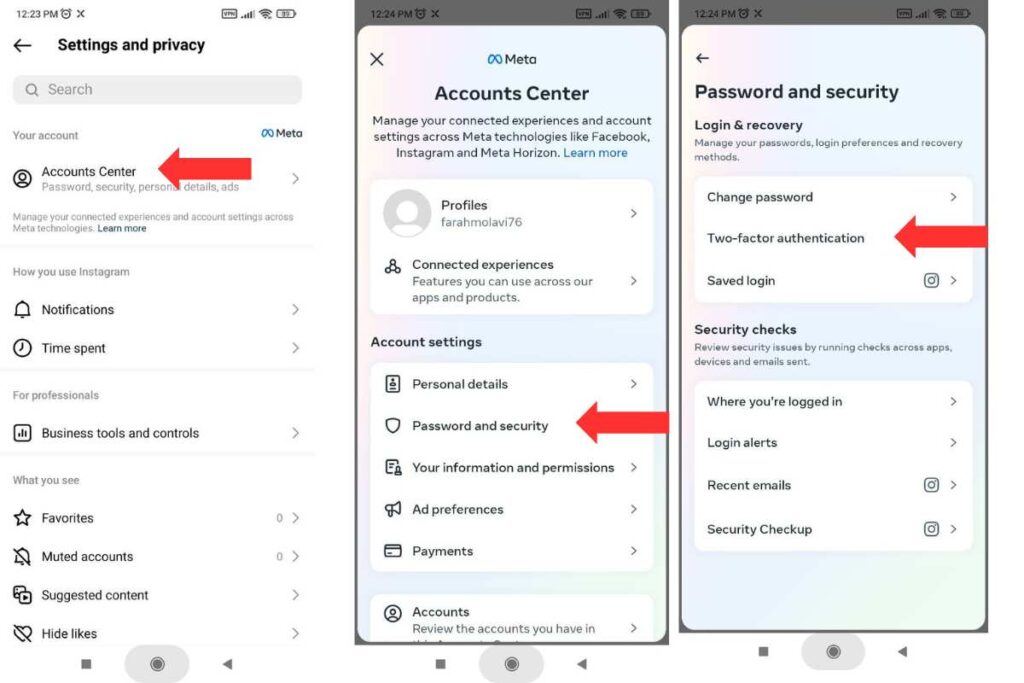
- Open the Instagram app on your device.
- Tap on your account icon at the screen’s bottom right corner. This will take you to your profile page.
- Next, tap on the three-line menu icon at the top right corner of the screen. This will open the menu options.
- Scroll down the menu and select “Settings and privacy” from the list of options.
- Tap “Account Center” in the Settings menu to access the security settings.
- Within the “Password and security,” you will find “Two-factor authentication.” Tap on it to proceed.
- Here, you can enable or disable two-factor authentication by toggling the switch.
- Follow the on-screen prompts to update your phone number or email address.
By following these steps, you can access the two-factor authentication settings on Instagram and make any necessary changes to enhance the security of your account.
#2- Instagram Not Sending Confirmation Code; Check Internet and Cellular Connection
If you are unable to receive a verification code on your iPhone, it could be due to various reasons. One possible reason is a weak cellular signal. Check the cellular strength indicator at the top of your iPhone’s home screen and ensure you have a strong signal. If the signal is weak or fluctuating, try moving to a different area where the signal is stronger.
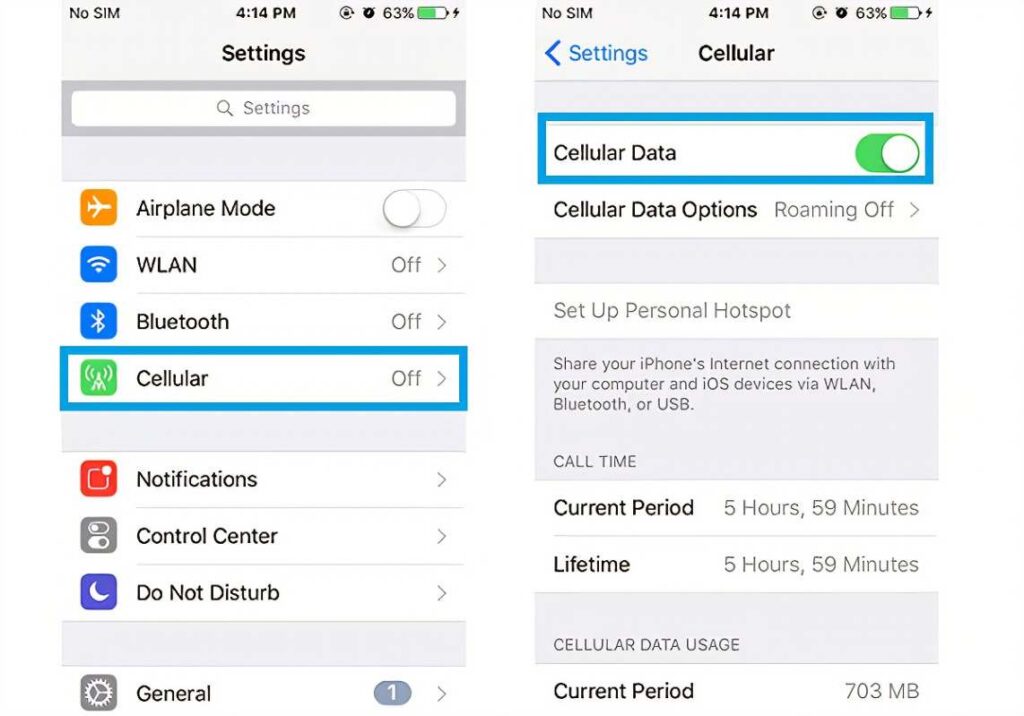
This can improve the chances of receiving the verification code successfully. Additionally, ensure that your iPhone’s settings allow for the receipt of SMS messages and that you have sufficient storage space. If the issue persists, it is recommended to contact your network provider or reach out to Instagram’s support team for further assistance.
Don’t Miss Reading: How To Add Admin To Instagram On A Shared Business Account? The Best 3 Ways Revealed
Check Internet and Cellular Connection for Instagram SMS
If you are not receiving verification codes on your iPhone, checking your internet and cellular connection is important. Here are some steps you can take:
- Wi-Fi: Make sure you are connected to a stable Wi-Fi network. Go to your iPhone’s settings, tap on Wi-Fi, and ensure you are connected to a reliable network.
- Cellular Data: If you are not connected to Wi-Fi, ensure your cellular data is turned on. Go to your iPhone’s settings, tap Cellular, and ensure the Cellular Data toggle is enabled.
- Signal Strength: Check the signal strength indicator on your iPhone. If you have a weak or no signal, try moving to an area with better coverage or switch to a different network provider.
- Airplane Mode: Toggle Airplane Mode on and off to reset your network connections. Go to your iPhone’s settings, tap Airplane Mode, and toggle it on and off.
- Restart your iPhone: Sometimes, a simple restart can resolve connectivity issues. Press and hold the power button until the “slide to power off” option appears, then slide to power off. Wait a few seconds, then press and hold the power button to turn your iPhone back on.
You can increase the chances of receiving verification codes on your iPhone by checking and ensuring a stable internet and cellular connection.
Boost Your Online Presence on Instagram: How to Get More Followers on Instagram
#3- Instagram Not Sending SMS Code; Check You Can Receive SMS Message
If you are experiencing issues with Instagram not sending SMS codes, it is important to verify whether the problem lies with your cellular carrier, plan, or a potential bug in the Messages app. To confirm if you are indeed receiving SMS messages, ask someone else to text you.
If you receive the message successfully, it indicates that the problem may be specific to the sender or the verification code delivery system. However, if Instagram fails to send a message, it suggests that there might be an issue with your cellular carrier or your device’s settings, and it would be advisable to contact your carrier or troubleshoot your device accordingly.
The solution to your problem: What Does the Flag Mean on Instagram? The Best Guide
#4- Instagram Is Not Sending Me a Code; Check Do Not Disturb
If you have an Android device and suspect that Instagram not sending SMS codes due to the Do Not Disturb mode, you can follow these steps to disable it:
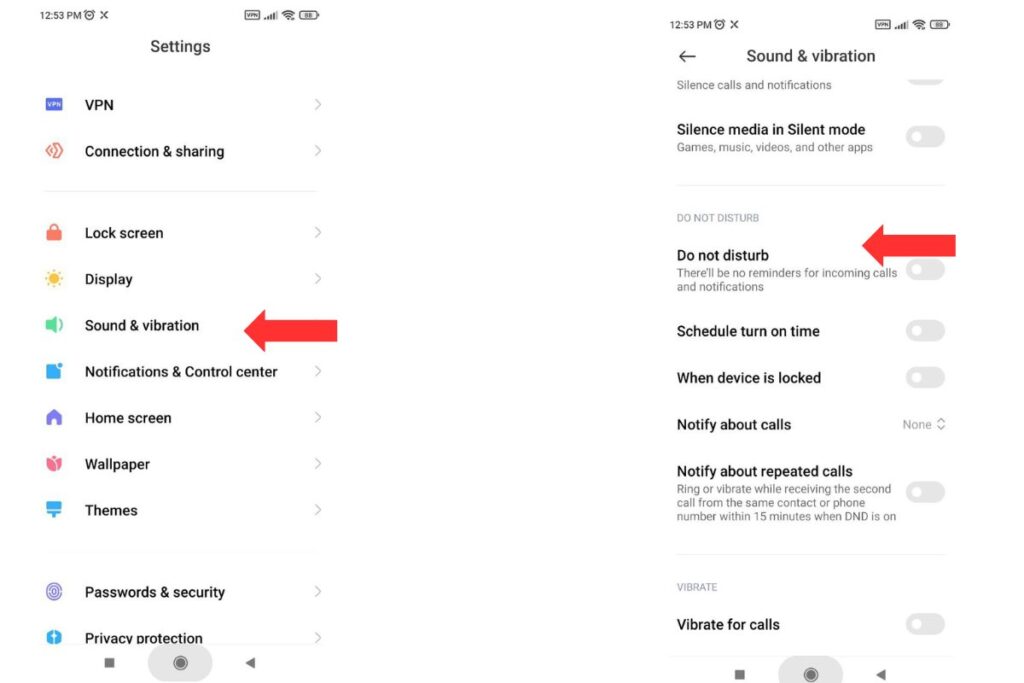
- Swipe down from the top of the screen to access the notification panel.
- Look for the Do Not Disturb shortcut icon. A crossed-out bell or a crescent moon symbol usually represents it.
- If the Do Not Disturb mode is enabled, tap on the icon to turn it off. This will allow all Instagram notifications, including SMS messages, to come through.
- After disabling Do Not Disturb, check your messaging app to see if you have received any pending SMS messages.
By following these steps, you can ensure that the Do Not Disturb mode is not blocking incoming SMS messages on your Android device.
#5- Not Receiving SMS Instagram; Check Instagram Status
If your Instagram confirmation code not working and you suspect the problem may lie with Instagram itself, you can check the Instagram status page or use external platforms like Downdetector.
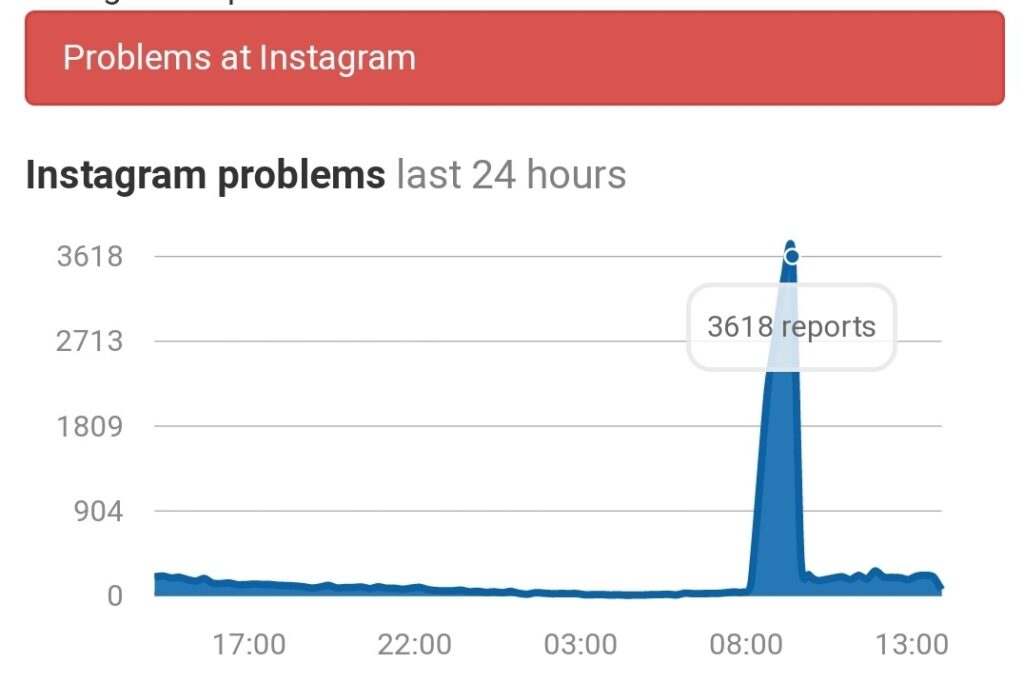
The status page will provide information about any ongoing outages or service disruptions that Instagram may be experiencing. If the status page indicates that Instagram is currently offline or experiencing issues, it is recommended to wait until the service is restored before attempting to recover your account again.
Alternatively, you can search “Is Instagram down” in your web browser, and you will likely find websites or platforms like Downdetector that provide real-time information on the status of various online services, including Instagram. These platforms aggregate user reports and provide insights into whether Instagram is experiencing widespread issues or if the problem is specific to your device or location.
If the platform indicates that Instagram is down, it is advisable to be patient and wait for the service to be restored. Once Instagram is back online, you can try recovering your account again.
Solution To Instagram Glitch: Can’t Post on Instagram? 10 Ways to Fix it
#6- Instagram Not Sending SMS Code; Clear Your Instagram App’s Cache
When you use an app like Instagram on your iPhone, it stores temporary data in its cache to help it run more efficiently. However, sometimes this cache can become corrupted, causing app functionality issues. If your Instagram not sending an SMS code, the app’s cache may be causing the problem.
To fix this, you can clear the Instagram app’s cache by uninstalling it from your iPhone and then reinstalling it from the App Store. This process will remove any corrupted data in the cache and give you a fresh start with the app.
How to Clear Instagram Catch for Not Receiving Facebook Code?
To clear the Instagram cache on your device, follow these steps:
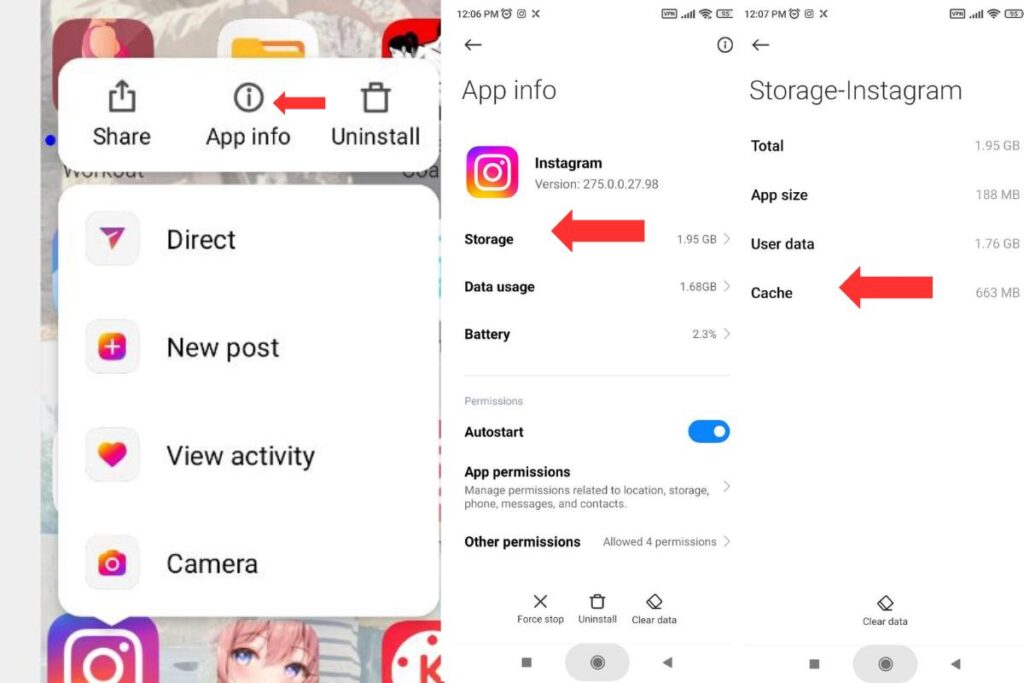
- Long press the Instagram app icon on your home screen or app drawer.
- Tap on “App info” or “App details” (the exact wording may vary depending on your device).
- In the app settings, look for the “Storage” option and tap on it.
- You should see an option to clear the cache. Tap on “Clear cache” or “Clear storage” (again, the wording may vary).
- Confirm your action when prompted.
By clearing the Instagram cache, you should be able to resolve issues related to not receiving Facebook codes.
Solve Problem: Challenge Required Instagram Error; Step-by-Step Guide To Fix It
#7- Instagram Not Sending SMS Code; Check Your Personal Information on Instagram
It is important to regularly check and ensure that your personal information, including your phone number and email address, is accurate and up to date on Instagram. This will ensure that you can receive the confirmation code or any other important communication from Instagram.
To check your personal information on Instagram, follow these steps:
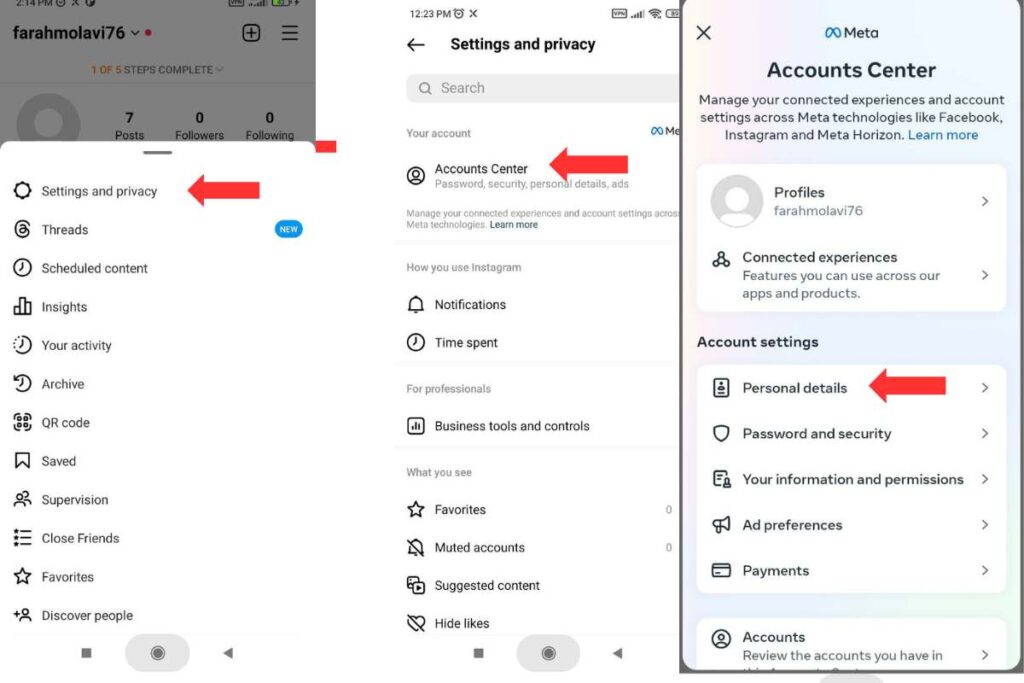
- Open the Instagram app on your device.
- Tap on your profile icon at the bottom right corner of the screen.
- Tap on the three horizontal lines (hamburger menu) at the top right corner to open the menu.
- Scroll down and tap on “Settings and privacy.”
- In the Settings menu, tap on “Account centre.”
- Tap on “Personal details.”
- Here, you can review and update your personal information, including your phone number and email address.
By regularly checking and updating your personal information on Instagram, you can ensure that you receive important communication and verification codes when needed.
Instagram Glitch: Instagram Feed Not Showing All Pictures? Best Ways to Fix It
#8- Instagram Code Not Sending SMS; Check if the Instagram App Has the Permissions
It is a common mistake for Instagram users to deny or forget to allow certain permissions for the Instagram app. One important permission that Instagram requires is access to the phone to manage the Instagram security code.
This permission is necessary to ensure the security of the user’s Instagram account. Users must review and grant permission to the Instagram app to ensure a smooth and secure experience.
How To Give Permission to Instagram for Not Receiving Confirmation Code From Instagram?
To permit Instagram on your mobile phone, follow these steps:
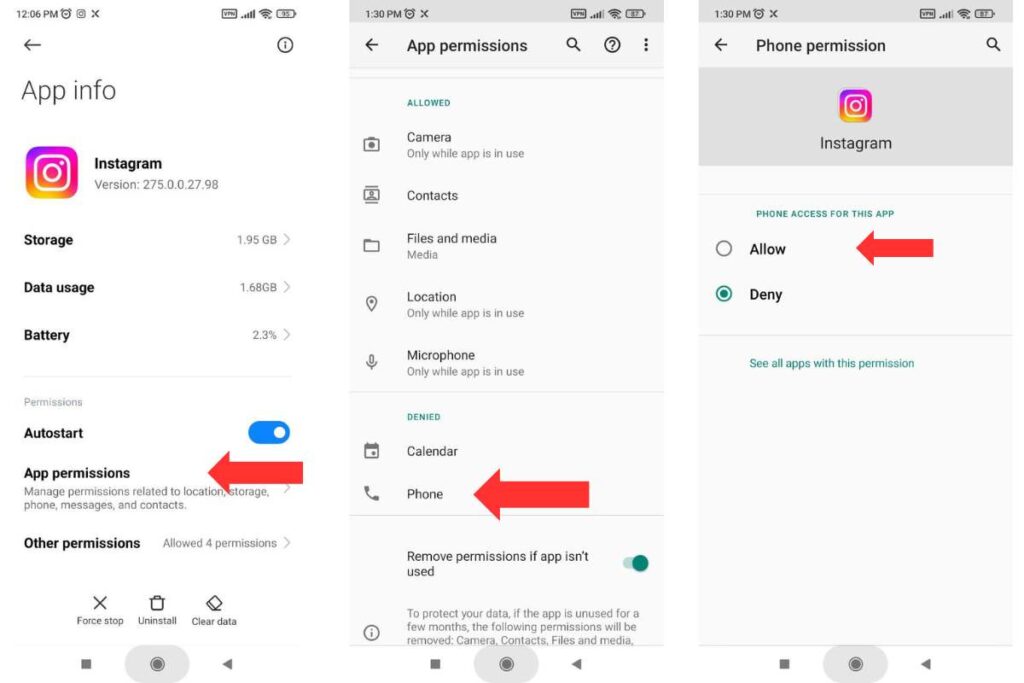
- Long press the Instagram app icon on your home screen or app drawer.
- Tap on “App info” or “App settings” (the exact wording may vary depending on your device).
- In the app settings, look for the “App Permissions” option and tap on it.
- Among the listed permissions, find and tap on “Phone” or “Phone access.”
- You will see a list of permissions related to phone access. Tap on the toggle switch or radio button next to “Allow” to grant Instagram permission to trigger and read the verification code generated on your phone.
- Once you have allowed the necessary permissions, you can exit the settings and open the Instagram app.
Following these steps, you can give permission to Instagram on your mobile phone.
#9- Instagram Not Sending SMS Code; Update the Instagram App
To update the Instagram app, you can follow these steps:
- Open the app store on your device. If you’re using an iPhone, open the App Store; if you’re using an Android device, open the Google Play Store.
- Search for “Instagram” in the search bar at the top of the app store.
- You will see an “Update” button next to the Instagram app if an update is available. Tap on it to start the update process.
- Wait for the update to download and install on your device. This may take a few minutes, depending on your internet connection speed.
- Once the update is complete, open the Instagram app and try to send an SMS code again.
Updating the app should help resolve any bugs causing issues with SMS code delivery. If the problem persists after updating, you may want to check your internet connection or contact the Instagram help centre for further assistance.
Solve Your Instagram Problem: Instagram Story Not Posting, 2023 Ultimate Guide on How to Fix
#10- Instagram Isn’t Sending Me a Code; Use a VPN
A VPN can be a helpful solution if you are experiencing issues with Instagram not sending SMS codes. When you connect to a VPN, it changes your IP address, which can potentially resolve the problem.
By changing your IP address, Instagram may allow you to log in without requiring you to enter a verification code. This can provide a workaround for the SMS code issue and allow you to access your Instagram account easily.
#11- Instagram Not Sending Security Code SMS; Login From a Web Browser
If your Instagram not sending SMS code using the mobile app, an alternative solution is to log in through a web browser on your desktop. This can be helpful if Instagram has blocked the IP address associated with your mobile network, which may be causing the issue.
By logging in through a web browser and posting Instagram stories on a computer, you can bypass the need for Instagram to send a security code, allowing you to access your account without any trouble.
#12- Instagram Not Sending SMS Code; Restart Your Mobile Phone
Restarting your mobile phone can effectively resolve any issues you may be experiencing with Instagram not sending SMS codes. By restarting your device, you can eliminate any glitches or technical problems that may hinder the delivery of these messages. This simple action can help ensure a smoother, more reliable communication process with the Instagram platform.
Why Is Facebook Code Not Sending?
Sure! Here are some different reasons why you may not be receiving a verification code from Facebook:
- Temporary server issue: Facebook’s servers may be experiencing technical difficulties, causing Facebook code not to be sent.
- Code request limit exceeded: Facebook limits the number of verification code requests you can make within a certain period. You must wait before requesting another code if you have reached this limit.
- Incorrect contact information: Double-check that you have entered your Facebook account’s correct phone number or email address. The code will be sent to the wrong contact if the information is incorrect.
- Check spam folder: Sometimes, the verification code email may end up in your spam or junk folder. Check these folders to see if the code email was mistakenly filtered.
- Account security restrictions: If Facebook detects suspicious activity or a violation of their policies on your account, they may temporarily disable code sending as a security measure. In such cases, you may need additional security measures to regain access to your account.
Remember, these are just possible reasons, and it’s always a good idea to contact Facebook support for further assistance if you continue to experience issues with code delivery.
Get More Info: User Not Found Instagram Explained: 8 Definitive Causes & Solutions
How To Unblock Instagram Login?
If you are unable to log in to your Instagram account and suspect that it may be blocked, there are a few steps you can take to unblock Instagram login:
- Check for any email notifications: Sometimes, Instagram may send you an email notification if they detect suspicious activity on your account or if your account has been temporarily restricted. Check your email inbox, including the spam or junk folder, for any messages from Instagram regarding your account status.
- Reset your password: If you cannot log in, try resetting your password. On the login screen, click the “Forgot Password?” link and follow the instructions to reset your password. This can help in cases where your account is temporarily blocked due to multiple login attempts with incorrect passwords.
- Contact Instagram support: If the above steps do not resolve the issue, it is recommended to contact Instagram’s support team for further assistance. You can do this by visiting the Instagram Help Center or reporting the issue through the app. Provide them with as much information as possible about your problem, and they will guide you on the next steps to unblock your account.
Remember, following Instagram’s community guidelines and terms of service is important to avoid any potential blocks or restrictions on your account.
Best To Read: How to Delete Instagram Account?
Is Instagram Recovery Code Different From Instagram Security Code?
Yes, the Instagram recovery code is different from the security code.
The Instagram recovery code is a unique code provided by Instagram that serves as an Instagram backup method to regain access to your account in case you cannot receive the security code through SMS or email. It is a one-time use code you can generate and save when you can access your account.
On the other hand, the Instagram security code is a verification code sent by Instagram to your registered phone number or email address to confirm your identity when logging in or making certain account changes. It is a temporary code typically sent as an SMS or email to ensure the security of your account.
What Is the Best Solution for Instagram Help Center Recover Account?
The Instagram Help Center provides resources and support for users recovering their Instagram accounts. To access the Instagram Help Center for account recovery, you can follow these steps:
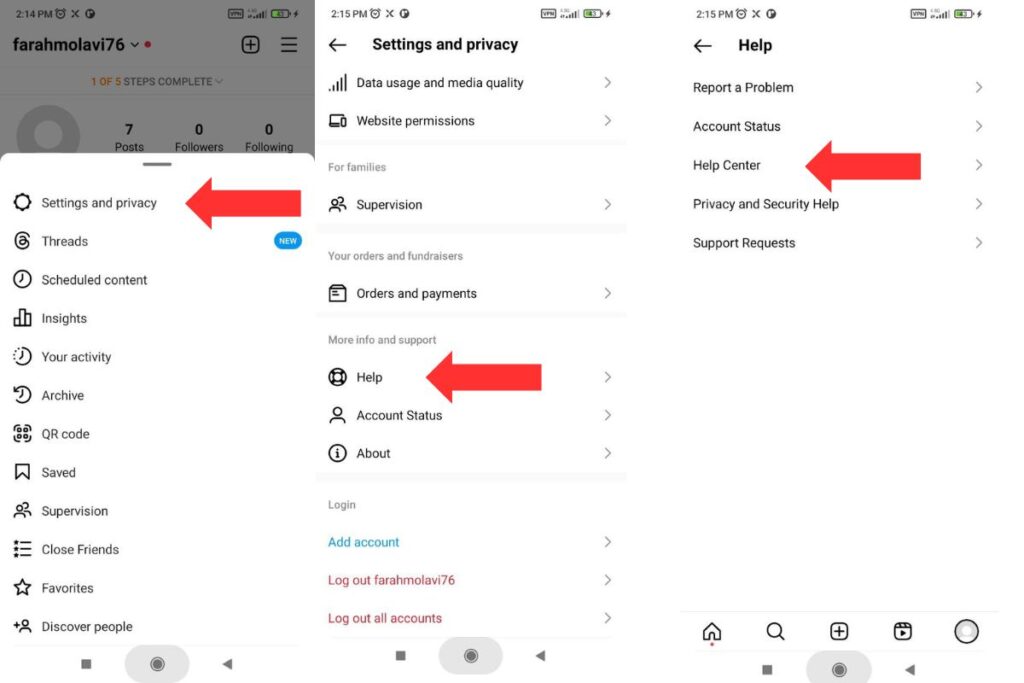
To recover your Instagram account, you can follow these steps:
- Open the Instagram app on your device.
- Go to the “Settings” section. You can usually find it by tapping on your profile picture in the bottom right corner, then tapping on the three horizontal lines in the top right corner and selecting “Settings” from the menu.
- In the “Settings” menu, scroll down and tap on “Help“.
- From the “Help” menu, select “Help Center“.
- In the Help Center search bar, type in your specific problem or query related to recovering your Instagram account.
- Browse the search results and select the article or guide that best addresses your issue.
- Follow the instructions in the article or guide to recover your Instagram account.
Instagram Not Sending Sms Code; Conclusion
Many people have reported experiencing issues with Instagram not sending SMS codes. However, several solutions can be tried to resolve this problem. First, ensure that the phone number associated with the Instagram account is correct and up to date.
Additionally, checking the spam or junk folder of the email linked to the Instagram account is recommended, as sometimes the code may be mistakenly filtered there. If none of these solutions work, contact Instagram support directly for further assistance. Overall, while the problem of Instagram not sending SMS codes can be frustrating, various steps can be taken to troubleshoot and resolve the issue.
FAQs
Q1: What Is an SMS Code?
An SMS verification code, or a one-time password (OTP), is a unique numerical code sent to your mobile phone via SMS (Short Message Service). It is used as a security measure to verify your identity and ensure you have access to the phone number associated with your account. When you receive an SMS code, you must enter it into a website or application to confirm your identity and complete a specific action, such as creating an account, logging in, or resetting a password.
Q2: Why Can’t I Receive Verification Code on My iPhone?
If you cannot receive verification codes on your iPhone, there could be several reasons for this issue. Firstly, ensure that you have a stable network connection and sufficient signal strength, as poor connectivity can interfere with the delivery of SMS messages. Additionally, check that you have entered the correct phone number in your account settings, as an incorrect number will prevent you from receiving the verification codes. It is also worth checking if your iPhone is in Do Not Disturb mode, which can block incoming SMS messages. Lastly, contact your mobile carrier to ensure no restrictions or issues with receiving SMS messages on your account.
Q3: Why Does Facebook Won’t Send Code?
There could be several reasons for the Facebook code not sending. One possibility is that your IP address has been banned by Facebook, which can prevent you from receiving any messages from their platform. Another reason could be that you have entered your number multiple times, which might trigger a temporary block on verification texts. It’s also possible that Facebook is experiencing technical issues affecting its messaging system. We recommend contacting Facebook’s support team for further assistance in resolving this matter.
Q4: Why Am I Not Getting Verification Texts?
There could be several reasons why Instagram not sending SMS codes. One possibility is that you are using a banned VPN, which can interfere with the delivery of messages. Another reason could be that the server you are connected to is overloaded, causing delays in receiving texts. Additionally, if your Instagram account has been suspended, it is possible that the verification texts are being blocked as a security measure. It is recommended to check your VPN settings, try connecting to a different server, and contact Instagram support to resolve any account suspension issues.
Q5: What Is Facebook SMS Code?
A Facebook SMS code, a verification code, or a one-time password (OTP) is a unique numerical code sent to your mobile phone via SMS (Short Message Service). It is used as a security measure to verify your identity and ensure that you can access the phone number associated with your Facebook account. When you receive the SMS code, you must enter it on the Facebook platform to confirm your identity and gain access to your account. This additional layer of security helps protect your account from unauthorized access and ensures that only you can log in to your Facebook profile.