Page Contents
One of the key features of Instagram is its messaging system, which enables users to have private conversations with friends, family, and followers. Replying to messages on Instagram is a fundamental aspect of engaging with others and fostering meaningful connections.
Instagram’s built-in messaging system allows users to communicate with friends, family, and followers easily. Replying to messages on Instagram is a simple and convenient process that can be done using an iPhone, Android device, or a PC.
Whether you’re using an iPhone, Android device, or a PC, this article will provide a comprehensive step-by-step guide on how to reply to a message on Instagram.
How to Reply to Messages on Instagram – First Update Your Instagram
Before we dive into how to reply to a message on Instagram, it’s important to ensure you have the latest version of the Instagram app installed on your device. Keeping your app updated ensures access to the latest features and improvements. To update the app, follow these steps:
- Open your device’s app store (App Store for iPhone or Google Play Store for Android).
- Search for “Instagram” in the search bar.
- You will see an “Update” button next to the Instagram app if an update is available. Tap on it to update the app to the latest version.
Now that you know how to update the Instagram app, it is time to go through the steps on how to reply to a message on Instagram.
Want to Read: Instagram Messages Not Sending? Fix the Problem
How to Reply to Instagram Message; iPhone, Android, and Desktop
Whether using an iPhone, Android device, or desktop, knowing how to reply on Instagram is crucial to engaging with your followers and staying connected. In this section, we will explore the step-by-step process of how to reply to a message on Instagram on different devices, ensuring that you can effectively respond and react to Instagram messages and easily maintain meaningful conversations.
How to Reply to a Message on Instagram: Using an iPhone
Knowing how to reply to a specific message on Instagram iPhone is a straightforward process, allowing you to converse with other users. Following a few simple steps on how to reply on IG, you can easily manage Instagram DM notifications and continue the conversation within the Instagram app. Here’s how to reply to a specific message in Instagram:
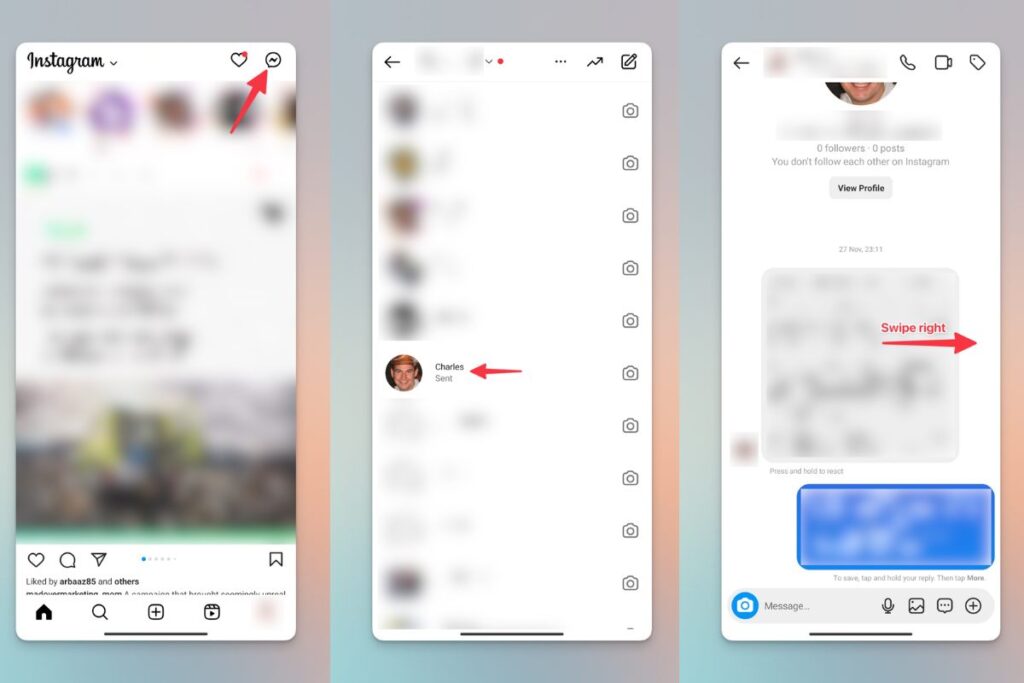
- From the feed, tap the messenger icon at the upper right corner of your screen to access messages.
- Select the private or group conversation from your messages.
- Find the specific message you want to respond to.
- Long press on the message until you see an arrow icon.
- You can see a box with different options. Choose “Reply“.
- The message box will open, and you’ll see the selected message attached above the text input box.
- Type your message and send it.
Read More: How to Search Instagram Messages
How to Reply in Instagram DM: IOS Shortcut
With this handy feature, iOS users can create custom shortcuts to streamline their messaging experience on Instagram. By learning how to reply to Instagram DM with quick shortcuts, you can quickly slide into DMs with just a few taps, making it easier to stay connected and engaged with your followers and friends on the platform. Here is a guide on how to reply to a message on Instagram with shortcuts:
- Open the Instagram app on your iPhone and navigate to your direct messages by tapping the messenger icon in the upper right corner.
- Find the conversation that contains the message you want to reply to and tap on it to open the chat.
- Locate the specific message within the conversation that you wish to respond to.
- Swipe right on the message with your finger until you see an arrow icon pointing to the right.
- As you swipe, the message box will automatically open, and the selected message will appear above the text input box.
- Type in your reply in the text input box.
- Once you have composed your reply, tap the send button (paper plane icon) to send your response.
By learning how to reply to a message on Instagram, you can quickly access the reply feature and respond to Instagram DMs using the iOS shortcut. These steps on how to reply to a specific message on Instagram allow for efficient communication and seamless interaction with your followers on the platform. You can also use the Instagram DM template to make your responses more engaging.
How to Reply to a Message on Instagram: Using an Android
Learning how to reply to a message on Instagram is straightforward, allowing you to converse with other users. Here are the additional how to reply to specific message in Instagram using an Android shortcut:
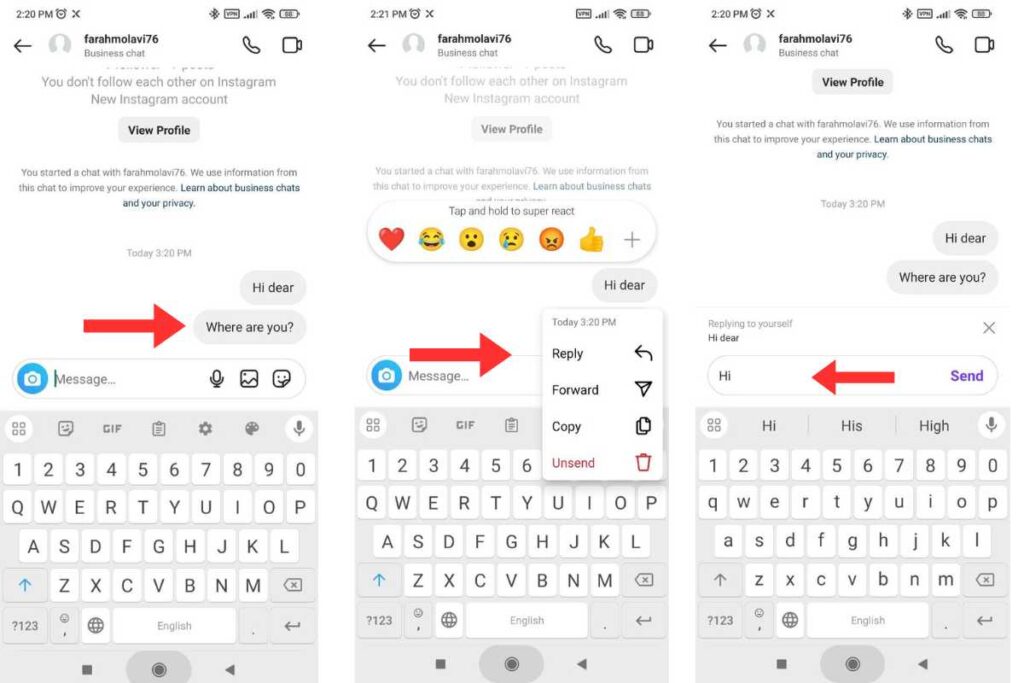
- Open your Instagram feed by launching the Instagram app on your Android device.
- Tap on the messenger icon (airplane icon) in the screen’s upper right corner. This will take you to your Instagram direct messages.
- In the direct messages section, open the conversation that contains the message you want to reply to by tapping on it.
- Once you have opened the conversation, find the specific message within the chat to which you wish to respond.
- Tap and hold (long press) the message you want to reply to. After holding the message, you will see three action options appear.
- From the options that appear, select “Reply.” This will initiate the reply process.
- The message you’re responding to will now appear above the text input box at the bottom of the screen.
- Type in your reply in the text input box.
- After composing your reply, tap the send button (usually represented by a paper plane icon) to send your response.
- Your reply will be sent, and the message you replied to will be attached to your response.
Following these steps on how to reply to a DM on Instagram, you can easily reply to messages on Instagram using an Android device. These steps on how to reply to a message on Instagram allow for better Instagram marketing and engagement.
How to Reply to an Instagram Message: Android Shortcut
With this shortcut feature, Android users can take advantage of a convenient and efficient way to respond to messages on Instagram. By setting up shortcuts, you can streamline the process of replying to messages, saving you time and effort. Here is how to reply to a message on Instagram with Android shortcut:
- Open your Instagram feed by launching the Instagram app on your Android device.
- Tap on the messenger icon in the screen’s upper right corner. This will take you to your Instagram direct messages.
- Find the conversation that contains the message you want to reply to and tap on it to open the chat.
- Locate the specific message within the conversation that you wish to respond to.
- Swipe the message to the right. This action will reveal the reply option.
- Type in your reply in the text input box.
- Once you have composed your reply, tap the send button (usually represented by a paper plane icon) to send your response.
- Your reply will be sent, and the message you replied to will be attached to your response.
By following these steps on how to reply to Instagram DMs, you can easily reply to messages on Instagram using the Android shortcut. This method provides a quick and efficient way to respond to specific messages and engage in conversations on the platform.
More Data: Instagram Navigation; Comprehensive Guide to Mastering Instagram
How to Reply to a Message on Instagram: Using a PC
Knowing how to reply on Instagram DM is a convenient way to boost your Instagram engagement and maintain communication. While the mobile app is commonly used for Instagram, the desktop version offers a more extensive interface for managing multiple Instagram accounts.
Whether you want to respond to a direct message or track comments on Instagram, the desktop version of Instagram provides a user-friendly platform. Here are more detailed steps on how to reply to message on Instagram:
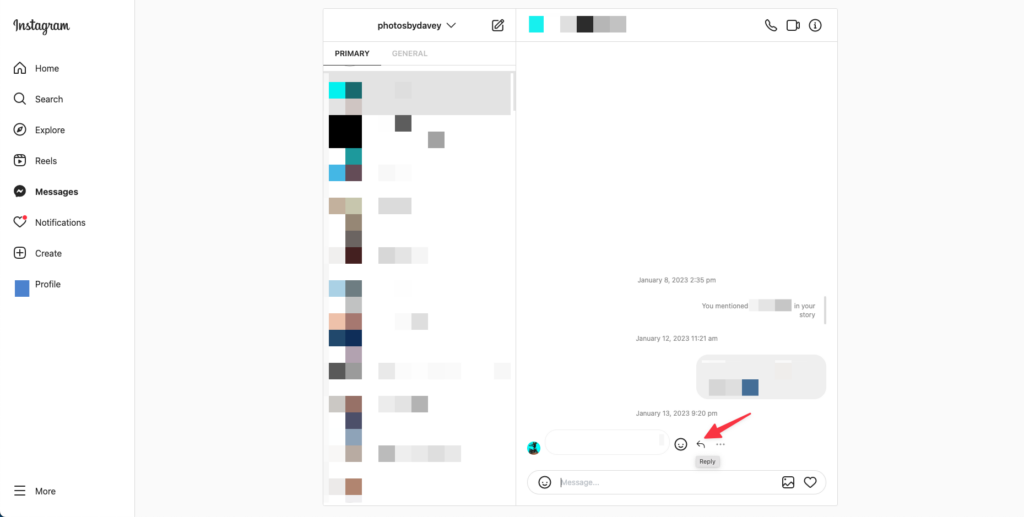
- Open your preferred web browser on your computer and go to the Instagram website.
- Log in to your Instagram account using your username and password.
- Once you’re logged in, you will be directed to your Instagram feed.
- Look for the messenger icon on the top right corner of the screen, which looks like a paper airplane inside a speech bubble. Click on it.
- This will open the Instagram Direct messages section on the right side of the screen.
- In the messages section, you will see a list of your conversations. Click on the conversation that contains the message you want to reply to.
- Once you’ve located the message, hover your mouse over it, and you will see a curved arrow icon on the right side of the message. Click on the curved arrow.
- A reply box will appear below the message—type in your response in the reply box.
Following these steps on how to reply to someone on Instagram with a PC, you can easily reply to a message on Instagram. It’s important to mention that the steps on how to reply to a message on Instagram are based on the current version of Instagram’s desktop interface. If Instagram updates its website or interface in the future, the steps for Instagram reply to message may vary slightly.
May Want To Read: How to Half Swipe on Instagram; See IG Stories and DMs Anonymously
How to Reply to a Message on Instagram: Group Chat
Group chats on Instagram are similar to private conversations, and knowing how to respond to messages on Instagram is just as straightforward. Follow these steps on how to reply on Insta:
- Launch the Instagram app on your mobile device.
- Tap on the paper airplane icon at the screen’s top right corner to access your direct messages.
- In the direct messages section, tap on the group chat you want to reply to.
- Scroll through the conversation until you find the specific message you wish to respond to.
- Once you’ve located the message, swipe left on it.
- A reply box will appear at the bottom of the screen, with the selected message attached.
- Type in your response in the reply box.
- After typing your reply, tap the send button to send your response.
Following these steps on how to reply to DMs on Instagram, you can easily reply to a specific message in a group chat on Instagram. This allows you to maintain clear and organized conversations within the group, ensuring your response is directed toward the intended message.
Note: The steps on how to respond to a message on Instagram are based on the current version of the Instagram app. If Instagram updates its interface or features in the future, the steps may vary slightly. Now you know how to reply to a message in Instagram for group charts. Let’s go for how to reply to a certain message on Instagram with emojis.
You May Also Like to Read: Instagram Reverse Image Search: Ultimate Solutions To Stop Plagiarism for Your Works
How to Reply to Messages on Instagram With Reaction?
Instagram offers a convenient feature called quick replies, allowing users to respond swiftly without typing a message. Quick replies are a great way to respond promptly to messages on Instagram without typing a full message.
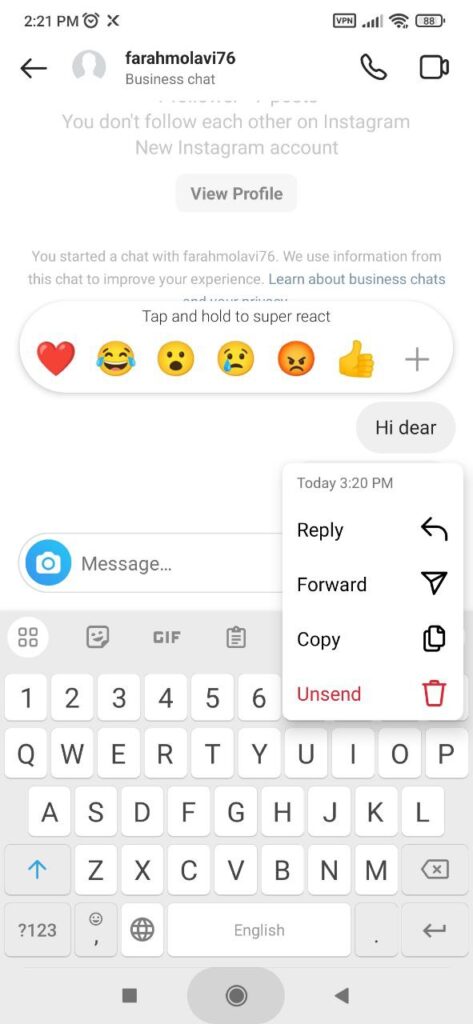
To learn more about how to react to messages on Instagram, tap and hold on to the message you want to respond to in a conversation. A set of emoji reactions will appear, allowing you to choose the appropriate reaction. Now you leaned how to reply a message on Instagram with emojis.
Why Can’t I Reply to a Specific Message on Instagram?
Now that you get the answer to the question, “How do you reply to a specific message on Instagram? “we will explore some possible reasons why you may be unable to reply to a specific message on Instagram and provide insights on how to address these issues.
- Message Deletion: If the sender deletes the Instagram message before you can reply, you won’t be able to respond. Instagram does not allow replies to deleted messages, as they no longer exist in the conversation.
- Restricted Accounts: If the sender’s account is private, and you do not follow them, they may have restricted you from replying to their messages. This restriction is within the sender’s control and can limit your ability to respond to specific messages.
- Deactivated Accounts: If the sender’s Instagram account has been deactivated or deleted, you won’t be able to reply to their message. When an IG account is deleted or deactivated, all associated messages become inaccessible.
- Technical Glitches: Instagram occasionally experiences technical issues that can affect various features, including messaging. These Instagram DM glitches can prevent you from replying to specific messages. To address this, try updating the app or waiting for a fix from Instagram, as they often release updates to resolve such issues.
- Outdated App Version: Using an outdated Instagram app may result in compatibility issues or known bugs that prevent you from replying to messages. Updating Instagram Messenger to the latest version can often resolve these problems and ensure smooth functionality.
- Network Connectivity Issues: Poor internet connection or network issues can sometimes interfere with the proper functioning of Instagram’s messaging feature. Ensure you have a stable internet connection to avoid any disruptions in responding to specific messages.
Don’t Miss: How To Read Instagram Messages Without Being Seen
AiGrow’s Exclusive Manual DM Packages: Supercharge Your Instagram Growth Today!
Are you looking to skyrocket your Instagram growth? Look no further than AiGrow’s Exclusive Manual DM Packages. With their dedicated account manager, you’ll receive personalized attention and guidance to help you achieve your Instagram goals. They offer a 14-day money-back guarantee, ensuring your satisfaction and peace of mind.
AiGrow’s Exclusive Manual DM Packages provide you with the following features and benefits:
14-Day Money-Back Guarantee: Your Satisfaction, Their Priority
They understand the importance of your investment. That’s why they offer a 14-day money-back guarantee. If you’re unsatisfied with their services, we’ll refund your investment, no questions asked.
Dedicated Growth Team: Your Success is AiGrow’s Mission
With AiGrow’s Manual DM Packages, you’ll have a dedicated growth team. Their experts will analyze your target audience and develop a customized digital marketing strategy to attract organic and real followers.
Laser-Focused Targeting: Reach the Right Audience
Say goodbye to generic messages! Their team will manually send 50+ customized messages daily, using advanced targeting techniques. They’ll leverage hashtags, competitors, locations, and gender targeting to ensure your message reaches the right people.
Rotate Through 3 Custom Messages
Keep your outreach fresh and engaging! With AiGrow, you can rotate through three custom messages to ensure your audience receives varied and captivating content.
Guaranteed DM Delivery
Say goodbye to missed opportunities! Their dedicated team guarantees the delivery of your direct messages, ensuring that your message reaches your target audience every time.
Whatsapp/Email Support
Need assistance or have questions? They’ve got you covered! AiGrow provides reliable support through WhatsApp and email, so you can contact their team whenever you need help.
Don’t miss out on the chance to supercharge your Instagram growth. Join AiGrow’s Manual DM Packages today and experience the power of personalized engagement, guaranteed delivery, and exceptional support. Let’s elevate your Instagram presence together!
FAQs
Q1: u003cstrongu003eHow Do I Turn Off Message Replies on Instagram?u003c/strongu003e
We have an article that discusses u003ca href=u0022https://socialpros.co/how-to-turn-off-dms-on-instagram/u0022u003ehow to turn off message replies on Instagramu003c/au003e. In this article, you will find detailed information on navigating to the settings section, locating the privacy options, and disabling message replies.
Q2: How Can I Reply to an Instagram Message Without Sending a Message?
You can use Instagram reactions to reply to an Instagram message without sending a direct message. Instagram reactions allow you to respond to a message with a quick and simple gesture.
Q3: How to Reply to a Message on Instagram With Auto Replies?
Replying to messages on Instagram with Auto Replies is a convenient and time-saving feature. It allows users to create pre-set responses to frequently asked questions or common inquiries. If you’re interested in learning more about u003ca href=u0022https://socialpros.co/instagram-auto-reply/u0022u003eAuto Replies on Instagramu003c/au003e, we have an informative article that provides step-by-step instructions and tips on maximizing this feature.
Q4: How Do You Reply to a Message on Instagram With Reactions?
To reply to a message on Instagram with reactions, you can tap and hold the message you want to react to and then select the reaction you want to use from the options that appear.
Q5: How To Read an Instagram Message Without Opening It?
There is no official way to read an Instagram message without opening it. When you open a message, the sender will be notified that you have seen it.
Q6: Why Cant I Reply to Messages on Insta?
If you cannot reply to messages on Instagram, it could be for a few reasons. Firstly, make sure you have a stable internet connection. Additionally, check if you have the latest version of the Instagram app installed on your device. If the issue persists, you may want to try logging out and back into your Instagram account or contacting Instagram support for further assistance.
Q7: Can You Reply to an Instagram Story Message?
Yes, you can reply to an Instagram story message by swiping up the story, typing your response, and tapping send.
Q8: How Do I Know if Someone Has Read My Message on Instagram
To know if someone has read your message on Instagram, you can look for a small eye icon next to the message. The recipient has seen your message if the eye icon is filled in.





